Tango is a program for instant messaging and live streaming. How to record Tango video calls or other content on Tango? What is the most recommended Tango screen recorder? This free video converter article provided by MiniTool will present several useful screen recorders and detailed guidance on how to screen record Tango. Now, let’s explore this useful article.
When you have an interesting video call with people worldwide or watch special live content, you may want to use a Tangl screen recorder to capture and save those memorable moments. What is the most recommended Tango video recorder? How to record Tango video calls or live content without any hassle? You’ve come to the right place. Keep reading the following parts to check out the answers.
Introduction of Tango
Tango (tango.me), developed by TangoME, Inc. in 2009, is a global platform for livestreaming and instant messaging. In the beginning, it was one of the first providers of video calls, photo sharing, texting, and games on a 3G network.
As the market develops, it comes with the feature for live streaming and has become a B2C live streaming platform that integrates with high-quality live streaming, instant message chat, and digital economy. Nowadays, it is known as a live streaming program that offers a platform for users to share their talents, generate sustainable income, or watch incredible live streams.
Tango is a cross-platform application that is available for Android, iPhone, PCs, and tablets, which makes it easy for users to contact others no matter which kind of operating system they use.
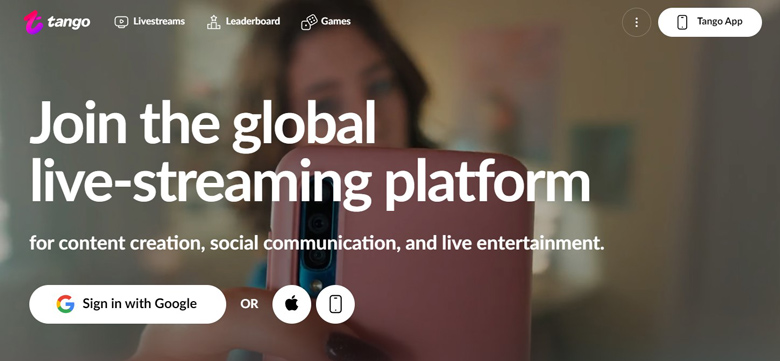
There’s another Tango which is a process documentation tool like Scribe. Tango (tango.us) is a mobile phone app that is available on both Android and iOS platforms. Though it doesn’t have a desktop version, it has a Chrome browser extension. It can help you simplify software training and documentation.
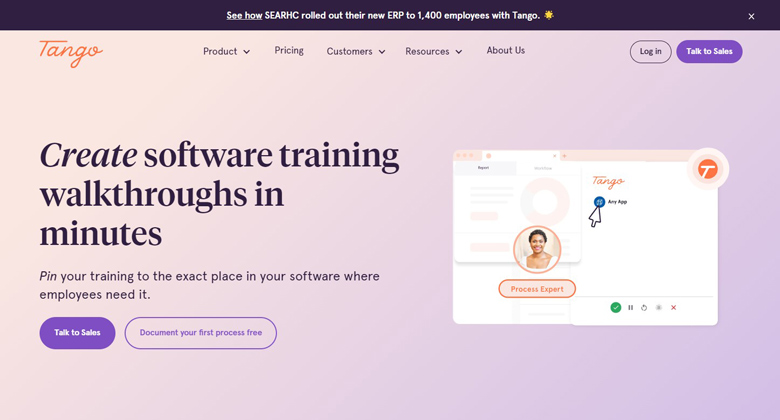
In this article, we mainly talk about Tango (tango.me) for live streaming and video calls. The screen recorders mentioned below can help you record not only the video calls but also the live streams on Tango. Let’s have a look.
Most Recommended Tango Screen Recorder for Windows
When it comes to the recommended screen recorders for Windows, MiniTool Video Converter comes first. It is a completely free screen recorder that can help you record any activities happening on the computer screen with no watermarks, time limits, or ads. Additionally, it allows you to record the entire screen, specific window, or selected region with the option to record the system sounds and microphone audio simultaneously or separately. With it, you can record Tango video call and live content easily.
MiniTool Video ConverterClick to Download100%Clean & Safe
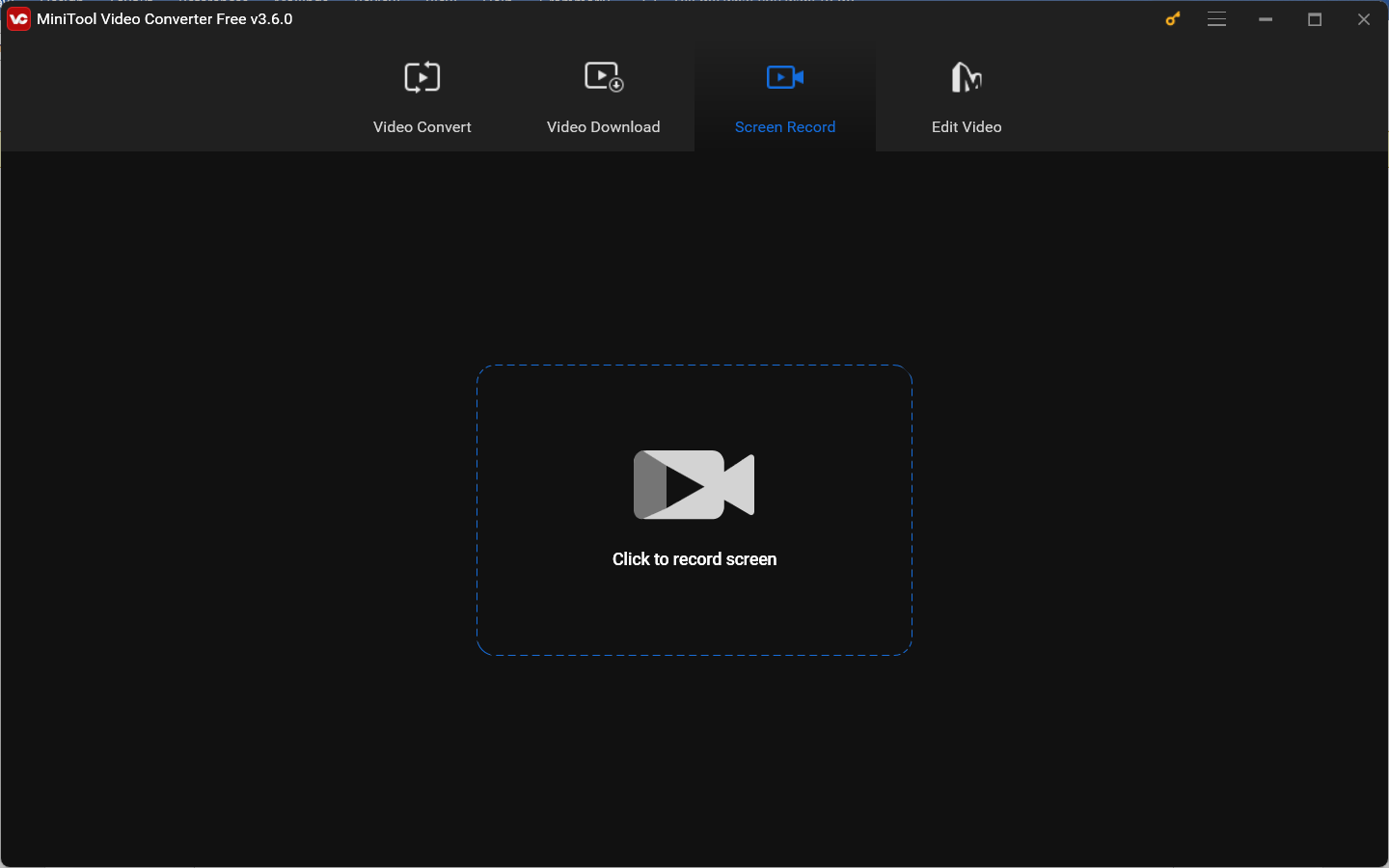
Moreover, MiniTool Video Converter can record the 4K screen with 3 available quality options, including Standard, High, and Original. Also, it provides you with recording frame rate options consisting of 15fps, 20fps, 25fps, 30fps, and 50fps. You can choose the recording quality and frame rate according to your needs.
In addition, MiniTool Video Converter is a screen recorder with no lag that can reduce CPU resource usage and keep it below. Hence, it is a good choice to record games smoothly. You can use it to record popular games like Valorant, Black Myth: Wukong, LOL, and more.
Other Key Features of MiniTool Video Converter:
- It is a free file converter that can convert video and audio files in a wide range of formats.
- It can convert audio to video and extract audio from video.
- It is a mobile video converter that can convert video for iPhone, Samsung, and Huawei.
- It supports converting videos for iPad.
- It works as an audio and video compressor that can shrink file size.
- It provides customizable output format parameters, including video codec/resolution/frame rate/bitrate and audio codec/channel/sample rate/bitrate.
- It can function as a downloader to download videos, music, playlists, and subtitles from YouTube.
MiniTool MovieMakerClick to Download100%Clean & Safe
Other Useful Tango Screen Recorders for Android/iPhone/Mac
Both Android and iPhone have a built-in screen recording feature that can meet your basic need for recording the screen. They can help you record Tango video calls. If you need a screen recorder with advanced and diverse features, try some third-party screen recorders like AZ Screen Recorder and DU Recorder. You can choose to use QuickTime Player for screen recording as a Mac user. Below is the full introduction to them.
#1. AZ Screen Recorder
Supported OS: Android
How to record Tango video calls on Android? AZ Screen Recorder is a good choice, which is a reliable screen recording app for Android. It can record high-quality videos without watermarks or time limits. It supports many resolutions ranging from HD to 4K. Also, it is a screen recorder with drawing tools that enable you to draw on the screen while screen recording. What’s more, it offers a convenient control button to start or stop recording.
In addition to working as a screen recorder, AZ Screen Recorder can also be used for taking screenshots, editing videos, and making broadcasts. After getting the recording, you can further use AZ Screen Recorder to make basic edits, like rotating, cropping, or trimming videos, adding background music or subtitles, or extracting frames from videos. Meanwhile, it has the feature of converting screen recordings to GIFs.
#2. DU Recorder
Supported OS: iPhone and iPad
How to record Tango video calls on iPhone other than using its built-in screen recorder? There are various third-party screen recorders. Among them, DU Recording is the winner. It helps you to record on-screen activities like Tango video calls, games, live shows, etc. with options up to 1080P resolution and 60fps. Simultaneous recording of the microphone and internal audio is supported by DU Recorder. Besides, with its facecam feature, you can easily create reaction videos. It can also record audio only.
Like AZ Screen Recorder, DU Recorder also has video editing features, such as adjusting video speed, adding stickers, frames, music, or subtitles, and trimming, merging, or cropping videos. Furthermore, DU Recorder also supports livestreaming your screen to YouTube, Facebook, and Twitch.
#3. QuickTime Player
Supported OS: Mac
For Mac users, QuickTime Player is worth a try since it is pre-installed on Mac computers without the need for downloading and installation. Most of you use it as a player to play multimedia but don’t know it can work as a screen recorder. It can record the screen, webcam, and microphone sounds. Then you can export the recorded video in MOV format.
QuickTime Player is a screen recorder for beginners that enables you to make a screen recording within a few clicks. But it has one prominent drawback: it can record system audio only if you have other additional sound tools installed, such as Soundflower or BlackHole.
How to Record Tango Video Calls on Windows Easily
MiniTool Video Converter is the most recommended Tango screen recorder. In this section, we will show you step-by-step guidance on how to screen record Tango via MiniTool Video Converter.
Step 1. Download MiniTool Video Converter by clicking the button below and install it on your Windows PC based on the on-screen instructions.
MiniTool Video ConverterClick to Download100%Clean & Safe
Step 2. Launch MiniTool Video Converter to get to its default Video Convert module, switch to the Screen Record module, and hit the Click to record screen area to access MiniTool Screen Recorder.
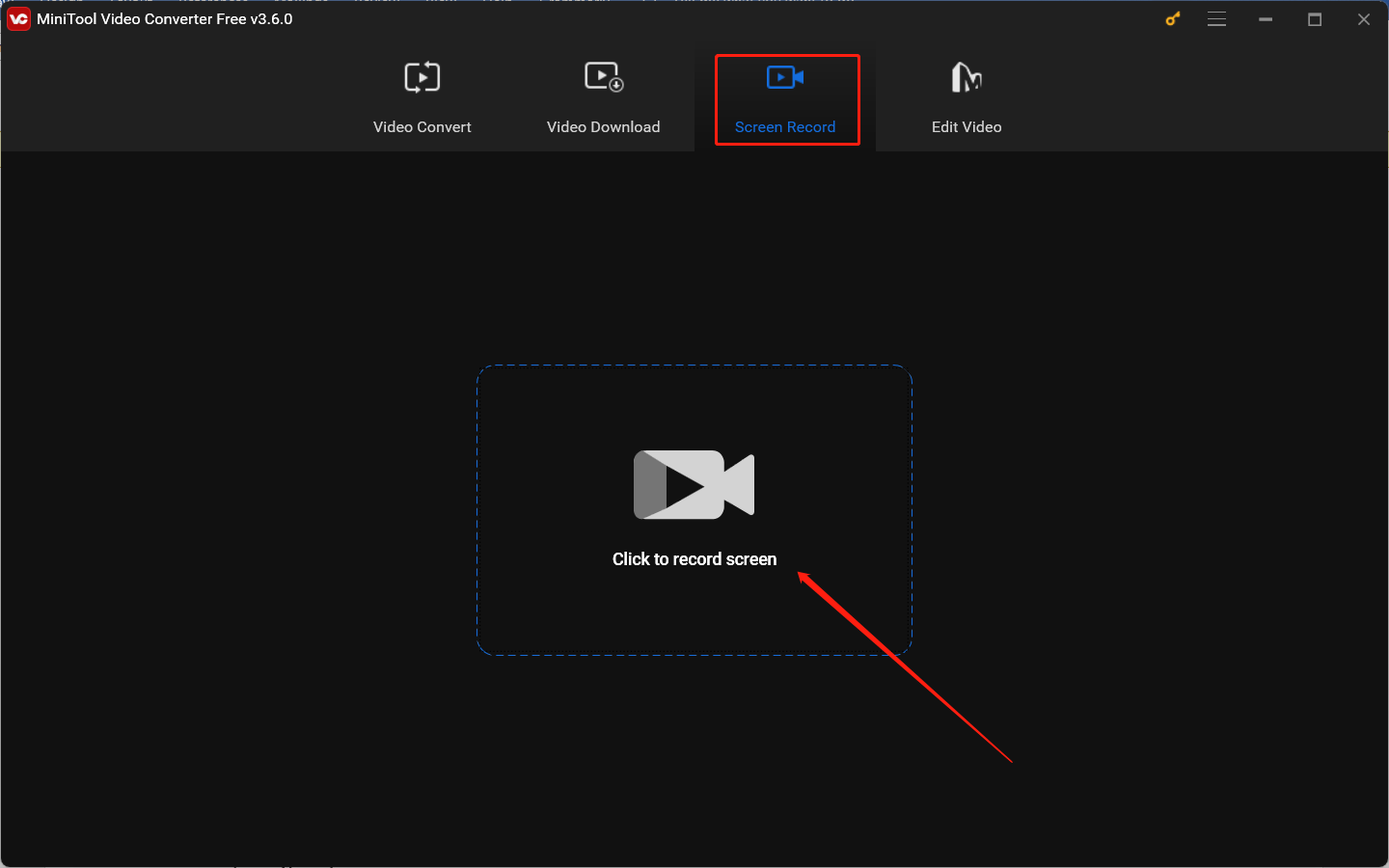
Step 3. The MiniTool Screen Recorder panel will appear. You can choose the recording area and audio source. By default, it will record the full screen. You can choose to record the selected region. Besides, you can click the speaker icon or the microphone icon to turn the system or microphone audio on or off.
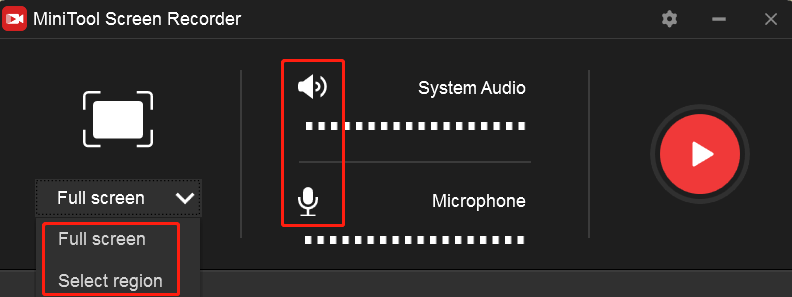
Step 4. Adjust more settings further (Optionally). Click the Settings icon at the top right corner to open the Settings window. On this window, you can change the recording saving folder or personalize the recording quality, frame rate, or hotkeys. Then don’t forget to click OK to confirm the changes.
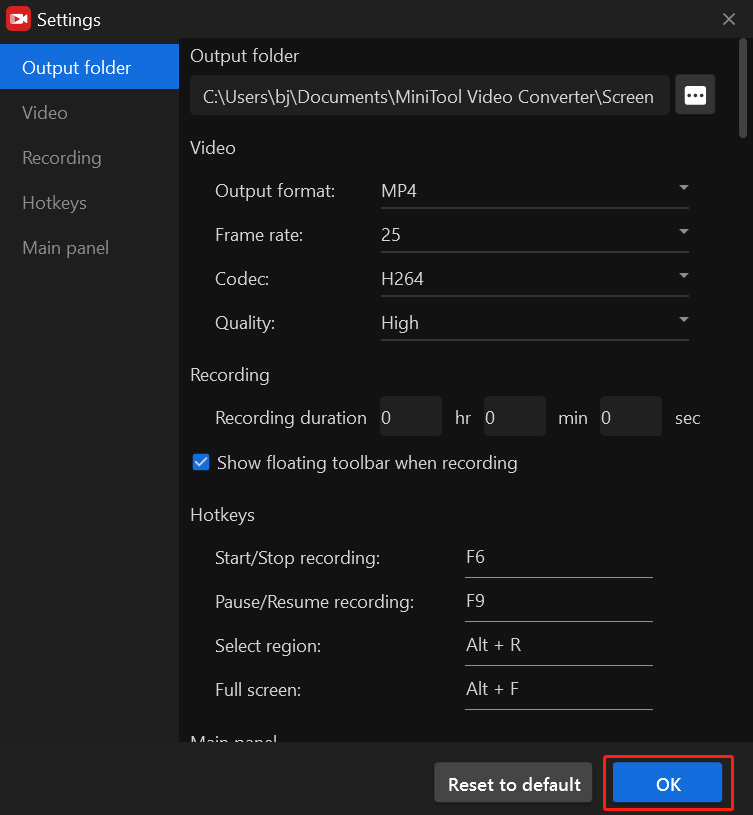
Step 5. After finishing the settings for the screen recorder, you can open your Tango desktop application and begin a video call. Alternatively, you can open a desired live stream you want to record.
Step 6. When there’s a moment you want to record, you can click the red Record button or press the default F6 key and the recording will begin after a 3-second countdown. During the recording process, you can press F9 to pause and resume recording, which can help you not to record unwanted parts.
Step 7. When you want to end the recording, you can press F6 again. Later, the recording will appear in the MiniTool Video Converter list, you can right-click on the recording to preview, rename, delete, or locate it.
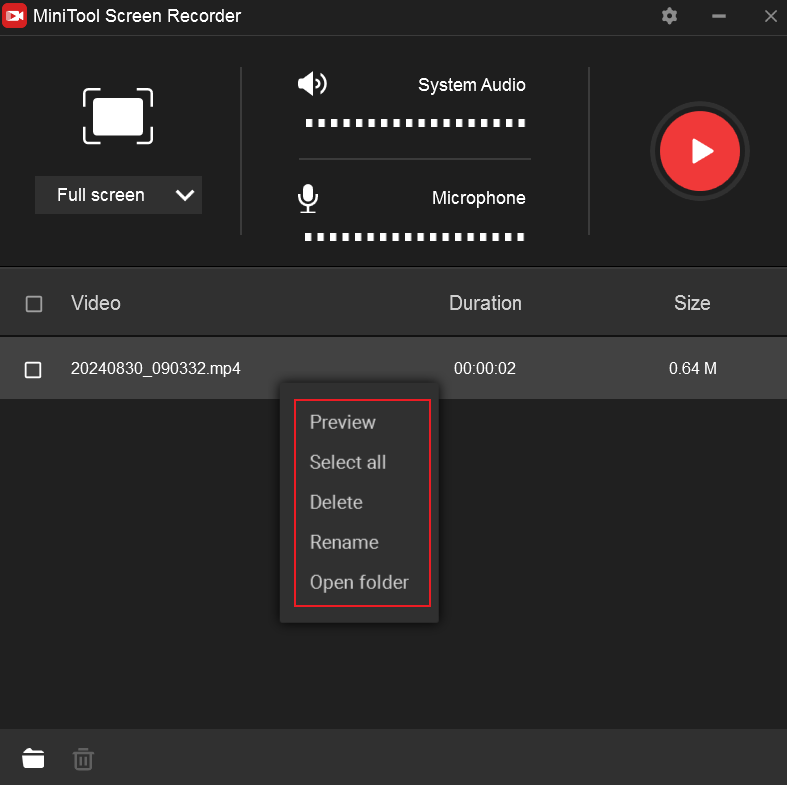
Alternatives to Tango for Video Calls
As a bonus, we have rounded up 3 wonderful Tango alternatives to video calls or instant messaging. You can try to learn about these programs and perhaps you will like them better than Tango.
Program 1. Skype
Skype is a great alternative to Tango for video calls, which is a well-known telecommunication program for IP-based videotelephony, videoconferencing, and video calls. It is available for a variety of platforms including but not limited to Windows, macOS, Linux, WatchOS, and Xbox One.
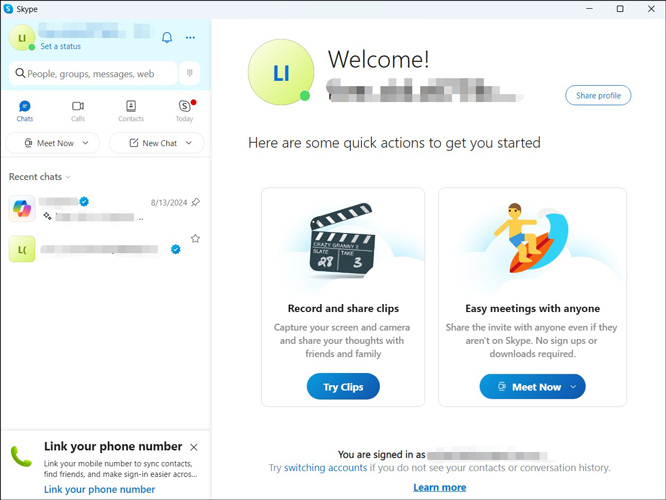
Program 2. WhatsApp
Another recommended Tango alternative is WhatsApp. It is a popular instant messaging and voice-over-IP service that enables users to make video and voice calls, send text, voice, or video messages, and share documents, locations, images, or other content. Compared with Tango, WhatsApp has more powerful features for instant messaging. Moreover, it supports multiple operating systems like Android, iOS, Windows, and macOS.
Also read: Solved: How to Add Music to WhatsApp Status (3 Methods)
Program 3. Facebook Messenger
Facebook Messenger, also known as Messenger, is a proprietary instant messaging service provided by Meta Platforms. It supports voice and video calling and is used to exchange files, photos, videos, and stickers. You can use Messenger on iOS, Android, Windows as well as macOS platforms. Furthermore, Messenger can be accessed through the Messenger.com web application. If you are a loyal Facebook user, Messenger would be a good choice for instant messaging.
If you want to know methods to record Facebook Messenger, you can refer to this article: How to Record Messenger Video Calls [Windows/Mac/Phone/Online]
Final Words
It is a good way to save memorable moments on Tango using a screen recorder. How to record Tango video calls easily? This article has shown you several useful screen recorders. You can choose an appropriate Tango screen recorder for recording according to your practical needs. MiniTool Video Converter is a worthwhile screen recorder that can help you record video calls, live shows, training videos, and other on-screen activities.
At last, if you have any questions or feedback about MiniTool Video Converter, please don’t hesitate to email us at [email protected].
You can also read:
- Why and How to Fix the Zoom Cloud Recording Not Showing Up Issue
- A Guide on How to Record DVD to Computer & Copy DVD to Computer
- How to Record Sky Go Easily on Windows and Mac [Detailed Guide]
- How to Record BBC iPlayer on Windows/Mac [2 Methods]
- Does BeReal Notify Screen Recording & How to Screen Record BeReal


![How to Record Last 30 Seconds on PC/Mac/PS4/PS5 [Full Guide]](https://images.minitool.com/videoconvert.minitool.com/images/uploads/2024/08/how-to-record-last-30-seconds-on-pc-thumbnail.jpg)
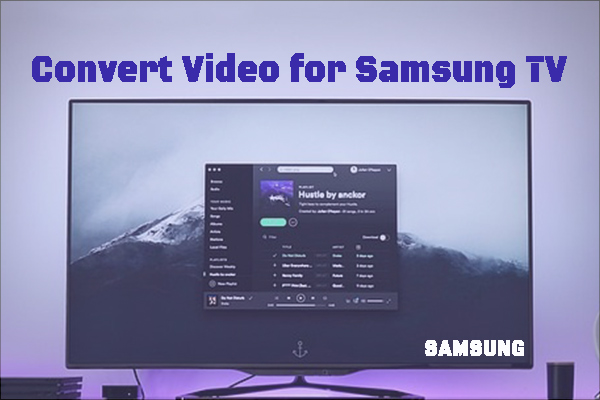
![How to Know If Someone Blocked You on WhatsApp [Full Guide]](https://images.minitool.com/videoconvert.minitool.com/images/uploads/2024/08/how-to-know-if-someone-blocked-you-on-whatsapp-thumbnail.jpg)
User Comments :