In this article provided by MiniTool Video Converter, we will delve into the mechanics of upscaling, the capabilities of 4K TVs in upscaling 1080p content, various methods to achieve this transformation, and the resultant quality comparison between upscaled 4K and native 4K content.
In the world of ever-evolving technology, the pursuit of high-definition visuals is relentless. One of the latest trends in this arena is the upscaling of lower-resolution content to the majestic 4K resolution. The term “upscaling” refers to the process of enhancing the quality of a lower-resolution video or image to fit a higher-resolution display, in this case, elevating the viewing experience from 1080p to 4K.
The Upscaling Mechanism: How Does It Work?
Upscaling involves intricate algorithms that analyze the lower-resolution image or video and employ sophisticated techniques to interpolate and enhance the pixel information to fit the higher-resolution display. This process is primarily carried out by TV processors or software programs, and it aims to minimize the loss of quality that could otherwise occur during the transition to a higher resolution.
Do 4K TVs Upscale 1080P?
Modern 4K TVs come equipped with advanced processors and algorithms specifically designed to upscale lower-resolution content. These devices use complex algorithms to identify patterns and textures, enhancing edges and details to create a smoother and crisper image. While the success of upscaling depends on the quality of the upscaling algorithms employed by the TV manufacturer, most high-end 4K TVs are capable of delivering a noticeable improvement when upscaling 1080p content.
How to Upscale 1080p to 4K: A Multitude of Approaches
Several methods are available to upscale 1080p content to 4K. One of the simplest methods is to utilize the upscaling capabilities of a 4K TV itself. However, if you’re seeking more control over the process, using video editing software like Adobe Premiere Pro, Final Cut Pro, or MiniTool Video Converter allows for more customized upscaling techniques. These 1080p to 4K upscalers provide options to adjust parameters like sharpness, noise reduction, and detail enhancement.
The following takes MiniTool Video Converter to show you how to upscale video to 4k.
MiniTool Video ConverterClick to Download100%Clean & Safe
1. Download, install, and open the application on your Windows computer.
2. In its default main window, click the Add or Drag files here to start conversion area to add the target 1080p video or directly drag the video file there.
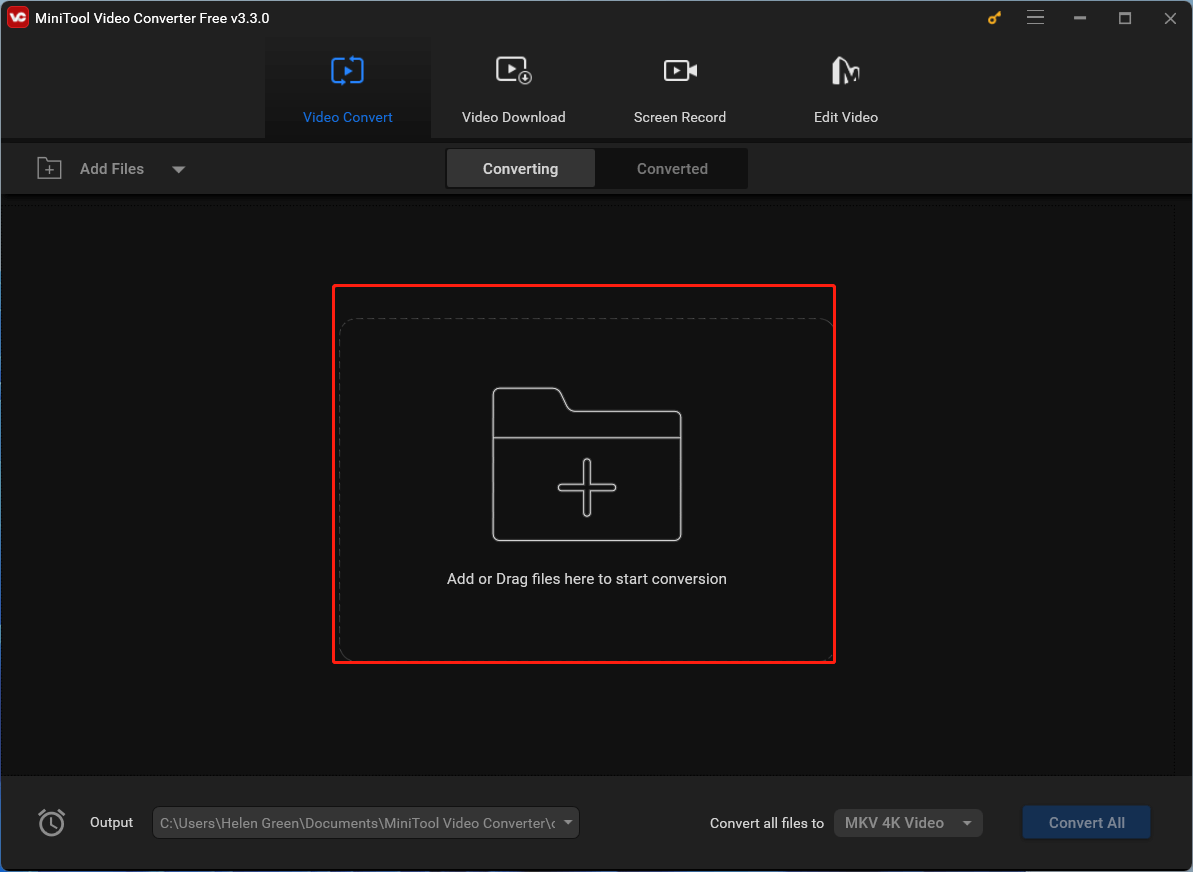
3. Then, click on the settings icon in the Target section.
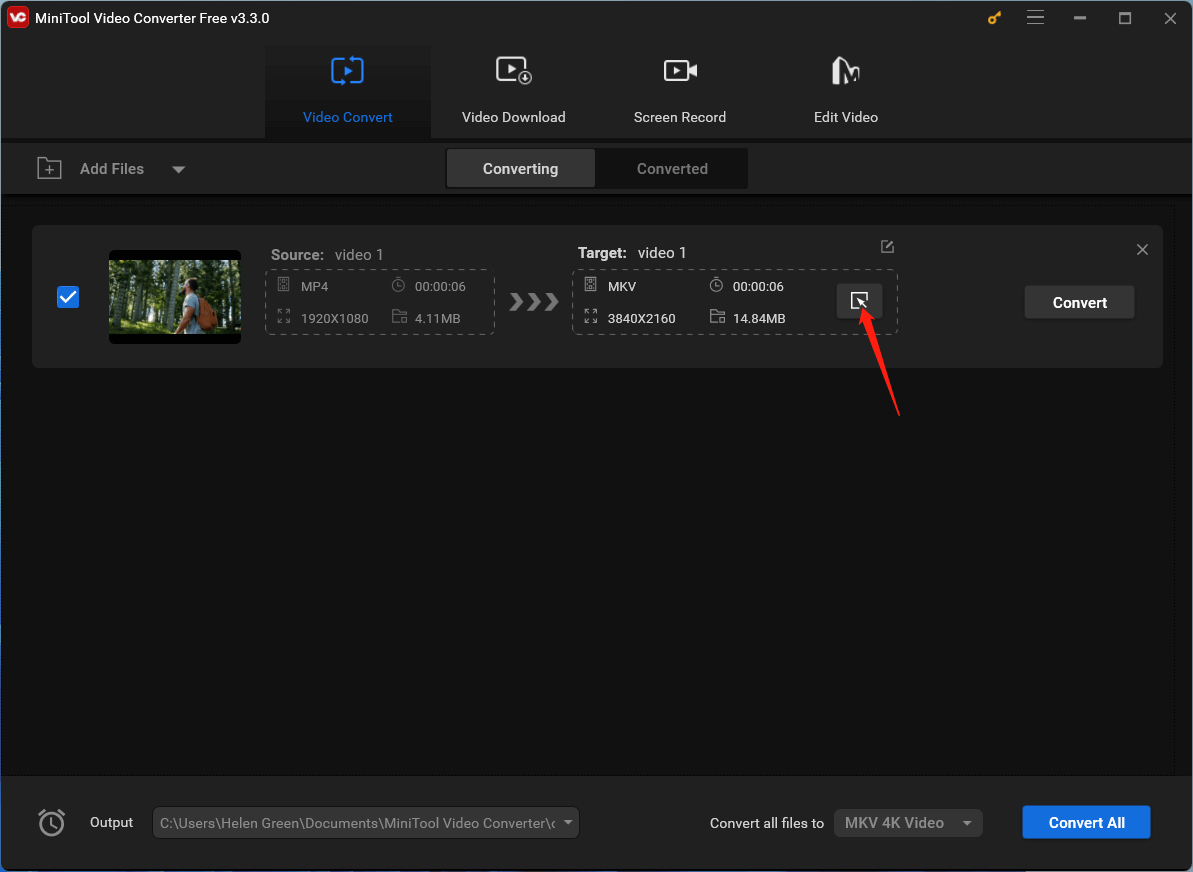
4. In the next popup, switch to the Video tab from the top menu, keep the default video format or select another preferred one from the left panel, and choose the 4K Video quality option from the right area. If you want to further customize the details of the 4K video format, just click on the settings icon behind the option.
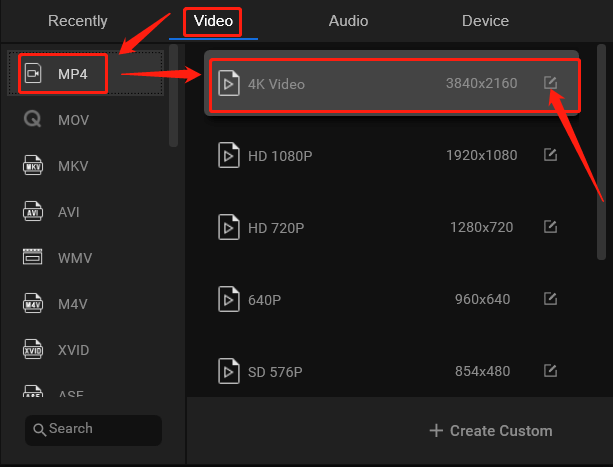
5. Next, you are able to personalize the quality, encoder, resolution, frame rate, and bitrate of the converted video as well as the encoder, channel, sample rate, and bitrate of the audio in the converted video. Once done, click the Create button to save the changes.
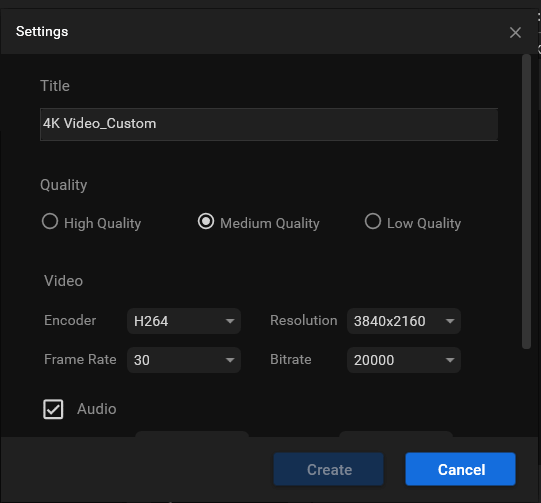
6. Select the specialized 4K video format from the end of the options list and click the Convert button to begin the conversion.
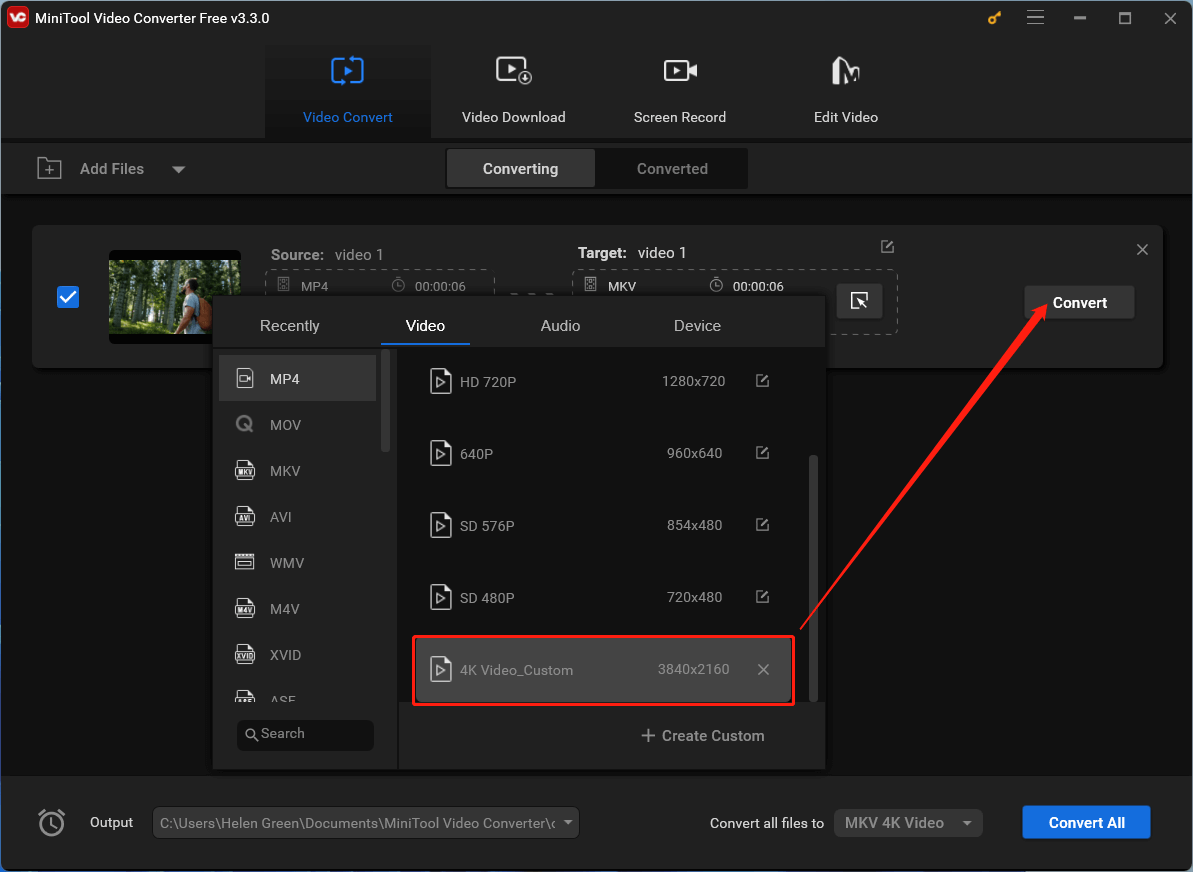
Wait until the process finishes. It won’t take long!
Upscaled 4K vs Native 4K: Is There a Difference?
While upscaling certainly improves the appearance of lower-resolution content on a 4K display, it’s important to note that it cannot truly recreate the level of detail and clarity that native 4K content offers. Native 4K content is created and captured at the 4K resolution from the start, resulting in sharper details and greater visual fidelity. Upscaling, while effective, can’t replicate the genuine quality of native 4K content.
Beyond 4K: Upscaling to 1440p and 2K
The upscaling trend isn’t limited to just 4K. Similar techniques can be applied to upscale 1080p content to other resolutions like 1440p (2.5K) or 2K. While these resolutions don’t offer the same level of detail as 4K, they still provide an enhancement over the original 1080p content, resulting in a crisper image when viewed on displays with these resolutions.
AI 4K Upscale: Advancing the Game
Artificial intelligence has also entered the realm of upscaling, bringing even more sophisticated algorithms to the table. AI-powered upscaling can identify intricate patterns, textures, and details that conventional algorithms might miss. This approach results in a higher level of accuracy when transforming lower-resolution content into higher resolutions.
Upscaling Online: The Convenience of the Digital Space
Various online tools and services offer the convenience of upscaling content without the need for specialized software. These platforms use cloud-based algorithms to process and enhance your videos or images and then deliver the upscaled content to you. While convenient, the quality of the upscaling might vary depending on the service.
In conclusion, upscaling 1080p content to 4K has become an essential tool for improving the visual experience, especially as 4K displays become more prevalent. Whether through the capabilities of 4K TVs, video editing software, or AI-powered algorithms, upscaling bridges the gap between lower and higher resolutions. However, for those seeking the pinnacle of visual excellence, native 4K content remains the gold standard.
You May Also Like


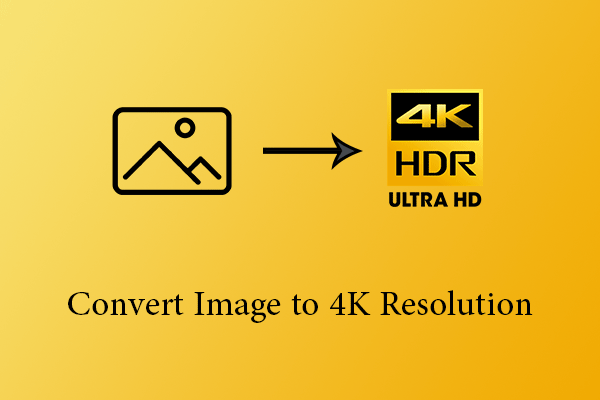
User Comments :