In recent years, 4K resolution has become increasingly popular, providing stunningly sharp and detailed visuals. Whether you want to enhance your images for a high-resolution display, printing, or other purposes, converting an image to 4K resolution can significantly improve its quality and clarity. In this article offered by MiniTool audio converting app, we will explore various methods to convert images to 4K resolution, both online and through dedicated applications.
Convert Image to 4K Resolution Online Free
If you’re looking for a quick and convenient way to convert your images to 4K resolution without installing any software, online image conversion tools can be an excellent option. These platforms offer user-friendly interfaces and can handle the conversion process in a few simple steps.
#1 OnlineImageResize
https://www.onlineimageresize.com/ allows you to resize images and offers an option to convert them to 4K resolution. Simply upload your image, select the desired output resolution (3840×2160 pixels for 4K), and let the tool process the conversion.
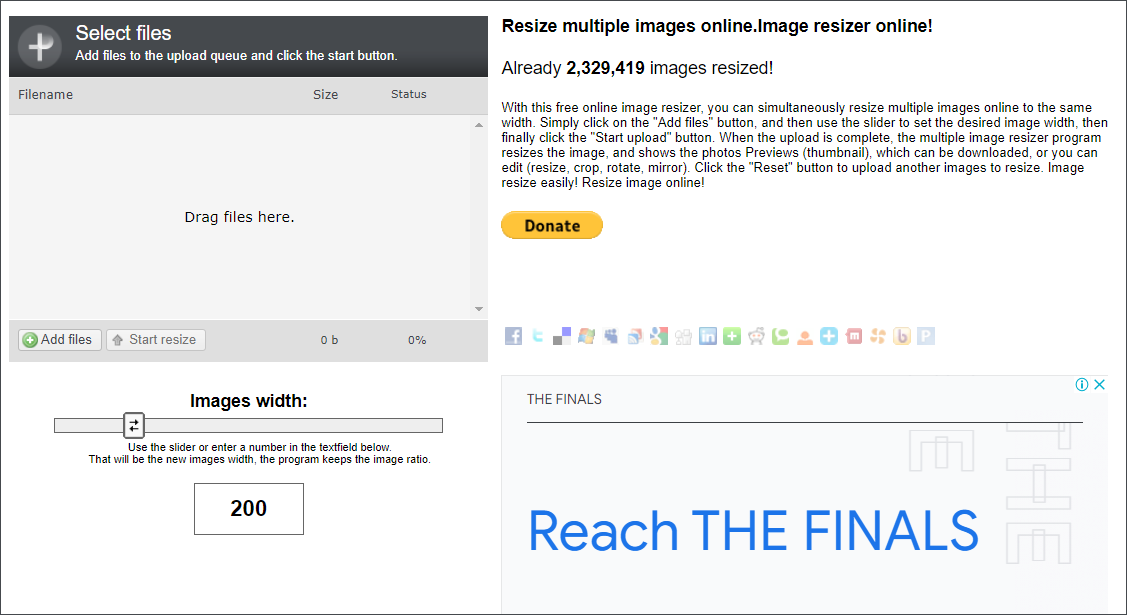
#2 Photo Enlarger
While primarily designed for enlarging images, Photo Enlarger can also help you convert an image to 4K resolution. Upload your image, choose the enlargement factor, and set the output resolution to 4K.

#3 LunaPic
Offering a range of image editing features, LunaPic also enables you to resize and convert to 4K images. Upload your image, navigate to the Edit menu, select Scale Image, and enter the desired resolution values.

Although online tools are convenient, they may have limitations in terms of customization and processing power. For more advanced image conversion options, dedicated applications are often the better choice.
Convert Image to 4K Resolution Apps
When it comes to more comprehensive image editing and conversion capabilities, dedicated applications are the way to go. These 4K image converters offer a wider range of features and greater control over the conversion process.
#1 Adobe Photoshop
As one of the most powerful image editing tools available, Photoshop allows you to resize and enhance images while maintaining their quality. Simply open your image, go to the Image menu, select Image Size, and set the dimensions to 3840×2160 pixels.
#2 GIMP
An open-source alternative to Photoshop, GIMP offers similar functionality for image editing and resizing. Open your image, go to the Image menu, select Scale Image, and enter the desired resolution values.
#3 Paint.NET
This user-friendly 4K picture converter includes a range of features, including image resizing. Open your image, go to the Image menu, select Resize, and enter the desired resolution values.
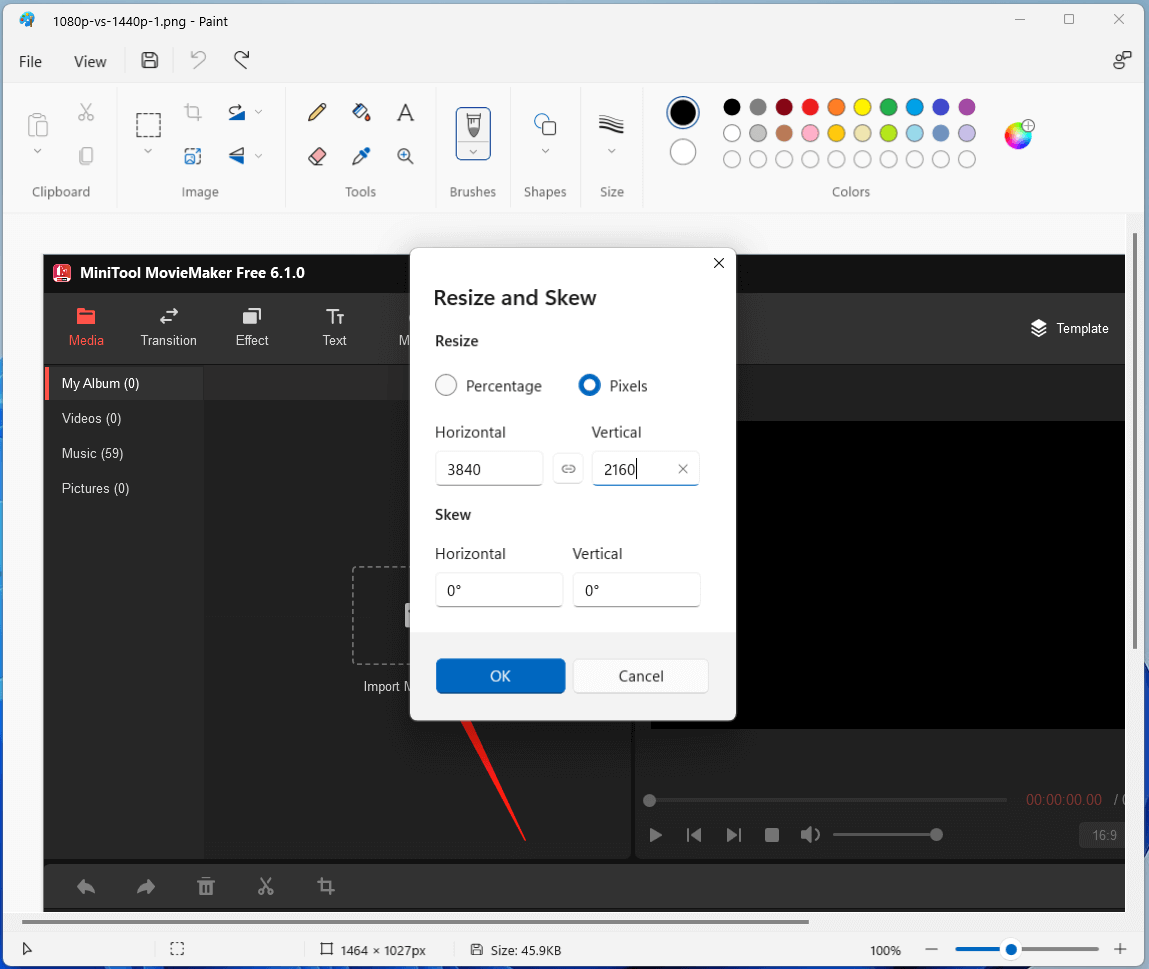
By using dedicated applications, you can take advantage of advanced editing options, such as sharpening, noise reduction, and color correction, to enhance the overall quality of your images before converting them to 4K resolution.
Convert Image to 4K Resolution Best Practices and Recommendations
When converting images to 4K resolution, it’s important to keep a few key considerations in mind.
1. Original Image Quality
Converting a low-resolution image to 4K won’t magically improve its quality. The result will be a larger image with more pixels, but the inherent limitations of the original file will remain. Therefore, it’s best to start with high-resolution images or those captured with a high-quality camera.
2. Aspect Ratio
Keep in mind the aspect ratio of your original image when resizing it to 4K resolution. 4K resolution typically corresponds to a 16:9 aspect ratio, so make sure your image dimensions match this ratio to avoid distortion or cropping.
3. Image Format
Consider the format of your image when converting to 4K resolution. It’s recommended to work with lossless formats like TIFF or PNG to preserve the maximum amount of detail and avoid compression artifacts. Once you have the final 4K image, you can then save it in a more widely supported format like JPEG.
4. Upscaling Techniques
When converting an image to a higher resolution like 4K, there are various upscaling techniques available. These techniques use algorithms to interpolate the existing pixels and create additional ones to match the desired resolution. Experiment with different upscaling algorithms or software settings to find the one that produces the best results for your specific image.
5. Visual Quality vs. Native 4K
It’s important to understand that converting an image to 4K resolution does not magically add more details if the original image lacks them. While the upscaled image may look sharper, it won’t match the quality of a native 4K image captured with a high-resolution camera. Manage your expectations and understand that the final result will still be limited by the quality of the original image.
Convert Picture to 4K Additional Considerations
Apart from converting static images to 4K resolution, you may also have other related requirements. Here are a few additional topics to consider:
Converting Video to 4K
If you’re working with videos and want to convert them to 4K resolution, dedicated video editing software like Adobe Premiere Pro or Final Cut Pro can handle the task. These applications allow you to import your video, set the project resolution to 4K, and export the final video in the desired format.
Besides, professional video converting programs such as MiniTool Video Converter can also assist you to convert your videos to 4K resolution as well as change other video formats like bitrate, encoder, and frame rate.
MiniTool Video ConverterClick to Download100%Clean & Safe
HDR Conversion
Converting a standard definition 4K image to HDR (High Dynamic Range) involves more than just increasing the resolution. HDR requires capturing or processing images with a broader range of colors and luminosity. To convert a standard 4K image to HDR, you would need specialized software that can analyze and enhance the image’s dynamic range.
Digital Picture Frames
If you’re interested in displaying high-resolution images on a 4K TV, you can often enable a picture frame mode that allows you to showcase your images when the TV is not in use. Consult the user manual or settings menu of your specific TV model to learn how to activate this feature.
Conclusion
To convert image to 4K resolution can enhance the visual quality and detail. Whether you choose to use online tools or dedicated software applications, make sure to consider the original image quality, aspect ratio, format, and upscaling techniques to achieve the best possible results. Remember that while converting to 4K can improve the appearance of an image, it cannot compensate for the inherent limitations of the original file.
Also Read
- Understanding the Battle of Display Technologies: OLED vs 4K vs QLED vs LED vs SUHD
- 4K vs 5K: Exploring the Differences and Choosing the Right Monitor
- Unlocking the Brilliance of Prime Video in 4K: A Cinematic Experience at Your Fingertips
- Disney+ 4K: A Magical Visual Feast for Streaming Enthusiasts
- Paramount+ 4K: Elevating Entertainment to Unprecedented Heights


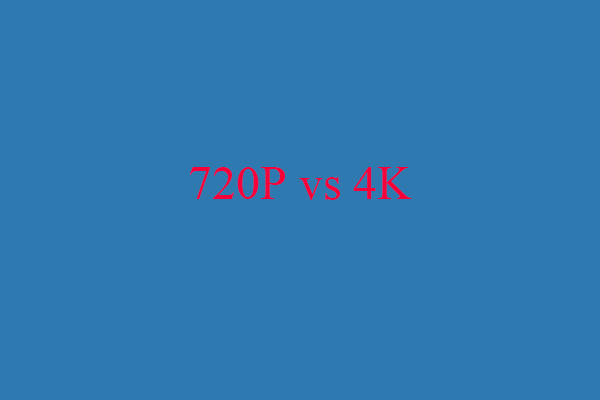
User Comments :