Have you encountered an error that prevents you from playing videos on your Samsung TV? That’s why? In this MiniTool free video converter, let’s discuss that. More importantly, what video formats are supported by Samsung TV and how to convert video for Samsung TV? All the answers can be found in this post.
Why Can’t Play Videos on Samsung TV
Why videos won’t play on Samsung TV? Several reasons can lead to the problem. In this post, I have rounded up 3 main reasons. Let’s have a look.
Reason 1. Unsupported Format/Codec
The unsupported video format or codec is one of the main reasons you need to consider when you encounter the videos won’t play on Samsung TV error. When you’re the format or codec of your video is not supported by Samsung TV, you will fail to play the video because of the incompatible format issue.
Reason 2. Internet Connection
It is necessary to use a fast and stable Internet connection when you are streaming videos on Samsung TV. If your Internet connection is slow or unstable, it may make the video won’t play on Samsung TV. You can try to restart your router or use another stable Internet connection.
Reason 3. Corrupted Video File
If the video is damaged in the process of transmission or downloading, it can’t be played on Samsung TV or other platforms. You need to use a video repair tool to repair the corrupted video. MiniTool Video Repair is worth a try, which can repair corrupted MP4, MOV, M4V, F4V videos, etc. for free.
MiniTool Video RepairClick to Download100%Clean & Safe
In addition to the three main reasons, other reasons, like outdated software, cache and data, and hardware issues, can also lead to the videos won’t play on Samsung TV error.
Samsung TV Supported Video Formats
When you try to play videos on Samsung TV, it is necessary to learn what video formats are supported by Samsung TV. To some extent, this action can help you avoid the video won’t play on Samsung TV error. Below is a detailed introduction to the Samsung TV-compatible video formats.
#Container Formats
- AVI
- MKV
- ASF
- MP4
- 3GP
- MOV
- FLV
- VRO
- VOB
- PS
- TS
- WebM
- RMVB
#Video Codecs
- H.264
- HEVC
- Motion JPEG
- MPEG-4
- MPEG-2
- MPEG-1
- AV1
- H.263
- VP9
- VP8
- RV8/9/10
#Audio Codecs
- AC3
- LPCM
- ADPCM
- AAC
- WMA
- OPUS
- HE-AAC
- DD+
- MPEG (MP3)
- MPEG-H
- AC-4
- G.711 (A-Law, µ-Law)
- Vorbis
- RealAudio 6
How to Convert Video for Samsung TV
If your video is not compatible with Samsung TV, you’d better convert video for Samsung TV for smooth playback. MiniTool Video Converter is highly recommended, which is a 100% free file converter with no file size limit, watermark, or ads.
Why Choose MiniTool Video Converter to Convert Video for Samsung TV
MiniTool Video Converter supports a wide range of formats, including but not limited to MP4, MKV, AVI, MOV, 3GP, TS, and FLV, which can help you convert video to Samsung TV-supported video formats. What’s more, it supports changing the codec, resolution, frame rate, and bitrate of the video, and the codec, channel, sample rate, and bitrate of the audio. It can help you solve the video won’t play on Samsung TV error effectively no matter if the error is caused by an incompatible format or codec.
Detailed Steps to Convert Video for Samsung TV Using MiniTool Video Converter
Step 1. Click the button below to get MiniTool Video Converter and then install it on your computer.
MiniTool Video ConverterClick to Download100%Clean & Safe
Step 2. Launch this free Samsung TV video converter to get to the default Video Convert module, click the Add Files option or the Add or Drag files here to start conversion area to import the video you need to convert.
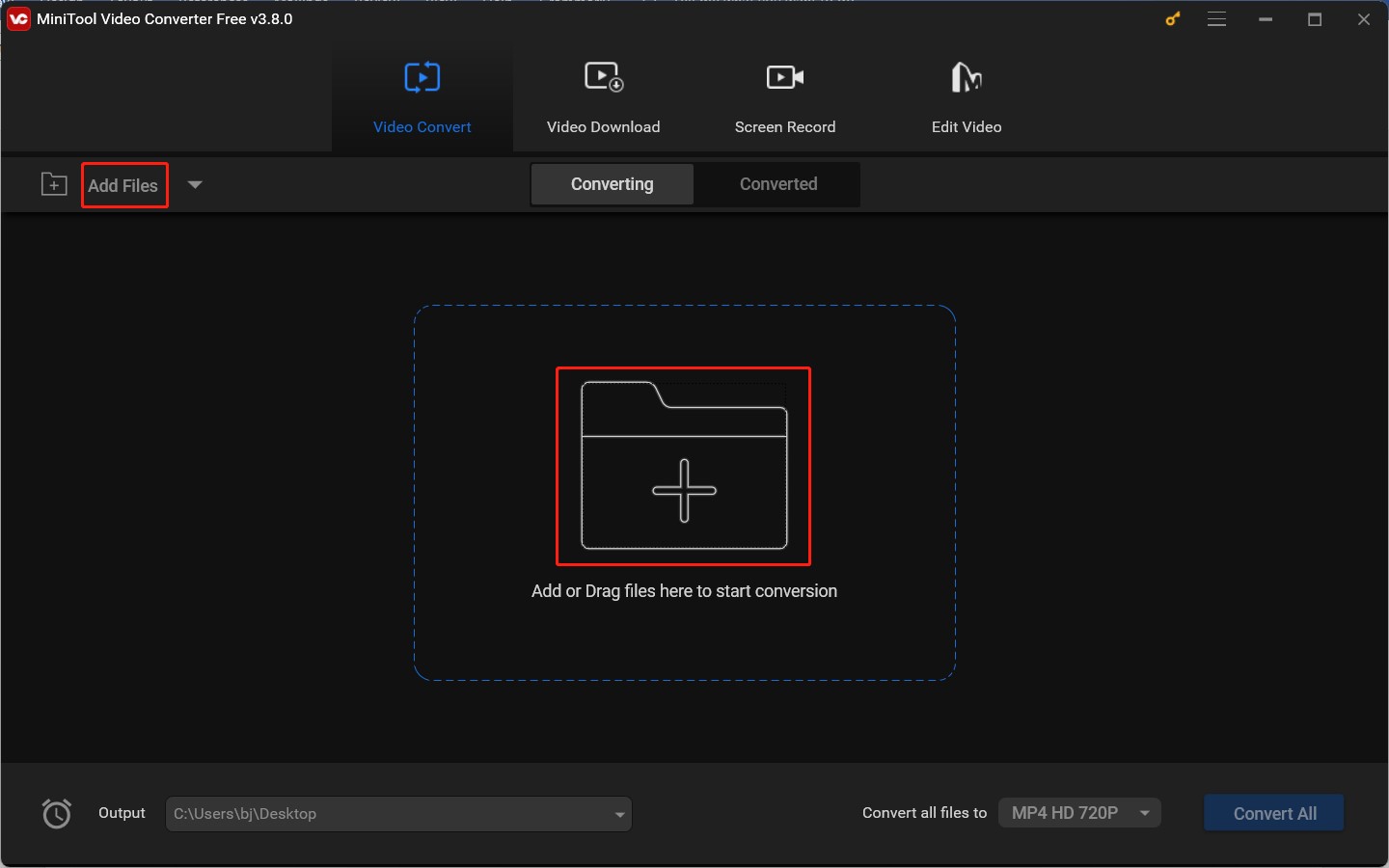
Step 3. Click the diagonal arrow framed in the below screenshot to open the output format window, switch to the Video tab, and choose one format supported by Samsung TV. Here I take MP4 as an example.
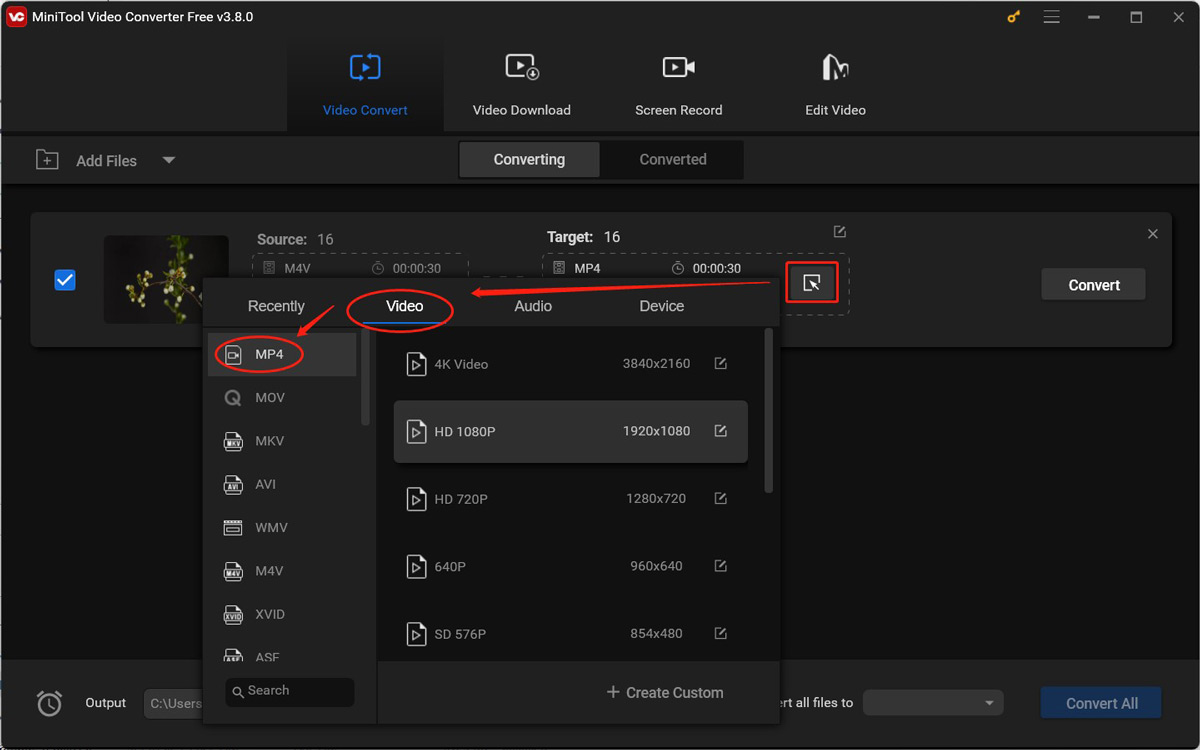
If you want to change the format parameters, click the pen icon behind the desired format preset or the + Create Custom button to open the format Settings window. On this window, you can change the codec, resolution, frame rate, and bitrate according to the video specification of the Samsung Smart TV. Then click Create.
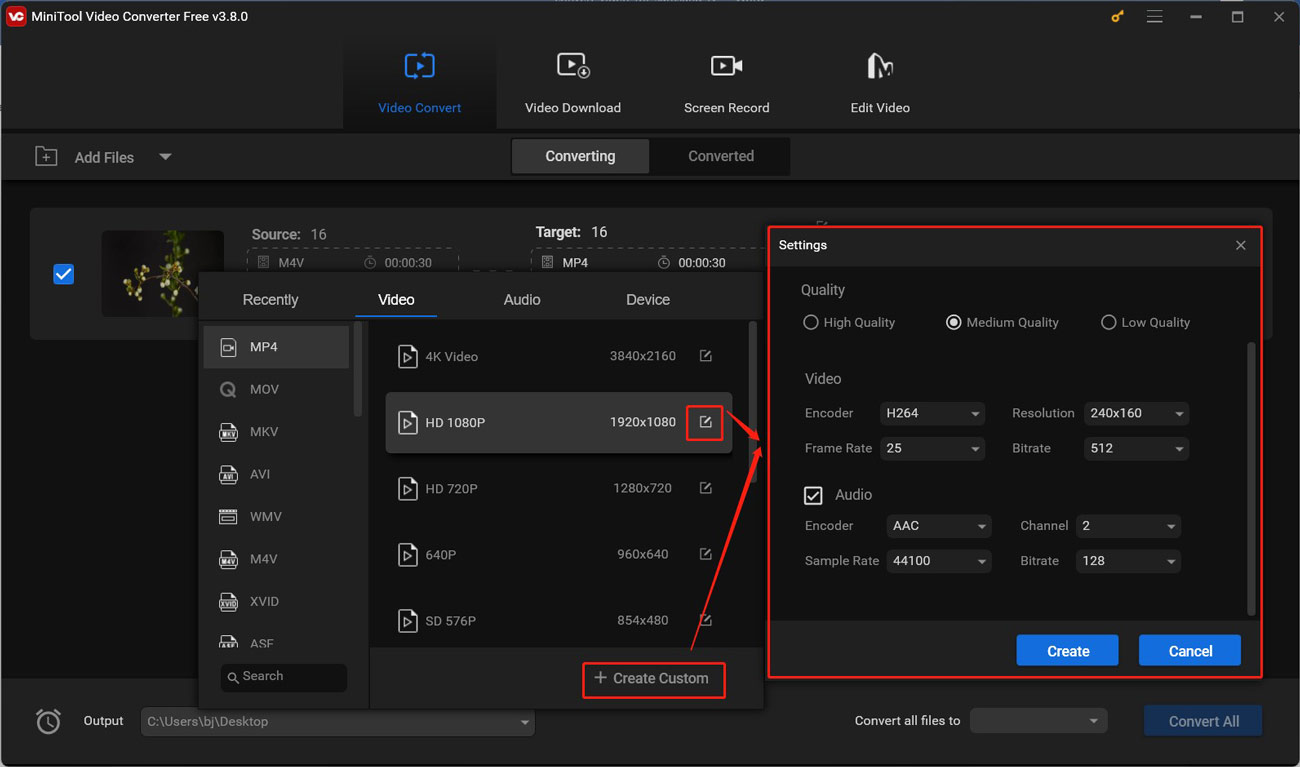
Step 4. Click the pen icon behind Target to rename the video and choose its saving path. Then click OK to save the changes.
Step 5. Hit the Convert button to start converting video for Samsung. When the process is complete, you can navigate to the Converted section and click on Show in folder to locate the converted video.
Explore other features of MiniTool Video Converter
- Convert audio to video and extract audio from video.
- Convert up to five files at the same time.
- Compress video and audio files to shrink the file size.
- Work as a screen recorder with no watermark or time limit.
- Download videos, audio, playlists, and even subtitles from YouTube.
- …
How to Play Videos on Samsung TV
After converting videos to Samsung TV-supported formats, it’s time to play it on your Samsung TV. How to play videos on Samsung TV? Below are 2 methods for you to choose from.
Method 1. Using a USB Drive
- Copy the converted video to a USB drive.
- Plug the USB drive into the USB port of your Samsung TV.
- Go to the Source menu of TV using the TV remote and choose the USB drive.
- Find the target video to play.
Method 2. Using Streaming Apps
You can also use streaming tools, like Netflix, YouTube, and Amazon Prime, to play videos on Samsung TV.
- Press the Home tab on the TV remote to open the Smart Hub.
- Go to Apps in the Smart Hub and use the search bar to find the streaming app you need. Then install the app on your TV.
- Log in to your account and select the video you want to play.
In addition to the above two methods, you can also play videos on Samsung TV using the HDMI cable or screen mirroring.
Conclusion
If your videos won’t play on Samsung TV, it may be caused by an unsupported video format or codec. To Solve that issue, you can use MiniTool Video Converter to convert video for Samsung TV. The above also tells you what video formats are supported by Samsung TV. Hopefully, this post will be helpful to you.




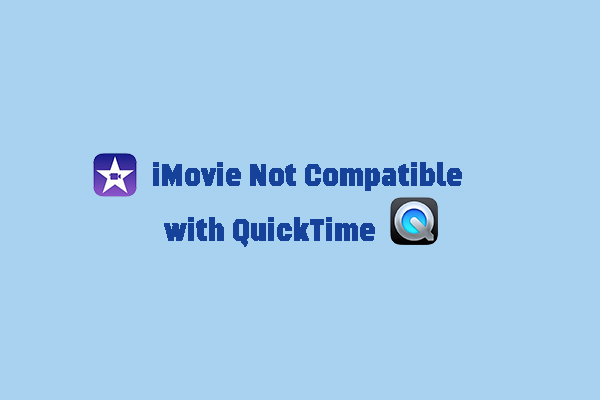
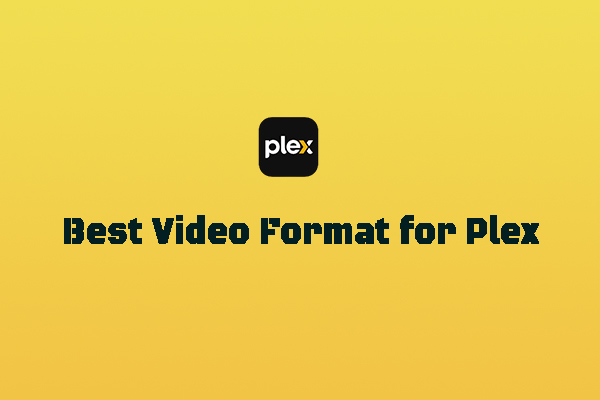
User Comments :