Are you troubled by the problem of failing to play MKV on Sony Bravia TV? What factors cause that problem? This MiniTool free video converter post will discuss the causes and offer effective methods to play MKV on Sony TV without hassle.
MKV is a common container format that can store an unlimited number of audio, video, picture, or subtitle tracks in one file. It is compatible with most mainstream media players and video editing tools. Nowadays, it is common to download videos in MKV format from online. However, you may fail to play MKV on Sony TV owing to some causes. In the following content, we will analyze the potential causes and guide you on how to play MKV files on Sony TV successfully. Let’s get started.
Causes of the Failure of Playing MKV on Sony TV
According to the information posted by Sony Support, it claims that MKV is supported by Sony TV. But when you play MKV on Sony TV, you may encounter some playback issues. Why fail to play MKV on Sony Bravia TV? It can be caused by various potential factors. Below are 4 main causes.
#Unsupported Codecs
As we all know, MKV is a container format that has various video and audio codecs, such as H.264 (AVC), H.265 (HEVC), VP9, AV1, DTS, AC3, etc. Sony TV has limited compatibility with some of the codecs, including DTS and H.265. It means the MKV files with unsupported codecs can’t be played on Sony TV.
#Damaged MKV Files
If your MKV videos are damaged in the process of conversion or transmission, you won’t play them on Sony TV or other media player. You need to use a video repair tool to restore these damaged MKV files.
MiniTool Video Repair is a professional and free video repair application that can help you repair corrupt, unplayable, choppy, or distorted video files. Also, it can repair damaged videos from any device, such as computers, SD cards, USB, GoPro, Cannon, Sony, and more. With it, you can easily repair MP4, MOV, M4V, and F4V videos. You can download it and have a try.
MiniTool Video RepairClick to Download100%Clean & Safe
#Problems with the USB Drive
Sometimes, the playback issues can also be caused by problems with the USB drive. You can try a different USB drive or external hard drive. Furthermore, you need to make sure that the USB drive is formatted to a compatible file system (like FAT32 and exFAT).
#Outdated Firmware
The last potential cause is outdated firmware which can also lead to compatibility problems. You need to update the firmware of your Sony TV in time.
Fix 1. Convert MKV to Formats Supported by Sony TV
The main reason why MKV cannot be played on Sony TV is the incompatible MKV format or codec. To solve that problem, the most effective and easy way is converting MKV to formats supported by Sony TV. MiniTool Video Converter is a worthwhile file converter that can complete the task.
Overview of MiniTool Video Converter
MiniTool Video Converter is a completely free file converter that supports a wide range of audio and video formats, including but not limited to MP4, MPEG, Xvid, DivX, MOV, 3GP, FLV, MKV, WMA, OGG, and ASF. You can use it to convert MKV to any format supported by Sony TV.
MiniTool Video ConverterClick to Download100%Clean & Safe
Moreover, MiniTool Video Converter offers customizable output format parameters, like codec, resolution, frame rate, etc. If your MKV file with HEVC audio codec and DTS audio tracks, this free video converter can aid you in changing both audio and video codecs. Additionally, it has a batch file conversion feature to convert multiple files at once.
In addition, MiniTool Video Converter can function as a screen recorder to record any activities happening on the screen with no time limit or watermark. Also, you can use it to download videos, audio, playlists, and even subtitles from YouTube.
How to Convert MKV to Sony TV-supported Formats via MiniTool Video Converter
Step 1. Download, install, and run MiniTool Video Converter.
MiniTool Video ConverterClick to Download100%Clean & Safe
Step 2. Click the Add Files button or the Add or Drag files here to start conversion region to import the target MKV file that needs to convert.
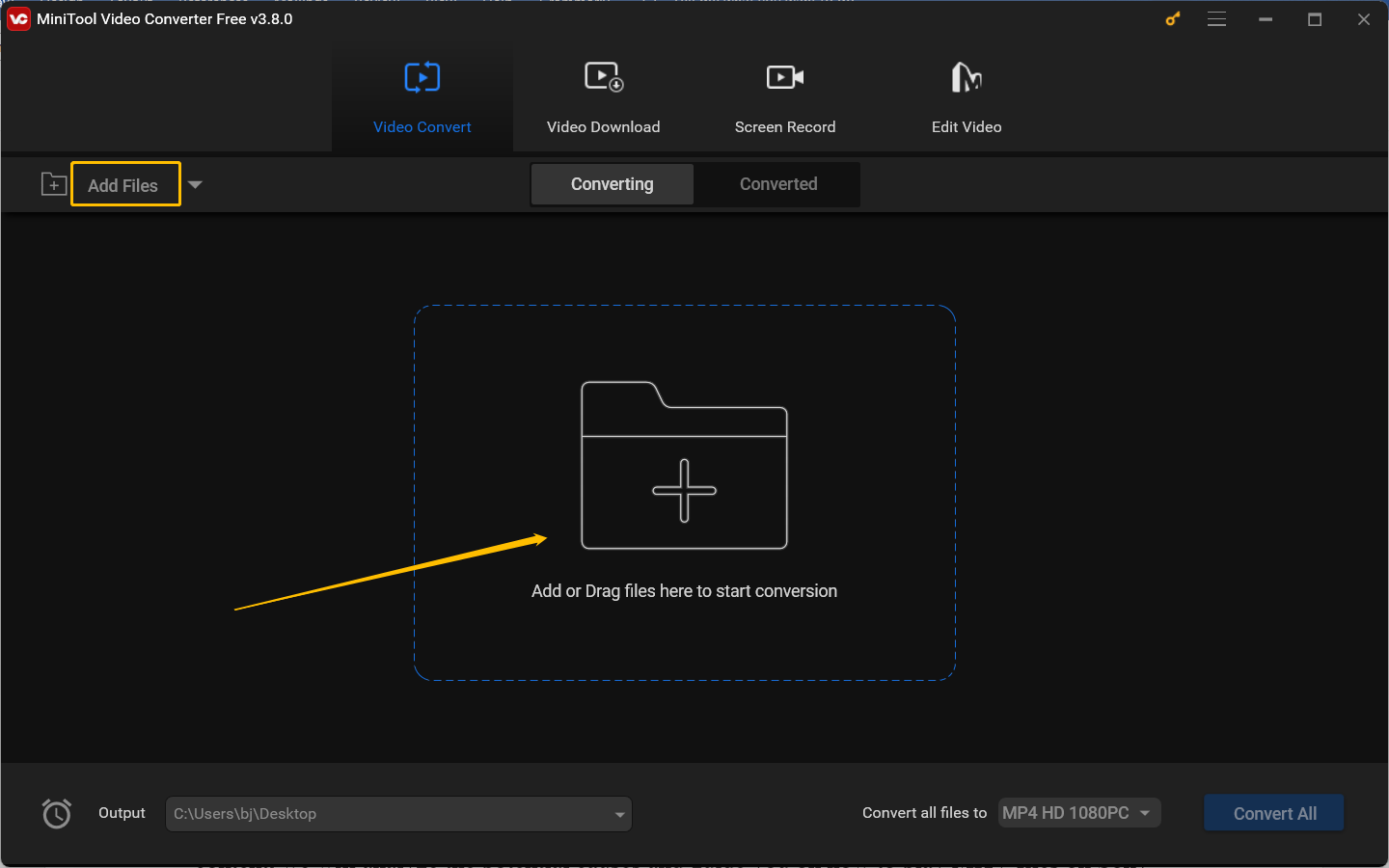
Step 3. Open the output format window by clicking the diagonal arrow in the Target dotted box, switch to the Video tab, and choose a video format, like MPEG or MOV, supported by Sony TV.
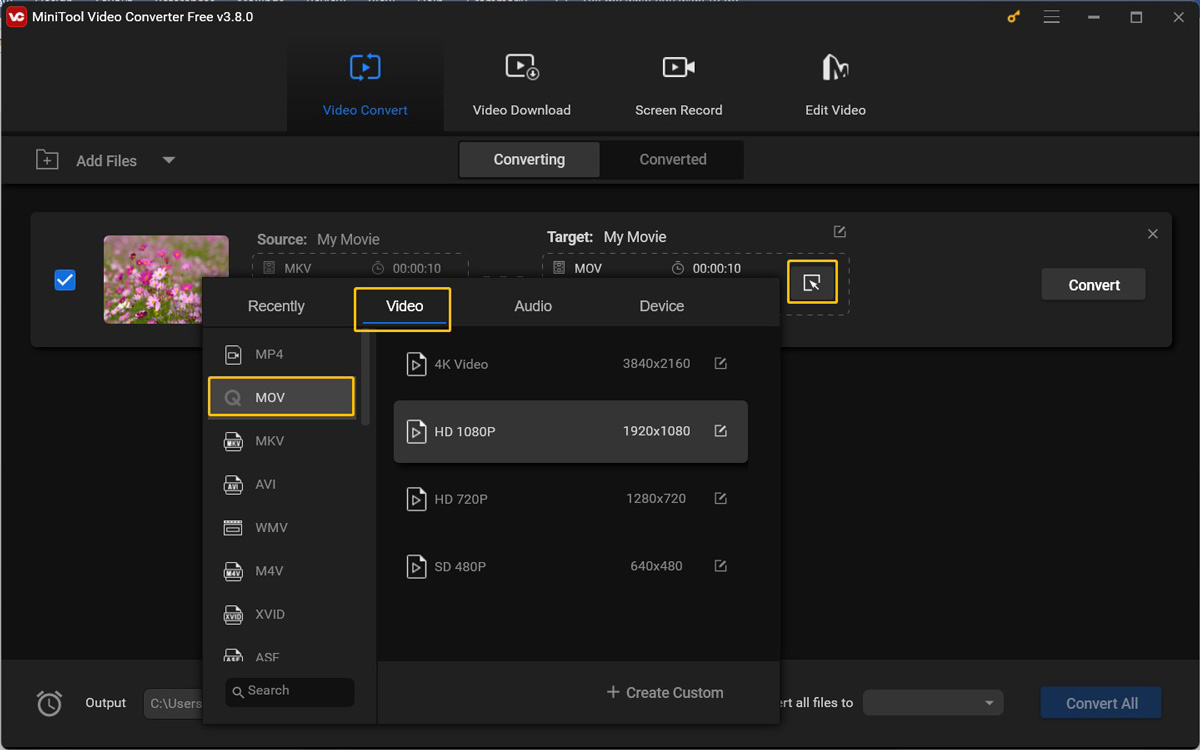
Also, you can still select the MKV option. What you need to do is to change the unsupported audio and video codec. Click the + Create Custom option, change the video codec to H264 or Xvid, set the audio codec from DTS to MP3, and click the Create button. Next, choose the newly created MKV format.
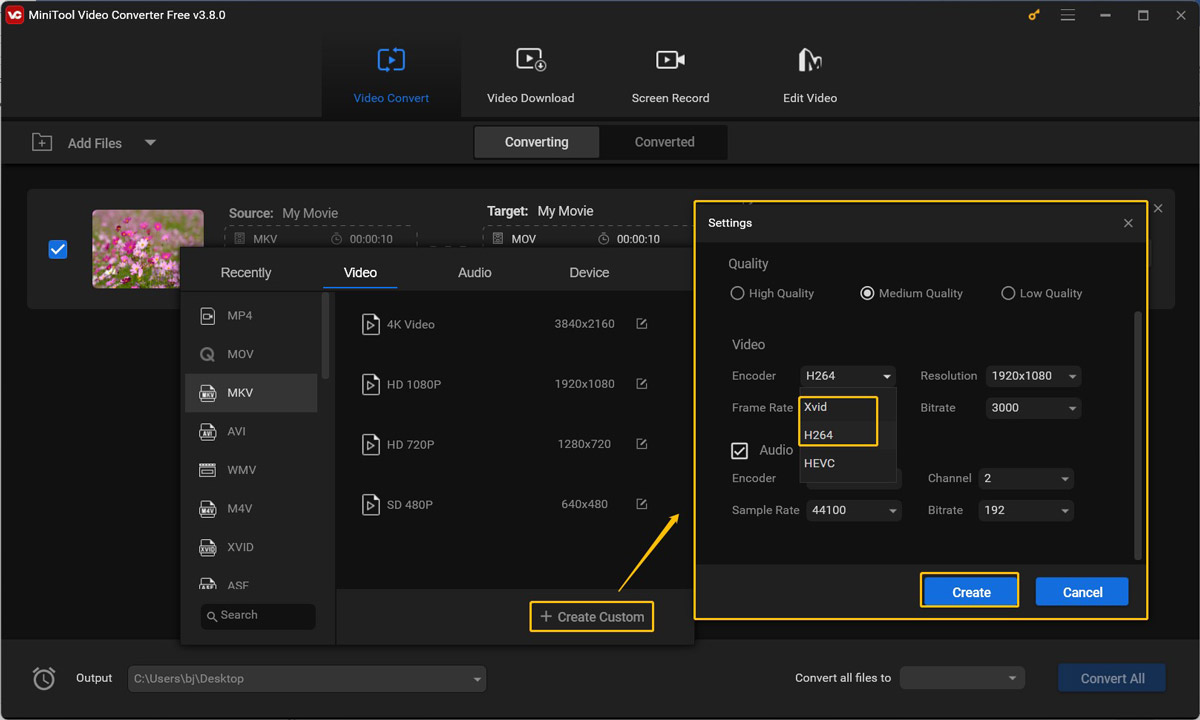
Step 4. Click the pen icon behind Target to rename the converted file and choose its saving path. Then click OK to save the changes.
Step 5. Hit the Convert button to begin the conversion. Once the conversion is over, you can go to the Converted subtab and click Show in folder to check and locate the converted file.
Fix 2. Use Third-party Media Players
Alternatively, if you can’t play MKV files on Sony Bravia TV natively, you can also use other third-party media players to play them smoothly. Both VLC Media Player and Kodi are good choices. You can get them from the Google Play Store on your Sony TV.
To Wrap Things Up
Owing to certain potential causes, MKV files can’t be played on your Sony TV. How to play MKV on Sony TV without any hassle? The most effective way is transcoding MKV files. You can use MiniTool Video Converter to convert or transcode MKV files easily. Hopefully, this post will be helpful to you.



![How to Play MKV on Apple TV with or Without Converting [3 Ways]](https://images.minitool.com/videoconvert.minitool.com/images/uploads/2024/10/play-mkv-on-apple-tv-thumbnail.jpg)

User Comments :