Have you encountered problems with MKV files that you can't watch on Apple TV? That’s why and how to fix it. Do you want to play MKV files on Apple TV? If you are looking for the answers to these questions, you’ve come to the right place. This free video converter post released by MiniTool will give you the answers and present 3 effective methods to play MKV on Apple TV.
Can Apple TV Play MKV
When you fail to play MKV files on Apple TV, you may wonder that’s why. Can Apple TV play MKV? No, you can’t play MKV on Apple TV. MKV is not natively supported by Apple TV or other iOS devices like iPhone or Mac. If you download videos in MKV format on your Apple devices or Windows PC and want to play them on Apple TV, are there any methods that can do the work? Keep reading the following content.
Method 1. Play MKV on Apple TV by Converting MKV to Apple TV-supported formats
Though MKV is not supported by Apple TV, you can convert MKV to formats supported by Apple TV. MiniTool Video Converter is worth a try, which is a completely free file converter that supports various formats, such as MKV, M4V, MOV, AAC, AIFF, and more. Moreover, it is a batch video converter and enables you to customize the output format parameters. Besides, it can convert videos to devices like iPad, iPhone, or Samsung.
You can use MiniTool Video Converter to convert MKV to Apple TV-supported formats and then enjoy it on Apple TV without any hassle.
How to Convert MKV to Apple TV-supported Formats by MiniTool Video Converter
Step 1. After downloading and installing MiniTool Video Converter on your PC, launch it to get to the default Video Convert module.
Step 2. Click the Add Files option or the Add or Drag files here to start conversion area to load the target MKV file and hit the Open button to import it.
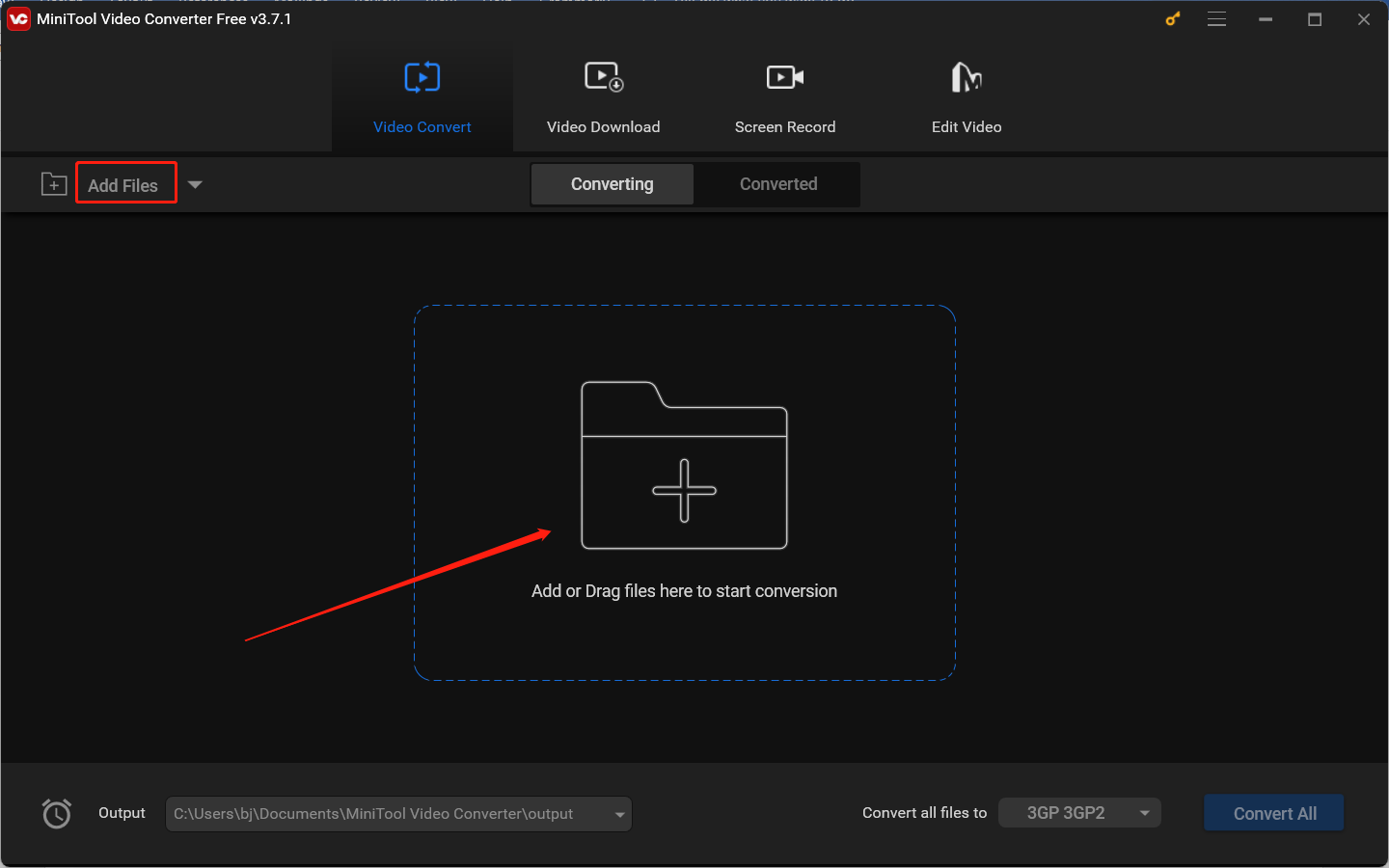
Step 3. Click the diagonal arrow circled in the below screenshot, switch to the Video tab, and choose a format supported by Apple TV. Here are several pre-made quality presets for each format and you can choose one according to your needs.
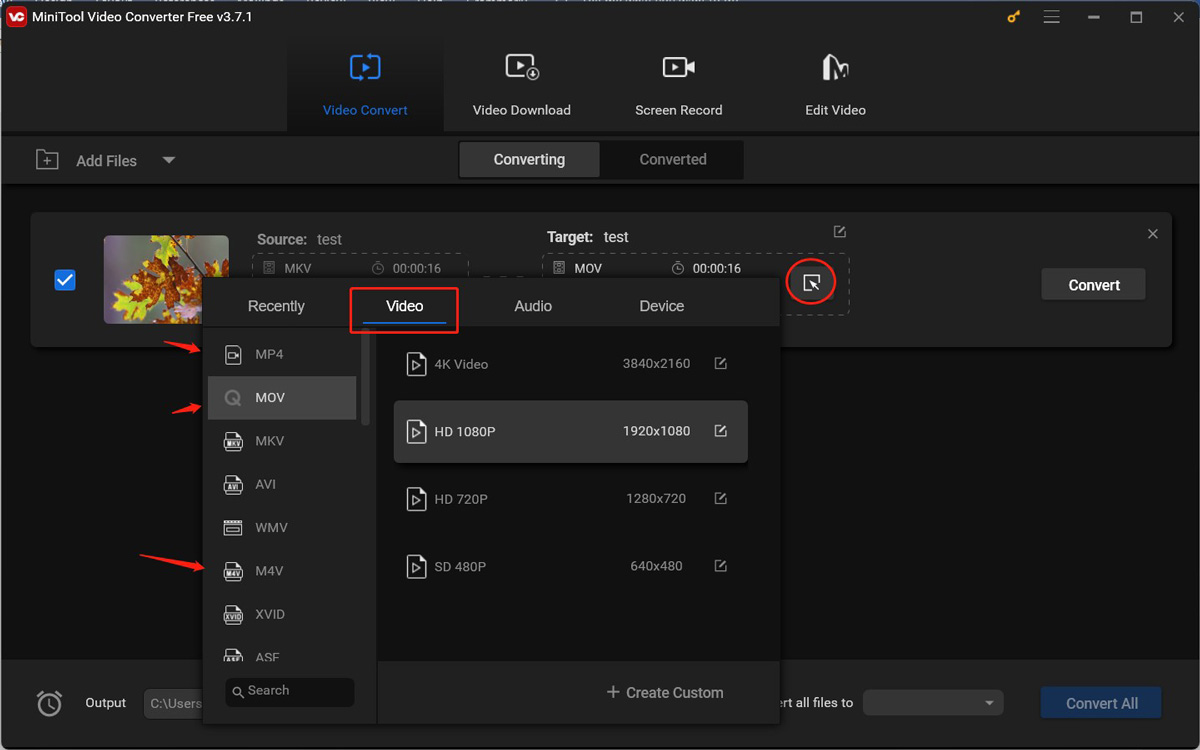
Alternatively, you can click + Create Custom to personalize the output format parameters, like video resolution, frame rate, bitrate, and other audio parameters. Then don’t forget to click the Create button.
Step 4. Hit the Convert button to start converting MKV to the format supported by Apple TV. Then you can go to Converted and click Show in folder to check and locate the converted file.

How to Sync the Converted MKV file to Apple TV
You can sync videos to Apple TV using the Apple TV app or iTunes. Here we take the Apple TV app as an example to show you how to sync converted MKV files to Apple TV.
Step 1. Go to the Microsoft Store to download and install the Apple TV app.
Step 2. Run the Apple TV app and log in to it with your Apple ID.
Step 3. To add the converted MKV videos to it, you need to click the three-dot icon in the sidebar and select the Add files to library option to choose the videos you want to sync. If you need to sync a folder, you can choose the Add folder to library option.
Then the converted MKV videos will be synced to your Apple TV. You can play them on Apple TV successfully.
Method 2. Play MKV on Apple TV Using AirPlay Mirroring
For Apple users, you can play MKV videos on Apple TV if you have a Mac computer or other iOS devices. You need to download a useful MKV player on your Mac or iOS device to play MKV video and then screen mirror video to Apple TV. AirPlay, developed by Apple, is a wireless streaming technology that helps users stream videos or other content from one Apple device to another. One of its main features, Screen Mirroring, allows you to mirror the screen of your Apple device to Apple TV.
Step 1. You need to make sure your Mac computer and Apple TV are connected to the same Wi-Fi network.
Step 2. Click the Control Center icon to open it and then hit the Screen Mirroring option to choose Apple TV.
Step 3. If prompted, you need to enter the AirPlay code. Then you can use the downloaded MKV player to play the MKV video on your Apple device and enjoy the video on Apple TV.
Method 3. Play MKV on Apple TV by Installing VLC
Though you are not an Apple user, you can also use other methods to watch MKV videos on Apple TV. VLC media player is a cross-platform application that is also available on Apple TV. It supports playing videos and audio in a wide range of formats, including but not limited to MKV, AVI, and WMA. Here’s how:
Step 1. You can download and install VLC from the App Store of your Apple TV and then open it.
Step 2. Next, you need to go to Remote Playback and enable it. There will be an IP address.
Step 3. Open your computer, run any browser, and enter the IP address shown on the Apple TV. Add the MKV videos you want to watch on Apple TV to the browser window. Then these MKV videos will be imported to your Apple TV and they can be played with VLC.
Conclusion
Since MKV is not supported by Apple TV, you can’t play it on Apple TV directly. How to play MKV on Apple TV? Just follow the above useful methods.


![How to Record on Apple TV Easily [Mac/iPhone/Windows]](https://images.minitool.com/videoconvert.minitool.com/images/uploads/2024/10/how-to-record-on-apple-tv-thumbnail.jpg)


User Comments :