It is a good way to use a batch video converter to convert several video files simultaneously. This article from MiniTool Video Converter has rounded up the 5 best batch video converters for you.
Best Free Batch Video Converter for Windows Recommended
MiniTool Video Converter is the best free batch video converter that supports converting up to 5 video files simultaneously. You can not only convert several video files to the same video format but also convert them to different video formats by setting up the output format for each file at the same time.
MiniTool Video Converter supports various video and audio formats including MP4, AVI, FLV, 3GP, MP3, AAC, and more. You can use it to convert video from one format to another video format, extract audio from video, and convert audio to video. Furthermore, you can use MiniTool Video Converter to record activities happening on computer screens and download videos and songs from YouTube.
Key features:
- 4K video converter
- Support most popular video and audio formats
- Support recording screens and downloading videos/songs from YouTube
- Convert video in high-quality and fast speed
How to Convert Multiple Videos with MiniTool Video Converter
With the best free batch video converter, you can convert video files easily and efficiently. Here’s guidance on how to convert several videos at once using MiniTool Video Converter.
Step 1. Click on the download button below to download and install MiniTool Video Converter on your computer.
MiniTool Video ConverterClick to Download100%Clean & Safe
Step 2. Launch MiniTool Video Converter, click on the More icon on the higher-top corner and click on the Settings option to open the Settings popup. In the default Convert tab, expand the Maximum convert tasks dropdown to choose how many files you want to convert at the same time and click OK to save this change.
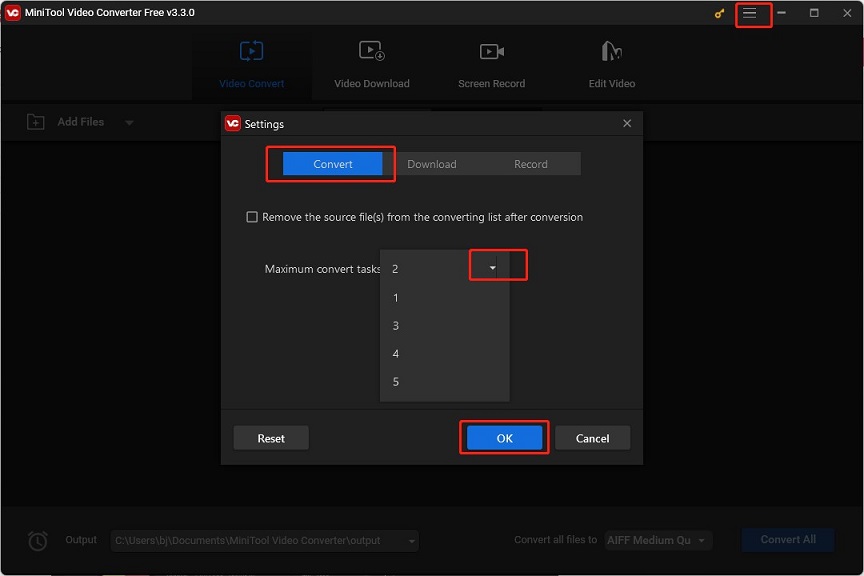
Step 3. Click the Add and Drag files here to start conversion area to select video files from your PC, and click Open to upload them.
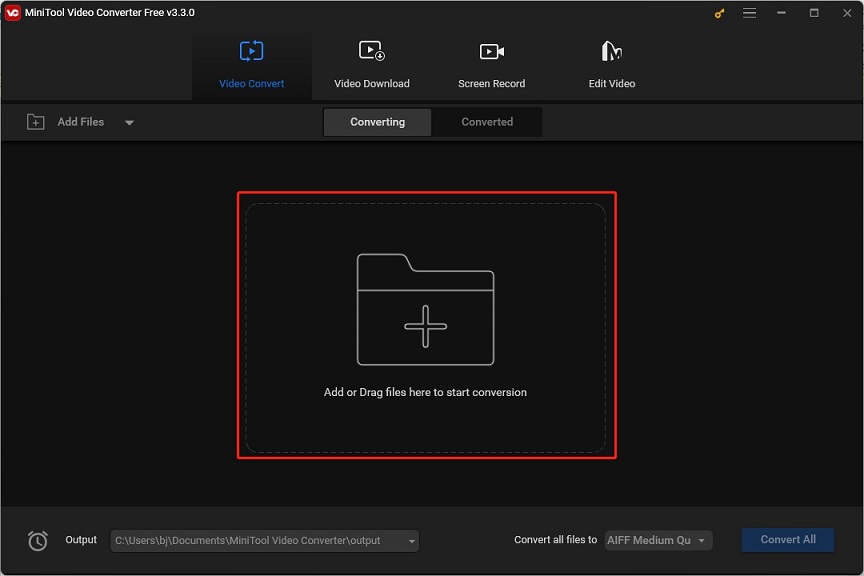
Step 4. Click the Convert all files to dropdown menu, navigate to Video tab, choose one video format you need, and click the one with desired quality.
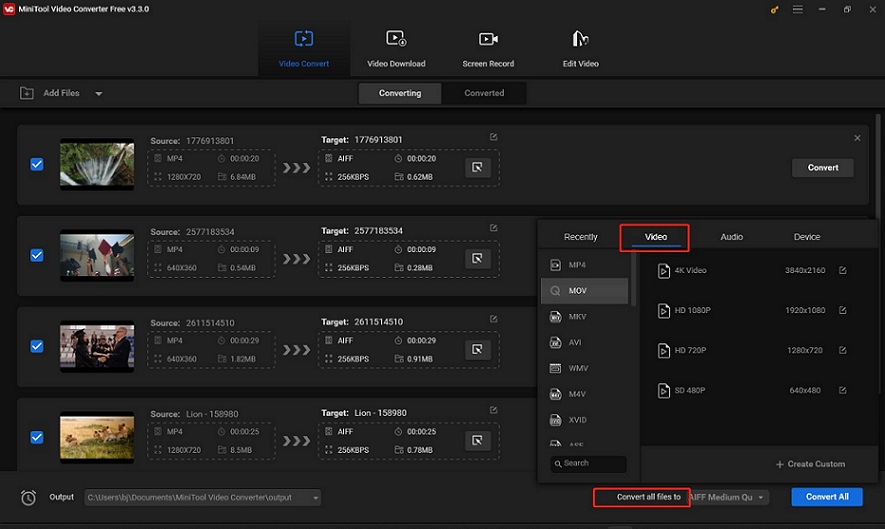
Or you can click + Create Custom after you choose the output format if you want to personalize your output settings. In this Settings window, you can name this custom format, choose the quality, and change the video encoder, resolution, frame rate, and bitrate. Also, you can choose the audio encoder, sample rate, channel, and bitrate if there is embedded audio in the video. Finally, click the Create button to make the custom format.
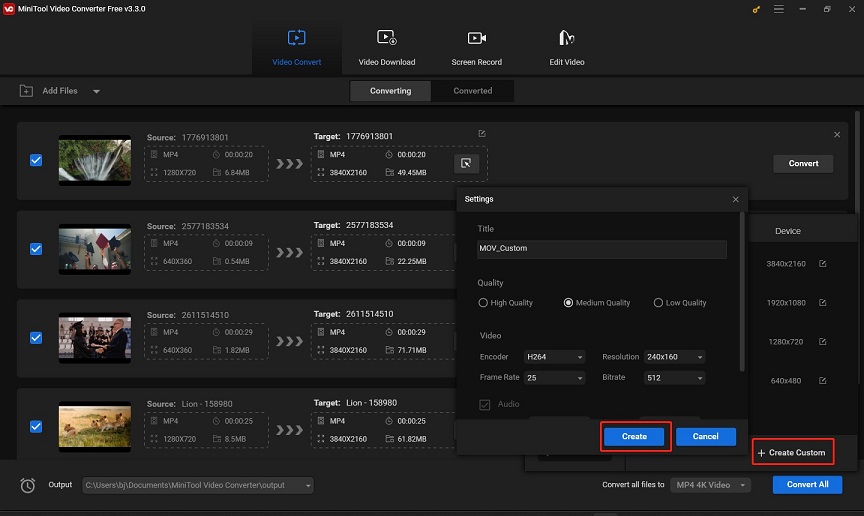
Then you need to click on the new custom format to apply it.
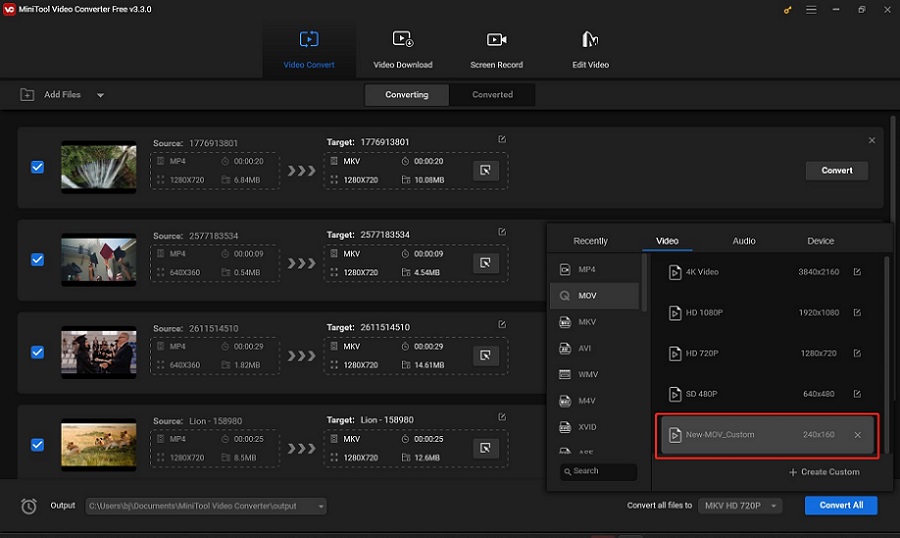
Step 5. Expand the Output dropdown and choose the Browse option to choose a destination folder to save these converted video files.
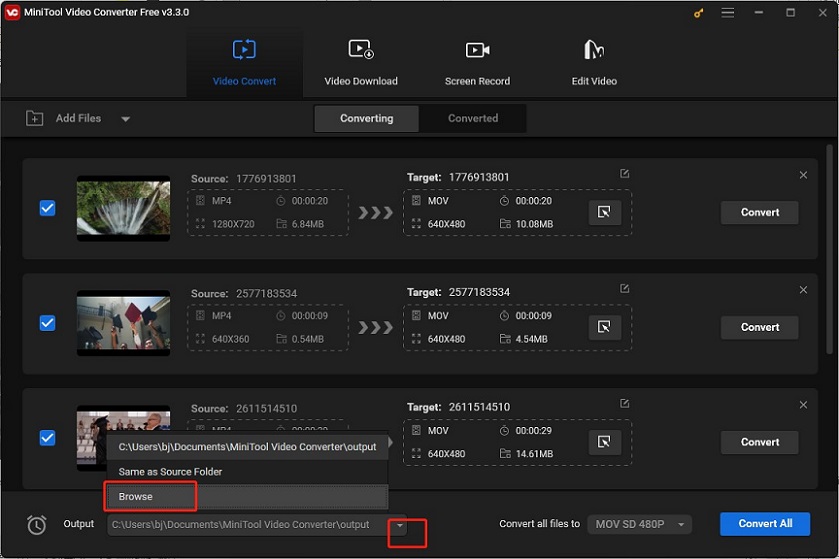
Step 6. Click the Convert All button to start conversion.
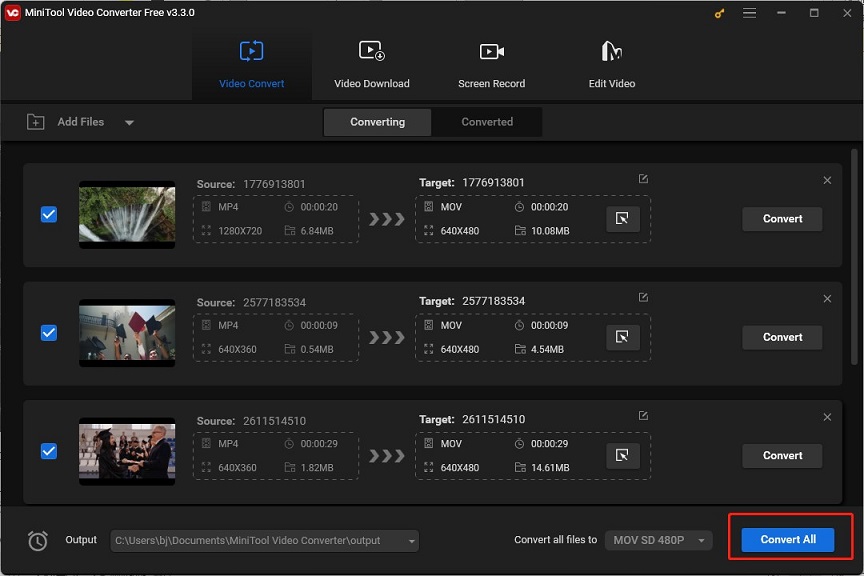
Step 7. After conversion, click the Converted tab and click on the Show in folder button to check the converted video files.
Other 4 Recommended Batch Video Converters
You can also try the following 4 batch video converters.
Handbrake
Handbrake is a free and open-source video transcoder that is compatible with Windows, Mac, and Linux. It allows you to import many common multimedia files and convert these files to MP4, MKV, and WEBM. Moreover, Handbrake is a good bulk video converter that can convert many video files simultaneously for free.
In addition to video conversion, Handbrake also supports ripping DVD and blue ray sources without copy protection.
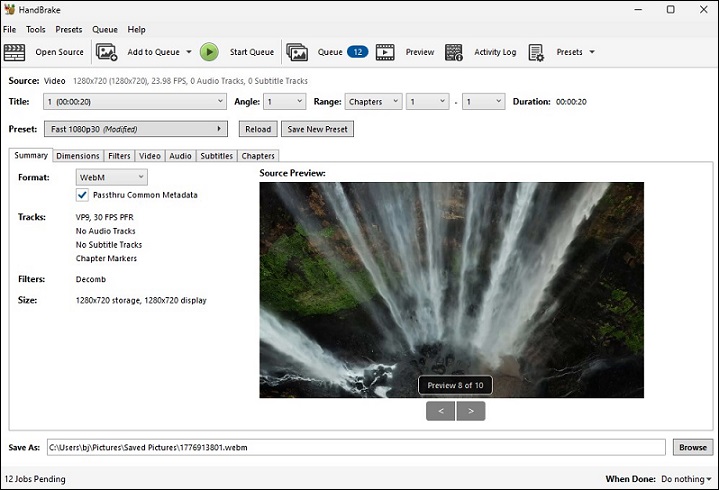
Key features:
- Customizable output parameters
- Offer basic editing tools
- Batch video conversion
VLC
VLC is more than a free and open-source multiplayer, it is also a free batch video converter. Also, it supports a wide range of formats and can convert them to most of the popular formats. For example, you can convert WMV to MP4, 3GP to AVI, etc.
What’s more, you can adjust the encoding parameters like codec, bitrate, quality, and frame rate and apply filters to videos before conversion. And this bulk video converter is suitable for beginners as its operation is very simple.
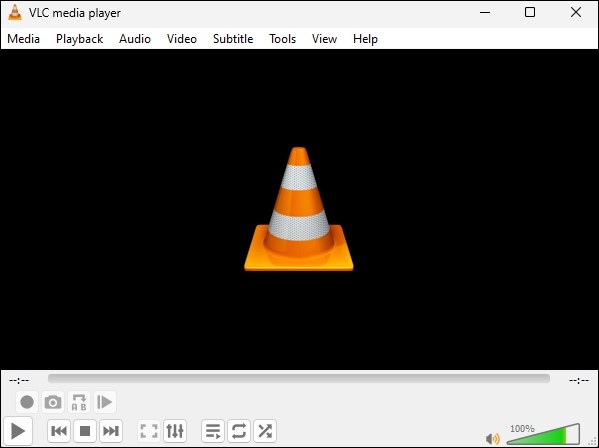
Key features:
- Allow adjusting output parameters
- Support various formats
- Allow recording your desktop
Any Video Converter
Any Video Converter is also a good video converter that supports various popular formats and converts your video to different video formats such as MP4, MOV, MKV, AVI, and more. Also, it offers you some customized options for your video like changing the video quality and aspect ratio, setting the video encoder and frame rate, and making other changes.
Moreover, it enables you to convert many video files in batch and its conversion speed is fast. In addition to video conversion, Any Video Converter also provides you with other features like merging, trimming, cropping, and compressing video, recording screen, and more.
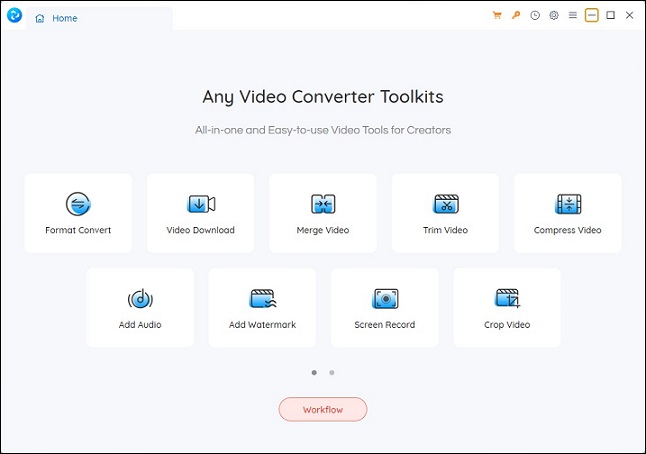
Key features:
- Support many formats and devices
- Batch file processing
- Support editing videos
- DVD converter and burner
Wondershare UniConverter
Wondershare UniConverter is a useful video converter that supports various formats like MP4, MOV, MKV, etc. and enables alpha channel video output in MP4 and WEBM formats. It also supports many devices and enables you to share files seamlessly across multiple devices.
This video converter lets you upload many video files and convert them simultaneously. Before conversion, it enables you to customize settings for frame rate, resolution, bitrate, and other parameters. In general, Wondershare UniConverter is a good batch video converter.
Key features:
- High-quality output
- Convert multiple videos at once
- Support scheduling video conversion
Conclusion
A good batch video converter can help you convert multiple videos at once and in a short time. The above recommends 5 useful bulk video converters, MiniTool Video Converter is the best free batch video converter that supports converting both video and audio files. Now, you can choose one from them and go to convert videos in bulk with this converter.
If you have any questions or comments about MiniTool Video Converter, please don’t hesitate to email us at [email protected].


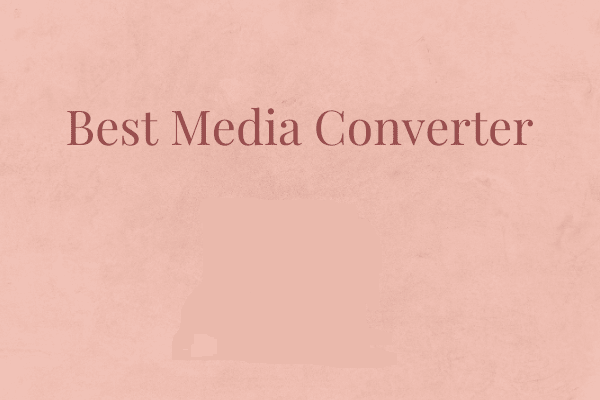


User Comments :