Do you know what are 3GP and AVI? Do you need to convert 3GP to AVI? This article will provide you with a brief introduction to these two formats and recommend some useful tools including MiniTool Video Converter to you. Also, this post will give you a step-by-step guide on how to convert 3GP to AVI with these tools.
What Is 3GP
3GP format is a video encoding format for 3G streaming media, which is mainly developed to match the high transmission speed of the 3G network. What’s more, 3GP is known as a simplified version of MP4 with less storage space and lower bandwidth requirements so that the limited storage on the phone can be used. The video part of 3GP files can be stored in formats such as H.263, while the sound part supports AMR-NB as the sound encoding.
What Is AVI
AVI format, also known as Audio Video Interleaved, is a file format that combines audio and video data synchronously. It is mainly used to save TV, movies, and other image information. It was introduced by Microsoft in 1992 and has evolved to become one of the most commonly used video formats.
3GP and AVI are two different video formats. Generally, the AVI format is better than 3GP and can be played on more platforms due to its better compatibility, and their main difference comes from the types of codecs they used. If you need to convert 3GP to AVI and don’t know how to do that. Please continue reading this article.
5 Best 3GP to AVI Converters for PC
To help you convert 3GP to AVI easily, this part recommends the 5 best 3GP to AVI converters to you.
MiniTool Video Converter
MiniTool Video Converter is one of the best converters that can convert between multiple video and audio formats. Also, it enables you to turn audio into video and extract audio from video. MiniTool Video Converter supports most of the popular formats and it can not only convert 3GP to AVI but also convert AVI to 3GP.
MiniTool Video Converter allows you to convert up to 5 files simultaneously in a short time. What’s more, you can adjust the output settings like encoder, resolution, bitrate, and others.
In addition to the function of converting video and audio files, MiniTool Video Converter also has the capability of recording screens and downloading videos and songs.
Key features:
- An intuitive and user-friendly interface
- Easy-to-use operation
- 100% clean and free
- High recording quality
- Record screen in different video formats
Here are detailed steps on how to convert 3GP to AVI with MiniTool Video Converter:
Step 1. Download and install MiniTool Video Converter on your computer.
MiniTool Video ConverterClick to Download100%Clean & Safe
Step 2. Launch MiniTool Video Converter, click the Plus icon to select one 3GP video from your computer, and click Open to import it, or directly drag the 3GP video inside the dotted box.

Or expand the Add Files dropdown, select Add Files to upload the files you want to convert and click Open, or select Add Folder to import the folder you want to upload and click OK.
Step 3. Click the diagonal arrow, tap the Video icon, choose AVI as the converted format, select a resolution you need from the right side, and click it.
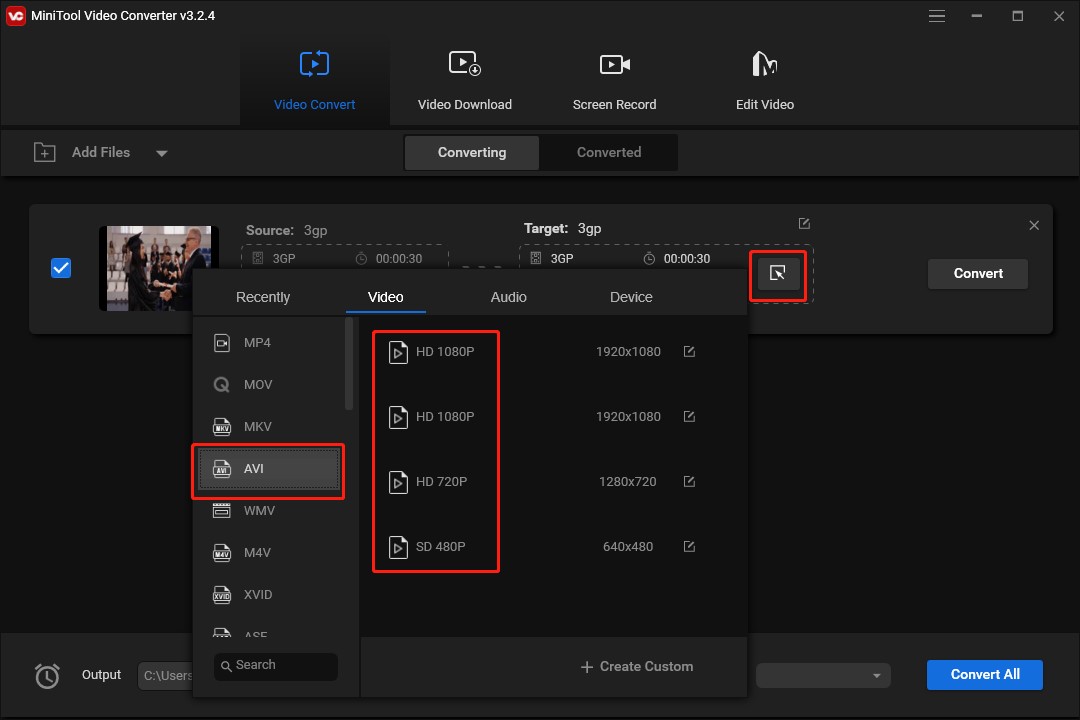
Step 4. Tap the Edit icon behind Target to rename the converted AVI file and choose its output destination, and click OK to save the changes.
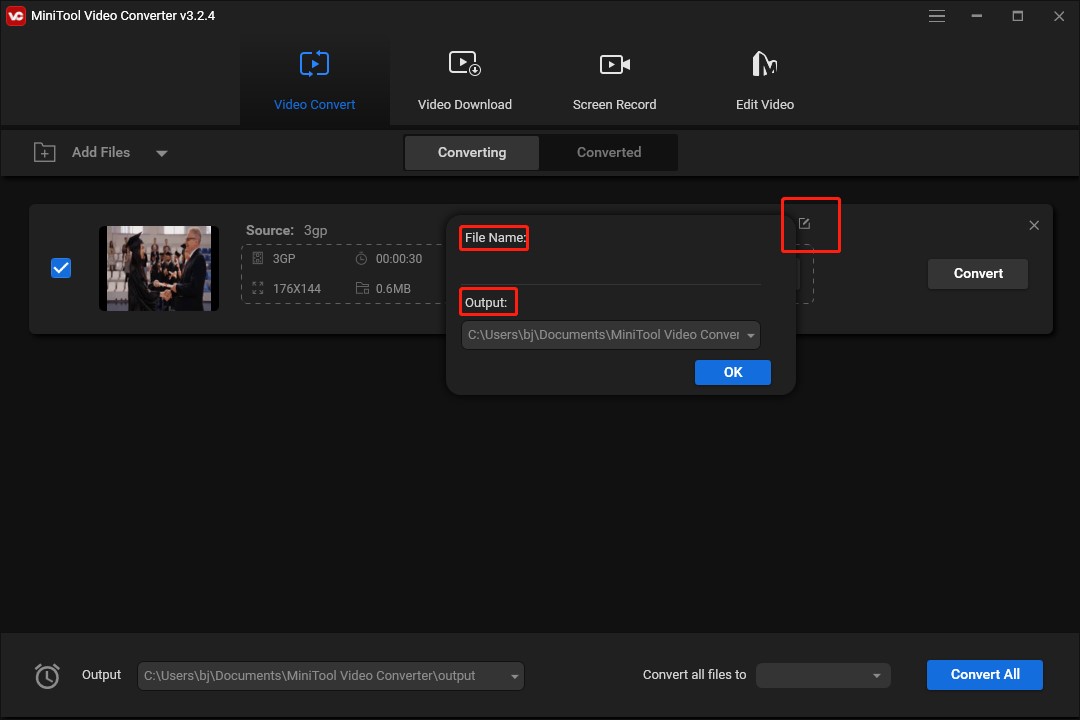
Step 5. Click the Convert icon to start the conversion.
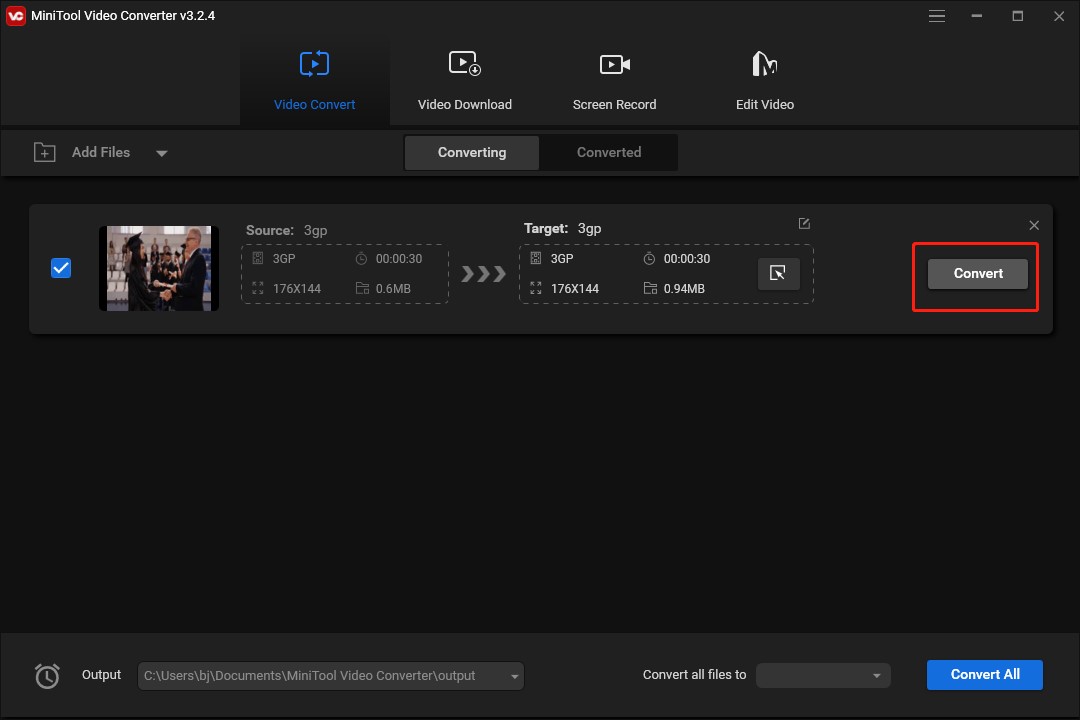
Step 6. After finishing the conversion, click the Converted button, and click the Show in Folder button to check the Converted AVI video.
MiniTool MovieMaker
MiniTool MovieMaker is a free and useful video editor without watermarks, ads, and bundles. It allows you to import video in almost of popular formats such as 3GP, MP4, MPG, etc. and supports you to export video in AVI, MP4, MOV, and other formats. Therefore, you can use this video editor to convert 3GP to AVI.
As a video editor, MiniTool MovieMaker provides you with basic editing tools such as rotation, cropping, trimming, splitting, adding transitions, changing video speed, and much more.
Key features:
- An intuitive interface and simple operation
- Without watermarks and ads
- A wide range of editing tools
- Support HD resolution
You can follow the below steps:
Step 1. Download and install MiniTool MovieMaker on your computer.
MiniTool MovieMakerClick to Download100%Clean & Safe
Step 2. Launch MiniTool MovieMaker and click Import Media Files, select one 3GP video, and click Open to upload it.
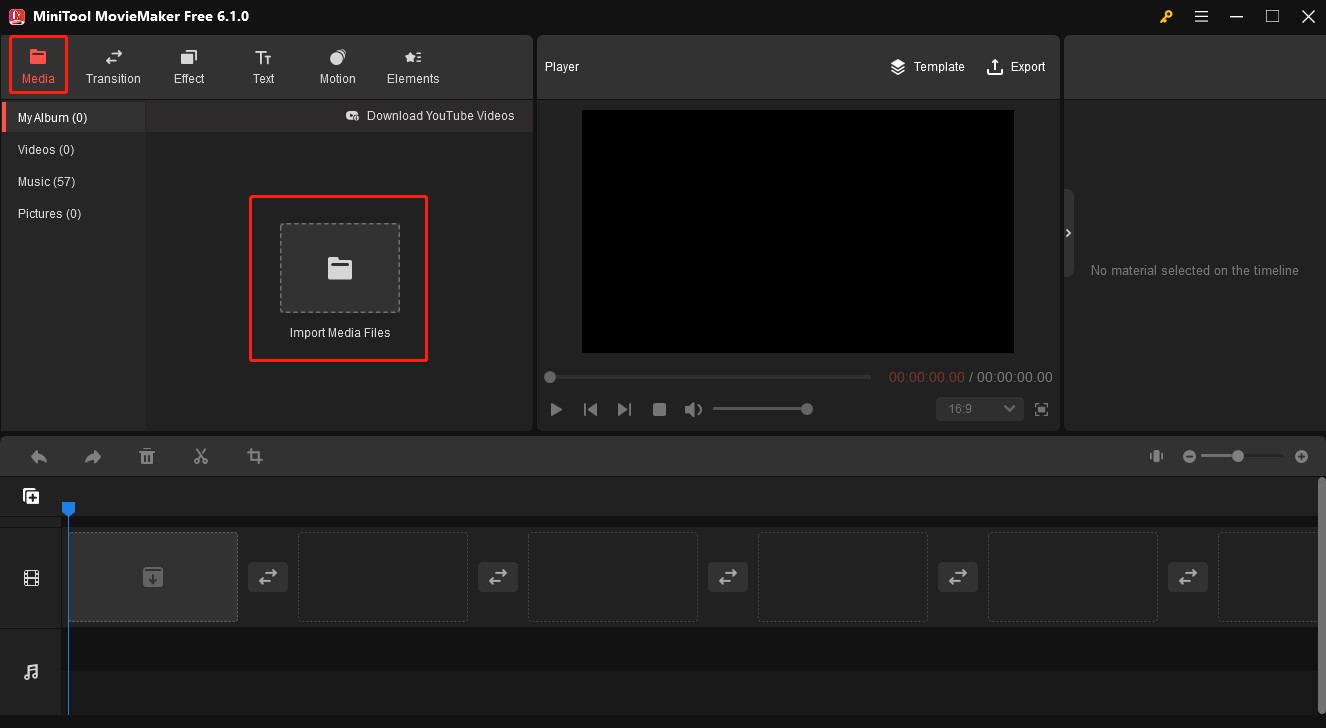
Step 2. Click the plus icon or drag the 3GP video to add it to the timeline.
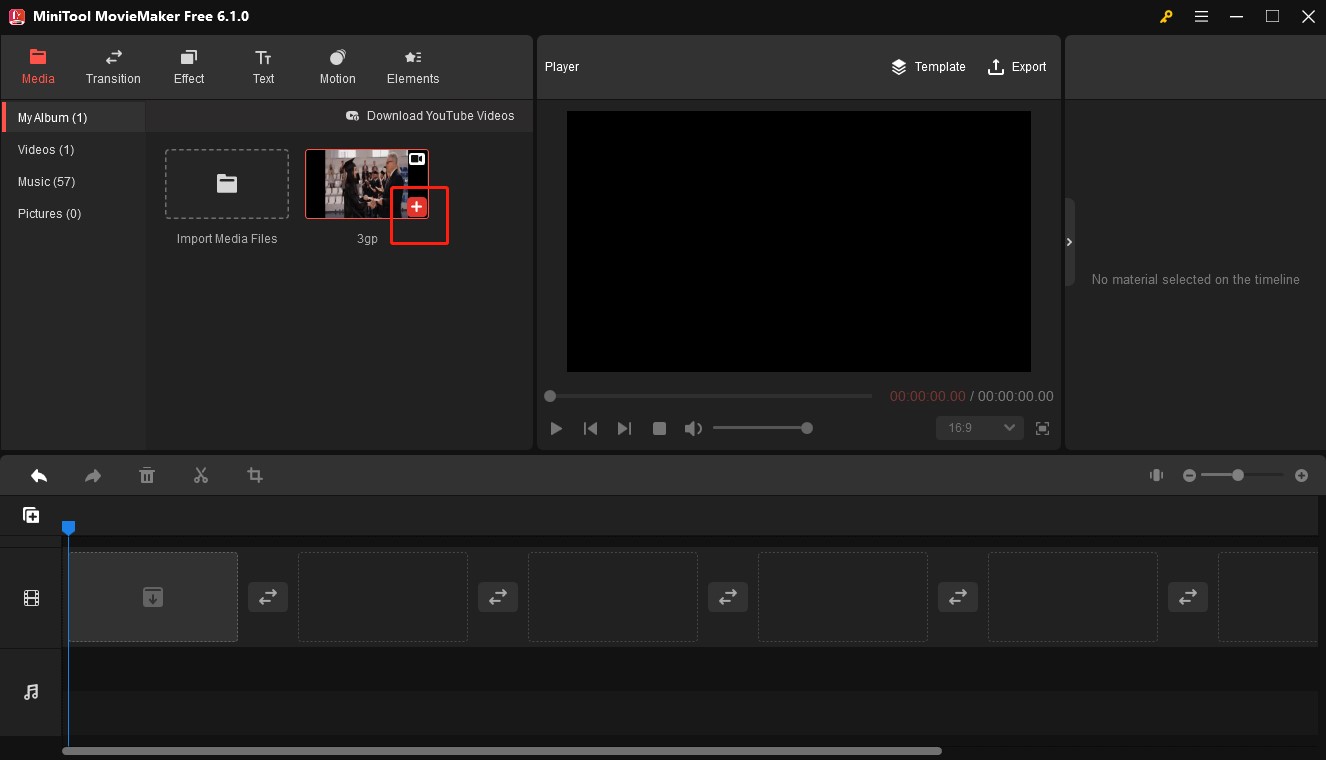
Step 3. Click the Export icon, expand the Format dropdown menu and select AVI from the list, and click the Export icon in the lower-right corner to save it.
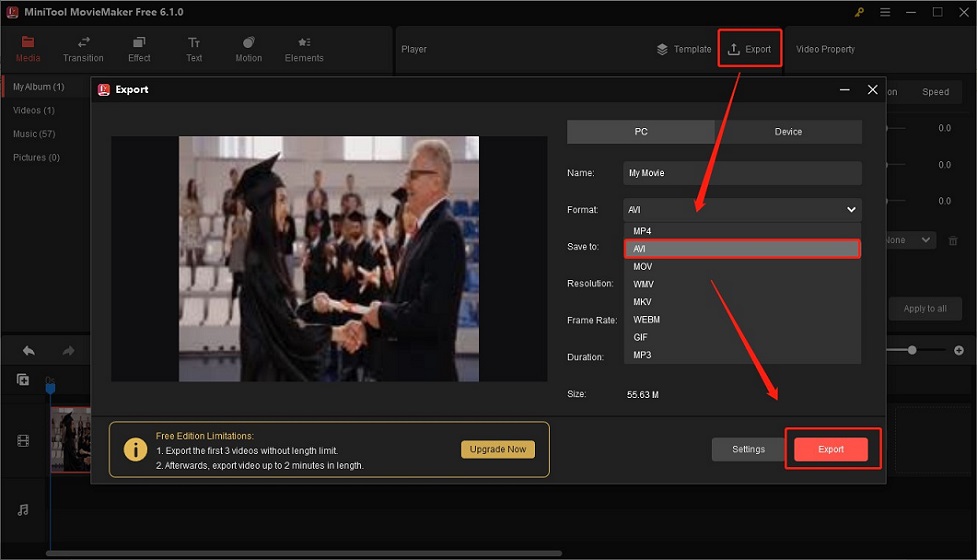
Wondershare UniConverter
Wondershare UniConverter is one of the best 3GP to AVI converters. It supports more than 1000 formats and helps you convert video without quality loss. Also, it offers batch conversion and enables you to convert files in just a few clicks.
Key features:
- 90X faster-converting speed
- High-quality output
- Converts multiple media files at once
- Provides the task scheduler to help schedule and arrange your conversion tasks
You can refer to the following steps:
Step 1. Download and install Wondershare UniConverter on your PC.
Step 2. Launch it, and click the Add Files icon to upload a 3GP file.
Step 3. Click the Output Format button and choose the AVI as the output format.
Step 4. Tap the File Location to choose a destination, and click Convert to start the conversion.
Step 5. Click the Finished icon to check the converted AVI file.
Prism Video Converter
Prism Video Converter is a comprehensive video converter that supports many formats including AVI, 3GP, MOV, WMV, FLV, and more. You can use it to convert or compress video files within minutes, and you can use it to convert multiple videos simultaneously at once.
Key features:
- Batch conversion
- Support nearly all popular formats
- Allow preview before conversion
Just refer to the following guidance:
Step 1. Download and install Prism Video Converter on your PC, and launch it.
Step 2. Click the Add File(s) icon to import a 3GP file.
Step 3. Tap the Save to Folder to choose the output destination.
Step 4. Expand the Output Format dropdown to select the AVI format.
Step 5. Click the Convert button the begin the process of conversion.
Xilisoft Video Converter
Xilisoft Video Converter is a multi-format video converter that supports various file formats such as AVI, 3GP, MP4, WMV, and more, and you can use it to convert 3GP to AVI easily. What’s more, it allows you to convert several files at the same time.
Key features:
- A simple and intuitive interface
- Customizable format profile
- With an embedded video player
Just check out the following steps:
Step 1. Download and install Xilisoft Video Converter on your computer, and open it.
Step 2. Click the Add icon in the File menu to upload a 3GP video.
Step 3. Expand the Profile dropdown to select the AVI as the output format.
Step 4. Click the Browse button to choose the output folder.
Step 5. Click the Encode icon in the File menu to convert it.
7 Best Online 3GP to AVI Converters
This part provides you with 7 online 3GP to AVI converters.
Zamzar
Zamzar is a free 3GP to AVI converter that allows you to import files from your device, URL, Google Drive, Box, Dropbox, and OneDrive. It also supports audio, image, and document conversions. As an online converter, it could run in any operating system as long as you have a web browser. If you are a free user, the size of the file you upload cannot exceed 50 MB.
Key features:
- An intuitive interface
- Easy-to-use operation
- Convert over 150 file formats
- Support batch conversion
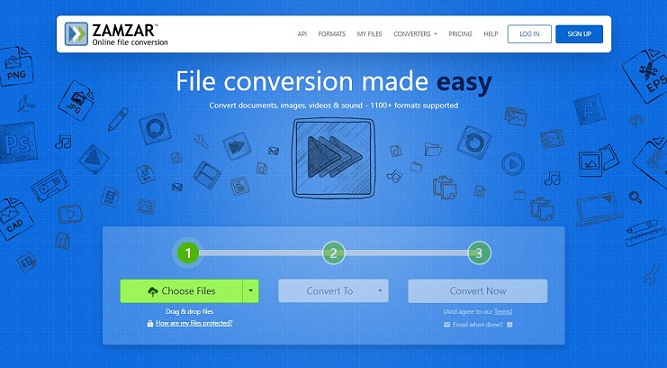
The specific steps are shown in the next:
Step 1. Visit the Zamzar website, and click the Choose Files button to upload one 3GP file.
Step 2. Click the Convert To button to choose AVI format.
Step 3. Click Convert Now to start the process of conversion.
Convertio
Convertio, an online converter, supports you convert 3GP to AVI for free. You can import files from your device, Dropbox, or by pasting a URL. Moreover, Convertio is a safe website because it would delete the input files immediately after conversion and delete the output files after 24 hours so that there is no one can access them.
Key features:
- A neat and intuitive interface
- Support adjusting output settings
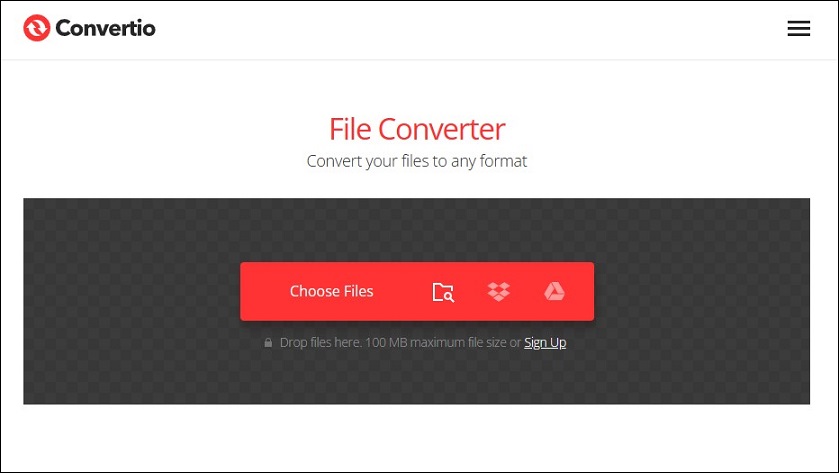
The following are a step-by-step guidance:
Step 1. Go to the Convertio website, expand the Convert dropdown, and choose Video Converter.
Step 2. Tap the Choose Files button to import a 3GP file you want to convert.
Step 3. Choose AVI as the converted format.
Step 4. Click the Convert icon to begin the converting process, then click the Download button to download the converted AVI video.
CloudConvert
CloudConvert is an online file converter that supports almost audio, video, ebook, document, archive, image, and presentation formats. It enables you to upload files from your computer, Google Drive, Dropbox, OneDrive, or via URL. What’s more, you can adjust the output settings like resolution, codec, and aspect ratio before conversion.
Key features:
- Batch conversion
- Customizable output parameters
- Supports tons of formats
Just check out the following steps:
Step 1. Open the CloudConvert website, and tap Select File to upload the 3GP file.
Step 2. Expand the Convert to dropdown to select AVI format.
Step 3. Click the Convert icon, then click Download to save the converted AVI file.
FreeConvert
FreeConvert is an online converter that supports converting 3GP to AVI, and it allows you to upload the file from your PC, Dropbox, Google Drive, or via URL. It also enables you to adjust video bitrate, resolution, and other settings according to your needs.
Key features:
- An intuitive interface
- High-quality file conversion
- Support all major browsers
Here is a detailed guidance you can refer to:
Step 1. Visit the FreeConvert website, expand the Converters dropdown, and select Video Converter.
Step 2. Click the Choose Files button to choose one 3GP file, and import it.
Step 3. Expand the Output dropdown, and choose AVI format.
Step 4. Click the Convert icon to start conversion, then tap Download to save it.
Online Convert
Online Convert can convert audio, video, document, device, images, and much more, and it supports many formats and enables you to convert 3GP to AVI at a fast speed. Also, it allows you to change some parameters such as frame rate and bitrate before conversion. What’s more, Online Convert can help you to screenshot websites as PDF, JPG, PNG, and TIFF.
Key features:
- Allow customizing output parameters
- Allow changing video orientation
- Simple operation
- High-quality and fact-speed conversion
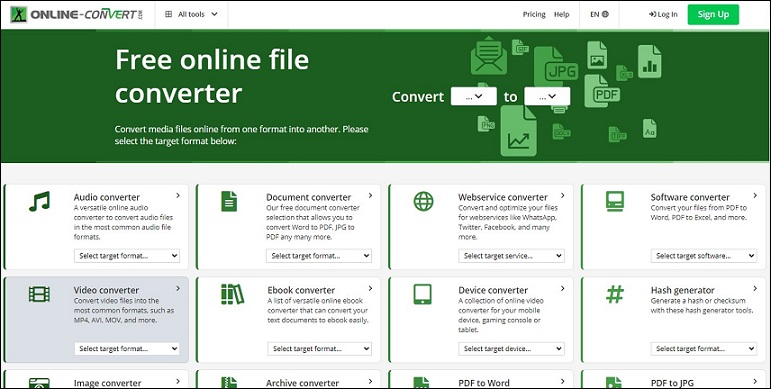
Please reading the following steps:
Step 1. Go to the Online Convert website, and choose Video Converter.
Step 2. Choose the Convert to AVI option, and click the Choose File icon to upload a 3GP file.
Step 3. Click the START icon to start the process of conversion, and click Download to save it, or click the Cloud Upload icon to upload it to your cloud storage.
AnyConv
AnyConv is one of the best free online converters that can convert video, images, audio, documents, and archives. It supports a wide range of formats and you can use it to convert 3GP to AVI. This one would be an optional choice if you don’t mind the ads.
Key features:
- Support over 400 file formats
- 100% free for conversion
- A user-friendly interface
It only takes 3 steps:
Step 1. Navigate to the AnyConv website, go to Convert, and choose AVI converter.
Step 2. Click the CHOOSE FILE button to import one 3GP video, and choose AVI as the output format.
Step 3. Click the CONVERT button, and then click Download to save it.
OnlineConvertFree
OnlineConvertFree is a useful converter that can convert video, audio, archive, and more. It supports many formats and you can use it to convert 3GP to AVI or convert AVI to 3GP.
Key features:
- Batch conversion
- Clean and user-friendly interface
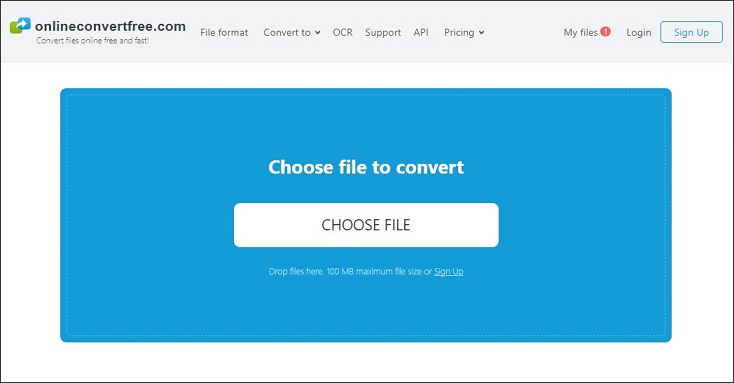
Here’re 3 steps to convert 3GP to AVI using it:
Step 1. Visit the OnlineConvertFree website, and click the CHOOSE FILE icon to upload a 3GP video.
Step 2. Select AVI as the target converted format.
Step 3. Click the Convert icon, and tap Download to save the converted video.
Conclusion
After reading this post, you’ve learned what are 3GP and AVI formats and you can master how to convert 3GP to AVI for better video quality and compatibility. Hope this article is helpful to you, and you can find a suitable converter from them.
If you have any questions or comments about MiniTool Video Converter or MiniTool MovieMaker, please don’t hesitate to email us at [email protected].


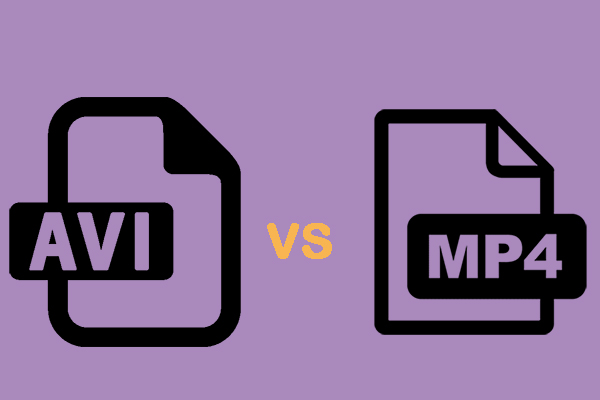

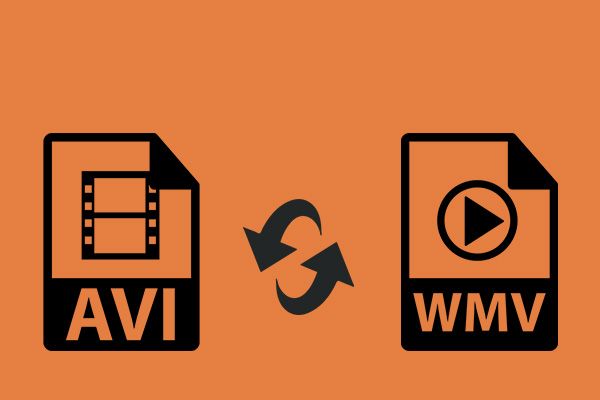
User Comments :