Introduction to AVI – A Popular Video File Format
What is AVI format?
AVI is short for Audio Video Interleave, which is a multimedia container format introduced by Microsoft. An obvious feature of AVI format is that it combines the video and audio data in one file for the purpose of synchronous playback. Similar to the DVD format, the AVI video is mainly used to store TVs, movies, and other data. The best part of AVI is definitely its excellent compatibility.
- It’s supported by not only Windows, but also Mac, Linux, Unix, and other platforms.
- The mainstream video players on the market including VLC player give support to AVI.
Well, the most obvious disadvantage of AVI lies in its large file size. This becomes the main reason driving people to change file format from AVI to WMV (or other video formats).
Why do .avi formatted files tend to be larger?
I think this is a pretty common knowledge, but I’m just curious to know the cause. A little example. When I edit a video and export it to the .avi format, it resulted in a +600MB video file. However, when I export it as .flv, it’s only about 5MB. Same thing happens with movies. Usually, a movie with .avi format with DVD quality can be downloaded for about 3GB. However, with .mkv files it’s only about 600MB. This question might be really stupid but, why is this happening?– from aIKid
What is an AVI file? In fact, an AVI file refers to the file that has the .avi file extension. How to show file extensions Windows 10:
- Click Start -> expand Windows System -> select File Explorer (formerly known as Windows Explorer).
- Choose View from the menu bar at the top to open a drop-down menu.
- Look for the File name extensions option and add a checkmark into the square box in front of it.
- Now, you can see the .avi suffix after the file name of your AVI video.
How to fix when Windows Explorer stopped working/not responding?
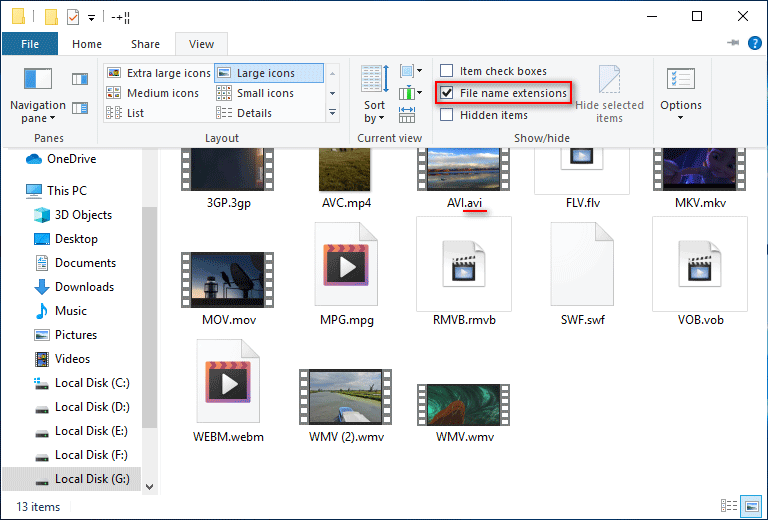
Is AVI compressed or uncompressed? The original AVI files are uncompressed, but the size of them is very large. People can compress an AVI file via different types of compression; then, decompress it easily with the same method.
Is AVI lossy or lossless? It depends on which way you compress it: lossy compression or lossless compress.
- Lossy compression: this kind of compression reduces the file size by deleting redundant information permanently. As a result, only the important part of the original data will be retained and reproduced. This compression method is used by most video and audio compressors.
- Lossless compression: in contrast, no data will be lost during the lossless compression process. You can get exactly the same data after decompressing it. Some files must be compressed in this way, such as programs, databases, and software applications. That is because a little change in even one bit of data can ruin these files. Zip and RAR and two popular kinds of lossless compression methods.
4 commonly used ways to reduce the size of AVI files are:
- Change a compressor to compress AVI videos.
- Change Audio Settings; it will sacrifice some quality.
- Reduce the resolution to decrease the AVI file size.
- Reduce the frame rate (the number of frames that will be displayed per second).
How to Play AVI Files Windows
How to play AVI files on Windows 10?
The easiest way to open an AVI video is by using the Windows Media Player:
1st step: open File Explorer and navigate to the AVI video that you want to view.
2nd step:
- Double click on the AVI file to play it directly if Windows Media Player is set as the default player on your computer.
- Right click on the AVI file -> navigate to the Open with option -> choose Windows Media Player from the pop-up menu.
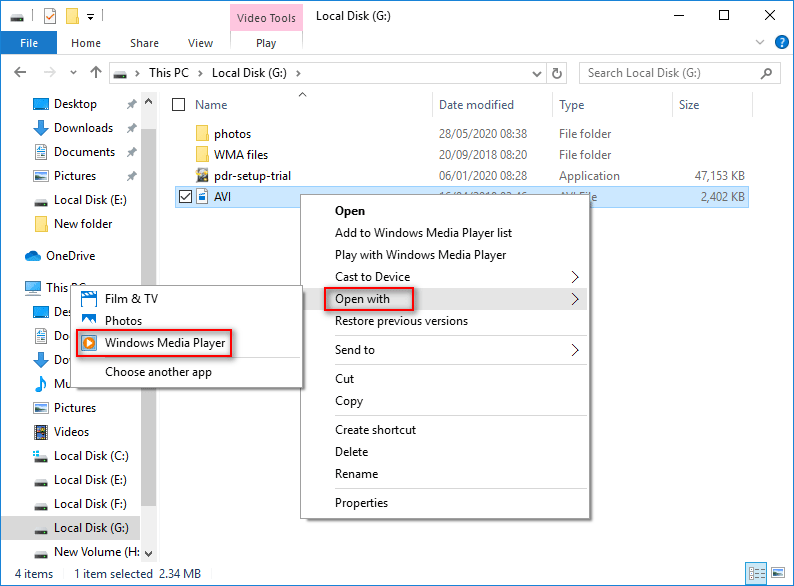
Windows Media Player cannot play the file!
Some people reported that they see the following error message when trying to view an AVI video using Windows Media Player:
Windows Media Player cannot play the file. The Player might not support the file type or might not support the codec that was used to compress the file.
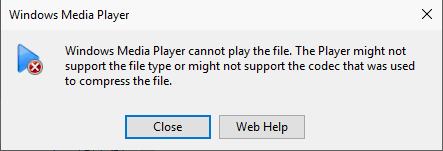
They are wondering: why does my AVI file not play. Actually, there are 5 reasons responsible for AVI file won’t play: AVI format not supported, AVI files corrupted, codec packs lacked, video players damaged, video players outdated.
How to fix when you can’t play AVI files in Windows Media Player:
- Update Windows Media Player to the latest version.
- Install the codecs required for playing AVI files.
- Try another AVI player.
- Restore Windows to a previous point by using System Restore.
- Convert AVI to WMV, or another video file format.
This post introduces some wonderful AVI converters to you:
Another popular way to open AVI files is by using a third-party AVI file player, such as VLC and Adobe Premiere Pro.
How to Play AVI Files Mac
How to open AVI files if you’re running Mac?
A lot of Mac users said that they can play AVI videos by using the built-in QuickTime player. A MacBook Pro user said in Apple Communities:
My QuickTime player us not playing .avi files and says I need a codec I can’t play no .avi files on QuickTime. How could I fix this because I want to play these files with QuickTime?
In fact, it’s always not so easy for Mac users to play AVI videos with the QuickTime player. The root reason is that AVI is not a specific type of file, so no single codec for videos with .avi extensions is found. However, the good news is that this problem can be fixed in the following ways:
- Convert AVI videos to QuickTime movies.
- Get an older version of QuickTime 7 on your Mac.
- Download & install the QuickTime component – Perian.
- Use Elmedia Player or other video players giving support to Mac and AVI.
- Install the 3ivx® D4 CODEC which adds support for a variety of file formats.
- Convert AVI to a file format that can be supported by QuickTime.
How to recover lost files on Mac?
Introduction to WMV
What is WMV?
WMV represents Windows Media Video, which refers to a series of video codecs and the corresponding video coding formats released by Microsoft. Obviously, the suffix of WMV files is .wmv. All the playback software or hardware released by Microsoft or has a relationship with it is able to play WMV files without any trouble. WMV is a high-resolution format that uses multimedia like DVDs and Bluray.
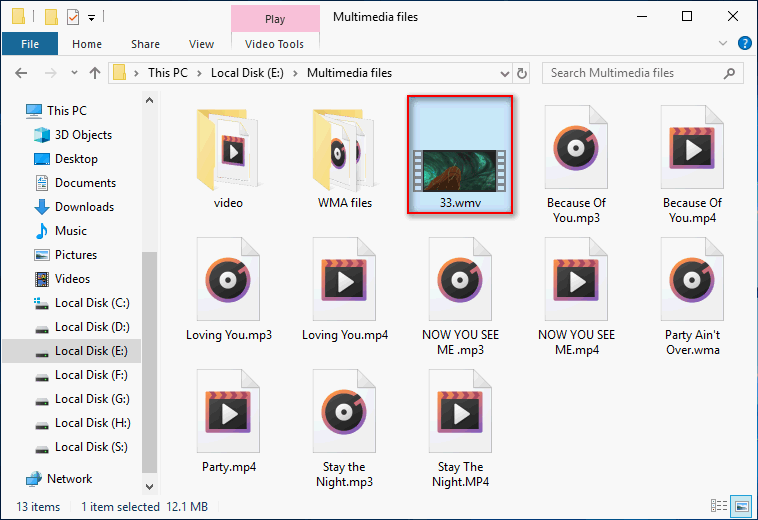
AVI vs WMV
WMV format is used commonly in Windows to store video data in a compressed format, on the basis of Microsoft’s Advanced Systems Format (ASF) container format. Therefore, the file size of WMV videos is smaller than that of AVI videos. In this way, it’s more suitable for internet usage (for example, streaming video content online). Technically speaking, RealVideo was the first to create an internet-friendly format; and WMV is considered as Microsoft’s version of RealVideo’s online streaming formats.
Advantages of AVI:
- The most obvious advantage of AVI is compatibility; it can be played on most computers and devices.
- AVI video files have very high quality and performance, though the file size is relatively large.
- Users are able to play an AVI file easily, without any special software applications and hardware devices.
- Many codecs and file extensions are associated with AVI. In contrast, WMA is a proprietary standard.
Advantages of WMV:
- The most obvious advantage of WMV lies in its small file size.
- WMV works great on the internet via Google Drive.
- Some older Windows applications and old MS PowerPoint versions give support to WMV.
- WMV is able to contain DRM, which is a digital management system used for protecting copyrights of digital media. So it’s favored by video producers.
WMV is a closed source codec, which cannot be edited casually. So WMV format is not a good choice for editing. However, just because of this, its security is high.
In summary: WMV is more suitable for online streaming while AVI is a better choice for users expecting editing purposes and high quality playback on computers.
How to Convert AVI to WMV
Sometimes, users want to convert WMV to AVI; while in other cases, they’d like to start the conversion from WMV to AVI. Therefore, both the AVI to WMV converter and WMV to AVI converter are needed. In this part, I’ll introduce several useful converters for you. Please choose the best one according to your actual needs.
AVI to WMV with WMP
How to convert AVI to WMV with Windows Media Player (the free AVI video converter)?
- Open Windows search by pressing Windows + S.
- Type WMP into the textbox.
- Choose Windows Media Player from the scan result or just press Enter.
- Select Videos from the left sidebar.
- A list of Windows Media Player’s videos will open. Choose the AVI file you want to convert.
- If there are no items in your Videos library, you can: 1. follow the introductions to add files into the library; 2. right click on the AVI file in File Explorer, choose to play with Windows Media Player.
- Connect a CD/DVD to your computer and click on the Burn button at the top right.
- Click and drag the AVI file that you want to convert into the pop-up Burn pane on the right side.
- Click Start burn and wait for the process to finish.
- Select Organize from the menu bar and choose Options from the drop-down list.
- Shift to the Rip Music tab and click on the Change button to choose a save location.
- Open the drop-down menu under Rip settings to choose a format you want.
- Adjust the quality if you want.
- Click Apply and then OK.
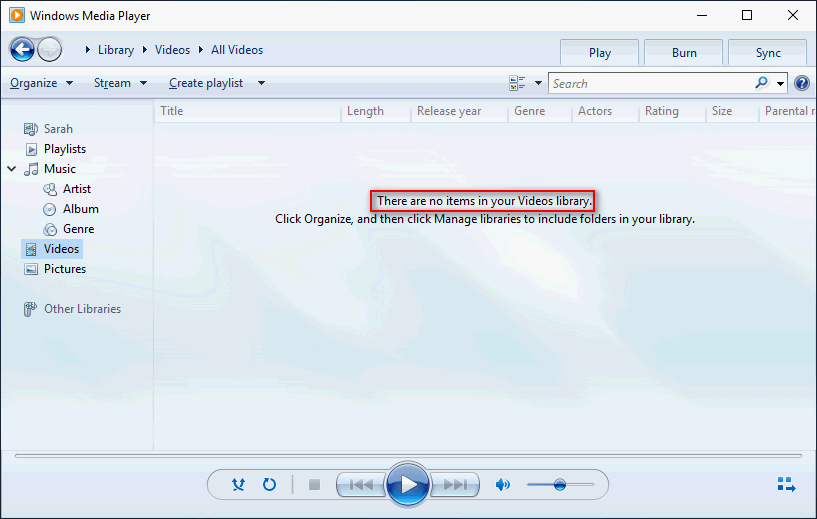
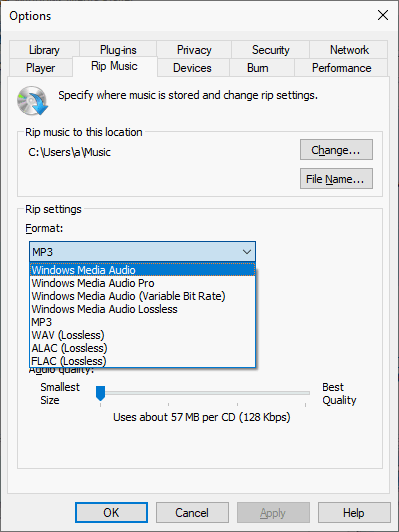
AVI to WMV with MiniTool Video Converter
MiniTool Video Converter is a free tool that can help you convert videos and audios easily.
- Download and install MiniTool Video Converter on your computer.
- Launch the software and look at the center of the main software interface.
- Click on the Add Files button at the top left.
- Navigate to the AVI file you want to convert, select it, and click Open.
- Edit the File Name or Output if you want.
- Click on the sloping arrow button -> select Video -> choose WMV -> pick a resolution ratio.
- Click Convert located in the rightmost corner.
- Wait for the process to finish itself.
Also, you can try MiniTool MovieMaker, a professional third-party video editing tool.
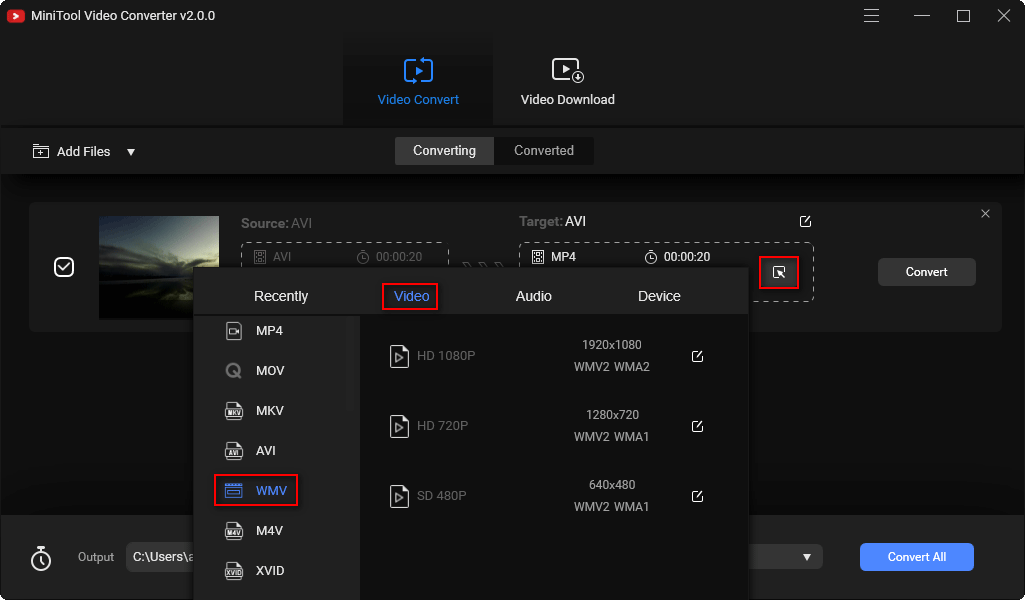
Online AVI to WMV/WMV to AVI Converter
In this part, several of the most popular video converters will be introduced.
Choice 1: CloudConvert.
- Go to https://cloudconvert.com/avi-to-wmv directly.
- Click on the Select File button -> navigate to the location where the AVI video is saved -> select the AVI file -> click Open. You can also select files by URL or from Google Drive/Dropbox/OneDrive.
- Click on the Convert button to start the process. (You can also click on the Add more Files button to add other files you want to convert).
- Wait for a while until you find the status turned into FINISHED.
- Now, click on the Download button and follow the instructions to save the converted file to a safe place.
Top 10 Ways To Fix Google Drive Not Playing Videos Problem!
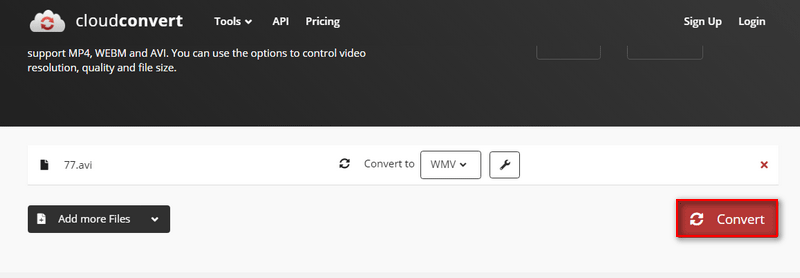
Choice 2: Online Converter.
- Go to https://www.onlineconverter.com/avi-to-wmv directly.
- Select Upload File (or From a URL) from the drop-down list of Source (the following steps are based on Upload File).
- Click on the Choose File button -> open the target drive & folder that keeps your AVI files -> select an AVI video and click Open.
- Click Convert and wait for the process to complete.
- Click on the Download Now link under the Conversion Completed message.
- Wait for the downloading to finish.
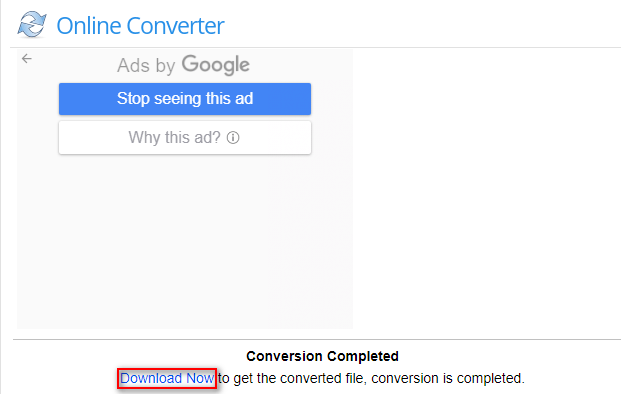
Choice 3: FreeConvert.
- Go to https://www.freeconvert.com/avi-to-wmv directly.
- Click on the Choose AVI Files button to select From Device or click on the downward arrow to select From Dropbox/Google Drive/URL.
- Select the target AVI video and click on the Open button.
- Click on the Convert To WMV button appeared just now.
- Wait for the uploading and converting process to finish.
- Click on the Download WMV button and save the WMV video to a safe location.
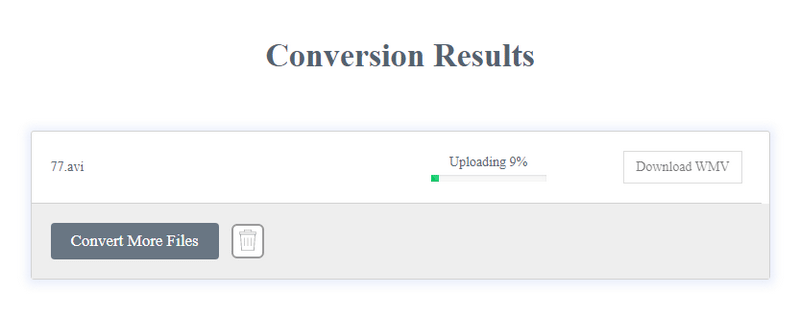
Want to convert WMV to AVI or other formats? You can simply select WMV as the source format.
Conclusion
Both AVI and WMV are commonly used file formats for videos; they have advantages and disadvantages respectively. People need to convert a video file from AVI to WMV or from WMV to AVI under certain circumstances; that’s why I’m writing this – to help them convert AVI to WMV (or other formats) easily.


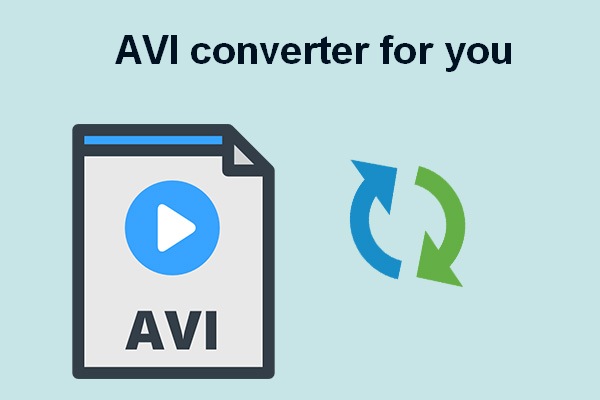
User Comments :