How to convert a 3GP video file into a WAV music file and use it as a smartphone ringtone? Don’t miss this article offered by the free file converter. Here, we are going to introduce the best 8 3GP to WAV converter tools and offer detailed instructions on how to use them to extract audio tracks from 3GP video files.
How to Convert 3GP to WAV on Desktop?
Using desktop software is a good choice to convert large files. The following are the 3 reliable and easy desktop tools I have used.
MiniTool Video Converter
Compatibility: Windows
Price: Free
To convert your 3GP files to WAV format in lossless quality, a professional tool must be considered, and MiniTool Video Converter is the best one.
MiniTool Video ConverterClick to Download100%Clean & Safe
MiniTool Video Converter is a 100% FREE file converter that can both process videos and audio. It supports many formats, including but not limited to 3GP, WAV, MP4, AVI, MOV, MKV, MP3, and AAC. It also offers tailored profiles for social media platforms like Facebook and Instagram, as well as for devices such as Android and iPhone.
This amazing tool comes with an intuitive interface and a super-simplified operation process. Even if you’re completely new to it, you can effortlessly extract audio from 3GP files and save it as WAV.
What’s more, MiniTool Video Converter gives you full control over the converted file. You get to customize all sorts of settings for the target audio, like the encoder, sample rate, bitrate, and channels.
To save time, MiniTool Video Converter includes a batch conversion feature that helps you to process up to 5 files simultaneously. Additionally, this tool has no size limits or watermarks.
How to:
Step 1. If you haven’t got MiniTool Video Converter on your device yet, just click the button below to get the installer and follow the on-screen instructions to it on your PC.
MiniTool Video ConverterClick to Download100%Clean & Safe
Step 2. Launch this free converter. Under the default Video Convert tab, click on the Add Files button or the Add or Drag files here to start conversion area to load your 3GP file.
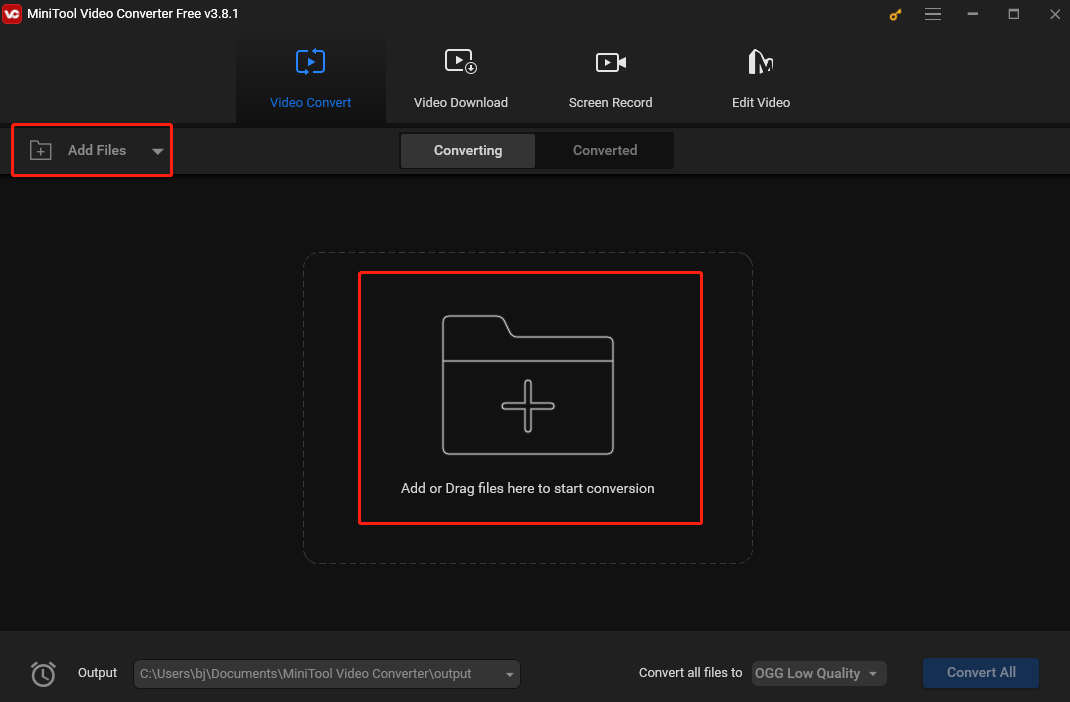
Step 3. Click the diagonal arrow under Target to open the output format window. Go to the Audio tab and select WAV as the output format from the left sidebar. Then choose a preset profile on the right.
If you are unsatisfied with the presets, you can click Create Custom to customize one.
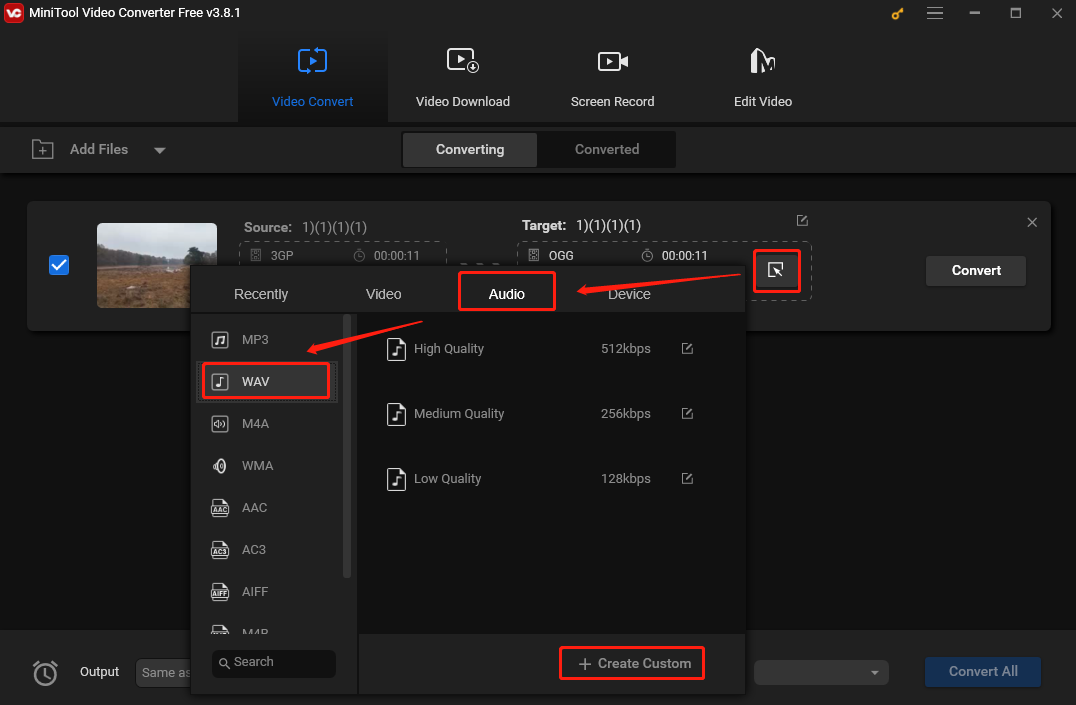
Step 4. If you want to give a name to the converted file and choose a destination to save it, you can click the pen icon behind Target. Don’t forget to click OK to save your changes.
Step 5. Tap on the Convert button to start the 3GP to WAV conversion.
Step 6. Once finished, go to the Converted tab and click Show in folder to check the converted WAV file.
Other cool stuff that MiniTool Video Converter can do:
Besides converting files, MiniTool Video Converter also lets you capture all the activities on your screen with no time limits at all! You have the freedom to record either the entire screen or just a specific area. It supports recording the system audio and microphone simultaneously and separately, too.
But wait, there’s more! This wonderful tool can reduce your file size and even download content from YouTube, such as videos, music, playlists, and subtitles.
So, what are you waiting for? Go ahead and download MiniTool Video Converter now to discover all its amazing features!
Any Video Converter
Compatibility: Windows & Mac
Price: Free & Paid
Any Video Converter is also a great choice to convert 3GP to WAV and it supports 100+ input formats and 160+ output formats.
With an intuitive and minimalist interface, the program enables you to convert 3GP files to WAV format with fast conversion speed and excellent output quality. Before the conversion, you can edit the 3GP files such as cutting.
You can also use it to download online videos and music from 100+ sites and burn video to DVD. Besides, it also provides you with a premium version to convert videos in batches, record screen, and online streaming videos, and even convert DVDs to video and audio formats.
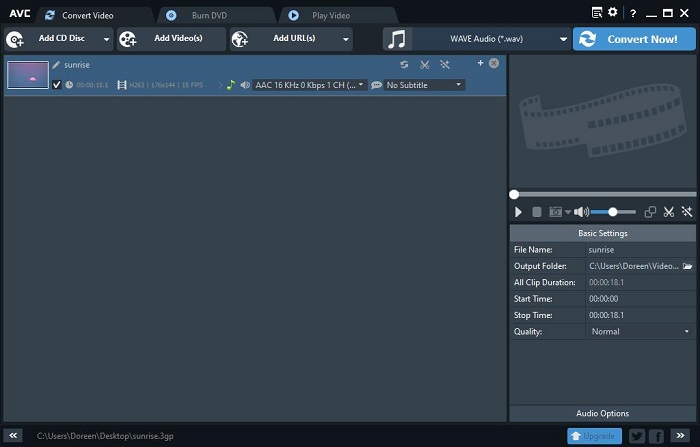
How to:
- Download Any Video Converter from the official site and then install it on your PC.
- Double-click on its desktop icon to launch it.
- Click the Add Video(s) button to add the 3GP file(s) you’d like to convert to WAV. You can also choose to add the file(s) by clicking Add URL(s).
- Open the Select output profile drop-down list.
- Scroll down to the Common Audio Formats section or click the music icon from the left panel to select WAVE Audio (*.wav) as the output format.
- Change the output folder under Basic Settings.
- Hit the Convert Now button in the upper right corner of the interface.
Format Factory
Compatibility: Windows
Price: Free
The next free 3GP to WAV converter we’d like to introduce is Format Factory.
Available in 66 languages, it is an ad-supported free multimedia media processing tool that can convert video, audio, and picture files. You can convert your 3GP files to WAV format in batch mode, which significantly saves time.
The freeware is also capable of dividing a large video/audio file into several smaller parts, merging multiple video/audio files into one, ripping DVDs and CDs to other file formats, and even creating .iso images. Additionally, it can also help you repair damaged video and audio files.
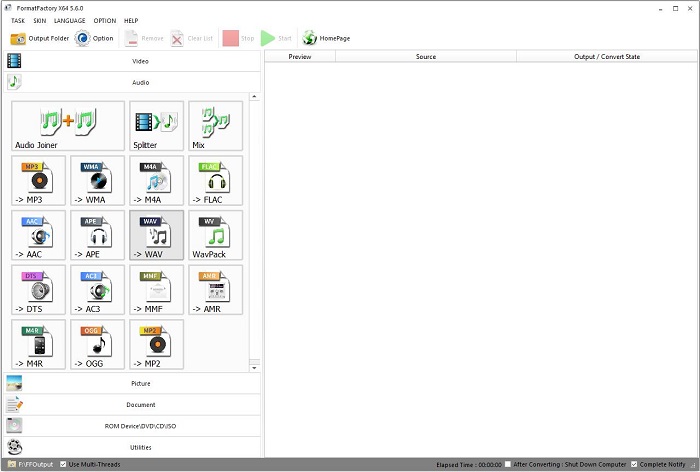
How to:
- Open the Format Factory program on your PC after downloading and installing it.
- From the left panel, select →WAV under the Audio section.
- Click the Add Files button to import your 3GP video file.
- If needed, click Divide to split the video into several smaller parts.
- Select the Output Setting option to change the audio quality, fade in/out audio, etc.
- Click the folder icon in the lower left corner to specify the destination folder.
- Tap on OK to save all your changes and then click Start on the top toolbar.
How to Convert 3GP to WAV Online?
Not everyone wants to go through the hassle of downloading a program for converting, especially when they do not frequently convert files. Now, it comes to online 3GP to WAV converters.
Online-Convert
Compatibility: Web-based
Price: Free & Paid
Online-Convert is an online conversion tool that can easily convert media files online from one format into another with no software installation needed.
You can complete conversions of files like audio, video, image, document, ebook, archive, webservices, and more. It is an ideal option to convert 3GP to WAV online. Besides, it allows you to set advanced parameters for the output file.
In the free version, you can convert up to 4 files at a time, but the drawback is that you can only convert files up to 100MB in size, and complete 20 conversions per day.

How to:
- Visit online-convert.com on your web browser.
- Set 3GP as the input file format and WAV as the output file format.
- Click Choose Files to upload the 3GP file that you want to convert, or simply drop it here.
- If needed, you can trim audio, normalize audio, etc.
- Tap on Start conversion.
CloudConvert
Compatibility: Web-based
Price: Free & Paid
CloudConvert is another recommended online 3GP to WAV converter that supports nearly all audio, video, document, ebook, archive, image, spreadsheet, and presentation formats.
The site enables you to process 2 media files at a time. Besides, it also provides you with options to adjust video resolution, video codec, audio codec as well as audio bitrate, and trim the unwanted parts of the file.
However, you can only use CloudConvert for free for up to 25 conversions per day.
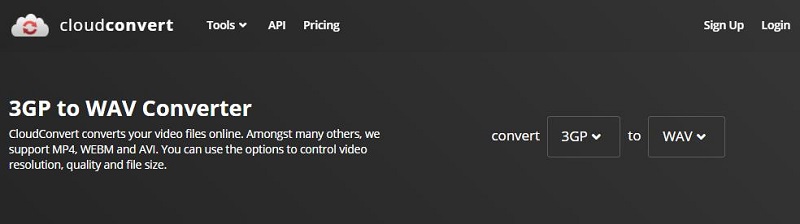
How to:
- Go to cloudconvert.com with your web browser.
- Click the inverted triangle icon next to “Convert” to choose 3GP under Video and click the inverted triangle icon next to “to” to select WAV under Audio.
- Click Select File to load the 3GP video.
- Click the wrench icon to change audio bitrate, codec, as well as volume, and trim audio.
- Hit the Convert button.
Convertio
Compatibility: Web-based
Price: Free & Paid
When it comes to converting 3GP to WAV online, how can we forget Convertio?
It is a popular online conversion site that 300+ different archive, audio, CAD, document, ebook, font, image, presentation, vector, and video formats.
Local, online, Google Drive, and Dropbox 3GP files can be added to this site for quick and hassle-free conversion. Besides, it also provides many advanced options for you to cut video, resize video, rotate video, flip video, cut audio, etc.
The free version of Convertio allows you to process 2 media files simultaneously but the file you uploaded cannot exceed 100MB.
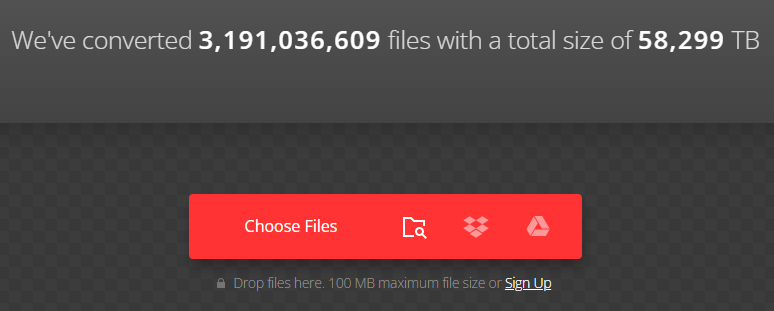
How to:
- Navigate to convertio.co with your web browser.
- Hit Choose Files to import your 3GP file or directly drop the file here.
- Set WAV as the output format.
- Click the gear icon to cut audio and change the audio codec, channels, frequency, etc.
- Tap on the Convert button.
Zamzar
Compatibility: Web-based
Price: Free & Paid
Zamzar is also a great 3GP to WAV online converter. It is a versatile file converter supporting over 1100 formats, including video, audio, image, ebook, document, CAD, etc.
Your 3GP file can be added from your system or through the URL and the link of the converted file is sent to your mail address for download. However, there are no advanced settings available and you can only convert files not exceeding 50MB for free.
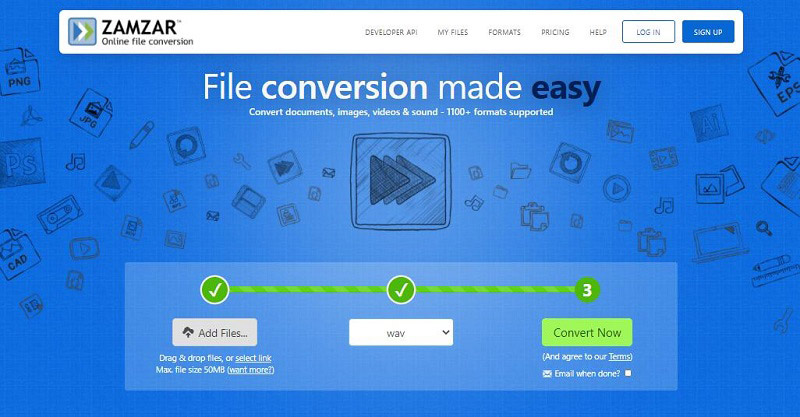
How to:
- Head to zamzar.com on your web browser.
- Hit Add Files… to import your local 3GP file or click select link to paste its URL.
- Open the Convert to dropdown list and select WAV.
- Check the Email when done option if needed.
- Tap on Convert Now to start the conversion.
FreeConvert
Compatibility: Web-based
Price: Free & Paid
The last online 3GP to WAV converter on our list is FreeConvert.
It is an easy-to-use online conversion tool that even beginners can master quickly to convert 3GP files to WAV format. Better yet, the maximum file size it supports is 1GB.
As for additional settings, you can resize video, change video aspect ratio, video codec, and video frame rate, cut video, rotate video, flip video, add subtitles, change audio bitrate, audio codec, and audio channel, fade in/out audio, etc. Besides, batch conversion is also supported.
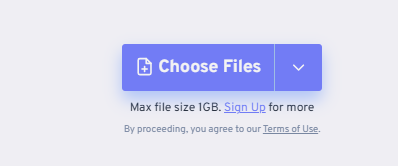
How to:
- Enter freeconvert.com in the address bar of your web browser.
- Select the WAV option under the Music Converters section.
- Tap on Choose Files to upload your 3GP file.
- Click the gear icon to adjust the audio bitrate and sample rate, cut audio, fade in/out audio, as well as reverse audio.
- Hit the Convert To WAV button.
Bottom Line
Have you mastered how to convert 3GP to WAV after reviewing this guide? This article offers you 8 easy and quick methods for this job: both desktop tools and online services included. Which tool do you want to try first? If you have any questions or suggestions when using MiniTool Video Converter, feel free to contact me on Twitter.
3GP to WAV FAQ
2. Go to Media > Convert/Save.
3. Switch to the File tab.
4. Click the + Add option to import the 3GP file.
5. Hit Convert/Save.
6 .Open the Profile dropdown list to select Audio – MP3.
7. Click Start.
2. Click Open files to import your WAV file.
3. Change the audio quality.
4. Click Advanced settings to fade in/out audio, reverse audio, etc.
5. Tap on Convert.


User Comments :