Both M4V and MKV are video file formats. If you want to know the differences between M4V and MKV, you come to the right place. This post from the free video converter - MiniTool Video Converter will give you a comparison of M4V vs MKV and tell you which one you should use. Furthermore, if you already have an M4V or MKV file and want to convert between them, you can also find the solution in this post.
M4V and MKV are two common video formats. Which should you choose as your video output format? Only if you have a thorough understanding of both M4V and MKV formats and the differences between them can you choose the appropriate output format for your video. How to convert M4V to MKV or MKV to M4V? Read this post about M4V vs MKV, you will find the answer.
What Is M4V
M4V, developed by Apple, is a video container format that can not only hold video data but also audio data, subtitles, and others. It is very similar to the MP4 format but their primary difference is that the M4V file may be protected by DRM copy protection. For more details about the differences between M4V and MP4, you can read: M4V VS MP4: What Are the Differences and How to Convert?
You can find that the movies or TV programs you buy or rent in iTunes Store are in the M4V format. Also, the unauthorized reproduction of M4V files can use Apple’s FairPlay copy protection to protect themselves. You can only play the FairPlay-protected M4V file on a computer authorized with the account that was used to purchase the video. M4V files using FairPlay DRM are identified as “AVC0 Media” in QuickTime.
If the M4V videos are not protected by such restrictions, you can play them on Windows or Linux computers with VLC Media Player or Miro. Moreover, you can play an M4V video on a Windows PC with Windows Media Player.
What Is MKV
MKV, which is known as Matroska Multimedia Container, is a multimedia container format that can hold an unlimited number of videos, audio, picture, or subtitle tracks in a single file. MKV can be used to preserve common multimedia content like movies and TV shows. MKV has become a popular format since Windows announced plans to support MKV in 2014.
Conceptually, Matroska Multimedia Container is similar to other containers, such as MP4, AVI, or ASF, but it is an open standard that allows users to customize it using open-source software.
Matroska file extensions include .mkv for videos, .mka for audio-only files, .mk3d for stereoscopic video as well as .mks for subtitle-only files.
M4V vs MKV: What Are the Differences Between Them
After learning the basic information of M4V and MKV, it is time to explore the differences between M4V and MKV. This part will display the comparison of MKV vs M4V from 3 aspects including compatibility, video and audio coding, and video quality & size. Now, let’s find out!
#1. M4V vs MKV: Compatibility
Speaking of MKV vs M4V, you should know that the main difference between them is related to compatibility. MKV has great compatibility since it is an open standard and supports more codecs, which means MKV can work well on many common devices or operating systems.
Compared with MKV, the compatibility of M4V is limited. Though DRM-free M4V files can be played on players of Windows and Linux, the M4V files protected by DRM can only be played on limited platforms. Generally, MKV has better compatibility than M4V.
#2. M4V vs MKV: Video and Audio Coding
From a technical point of view, the difference between M4V and MP4 is the codec used. For MKV, it can hold MPEG-2, MPEG-4, H.264, H.265 as well as VP3 and audio in MP3, AAC, AC3, and FLAC formats. For M4V, it can only store MPEG-4 AVC and H.264. In contrast to MKV, M4V can’t store audio in FLAC format.
#3. M4V vs MKV: Video Quality & Size
When talking about MKV vs M4V, you should also compare their video quality and size. Usually, MKV files have a larger file size than M4V files. Because an MKV file can contain additional information like multiple audio tracks and subtitles tracks. Does MKV have better video quality than M4V? Both M4V and MKV are container formats and their video quality depends on the codec they used. In addition to codec, the resolution, bitrate, frame rate, and other factors are related to the video quality.
M4V vs MKV: Which Is Better for Your Video
From the above, you have learned the introduction and comparison of M4V and MKV. Maybe you are still confused about which one you should choose. Just continue reading this part. Then you will know which format is better for your video.
For video editing, MKV is a good choice since it is supported by most platforms and operating systems. You can also try the M4V format if the platform supports it. One thing you should remember is that the M4V file should be DRM-free.
For video viewing, you should pay attention to the video quality since high-quality video can provide you with a better viewing experience. We know that both M4V and MKV are container formats and their quality depends on the codec they used and other format parameters. MKV offers more video and audio coding and supports lossless video compression, which can preserve more image details and better video quality.
Best Way to Convert M4V to MKV or MKV to M4V
Sometimes, you may need to convert M4V to MKV or turn MKV into M4V. Which video converter can do it well? This part will introduce you to an excellent video converter.
MiniTool Video Converter – a Video Converter Worth Trying
MiniTool Video Converter is a completely free and useful video converter that can convert between multiple video and audio formats including MP4, MOV, M4V, MKV, 3GP, MP3, AAC, M4B, and more. Thus, you can use MiniTool Video Converter to convert M4V to MKV or MKV to M4V. What’s more, it enables you to convert audio to video and extract audio from video. Also, it is a batch video converter that supports converting up to 5 files at the same time.
Besides, MiniTool Video Converter is a free screen recorder without time limits and watermarks that helps you to record your computer screens. Furthermore, you can use it to download videos, audio, subtitles as well as playlists from YouTube.
Main Features of MiniTool Video Converter:
- It is a free audio converter.
- It supports most popular video and audio formats.
- It enables you to make 4K video conversion.
- It allows you to customize output format parameters like resolution, bitrate, and others.
- It can work as a screen recorder.
- …
How to Convert M4V to or from MKV Using MiniTool Video Converter
Step 1. Click the download button below to get MiniTool Video Converter for free and install it on your Windows PC. Then launch it.
MiniTool Video ConverterClick to Download100%Clean & Safe
Step 2. Under the default Video Convert tab, click the Add Files button or the Add or Drag files here to start conversion area to import the M4V or MKV file from your computer.
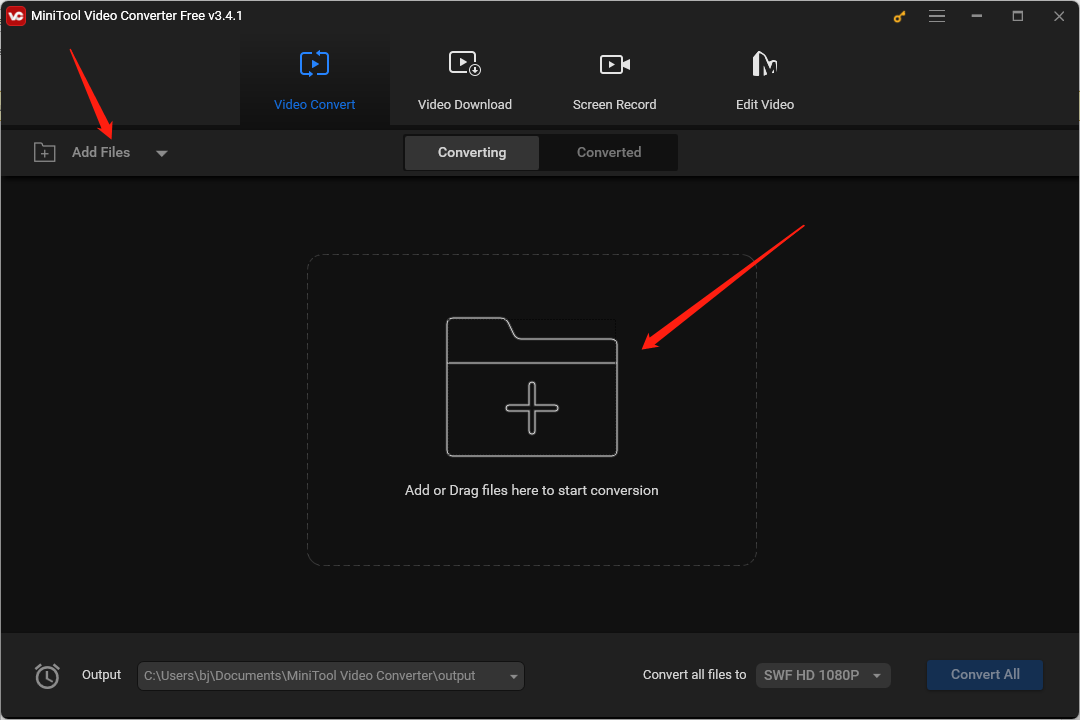
Step 3. In the Target dotted box, click the diagonal arrow to open the output format window, go to the Video tab, and select the MKV or M4V option. Then you can choose the resolution you need.
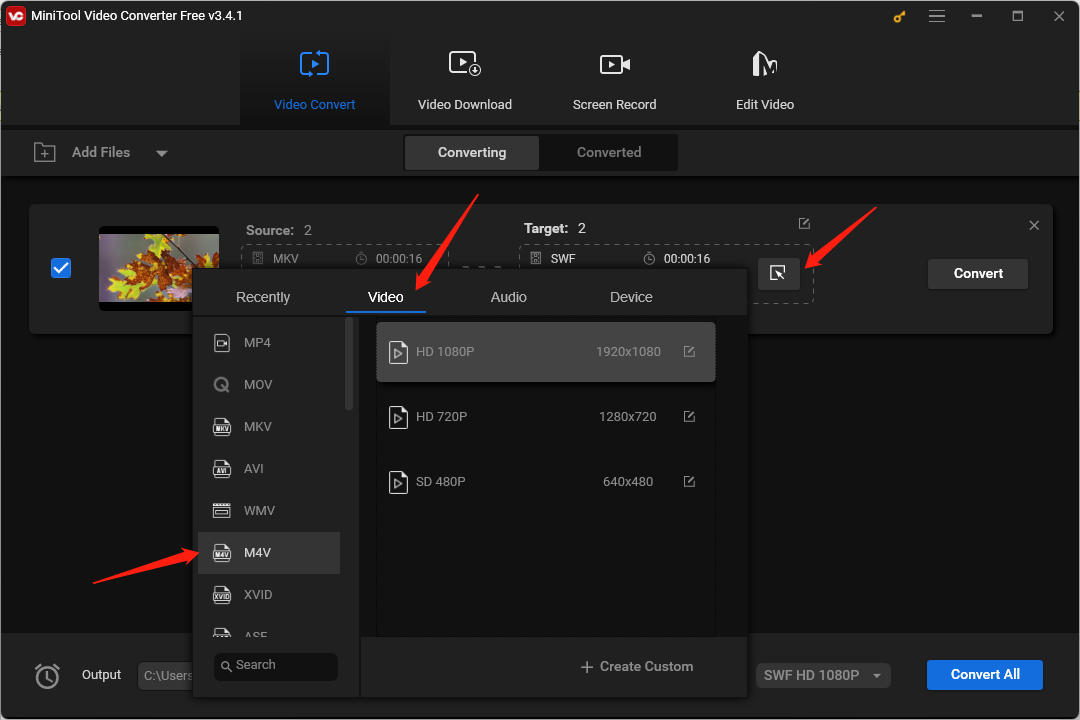
If you want to further personalize the output format, you can click the pen icon behind the desired video resolution option to open the Settings window. Alternatively, you can click on + Create Custom. In this window, you can customize the encoder, resolution, frame rate, and bitrate of the video. If the video has an audio track, you can also change the encoder, channel, sample rate, and bitrate of the audio. Later, click Create to save the settings and scroll down to choose the newly created format.
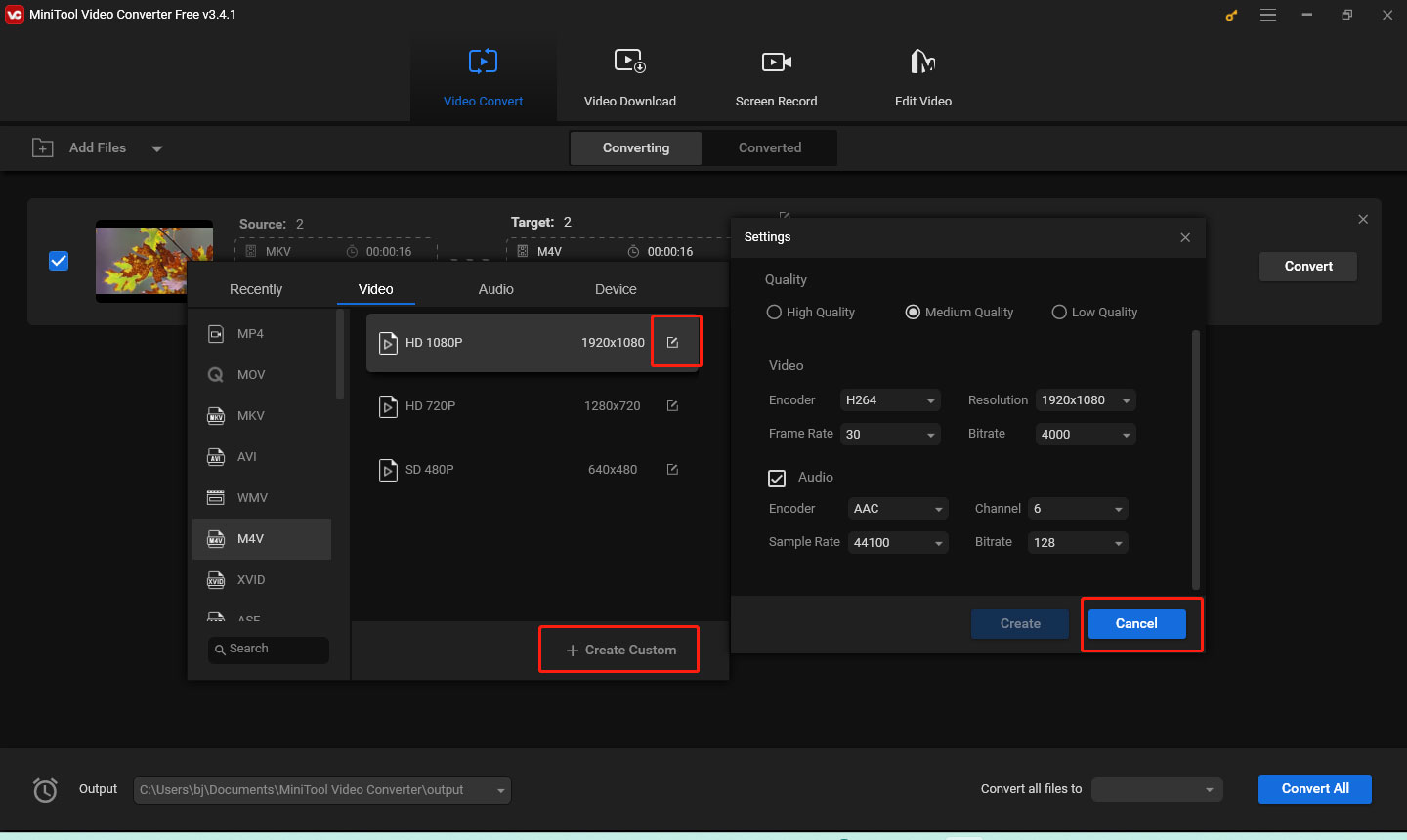
Step 4. To rename the converted file and change its destination, you can click the pen icon behind Target. Next, click OK to save the changes.
Step 5. After you make the above operations, you can click the Convert button to start the conversion. Once the conversion is finished, you can go to the Converted tab and click Show in folder to locate and check the converted file.
Other Ways to Convert M4V to/from MKV
If you are a Mac user, you can also try the below tools to convert M4V to MKV or turn MKV into M4V.
- HandBrake (M4V to MKV): HandBrake, compatible with Windows, Mac, and Linux, is a free and open-source transcoder for digital video files. It can work as a DVD ripper, video converter, and video editor. As a video converter, it supports importing most popular formats and exporting videos in MP4, MKV as well as WebM formats. Hence, you can use it to convert M4V to MKV easily.
- VLC (M4V to MKV): VLC, known as a multimedia player, can help you convert video and audio files. It can not only help you convert M4V to MKV but also convert to other formats like MP4, AVI, FLV, MOV, etc. It is also a free video converter that supports batch conversion.
- Filestar (convert M4V to/from MKV): Filestar can help you convert M4V to or from MKV easily. Also, it enables you to convert documents/audio/images, edit videos, and compress videos.
Besides, you can also try online video converters if you have a stable internet connection and don’t want to download any software. Among various online video converters, CloudConvert and FreeConvert are two good choices. They can not only convert video files but also convert audio, archives, images, documents, and so on.
Recommended MKV Editor
MiniTool MovieMaker is an excellent MKV editor that is worth trying. It comes with a variety of useful editing features to fine-tune your videos. Moreover, it provides you with some royalty-free resources including music, transitions, filters, motion effects, and stickers.
With those features and resources, you can use it to cut, trim, split, crop, merge, reverse, rotate, and flip videos, control video speed, make color corrections, add music to a video, change video aspect ratio, add transitions, and more.
What’s more, MiniTool MovieMaker has professional video templates that enable you to make wonderful videos quickly and easily. In addition to support for editing MKV files, it also supports a number of other formats including MP4, 3GP, MPG, WMV, MOV, FLV, AVI, VOB, RMVB, and WEBM. Furthermore, it can work as a video to audio converter since it allows you to save a video in MP3 format.
MiniTool MovieMakerClick to Download100%Clean & Safe
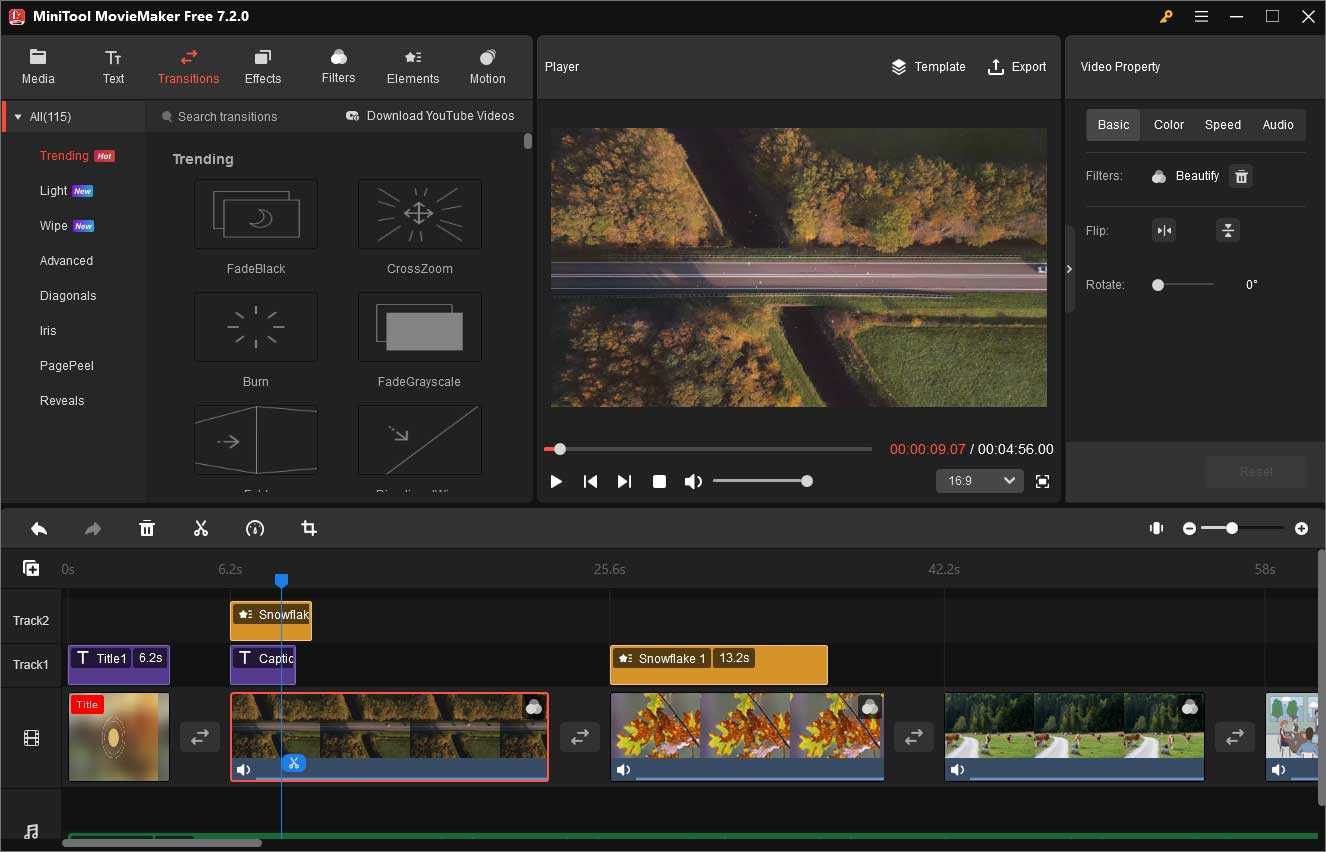
Wrapping Up
M4V vs MKV, which one is better for your video? This article has provided you with a detailed introduction to M4V and MKV and given a comparison between the two formats from 3 aspects consisting of the compatibility, video and audio coding, and video quality & size. You can choose an appropriate format according to the above information.
If you still have videos in M4V or MKV format and want to convert them, you can also try MiniTool Video Converter or other converters mentioned in this article. Hopefully, this article is helpful to you! Finally, if you have any questions or comments about MiniTool Video Converter, please don’t hesitate to email us at [email protected].



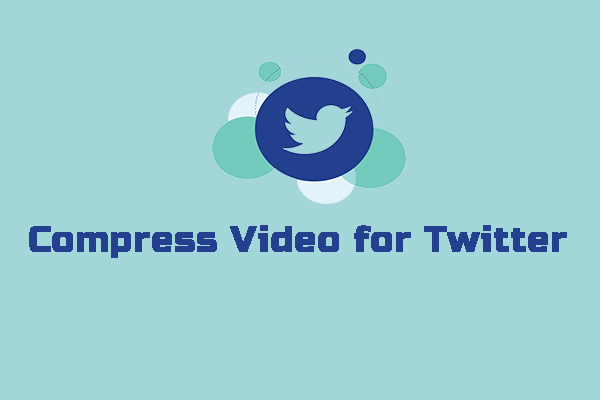
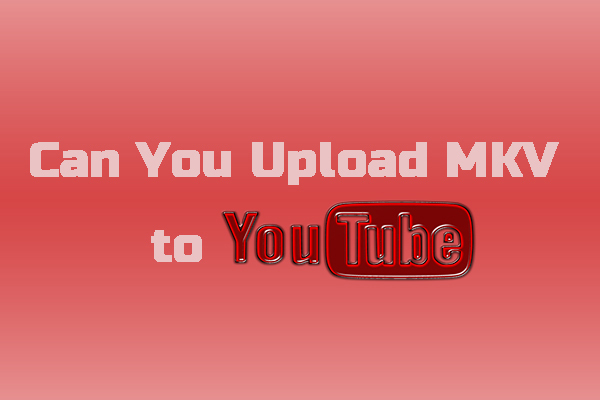
User Comments :