As you know, there are different types of digital multimedia container formats like AIFF, AVI, WAV, TIFF, FLAC, ASF, FLV, MKV, MP4, OGG, RM, and more. You can’t use all of these formats at the same time. But you always want to use the highest quality and lowest file size video format container. Thus, you should make a choice.
MiniTool Software has made some comparisons between different types of video formats and these contents can help you make a better choice among different video formats.
Those comparisons include but not limited to:
- FLAC VS WAV: What Is the Difference Between Them?
- AVI VS MP4: What Are the Differences and How to Convert?
- M4V VS MP4: What Are the Differences and How to Convert?
- …
While in this post, we will mainly talk about MKV vs. MP4 in different aspects, including the difference between MKV and MP4, the conversions between MP4 and MKV, etc.
What Are MKV and MP4?
Before comparing these two video types, you first need to know what they are.
What Is MKV?
MKV, which is also known as Matroska (Matroska Multimedia Container), is a free and open-standard container format. It was created in 2002 by Steve Lhomme, an independent (but soon-to-be Google) developer.
As to Matroska, its file extensions include .MKV for video (which may or may not include subtitles and audio), .MK3D for stereoscopic video, .MKA for audio-only files, and .MKS for subtitles only.
An MKV file can hold an unlimited number of video, audio, picture, or subtitle tracks in one file. It is used to store common multimedia content, like movies or TV shows. It is similar to other types of multimedia containers like AVI (Audio Video Interleave), MP4 (MPEG-4 Part 14), or ASF (Advanced Systems Format). But it is completely open in specification, with implementations consisting mostly of open-source software.
What Is MP4?
MP4, which is also known as MPEG-4 Part 14, is a digital multimedia container format that is commonly used to store video and audio. Besides, it can also store other types of data like subtitles and still images. Like other modern container formats, MP4 supports streaming over the Internet.
The MPEG-4 Part 14 file has only one filename extension and it is .mp4. It is a standard specified as a part of MPEG-4. Although there are more than 20 different MPEG standards, MP4 is still the most used video container due to its versatility in application.
MKV vs. MP4: Pros & Cons
Both of MKV and MP4 are video containers. Both of them have their own advantages and disadvantages. Here are the references you may be interested in:
The Advantages of MP4 (Including Disadvantages of MKV Relatively)
- The MP4 file has broad support in browsers, operating systems, and media software. It can provide high-quality videos for almost all operating systems. While if you want to stream video to a Web browser, MKV is not viable.
- An MP4 file is smaller than an equivalent MKV file. This means that it will not take you a while to upload or download an MP4 file. Besides, it will not take much space on your data storage device.
- The MP4 format has got support from the industry association and passed the scrutiny to make it to be an ISO standard. While even the MKV format has been used for many years, the Matroska’s specifications are still in development.
- The video player that is pre-installed in the mobile device is more likely to support MP4 files.
The Advantages of MKV (Including Disadvantages of MP4 Relatively)
- The MKV format is an open format that doesn’t need license requirements. Thus, the MKV files are widely supported in much free software.
- The MKV format supports almost all kinds of codecs. While if you are using MP4, you will need to get the codecs from a third party.
- The MKV format supports more features like multiple tracks and subtitles. It is better than the MP4 format in this respect.
- The MKV format can be a better choice for long-term retention due to its fully open nature counts in its favor and files self-documenting feature. But if you want to use a video container format for long-term archives, well-known codecs and attachment formats should be used.
MKV vs. MP4: Platform Compatibility
For both video editing software and playback devices, MP4 has better compatibility than MKV. If you want to upload videos to your YouTube, MP4 should be the best choice.
Besides, due to its small size and versatility, MP4 is also your best choice for videos optimized for mobile devices. Perhaps, the pre-installed media player on a mobile device doesn’t allow you to play an MKV file. You can install a third-party tool to do the job.
MKV vs. MP4: Supported Videos/Audios
The typical combination of MP4 is H.264 (x264) / Xvid / MPEG4 videos mixed with AAC / MP3 Audio. As to MKV, it supports the lossless FLAC audio. But the MP4 format doesn’t support it.
The MKV file supports selectable SSA subtitles and audio tracks. But MP4 doesn’t support them.
MKV vs. MP4: Quality
Due to the compatibility with additional functions, numerous audio tracks and subtitle tracks, MKV has a larger size than MP4. But, this doesn’t mean that MP4 has lower quality than MKV. Both MKV and MP4 are container formats that can encapsulate the same video and audio.
MP4 vs. MKV: Which Is Better?
MP4 or MKV, which is better for your videos? There is no fixed answer.
Each video format has its advantages for special cases but not as good for other situations. For example, MP4 is widely used to play videos on a web browser and it has less file overhead. While MKV is more suitable for converting DVDs and Blu-Ray discs to video files.
The most important factor for video quality in MP4 vs. MKV is the codec. MKV supports more codecs, making more options available. However, you need to make sure that the codec you choose is reliable and available for the software you are using. For example, if you prefer to use Google’s cutting-edge codec VP9, you’d better go with MKV rather than MP4.
All in all, you need to choose a suitable video format container according to your actual requirements.
How to Convert MKV to MP4 or Vice Versa
Here comes another topic: conversions between MKV and MP4. For your special use, you may need to convert MKV to MP4 or vice versa. You need to use special video converters to do the job.
When you search for how to convert MKV to MP4 or how to convert MP4 to MKV on the internet, you can find that there are so many choices. If you don’t know which one is reliable and easy-to-use, you can try these tools that we will introduce in the following contents.
MKV to MP4/MP4 to MKV: Online Conversion
Cloudconvert
Cloudconvert can convert your different types of video files to the format you want to use online. You can select your videos files from your PC, Google Drive, Dropbox, and OneDrive, and then convert the video to your specified format. Besides, you can also use this tool to convert URL to video.
Here is a guide on how to convert MKV to MP4 / MP4 to MKV:
1. Go to the cloudconvert official site.
2. Select the source video format and output video format from the convert toolbar that is on the top right side of the page.

3. Click the arrow down of the Select Files button and select the location you want to import the source MKV file from. Here, take From my Computer as an example. Then, select the file from your computer.
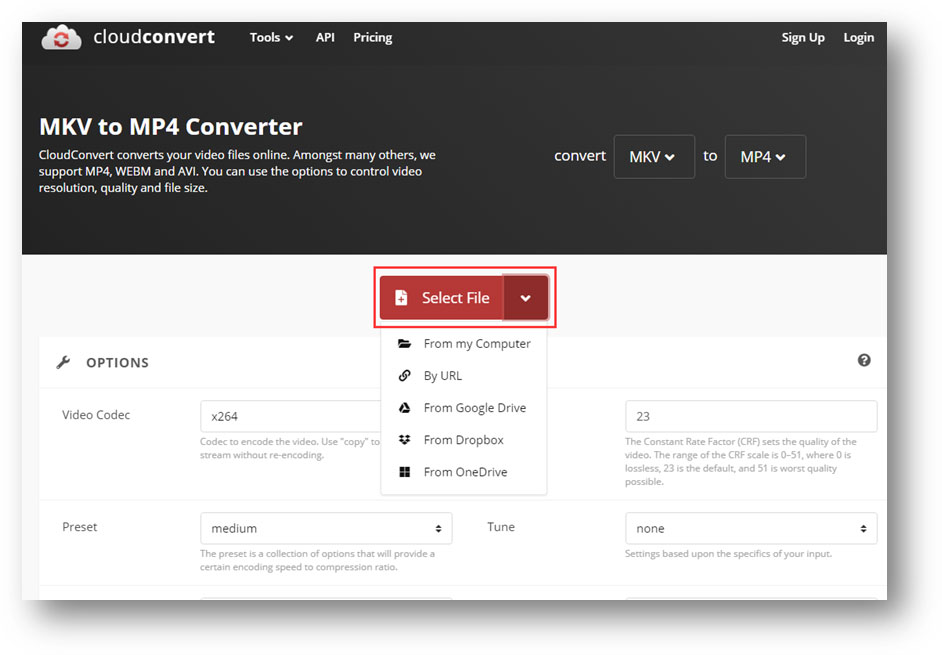
4. If you want to convert more than one file at the same time, you can click Add more Files to select them from their locations. You can also click the Tool button to make further settings like video codec, profile, subtitles, and more.
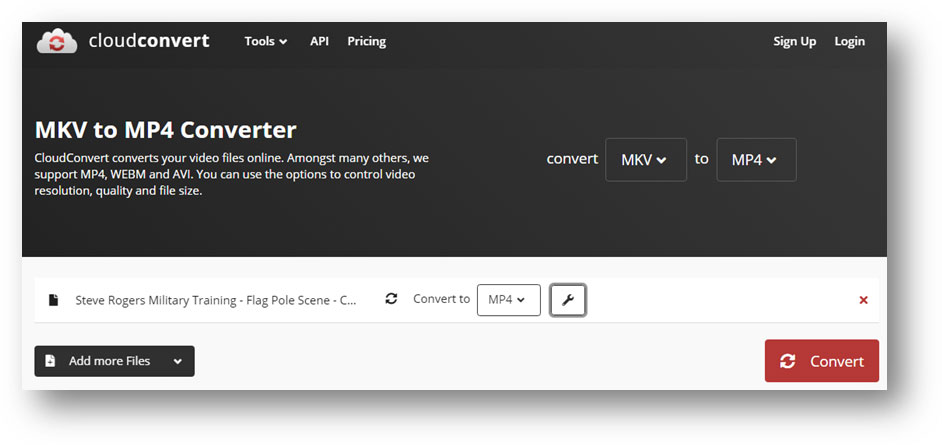
5. When everything is prepared, you can click the Convert button to start the conversion process.
6. The whole conversion process will last for a while. Please be patient. When it ends, you can click the Download button to select a suitable location to save it. After that, you can directly use the downloaded MP4 file.
Online-Convert
Online-convert is a faster video converter. It also allows you to convert videos from your computer, Dropbox, and Google Drive to the format you want to use. Beside, URL to video is also available. You can even drop the video to the page for conversion.
1. Go to the official site of online-convert.
2. Select Convert to MP4 in the Video converter
3. Click Go.
4. Click Choose Files and select the source video file from your computer. If you want to select your video from another drive, you can just click the corresponding button on the page. Then, this tool will begin to upload the select video file.
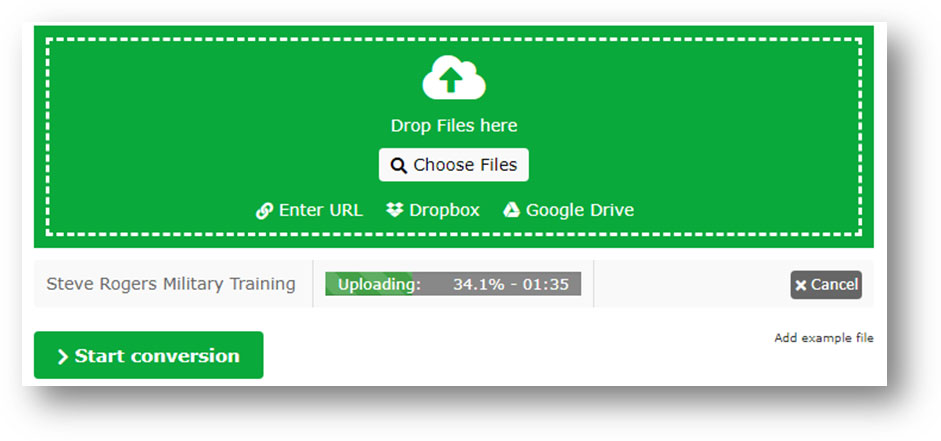
5. If necessary, you can also make your special settings using the settings options on the page.
6. Click the Start conversion button to start the conversion process.
7. When the conversion ends, you can click Download to save the video to a suitable location.
MKV to MP4/MP4 to MKV: Desktop Conversion
MiniTool Video Converter
MiniTool Video Converter is the first tool that is worth trying for the conversions between MKV and MP4. It is a totally free programs. You can press the following button to get this software.
MiniTool Video ConverterClick to Download100%Clean & Safe
After downloading and installing this software on your computer, you can follow this guide to perform a video format conversion:
Suppose that you want to convert MP4 to MKV.
1. Open MiniTool Video Converter.
2. Click the Plus button on the software and then add the target video to the software.
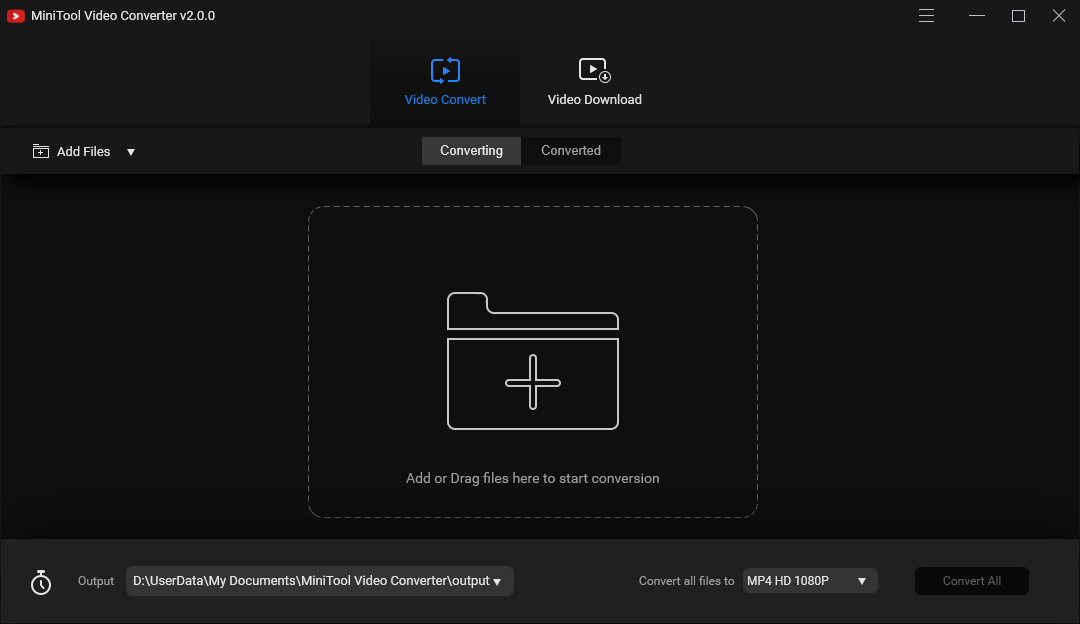
3. Click the arrow down button that is next to Convert all files to and then select MKV in the Video section. Next, you need to select the video resolution to continue.
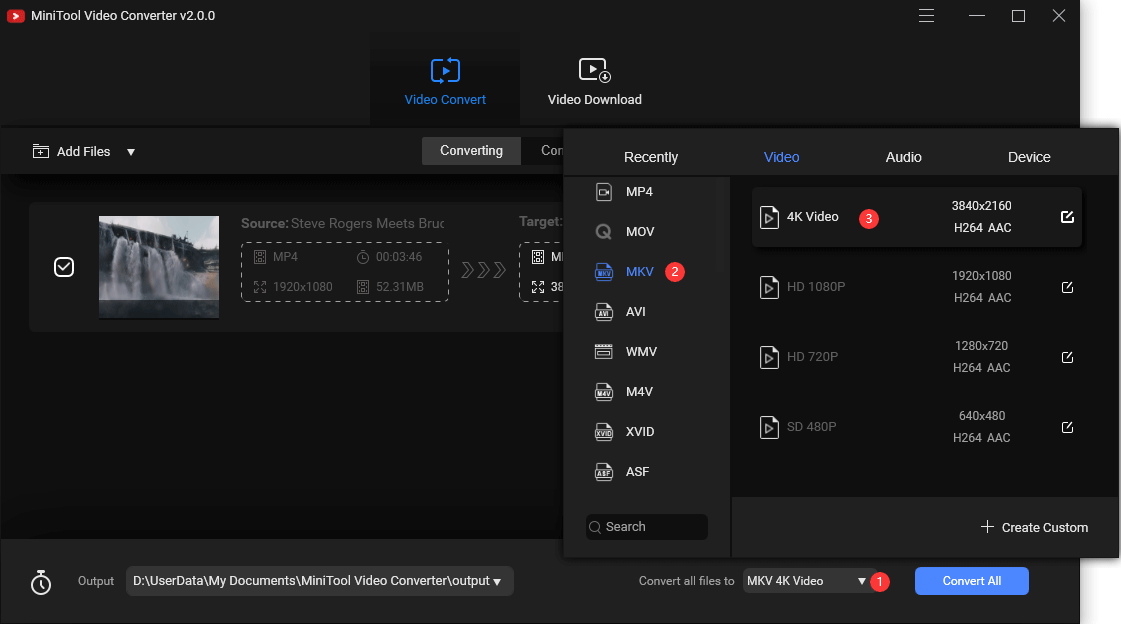
4. There is a software default storage location. If you don’t want to use it, you can click the arrow down button that is next to Output to select a path according to your requirement.
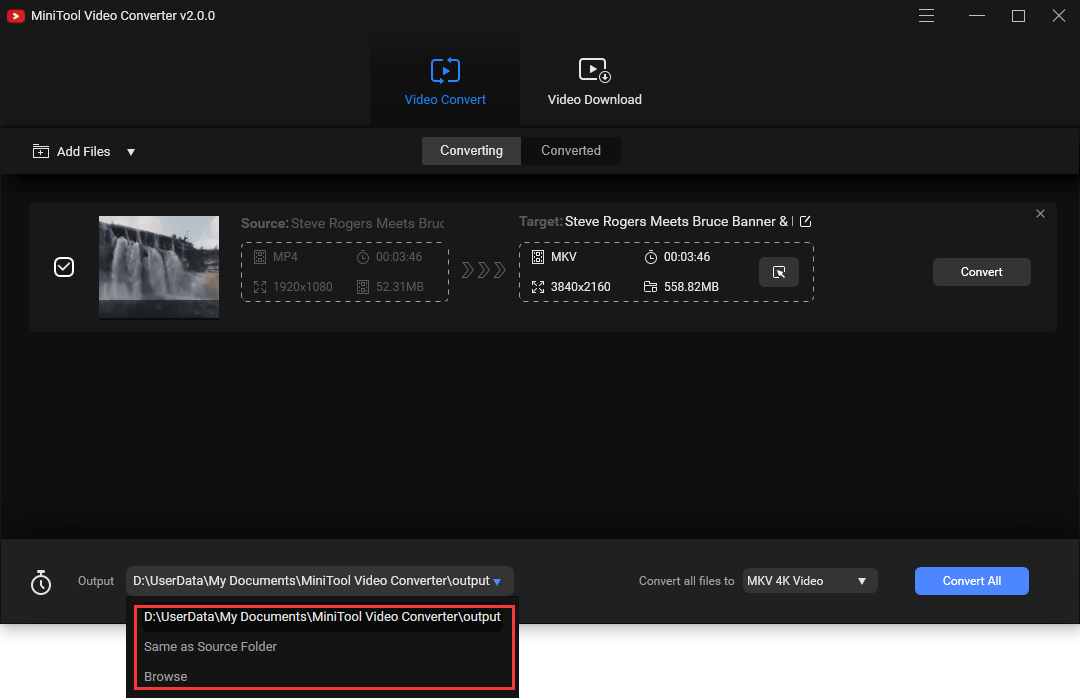
5. Click Convert All to start the conversion process.
When the conversion process ends, you can access the storage location to use the converted video directly.
MiniTool MovieMaker for Windows
MiniTool MovieMaker is another available video conversion tool that can be used on Windows 10/8/7. You can use it to do a lot of things like video compositing, video conversions, video clip, and more. It is a free tool. You can press the following button to get this software and then install it on your computer.
MiniTool MovieMakerClick to Download100%Clean & Safe
After installing this software, you can follow these steps to convert MKV to MP4:
1. Open MiniTool MovieMaker.
2. Click Import Media Files to continue.
3. Select the MKV video you want to convert from your computer.
4. Move the mouse cursor to the imported video and then click the Plus symbol to add the video to the left player on the software.
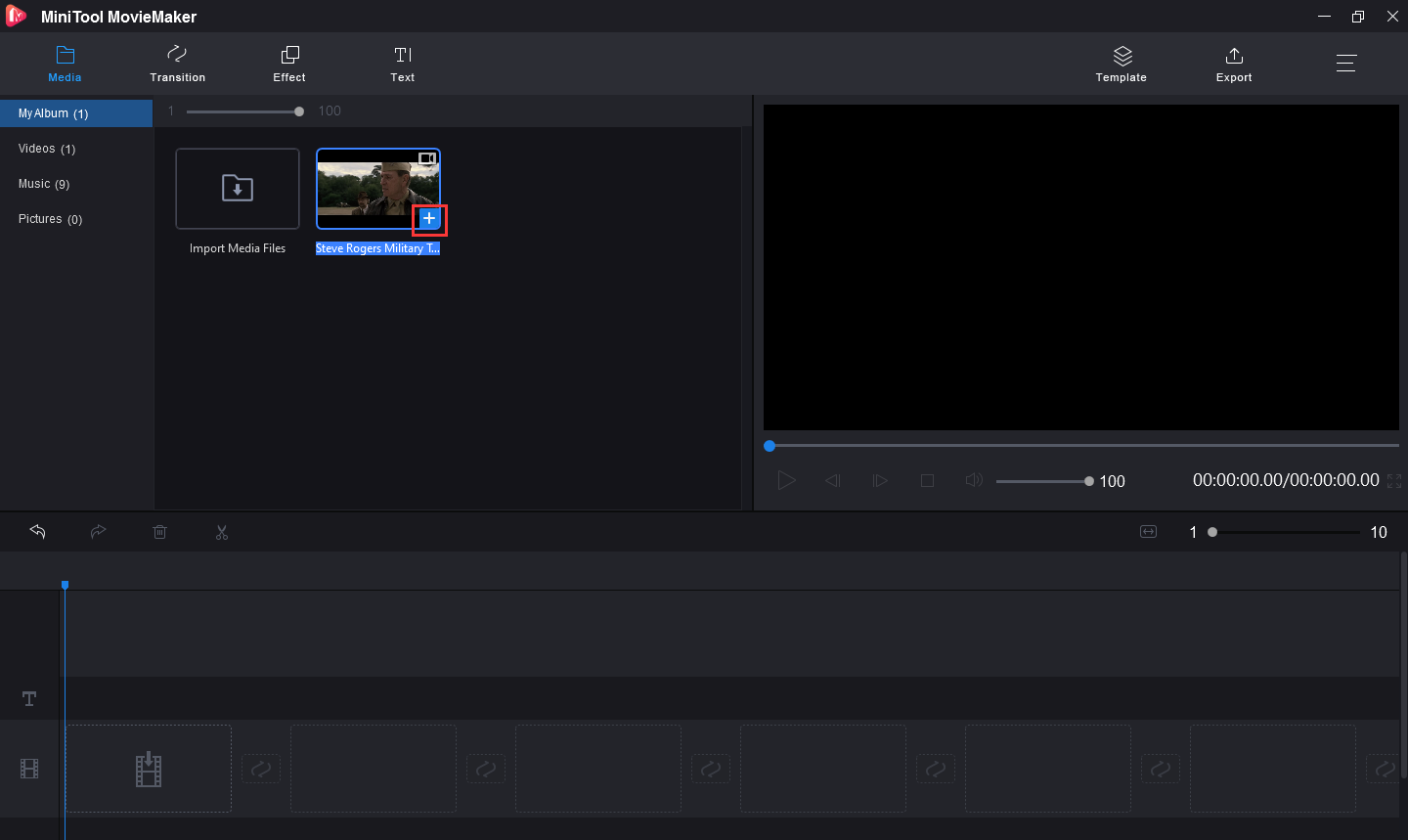
5. Click the Export button that is on the top toolbar.
6. There will be a pop-up interface where you can type a name for the video, select MP4 as the output video format, choose a location to save the file, and make some other settings.
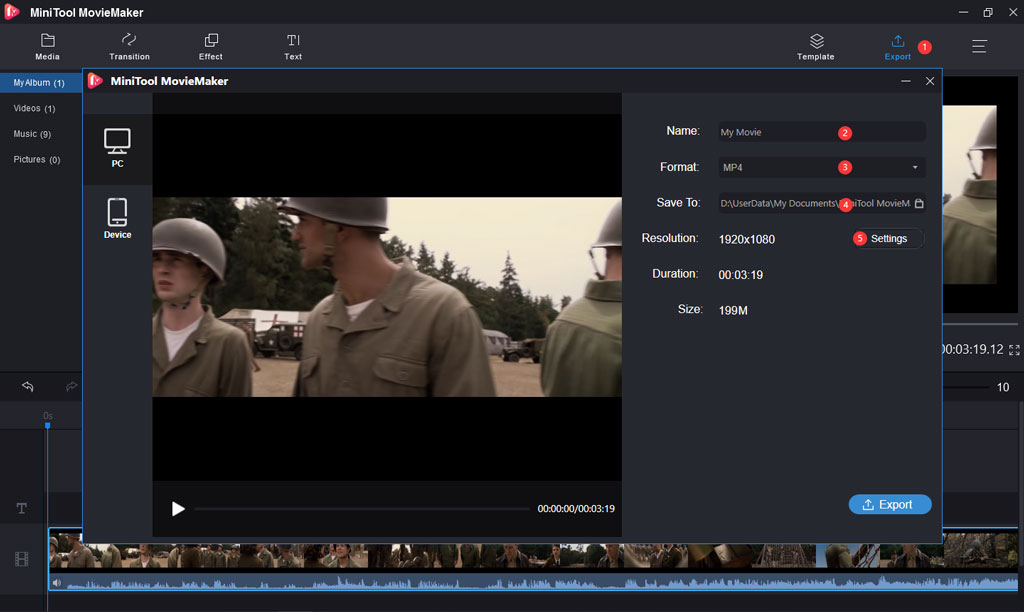
7. When everything is prepared, you can click the Export button that is on the pop-up interface to start the conversion process.
It will take a while to finish the whole conversion process. You need to wait patiently.
When the whole process ends, you can access the specified location to use the video file immediately.
The above steps are also appropriate for conversion from MP4 to MKV. We will not repeat the operation here.
VLC for Mac
If you are using macOS, MiniTool MovieMaker is not suitable for you. Instead, you can try VLC since it supports multiple operating systems like Windows, macOS, Android, iOS, and Linux.
VLC is not just a video player. You can also use it to do the video conversion work. It is a free program. You can go to the VLC official site to get this software.
Here is a guide on how to convert MP4 to MKV on Mac using VLC:
- Open VLC.
- Go to File > Convert / Stream.
- Click Open media on the pop-up window and then select the source file from your computer.
- Select the output format from the Choose Profile
- Click Save as file and then specify a location to save the output video.
- Click Save.
At last, you can go to the specified location to use the video directly.
Likewise, you can use this software to convert a video from MKV to MP4 on Mac.
Bottom Line
After reading this post, you should know much information about MKV vs. MP4 and how to convert the formats between them. Should you have any related issues, you can let us know in the comments or contact us via [email protected].
MKV vs. MP4 FAQ
Both MP4 and MKV have their advantages. Normally, MP4 is widely used. If you want to play videos on your mobile device, MP4 is a good choice. But if you want to use some certain media players like VLC, PotPlayer, or XBMC to play your videos, MKV is a safe and reliable choice.
Their quality relies on the quality of its components. For example, if you use audio with low-quality for your MP4 file, it will sound worse compared to an MKV file with higher quality audio.
The size of a video mostly depends on the codecs that are used for the inside content. The MKV file is using a better codec with a higher compression ratio. So, an MKV video is larger relatively in size.
MKV is mostly used for storing compressed movies with higher quality. MP4 is typically used to get movies into a format for mobile devices like phones and tablets.





User Comments :