Does your MKV video file take much disk space? Or do you want to use the MKV file on many devices but it is not compatible? To fix your issue, you can convert MKV to MP4, MP3 or AVI. Today in this post, MiniTool collects top 9 MKV converters to perform the conversion easily.
Whether you get videos from other persons or download videos from the Internet, you are likely to come across MKV files. Well then, what is an MKV file? Now, let’s talk about it.
What Is an MKV File?
An MKV file is one file format of a Matroska video file that was originated in Russia in 2002. Unlike other formats, MKV isn’t an audio or video compression format but a comprehensive multimedia container file format.
An MKV file supports several audio and video codecs and can include USF (Universal Subtitle Format), SSA, SRT, or VobSub subtitles. That is, an MKV container can incorporate video, audio, and subtitles into a single file although they use different types of encoding.
The MKV format also supports the variable frame rate to allow you to change it during video playback. It is open-source and free.
This format is widely used for TV shows, short video clips, and movies. Although this format is not as common as MOV, AVI, and MP4, you can easily play it. To play the MKV file in Windows, you can use VLC Media Player, MKV File Player, KMPlayer, etc.
It’s Necessary to Use an MKV Converter
The MKV format is very popular with online file shares and it is designed as a new standard for high-quality and high-definition video compression. As mentioned above, it can combine HD video with multiple audio and subtitle tracks, which leads to large file sizes. Besides, the MKV format is not compatible with all the devices.
For simple playback anywhere (Windows, macOS, Linux, Android, and iOS), you can choose to convert MKV to a commonly used format like MP4, MP3 or AVI. Also, you can perform the conversion if you want to keep the video file with a small size to free up the space of your device.
How can you convert MKV to MP4, MP3 or AVI? An MKV video converter can be helpful for you and we will list top converters below.
Top 4 MKV Converters for Windows You Should Know
#1: MiniTool Video Converter
MiniTool Video Converter is the first MKV converter we will introduce to you. It is a professional and free video converter and video downloader.
As to video conversion, this tool allows you to convert multiple video formats, and the supported video input formats include MP4, MOV, MKV, AVI, WMV, M4V, XVID, VOB, WEBM, OGV, DIVX, 3GP, etc. and the output videos are ASF, DV, MPEG, VOB, MP4, MOV, MKV, AVI, WMV, M4V, etc.
Besides, MiniTool Video Converter supports batch conversion. Now, click the following download button to get this MKV converter to convert your MKV file to AVI, MP4, or other formats.
MiniTool Video ConverterClick to Download100%Clean & Safe
Step 1: Launch MiniTool Video Converter to the main interface. You can find the user interface is very friendly.
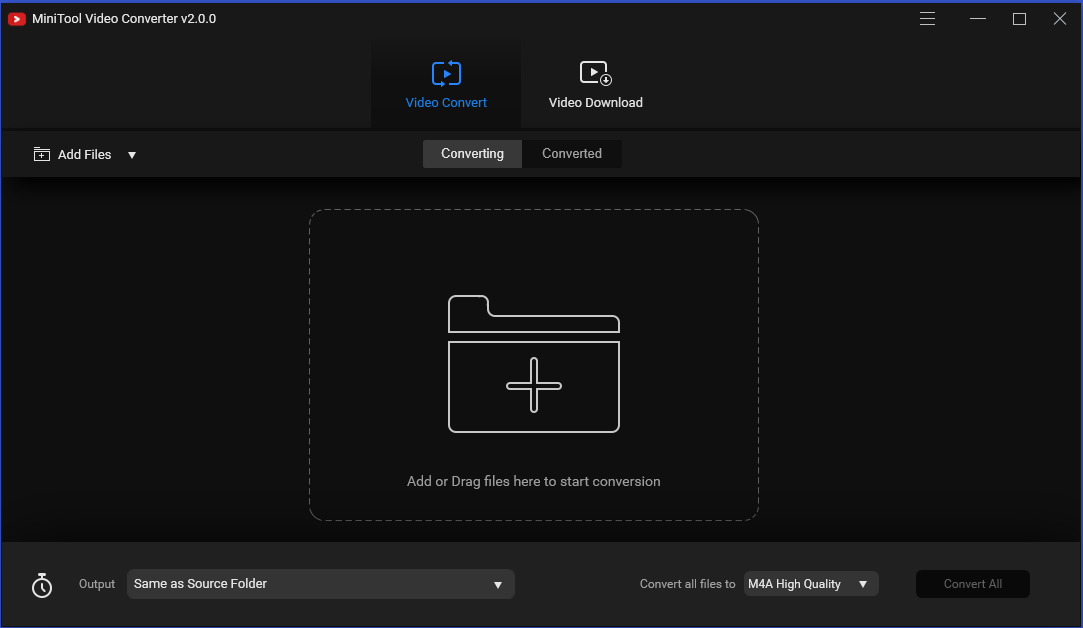
Step 2: Select your MKV file as the source file and specify MP4, AVI, or another format as the output format. Here, you can choose a video resolution.
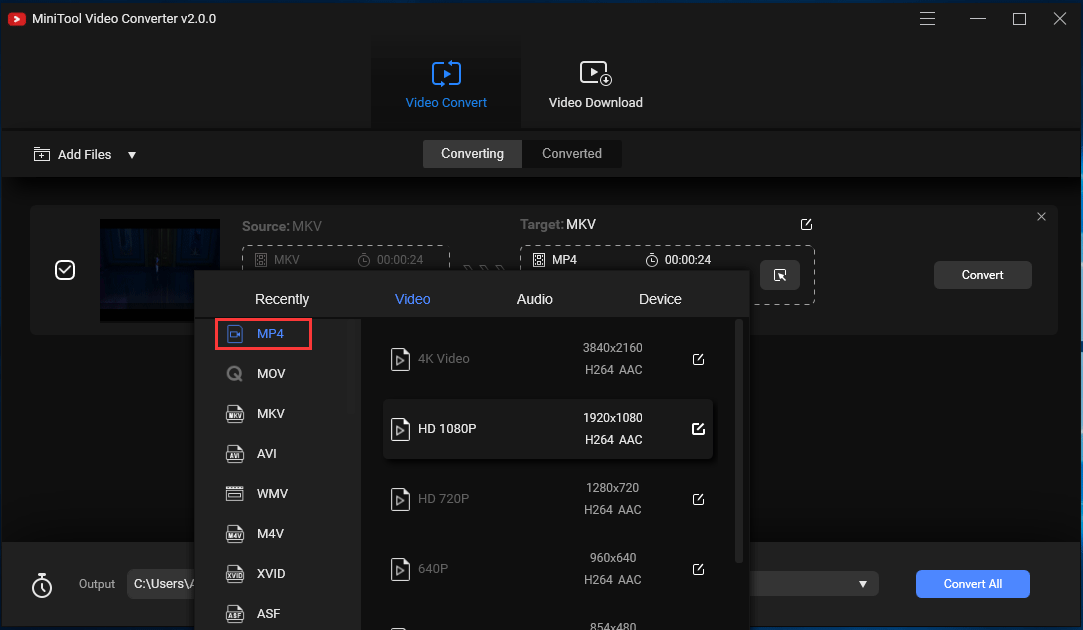
Step 3: Finally, click Convert to execute the conversion task.
#2: MiniTool MovieMaker
MiniTool MovieMaker is the first free MKV converter that we recommend. If you download a video with the MKV format, you can convert it to MP4, MP3 or AVI to watch it on many devices.
In a nutshell, it is a professional and free video converter, video editor, and video maker. That is, it allows you to edit the original video before conversion, for example, split/trim/merge/rotate video, add subtitles, animated titles and end credits to the video, add music to a video, etc.
After finishing the edit, you can export the MKV file to other formats including AVI, FLV, MP4, MOV, 3GP, MPG, VOB, WMV, and RMVB.
Right now, you can free download MiniTool MovieMaker by clicking the following button and then install it on your Windows 10/8/7 for the conversion.
MiniTool MovieMakerClick to Download100%Clean & Safe
Step 1: Import Your MKV Video
Run this free MKV converter on your computer to the main interface. And then, you need to click Import Media Files to choose your MKV video file and add it here.
Step 2: Edit the Video (Optional)
Drag the MKV video to the timeline and then you can start the video edit, for example, trim the video, add an effect, change the video speed, and more. To know the detailed operations, you can refer to the MiniTool MovieMaker Help Document.
Step 3: Export the MKV Video
After that, you can click the Export button, choose a format like MP4, AVI, MP3, etc., specify a storage path, and choose a resolution. Finally, click Export to perform the operation.
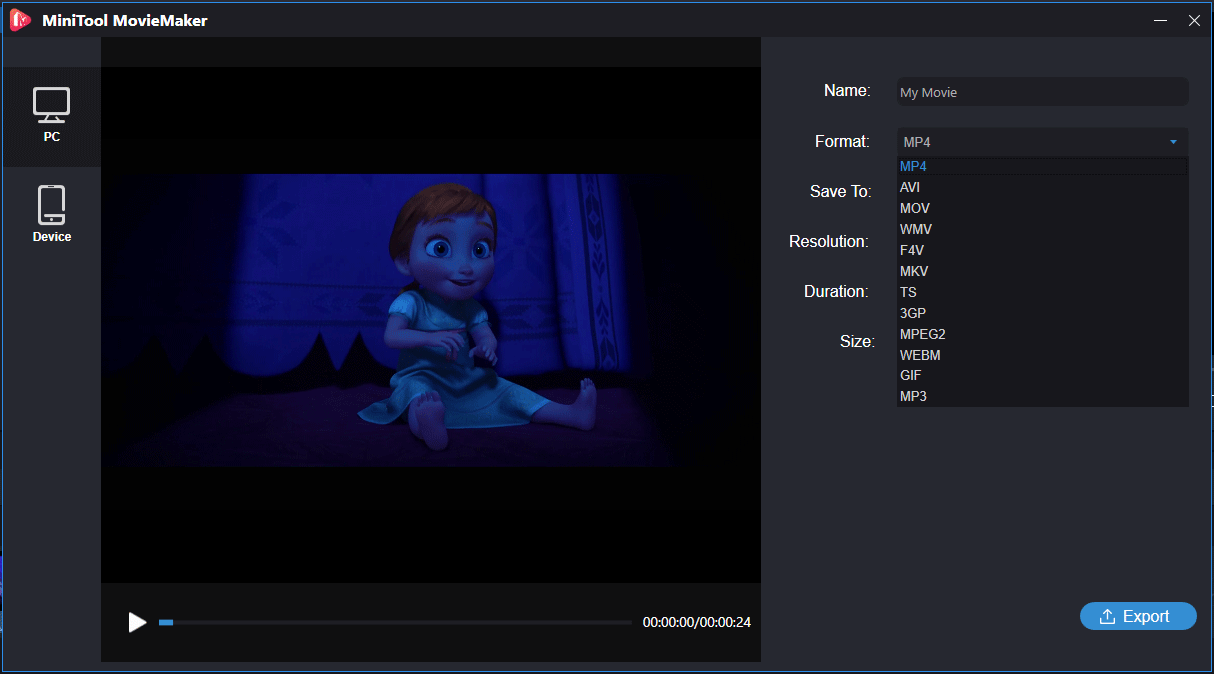
When it comes to video output, formats such as WMV, AVI, MOV, MKV, MP4, F4V, TS, 3GP, MPEG-2, WEBM, GIF and MP3 are supported. The application also has the function of saving the target video with a view to its later playback on various devices – tablets, smartphones, consoles, etc. ilounge.com
#3: Freemake Video Converter
Freemake Video Converter is a free video converter and it can convert videos & movies between 500+ formats and gadgets. You can import pictures or audio files to turn multimedia into a video. And transform multiple clips at once.
Besides, you can use it to edit video files, burn DVDs, make photo slideshows, cut/join/rotate clips, add ready subtitles to your movie in SRT, ASS, SSA formats, edit subtitles size and font, extract audio files from video clips, and more. Due to the powerful features, Freemake Video Converter is popular with many users.
To convert your MKV video to MP4, MP3 or AVI, this free MKV converter is also available. Just get Freemake Video Converter from the Internet and then follow these steps to perform the conversion.
Step 1: After downloading and installing it on your computer, run it to the main interface.
Step 2: Click File and Add Video or directly click Video to choose to add your MKV file to the list.
Step 3: Click the Convert button and choose a video export format from the list. Or you can choose the format from the bottom line of the interface. Here, you can choose to AVI, to MP4, to MP3, or any format based on your needs.
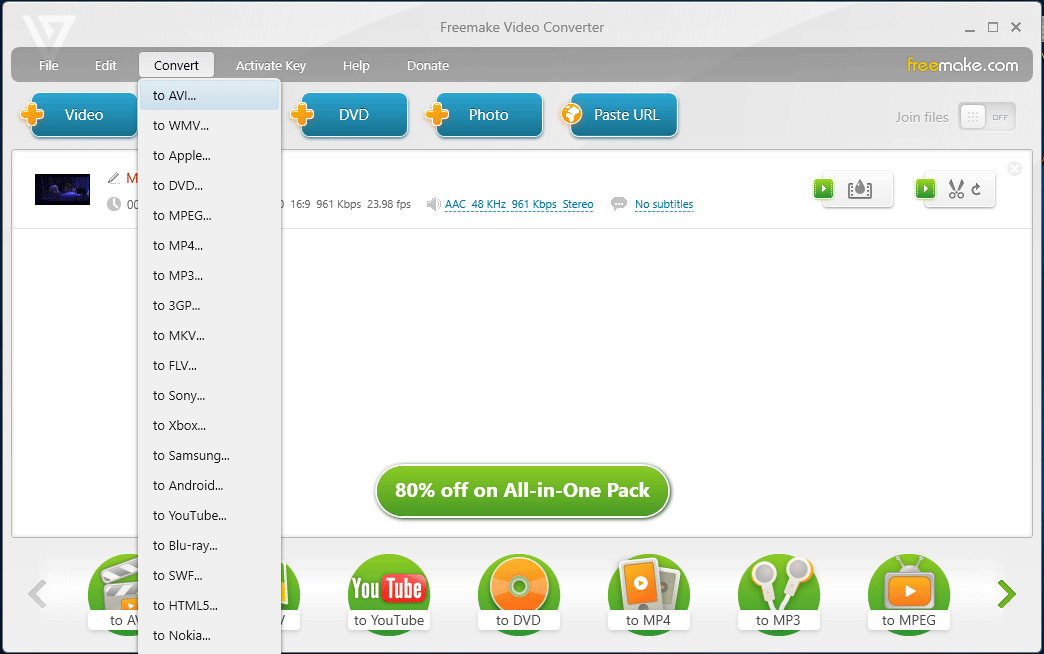
Step 4: Click Convert and you will be asked if you should perform the conversion without or with a logo. To finish the free conversion, click Continue with logo. Or else, you need to pay some money. After a while, the operation can be finished.
Freemake Video Converter is a free video converter with a simple design and interface that supports conversion between a massive number of input formats. You can also use it to trim videos, add subtitles, and even burn files directly to a disc. lifewire.com
#4: VLC Media Player
VLC is one of the most popular media players and streaming media servers. It is free and open-source to play most multimedia files as well as VCDs DVDs, Audio CDs, and various streaming protocols.
It can be used on many desktop operating systems and mobile platforms including Windows, Linux, Android, iOS, Windows 10 Mobile, and Windows Phone.
Although it is mainly a media player, you can still use it to convert MKV to MP4, MP3 or AVI with ease. To use it, download this free MKV file converter to your computer and perform the installation. Next, follow these steps to do the conversion.
Step 1: Run VLC Media Player to its main interface and then go to Media > Convert / Save.
Step 2: In the new window, click Add to choose your file. Also, you can drag a file to the File Selection section. Here, choose your MKV file that needs to convert.
Step 3: Go to Settings and choose a profile for the video. If there isn’t your needed profile (e.g. AVI), you can click the Create a new profile icon.
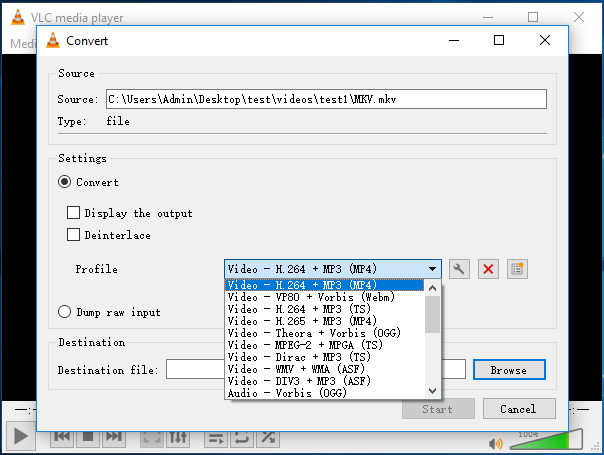
Step 4: Specify a path and name the destination file. And then, click Start to begin the conversion.
These top four MKV converters for Windows are recommended to you here. If you focus on video converter, MiniTool Video Converter and Freemake Video Converter is a good option. If you focus on video edit and conversion, try MiniTool MovieMaker. As a simple video converter, VLC media player is enough.
If you are looking for a professional MKV converter for Mac, refer to the next part.
Top 2 MKV Converters Mac
#1: MacX Video Converter Pro
It is an all-in-one Mac video processing tool that is integrated with a video converter, compressor, editor, downloader, slideshow maker, and screen recorder. With MacX Video Converter Pro, you can download videos from 300+ sites. Besides, with Intel QSV/Nvidia/AMD support, this tool delivers no.1 fast speed.
As for video conversion, it can convert videos to multiple formats and reserve 100% quality. The commonly supported formats include AV1, AVI, AVCHD, FLV, HEVC, HEVC, H.264, MP4, MOV, MPEG4, MKV, MTS, M2TS, TS, MOD, WMV, etc.
To use this on your Mac, you can go to download MacX Video Converter Pro and then have a free trial. Then, add your MKV file, choose an output format like MP4 or AVI, and choose a destination folder. Last, perform the conversion.
#2: Handbrake
Handbrake is a free, open-source, and cross-platform video converting service. With it, you can convert your video from nearly any format to a modern and widely supported codec. It is available for Windows, Linux, and macOS. With it, you can easily convert your MKV file to MP4 or AVI.
But this free MKV converter has some obvious defects – unstable sometimes, limited supported formats, and not supported for Mac’s Mojave.
To perform the conversion, you can download the Mac version and install it on your PC. Next, select your source file, specify the output format and destination. Then, you can start the conversion.
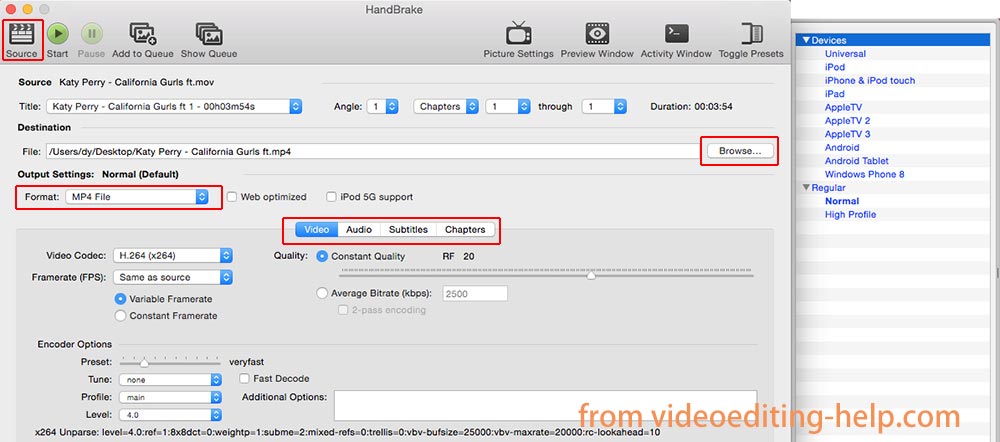
Top Online MKV Converters
In addition to offline video converters, you can use some online free MKV converters to convert MKV to MP4, MP3 or AVI.
CloudConvert
CloudConvert is an excellent MKV converter online. It can not only convert your video files online well but also support nearly any audio, ebook, document, image, archive, presentation format, and spreadsheet. Without downloading and installing any software, you can use it to convert your MKV videos with high-quality.
In general, it can help you to convert MKV to AAC, AIFF, AVI, FLAC, M4A, MP3, MP4, GIF, WMA, FLV, MOV, WEBM, WMV, and WAV. Also, you can convert AVI, M2TS, GIF, DV, DVR, MP4, OGG, WEBM, WMV, WTV, etc. to MKV.
Go to its official website, choose the MKV file, select an output format, and click Convert.
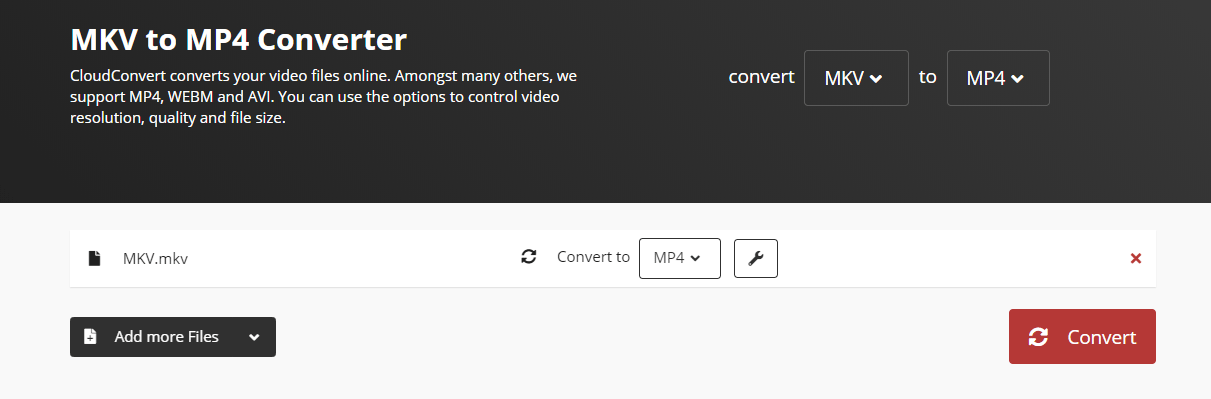
ConvertFiles
ConvertFiles is an all-in-on online converter that can be used to convert your document, archive, presentation, ebook, drawing, image, audio, video, etc. If you are looking for a free MKV converter, this tool is available for you to convert MKV to MP4, MOV, VOB, AVI, MPEG, MP3, MOV, 3GP, and more. Also, you can convert AVI to MKV with this MKV to AVI converter.
Just choose a local file, output format and click Convert to start the conversion.
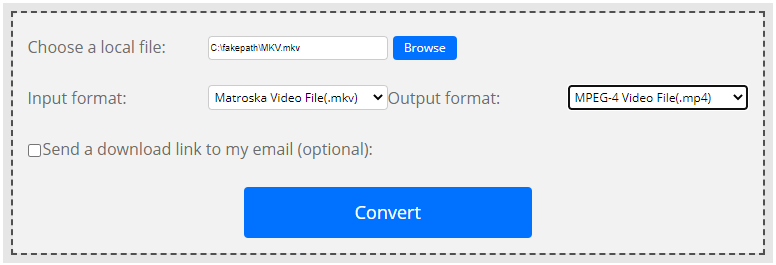
Online-Convert
Also, Online-Convert is another online converter. And it can also be used to convert your video, audio, ebook, archive, document, PDF, and more. As a free video converter, you can use it to convert your file to 3G2, 3GP, AVI, FLV, MKV, MOV, MP4, MPG, OGV, WEBM, and WMV.
To use it, just choose a target format under the Video converter section, choose the original file like MKV, and click Start conversion.
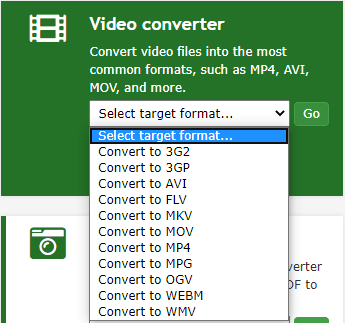
Besides, there are many online video converters and you can search for others on the Internet. Perhaps you are interested in this post – Top 8 Free Online Video Converters to MP4/MP3 High Quality.
Bottom Line
Are you looking for an MKV converter to convert the MKV file to MP4, MP3 or AVI? After reading this post, you know top 9 MKV converters for 3 situations – Windows, Mac, or online conversion. Just choose a proper one based on your actual case.
Besides, you can tell us by leaving a comment below or contacting [email protected] if you have any idea.
MKV Converter FAQ
You can use a professional MKV to MP4 converter to convert MKV to MP4. MiniTool MovieMaker, Freemake Video Converter, CloudConvert, and more can be your good options. Also, you can refer to this post How to Convert MKV to MP4 without Losing Quality to learn some information.
Of course, you can convert MKV to MP4 easily with a professional tool.
MiniTool MovieMaker, Freemake Video Converter, CloudConvert, ConvertFiles, and more can help you to convert an MKV file.
VLC Media Player, MKV File Player, KMPlayer, etc. is helpful for you to play MKV files.



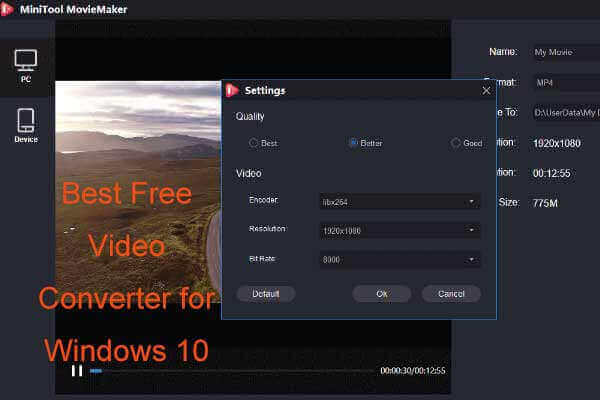
User Comments :