How to Convert from TS to MP4?
Videos have different forms for different purposes and for use in different situations. For example, the TS file is commonly used in DVDs, while MP4 is a standardized video file format that is supported by most media players. Then, you may be involved in a problem: convert TS file to MP4. After all, the MP4 file is more compatible.
You should not just rename the extension of the TS files as “mp4” or other video formats to perform a video format conversion. This will not change the file format.
Then, how to convert TS video to MP4? Using a professional TS to MP4 converter is a more reliable method to convert TS to MP4.
In this article, we will introduce some TS to MP4 converters for you to perform a video conversion from TS to MP4 in different situations.
TS to MP4 Converters for Conversion from TS to MP4
In general, there are two kinds of TS to MP4 converters: online tools and desktop versions.
When your computer network connection is enabled, you can choose to use an online TS to MP4 converter to convert a TS video to MP4 because you don’t need to download the software to your computer for further use. This will save time for you and it is convenient.
However, if your computer has no network connection, a desktop version is a better option. If you need to make video format conversion oftentimes, you’d better install a video converter on your computer in case of need.
Now, we will introduce online TS to MP4 converters and desktop TS to MP4 converters separately in this article.
Online TS to MP4 Converters
When you search for online TS to MP4 converter on the internet, you will discover many choices.
Top 10 Online TS to MP4 Converters:
- Cloudconvert
- Convertio
- AnyConv
- FreeFileConverterPro
- Online Video Converter
- File-converter-online
- ZAMZAR
- Wondershare online uniconverter
- Online-convert
- Onlineconvertfree
Online TS to MP4 tools are available on both Windows and Mac. You just need to go to the web page of the tool and then start a video format conversion.
Actually, these online TS to MP4 converters have no big difference in operation. You just need to:
Step 1: Drag or import the target TS file to the conversion page.
Step 2: Select the source video type & target video type, or only select the target video type.
Step 3: Click the Convert button to start the video conversion process.
To be specific, the online TS to MP4 video converters can be divided into these 3 types:
- Free TS to MP4 converters
- TS to MP4 converters with video size limits
- TS to MP4 Converters for Online Videos
Free TS to MP4 Converters:
Representatives:
- Cloudconvert
- Convertio
- AnyConv
- FreeFileConverterPro
- File-converter-online
You can use the free TS to MP4 converters to convert a TS video to an MP4 video without paying any cent. And most of these tools allow you to add multiple video conversion tasks at the same time.
For example, the following interface is from Cloudconvert:
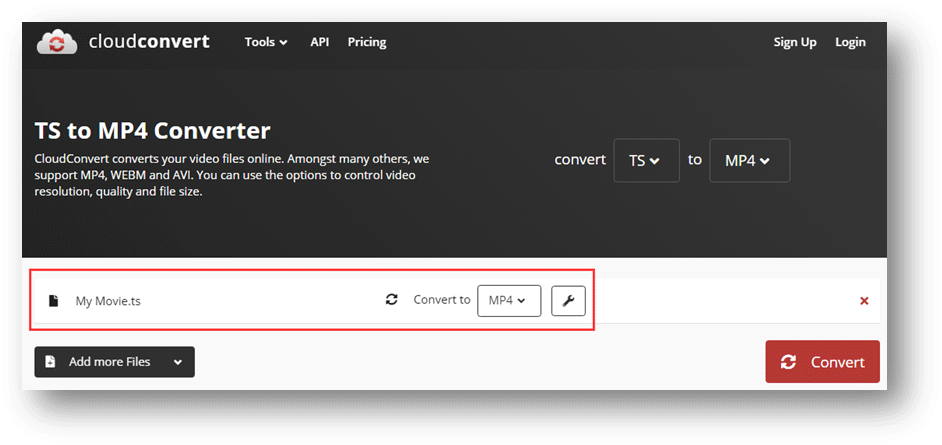
And this one is from Convertio:
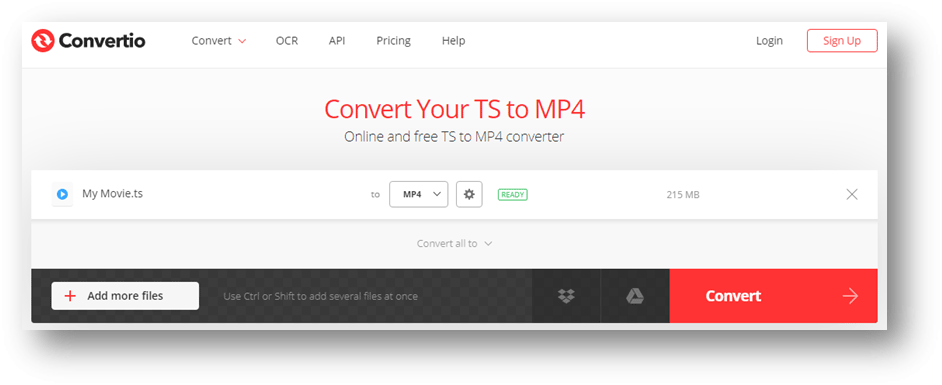
TS to MP4 Converters with Video Size Limits
Representatives:
- ZAMZAR
- Wondershare online uniconverter
- Online-convert
- Onlineconvertfree
Some of these online TS to MP4 tools have video size limitations. That is, you can only free convert a TS video that is smaller than a special size. If the video size exceeds the limitation, you need to pay for it.
For example, the upload limit of ZAMZAR is 150MB.
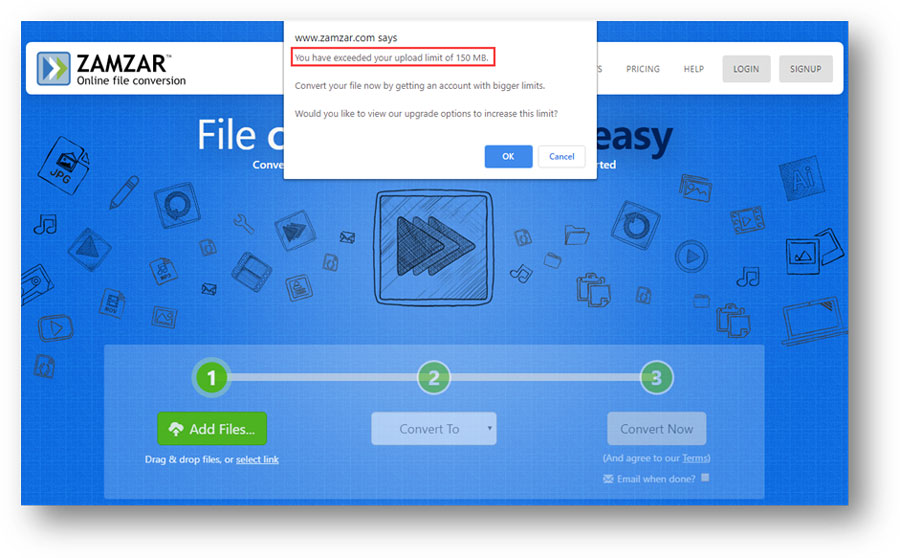
The upload limit of Wondershare online uniconverter is 100MB:
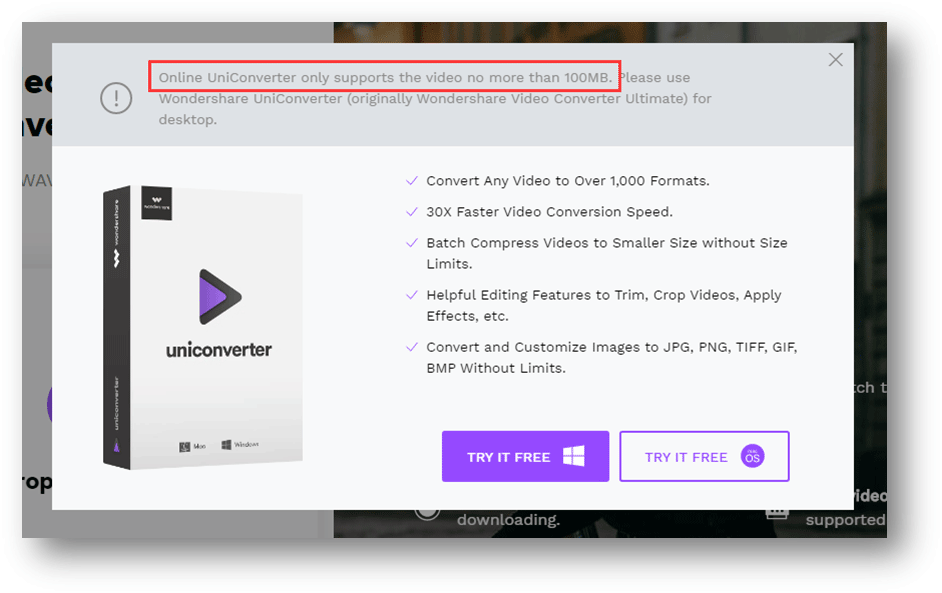
While, with Online-convert, you can only convert the video that is smaller than 75MB.
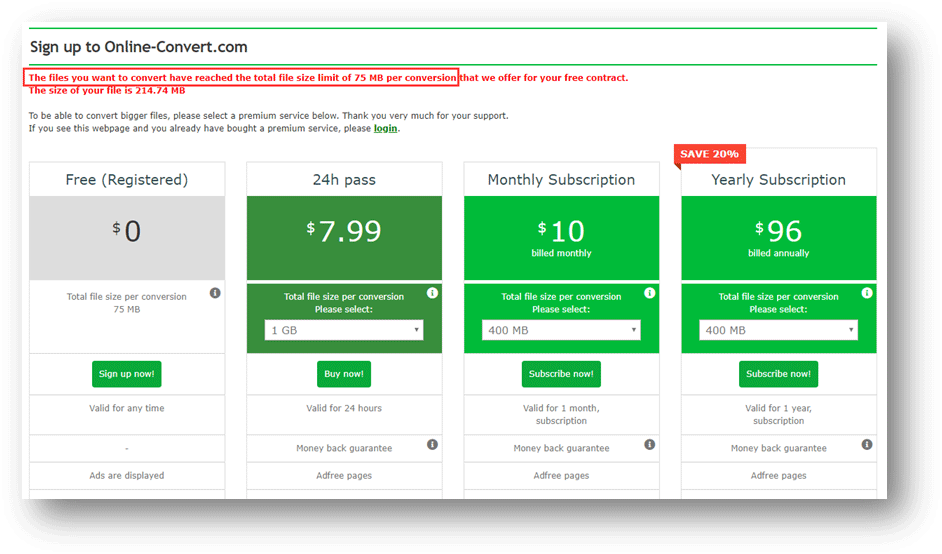
Onlineconvertfree doesn’t directly list its limit on the conversion page. But, you will receive an error warning when the video file is too large.
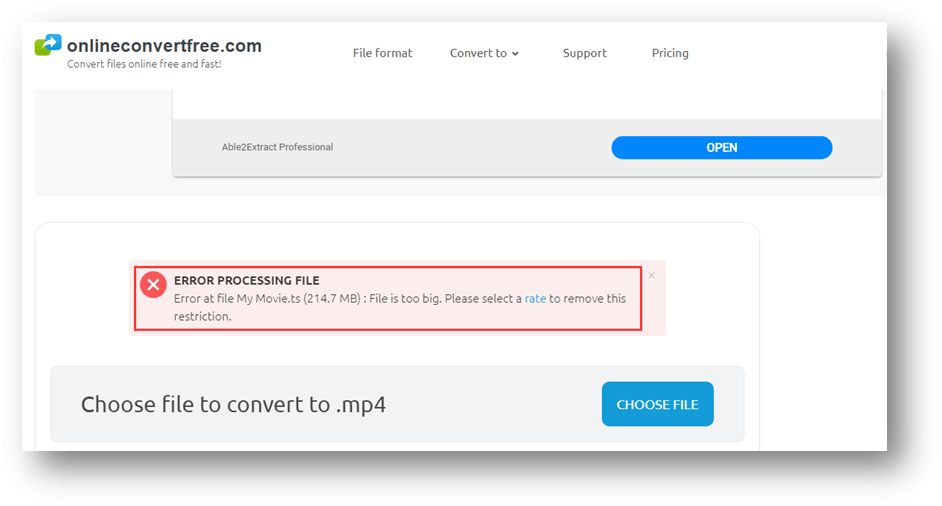
TS to MP4 Converter for Online Videos
Representative:
Online Video Converter
Online Video Converter is specially designed for online video and the local video is not supported.
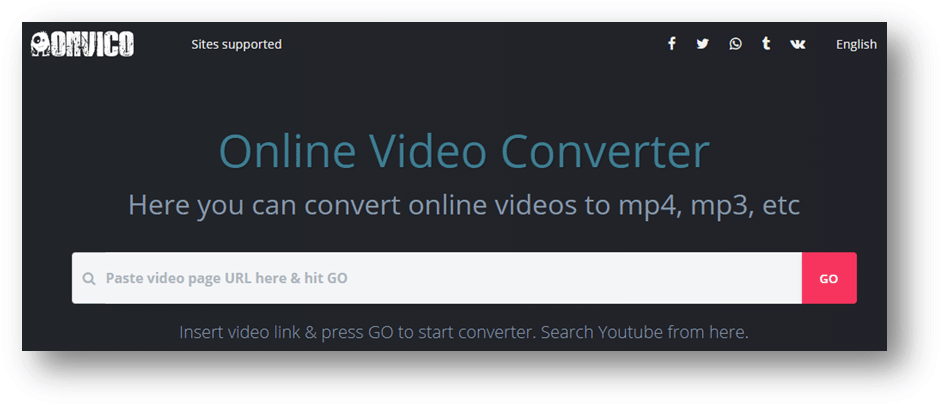
You need to:
Step 1: Copy the URL address of the video page from your web browser.
Step 2: Paste the URL to the search box.
Step 3: Click Go.
Step 4: Select the target video format and then start converting.
Step 5: Download the video to your computer.
Use these online TS to MP4 converters to convert a TS video to an MP4 video is very convenient when your network connection is available. You don’t need to install any third-party software on your computer.
TS to MP4 Converters Desktop Version
If you are a professional video editor, you’d better use a professional video converter to do the job. After all, it is quite possible that you need to perform video conversions when the network connection is disabled.
Of course, you can also discover multiple choices when you search for TS to MP4 converter desktop version on the internet. Perhaps, you don’t know which one is your best choice. Here, we will show you the following common options:
Top 5 TS to MP4 Converters (Desktop Version)
- MiniTool Video Converter (Free)
- VLC Media Player (Free)
- Wondershare UniConverter (Paid)
- Apowersoft Video Converter Studio (Paid)
- Aiseesoft Free Video Converter (Free)
Generally, these TS to MP4 converters support multiple video conversion tasks at the same time. Moreover, they have their own pros and cons.
MiniTool Video Converter
MiniTool Video Converter is specially designed to convert videos between different formats. For example, you can use it to convert MKV to MP4, MXF to MP4, etc. It is a free software. You can press the following button to get it.
MiniTool Video ConverterClick to Download100%Clean & Safe
Here is a guide on how to use this MiniTool software to convert TS to MP4:
1. Open this software to enter its main interface.
2. Click the Plus button and then select the target TS video. You can also drag the video to this software.
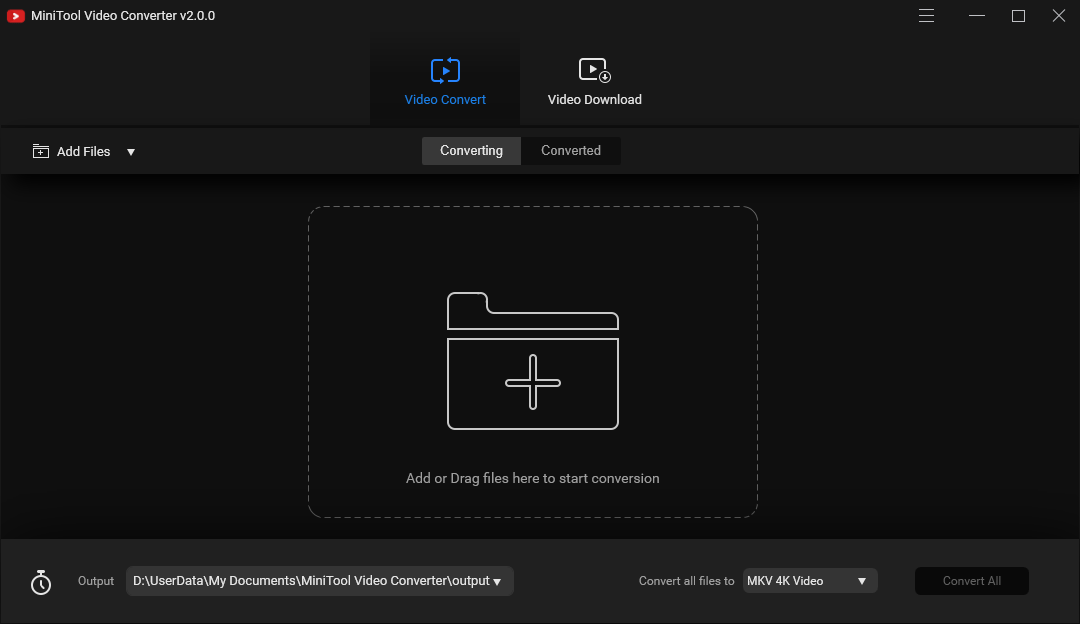
3. Click the box next to Convert all files to and then select MP4 in the Video section. After that, you still need to select the video resolution you want to use to continue.
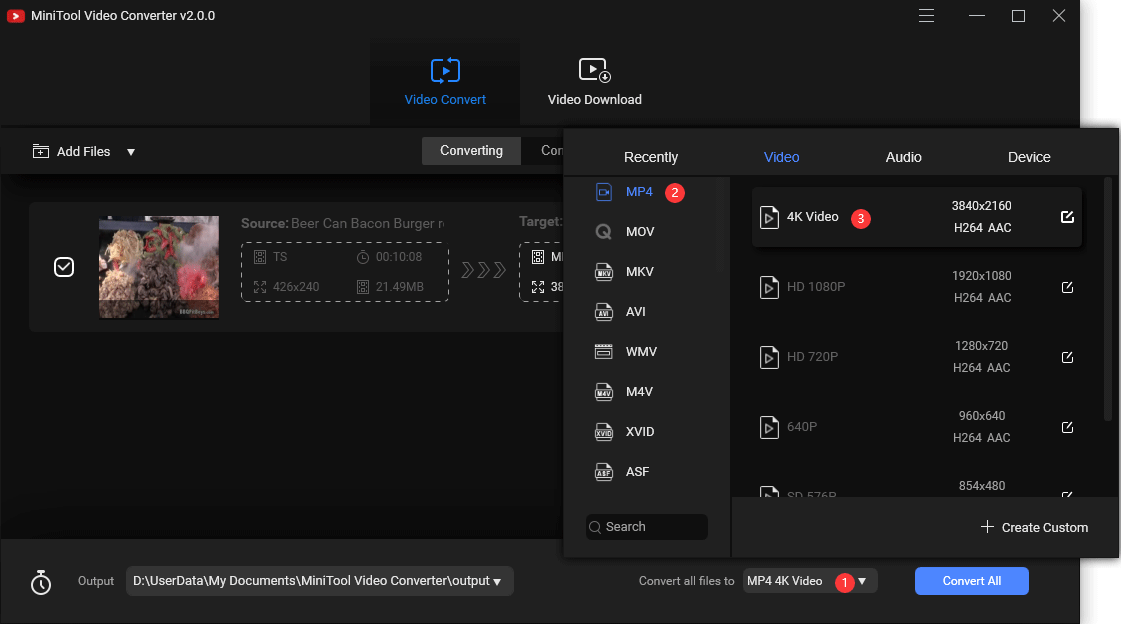
4. You can directly use the software default storage location. Or, you can click the arrow down button that is next to Output to choose a location based on your requirement.
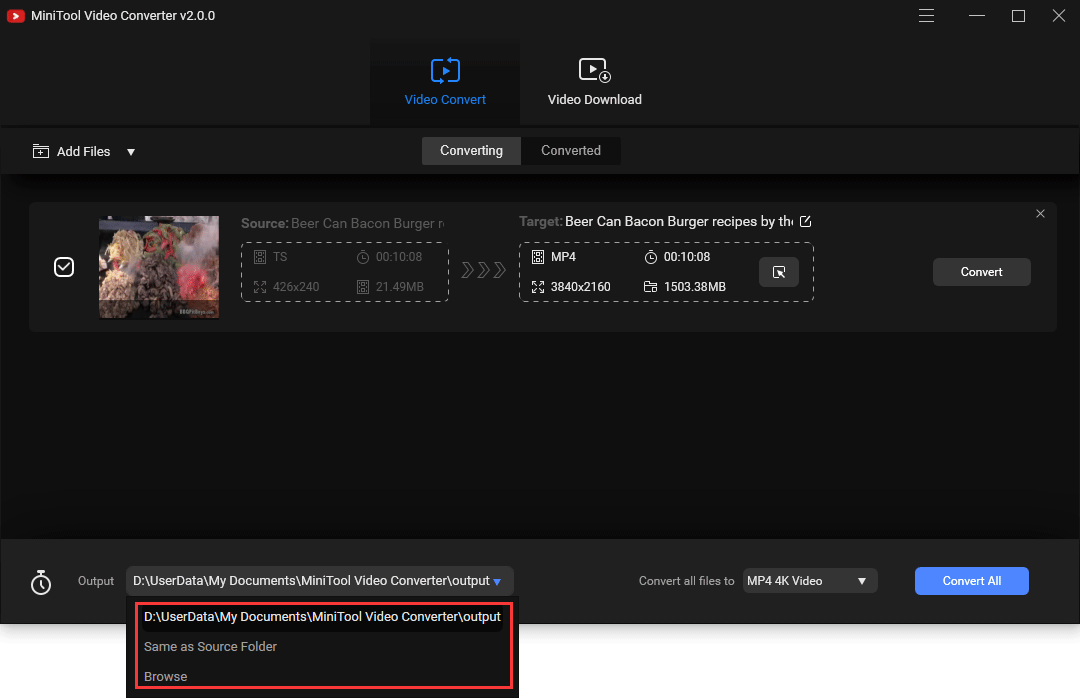
5. Click the Convert All button to start the video conversion.
Pros:
- It is free.
- It supports almost all video formats.
- It can also be used to download YouTube videos to different formats.
Cons:
It only has a Windows version.
VLC Media Player
VLC Media Player is a very famous and powerful media player. But, it is not only a media player. It can also be used as a video converter. It is totally free. More important, it has multiple versions for Windows, Windows Phone, macOS, Linux, Android, iOS, and more.
You can go to the VLC official site to get a suitable version of this software and install it on your computer to start a TS to MP4 conversion.
1. Open VLC.
2. Go to Media > Convert / Save.
3. Click the Add button on the pop-up window and then select the target TS video from your computer. Here, VLC allows you to add more than one video.
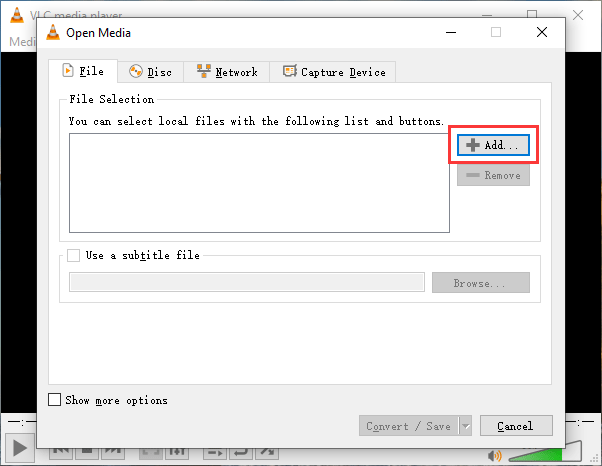
4. The Convert / Save button will become available after you select the TS file. Then, you need to click this Convert / Save button to continue.
5. On the second pop-out window, you need to select the output video format and then click the Browse button to select a suitable folder to save the output MP4 video file.
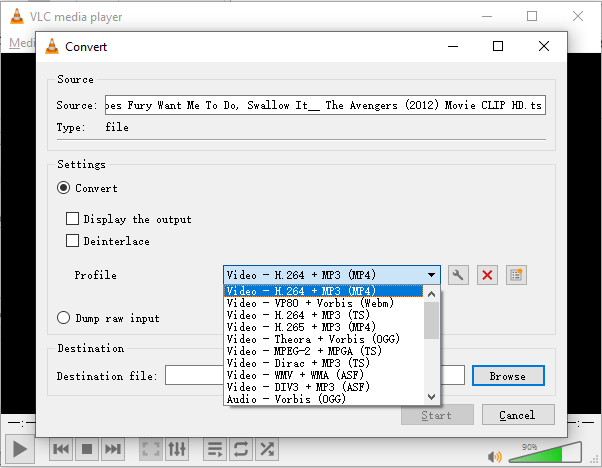
Here, you need to delete the extension of the file name when you select the storage location.
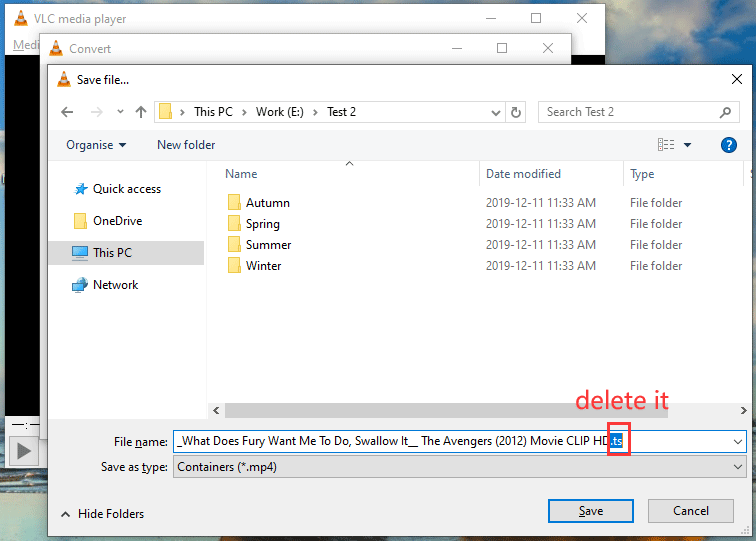
6. Click Save to confirm the storage location.
7. Click the Start button to start the conversion from TS to MP4.
When the whole process ends, you can go to your specified storage location to check and use the converted video file directly.
Pros:
- It is free.
- It has multiple versions for different operating systems.
- It can be used as a media player and a video converter.
Cons:
The output formats are not as rich as other professional video converters.
Wondershare UniConverter
Wondershare UniConverter is a special video converter. It supports converting any video/audio/image to over 1000 formats.
This software is also very easy-to-use. You just need to select the source TS video from your computer and then select MP4 as its output format. You can add multiple tasks to the software if necessary. At last, you can click the Convert All button to start the conversion.
But, this software doesn’t allow you to free convert the whole video to the target format. You need to use a paid version to complete the TS to MP4 conversion.
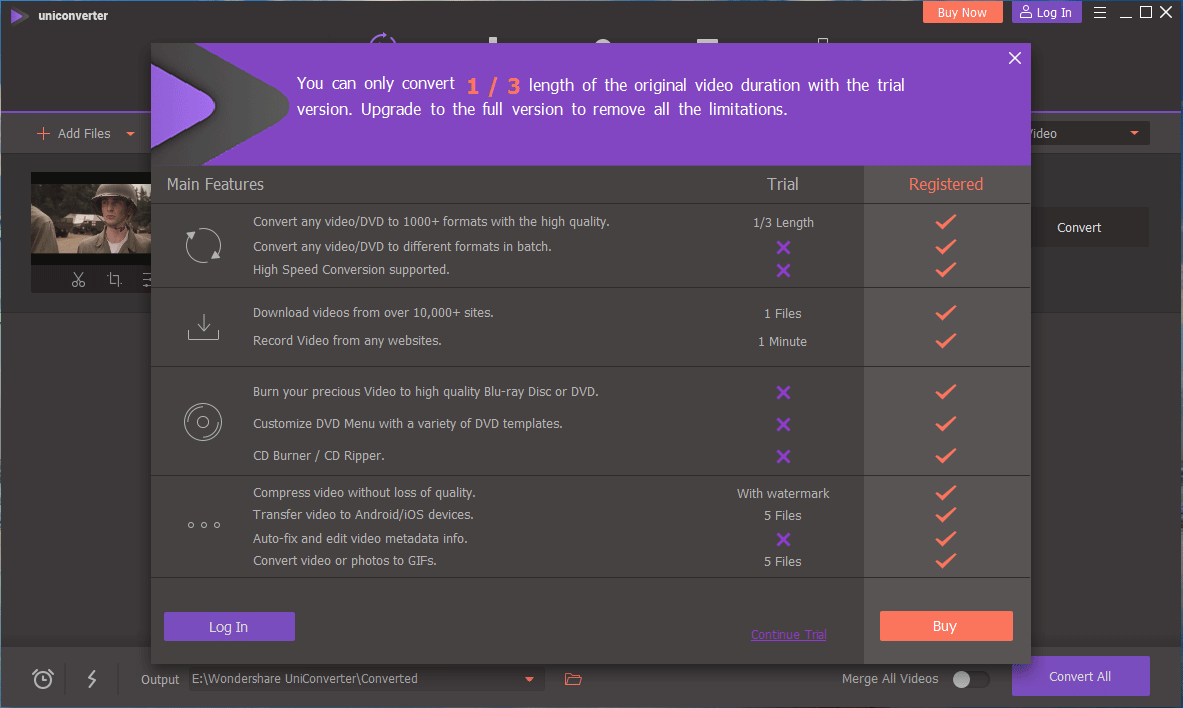
Pros:
It supports up to 1000 output formats.
Cons:
- It has no macOS version.
- You need to pay for it if you want to convert the whole video to a certain format.
Apowersoft Video Converter Studio
Apowersoft Video Converter Studio is also a professional video converter that supports multiple output formats. TS to MP4 is supported. Likewise, you can add two or more files at the same time.
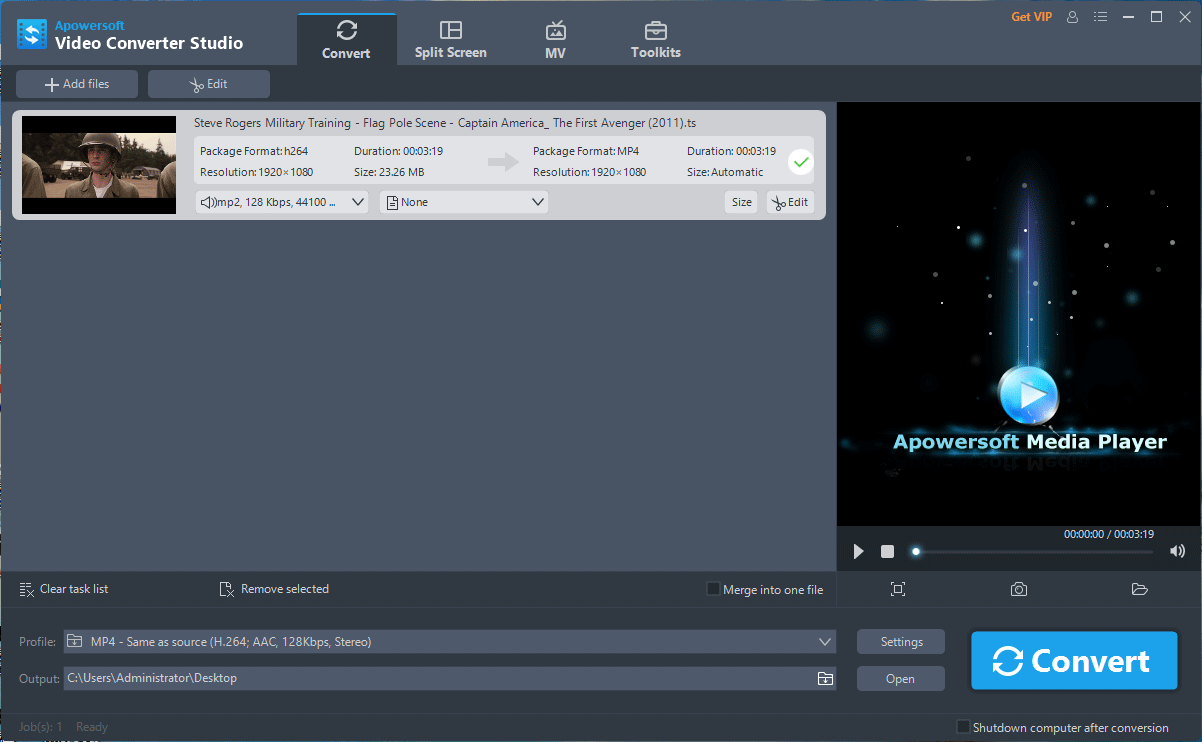
However, if you are not a VIP user, you will get an output video with a watermark.

Pros:
It can be used as a video converter, editor, player, downloader and screen recorder.
Cons:
- It has no macOS version.
- You need to pay for it if you don’t want the Apowersoft watermark to appear on the output video.
Aiseesoft Free Video Converter
Aiseesoft Free Video Converter, is also a free video converter. It also contains some other features like video enhancer, blu-ray player, DVD creator, and more. You can use its Free Video Converter feature to convert a TS file to MP4.
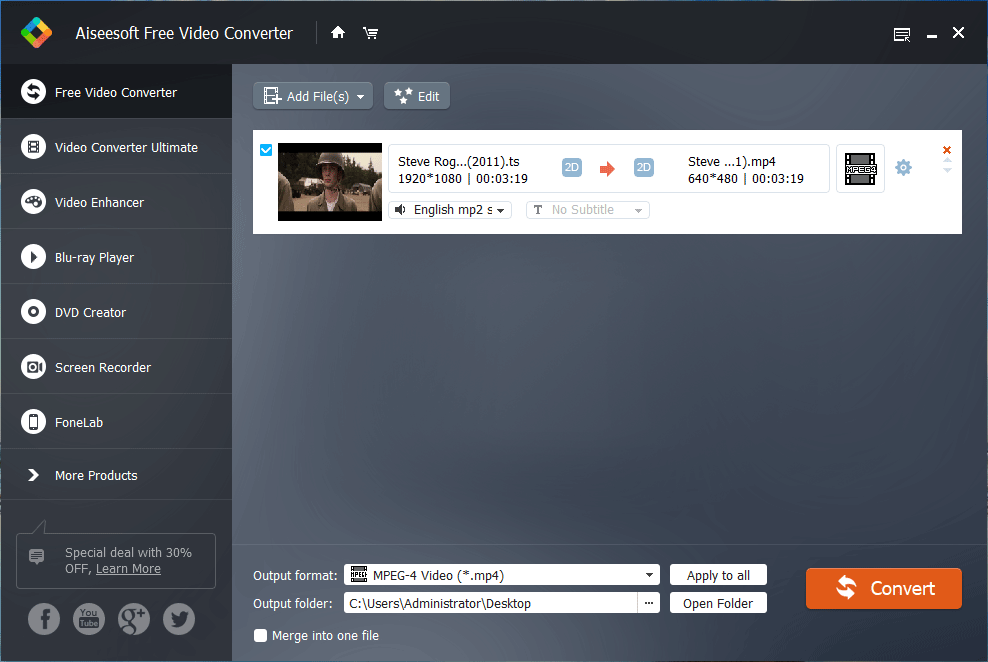
Pros:
- It is free.
- It has both a Windows version and a macOS version.
TS vs MP4: How Much Do You Know?
What Is a TS File?
A TS file is a video transport stream file that is used to store MPEG-2-compressed video data.
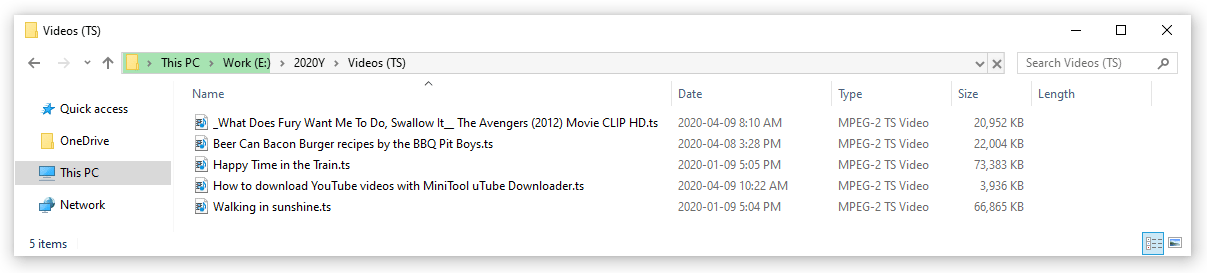
It is commonly used on DVDs. Usually, you can see a sequence of .TS files on DVDs. The video transport stream files are also implemented with encoding standards that are used for the TS file format. Besides, these TS files contain video data as well as other interactive features of a DVD disk, like menus and tables with items that can be selected by viewers.
How to Open a TS File?
As mentioned above, the TS file is usually used on a DVD. You can just insert your DVD in a DVD player and then play DVD without using any third-party player. However, if you have a TS file on your computer, you can open it by using multiple media players.
VLC is an excellent TS file player. It is totally free and you can use it on Windows, Mac, and Linux. Of course, there are also some other good choices like MPEG Streamclip, Movies & TV Windows app, etc.
You can right-click the TS file you want to open and then click Open with to select the target media file player to open the video.
What Is an MP4 File?
An MP4 file is an MPEG-4 Video file. It is a compressed file format that can contain video, audio, and subtitles. When you download a video from the internet or use a DVD ripping tool to save a DVD to your computer, you can always get an MP4 video.
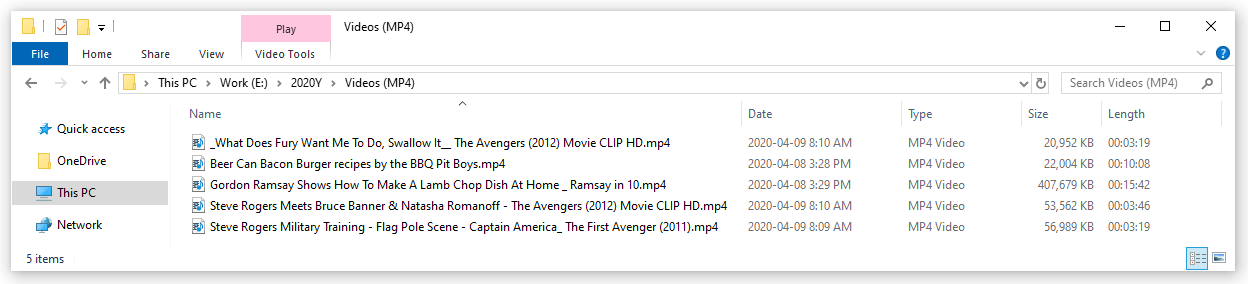
How to Open an MP4 File?
Since MP4 is a standardized video file format, almost all video players support MP4. Usually, your computer should have Windows Media Player or QuickTime pre-installed. Both of these two programs can be used to open MP4 videos. You can just double-click the MP4 video you want to open and then Windows can select a default media player to play this video.
Bottom Line
After reading this article, you should know which tools can be used to convert a TS file to MP4. Yes, you can choose an online tool or a desktop version of TS to MP4 converter to do the job.
Should you have any related questions, you can contact us via [email protected], or let us know in the comments. You can also share your suggestions and good ideas with us here.
TS to MP4 FAQ
Yes, you can use VLC media player to convert TS to MP4. This is free software. You can go to its official site to download and install this software on your computer and then convert your target TS video to MP4.
The TS format is a video transport stream format. A TS file is used to save MPEG-2-compressed video data. It is commonly used on DVDs.
It should not say which one is better. You should say which one is suitable for you. A TS file is specially used for a DVD. While the MP4 format is a standardized video file format that is supported by most media players. You need to use the TS format on DVDs. In other situations, the MP4 format is more suitable.
Yes, you can use VLC to play TS files. You can right-click a TS video file. Then, you need to go to Open with and then select VLC to open the TS file.




User Comments :