If you are using Windows Movie Maker, then you must be familiar with WLMP files. It’s a project file that can be re-edited in Windows Movie Maker. So how to open a WLMP file with other players? In this case, you can convert WLMP to MP4. This post from the free file converter will provide 4 ways to help you out.
What is a WLMP file? WLMP file is a project file created by Windows Movie Maker. Exporting video as a WLMP file is a convenient way for users to re-edit their projects. Of course, you can also export your videos in WMV format or MP4 format.
If you want to extract MP3 from WMV, try MiniTool Video Converter developed by MiniTool.
Now, let’s see how to convert WLMP to MP4 in 4 ways.
Convert WLMP to MP4 with Windows Movie Maker
Since Windows Movie Maker created the WLMP project file, naturally, it can be used to convert WLMP to MP4.
Below are the detailed steps on how to convert WLMP to MP4 with Windows Movie Maker.
Step 1. Open Windows Movie Maker to access the main interface.
Step 2. Import the WLMP file to the storyboard by clicking Add videos and photos.
Step 3. You can edit it as you like such as add music, text, or transition.
Step 4. When you’re done, you can choose the Save movies option in the menu bar to save it for computer. Then the WLMP file will be converted to MP4 format.
Convert WLMP to MP4 with MiniTool Video Converter
MiniTool Video Converter is the best free video converter that can convert video or audio into any popular format. With a wide range of format support, whether you want to convert WLMP to MP4, WMV to MP3, AVI to MP3, etc., this tool has got you covered. Meanwhile, conversion processes are simple. Even if you are a beginner, you can convert files with ease.
Additionally, to meet your special needs. MiniTool Video Converter offers options to customize the parameters for the converted video. For example, you can change its bitrate, resolution, frame rate, and encoder. If the video contains audio, you can adjust the audio settings.
Step 1. Hit the button below to download and install MiniTool Video Converter.
MiniTool Video ConverterClick to Download100%Clean & Safe
Step 2. Click the Add Files button to load the WLMP file.
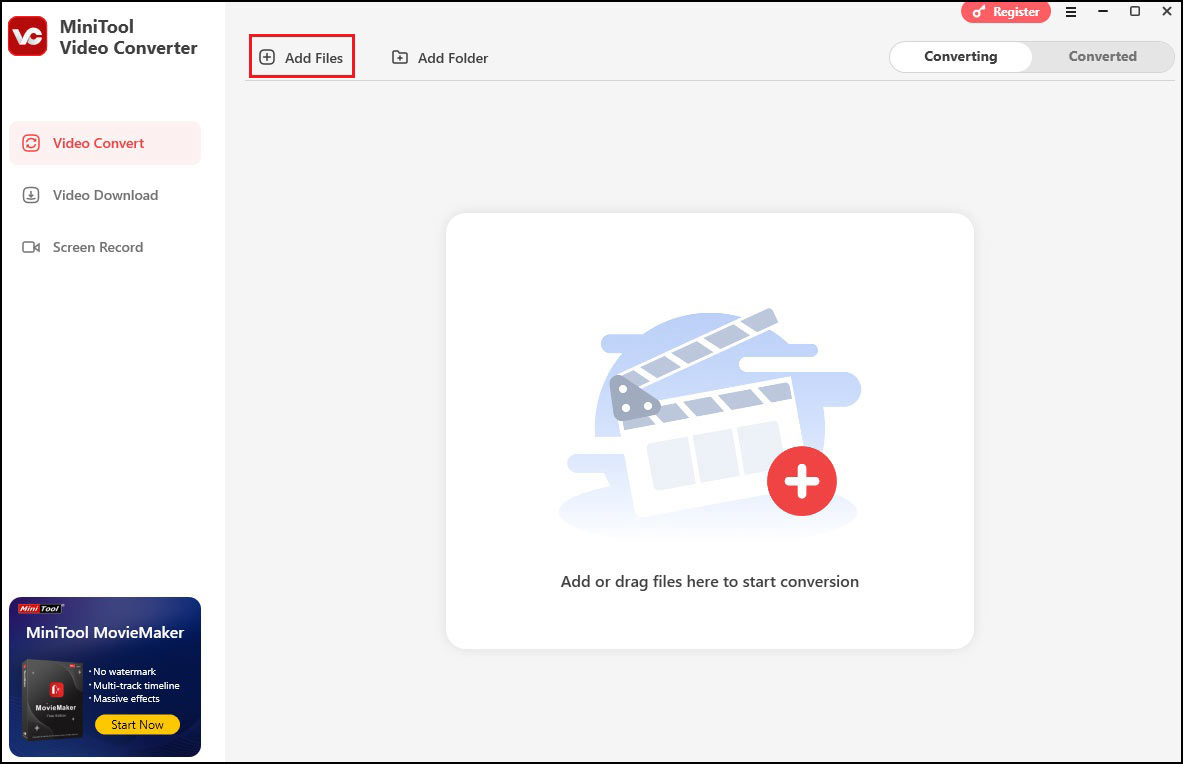
Step 3. Click the folder with a gear icon, choose MP4 under the Video tab, and pick your desired profile on the right.

Step 4. Click the Convert button to start the conversion.
Step 5. Once done, click Open to check the converted file.
Convert WLMP to MP4 with MiniTool MovieMaker
MiniTool MovieMaker can also convert MLMP to MP4. This is a free video editor and offers a converting feature. It supports multiple formats, allowing you to convert WLMP files to MP4, MOV, AVI, etc. If the file has audio, you can use it to extract the audio and save it in MP3. Additionally, you can adjust the video resolution, bitrate, frame rate, and encoder.
Moreover, the user interface of MiniTool MovieMaker makes the conversion process a breeze. Even if you are a beginner with no prior experience in video conversion, you can easily navigate through the software.
Step 1. Download and install MiniTool MovieMaker.
MiniTool MovieMakerClick to Download100%Clean & Safe
Step 2. Launch it and close the project window.
Step 3. Click Import Media Files to load the WLMP file to the software. Then drag it to the timeline.
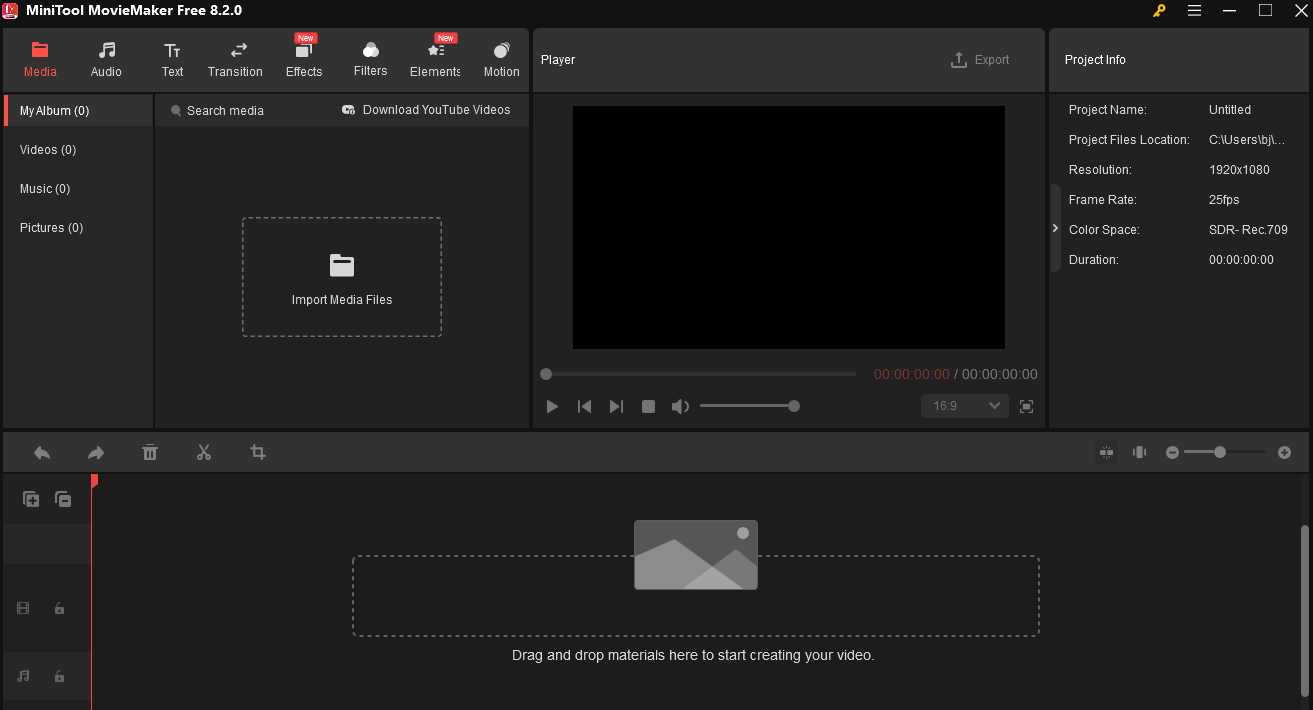
Step 4. Click Export on the top menu bar. The tool sets MP4 format as the default exporting format, so you don’t need to choose it manually. Click Settings to adjust the encoder, resolution, etc. if needed, and click OK to save your changes. Then, click the red Export button.

Step 5. Once the process is finished, you will see a popup. Click Find Target to locate the converted file.
Also Read: How to Convert WMV to MP4 Free? Top 3 Ways
Convert WLMP to MP4 Online
Apowersoft Video Converter is a free online WLMP converter. It also supports other formats such as MOV, WMV, AVI, MKV, VOB, M4A, WMA, etc. Besides, you can use it to adjust video size, apply video effects, and change the resolution of video.
Here’s how to convert WLMP to MP4 online.
Step 1. Head to the Apowersoft Video Converter website.
Step 2. Click on Select files to start to download the Launcher and install it on your PC.
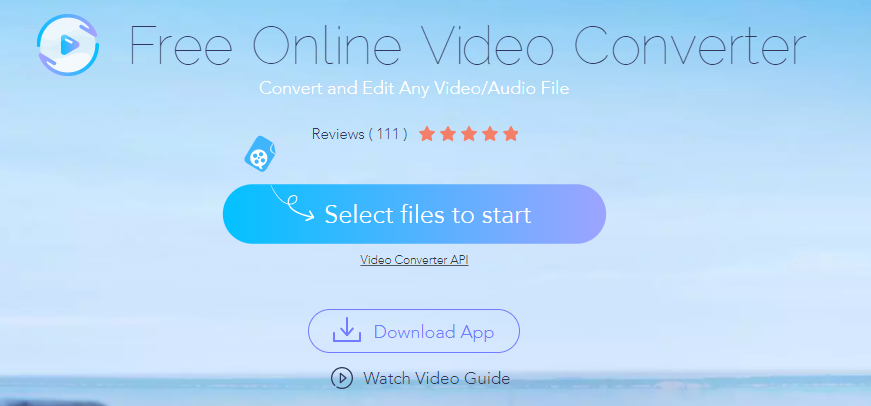
Step 3. Then choose the WLMP file that is saved as WMV format and open it.
Step 4. The convert window pops up and MP4 format is checked by default. If you want to change the WLMP to other formats, just click the Format box to choose the format you want.
Step 5. Tap on Settings to configure the outputting settings like Resolution, Bitrate, Frame Rate, etc.
Step 6. After that, press the Convert button to start converting WLMP to MP4.
Conclusion
After reading this post, you must know how to convert WLMP to MP4. It offers you 4 free methods for this task. Pick one you like and get started.
If you need any help when using MiniTool Video Converter and MovieMaker, feel free to contact us via [email protected].


User Comments :