Twitter is one of the largest networks and it enables users to share and post text messages, images, and videos. Sometimes, you need to compress video for Twitter before uploading. What is the video uploading requirement of Twitter and how to compress videos for it? This article will recommend 7 good video compressors for Twitter including the free video converter - MiniTool Video Converter.
Why Need to Compress Video for Twitter
Why need to compress a video? You can save computer space and send or upload videos easily through video compression. Also, Twitter, similar to other social media platforms like Facebook and YouTube, has video uploading requirements. To upload videos on Twitter successfully, it is necessary to learn its uploading requirements. Below is detailed information:
- Supported video formats: MP4 and MOV
- Maximum video size: 512MB
- Maximum video length: 2 minutes and 20 seconds
- Maximum resolution: 1920 x 1200 pixels
- Maximum frame rate and bitrate: 40 fps and 25 Mbps
- Aspect ratio: between 1:2.39 – 2.39:1
You should make sure that your videos for Twitter meet the above requirements. After mastering that information, you can continue reading the following content to learn how to compress videos for Twitter.
How to Compress Video for Twitter on Windows
For Windows users, we recommend MiniTool Video Converter and MiniTool MovieMaker to you. Below is a brief introduction to these two applications. You can also learn how to compress videos for Twitter with them. Now, let’s get started!
MiniTool Video Converter
MiniTool Video Converter is a free video converter that can convert audio to video and extract audio from video. Furthermore, it is a video compressor that can reduce file size by adjusting the compression percentage.
MiniTool Video Converter’s video compression feature allows you to import videos in various formats such as MP4, MKV, MOV, AVI, WMV, M4V, 3GP, AVI, etc. In addition, it also supports compressing videos up to 8K. You can freely adjust the compression percentage to compress to your ideal video size.
If you don’t know the quality of the video after compression, you can also preview the video after setting the compression percentage. In addition, the video compressed by MiniTool Video Converter will not have annoying watermarks. In short, MiniTool Video Converter is an excellent Twitter video compressor.
Here’s how to compress your videos for Twitter using MiniTool Video Converter:
Step 1. Install MiniTool Video Converter and Launch It.
You can get the installer of MiniTool Video Converter by clicking the download button below. Then, install it on your computer according to the on-screen prompts. Then launch MiniTool Video Converter.
MiniTool Video ConverterClick to Download100%Clean & Safe
Step 2. Import the Video You Want to Compress.
Switch to the Compress Video tab and click Add Files. Once the Import Media window appears, select the video you want to compress, and then click Open to import it.

Step 3. Set the Compression Level and Output Format.
Click the gear icon for the imported video to open the Compression Settings window. Then, drag the red dot on the slider to customize the compression percentage. Next, select the output format, preview the compressed video to check the quality, and then click OK to save your changes.
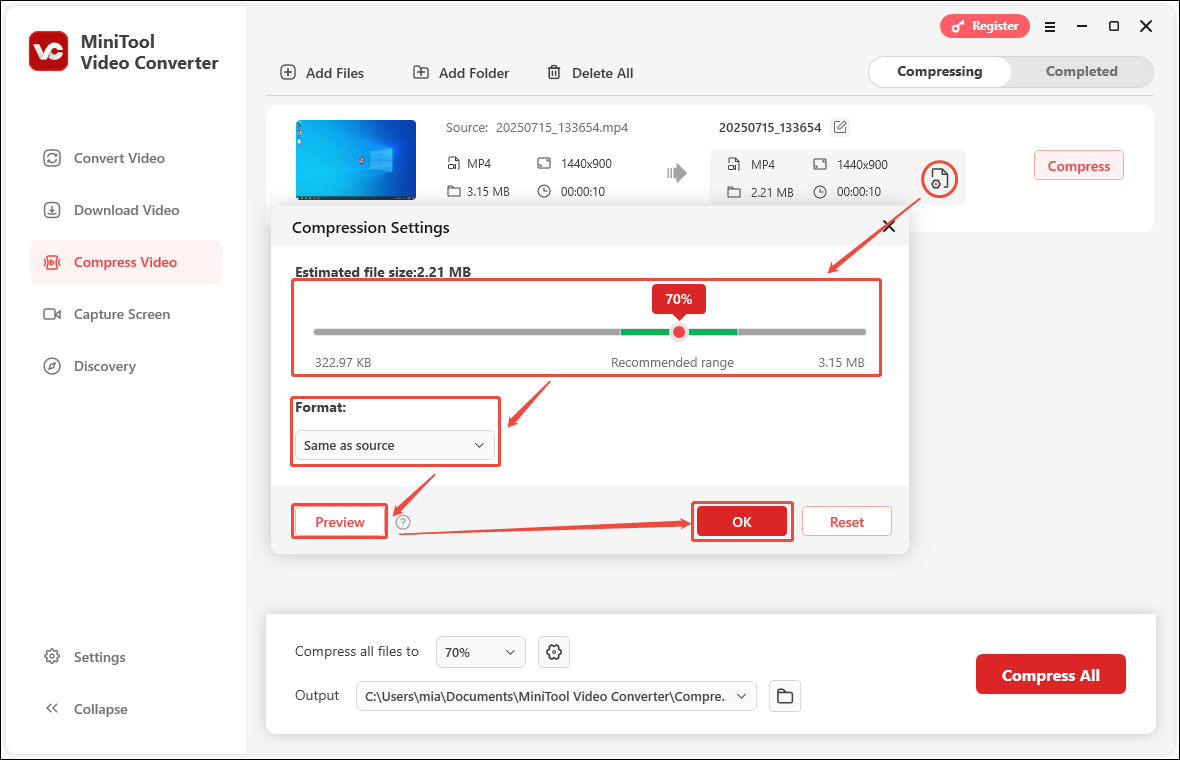
Step 4. Compress the Imported Video.
Click the Compress button to start compression.
Step 5. Locate the Compressed Video File Location.
Once the video is compressed, the compression task will automatically move to the Completed tab. Click the play button of the compressed video to play it. To see where the compressed video is saved, click the folder icon.
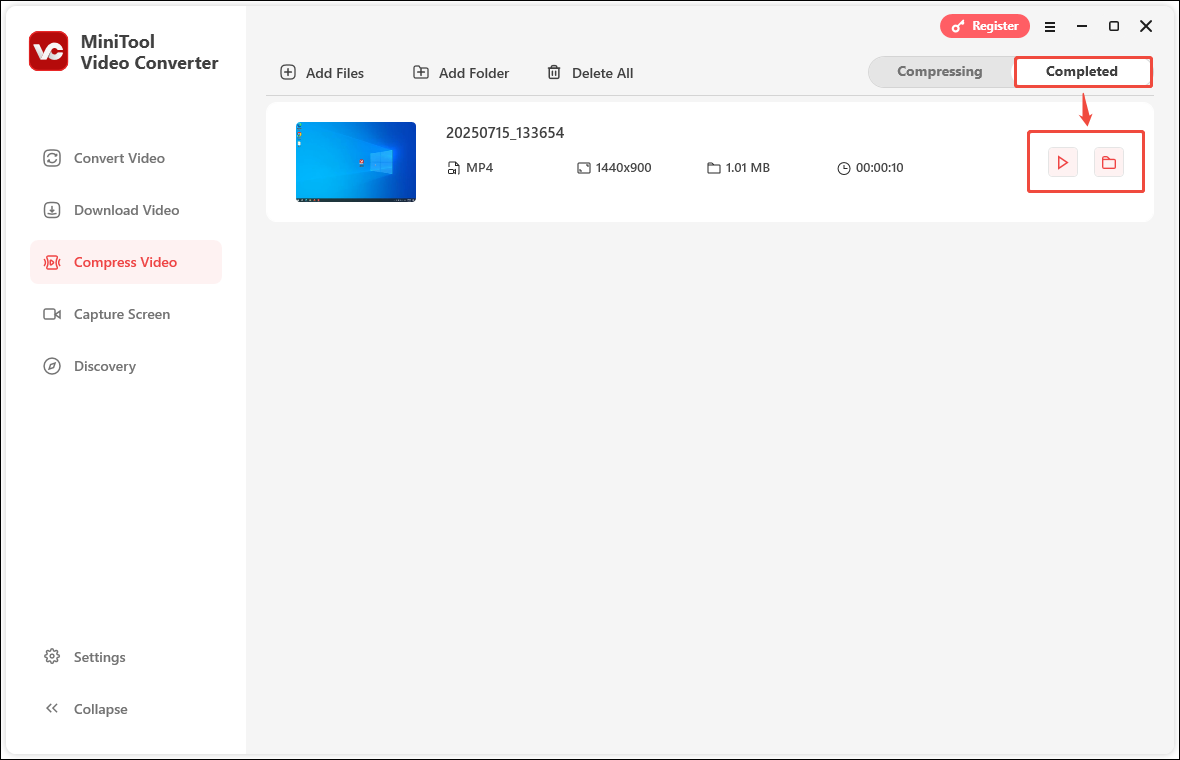
MiniTool MovieMaker
MiniTool MovieMaker is an easy-to-use video editor and maker that has various useful editing features and supports most popular formats. You can use its editing features and video templates to create wonderful Twitter videos. Also, it can work as a video to audio converter that can save video in MP3 format.
Moreover, it is a Twitter video compressor that helps you reduce the video file size by using a trimming or splitting feature to cut off unwanted parts. Also, you can save the video in a format with a smaller file size or change the video parameters when exporting the video. Here’s how:
Step 1. Click the below download button to download MiniTool MovieMaker and install it on your desktop.
MiniTool MovieMakerClick to Download100%Clean & Safe
Step 2. Open MiniTool MovieMaker and click the New Project button to enter the main editing interface. To upload your video for Twitter, you need to click the Import Media Files area to select the video you intend to reduce file size and click Open to import it to the Media library.
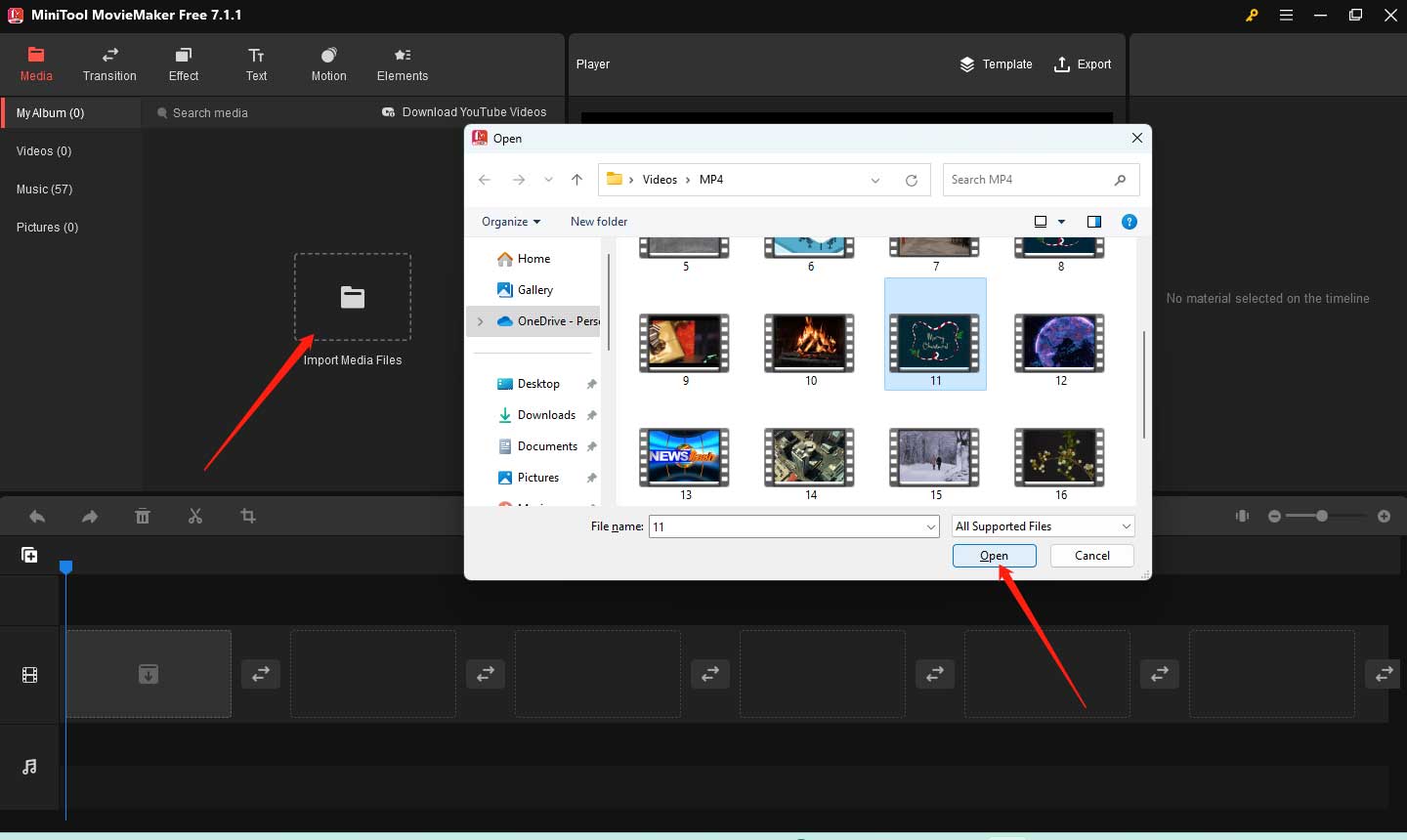
Step 3. Click the plus (+) icon on the target video to add it to the timeline or you can directly drag and drop it onto the timeline.
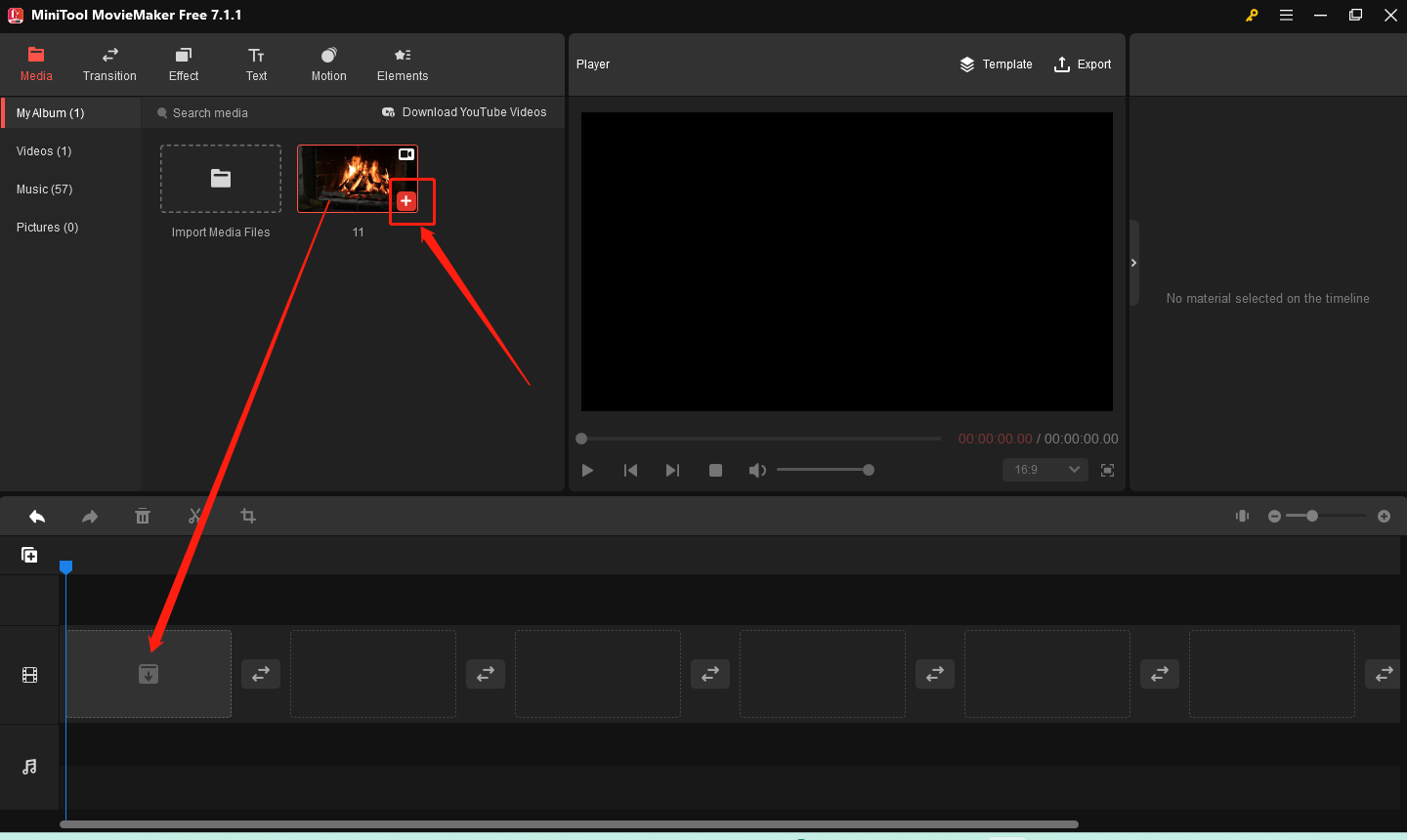
Step 4. You can use the trimming feature. Just move your mouse cursor to the beginning or end of the video clip. When the cursor becomes a double-headed arrow, you can drag it rightwards or leftwards to remove the unwanted parts on both ends.
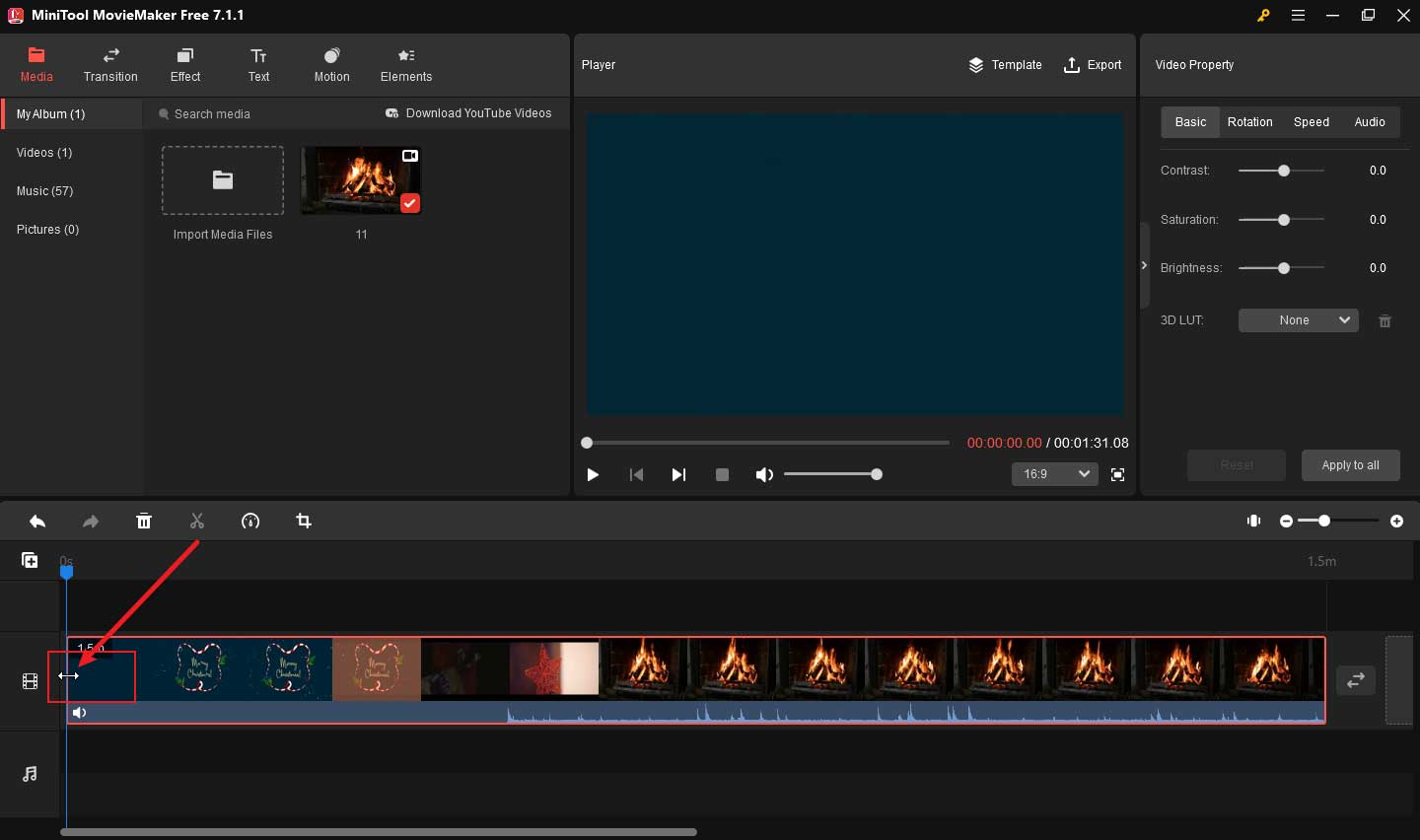
Besides, you can also split the video into several clips and delete the unwanted parts. Move the playhead to the place where you want to the split occur and click the Split icon. After splitting out the unwanted clip, you can click on it and click the Delete icon to remove it.
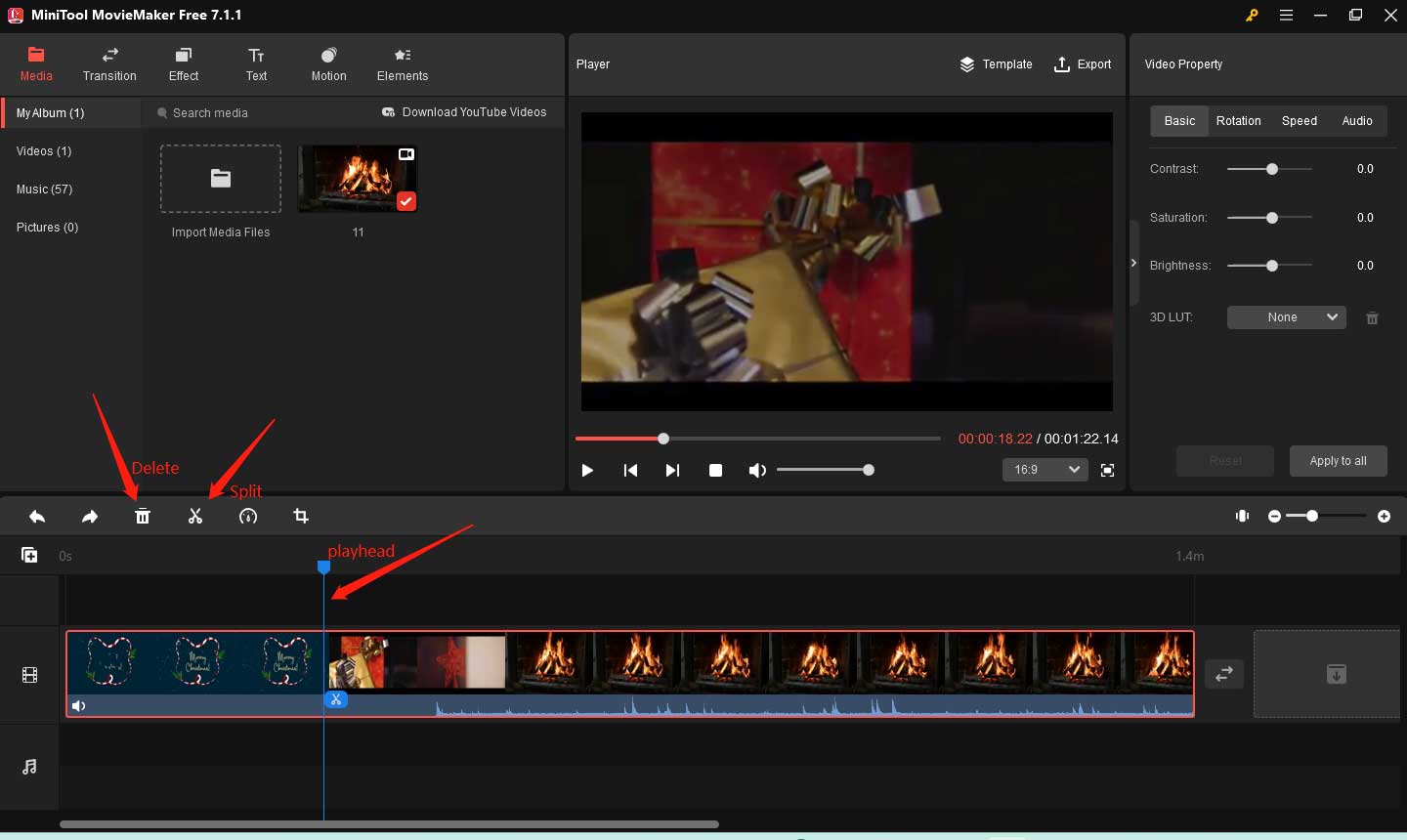
Step 5. Click the Export option in the Player section to open the Export window. You can change the video format and adjust other output parameters like video resolution, frame rate, and others to reduce the file size. Finally, click the Export button.
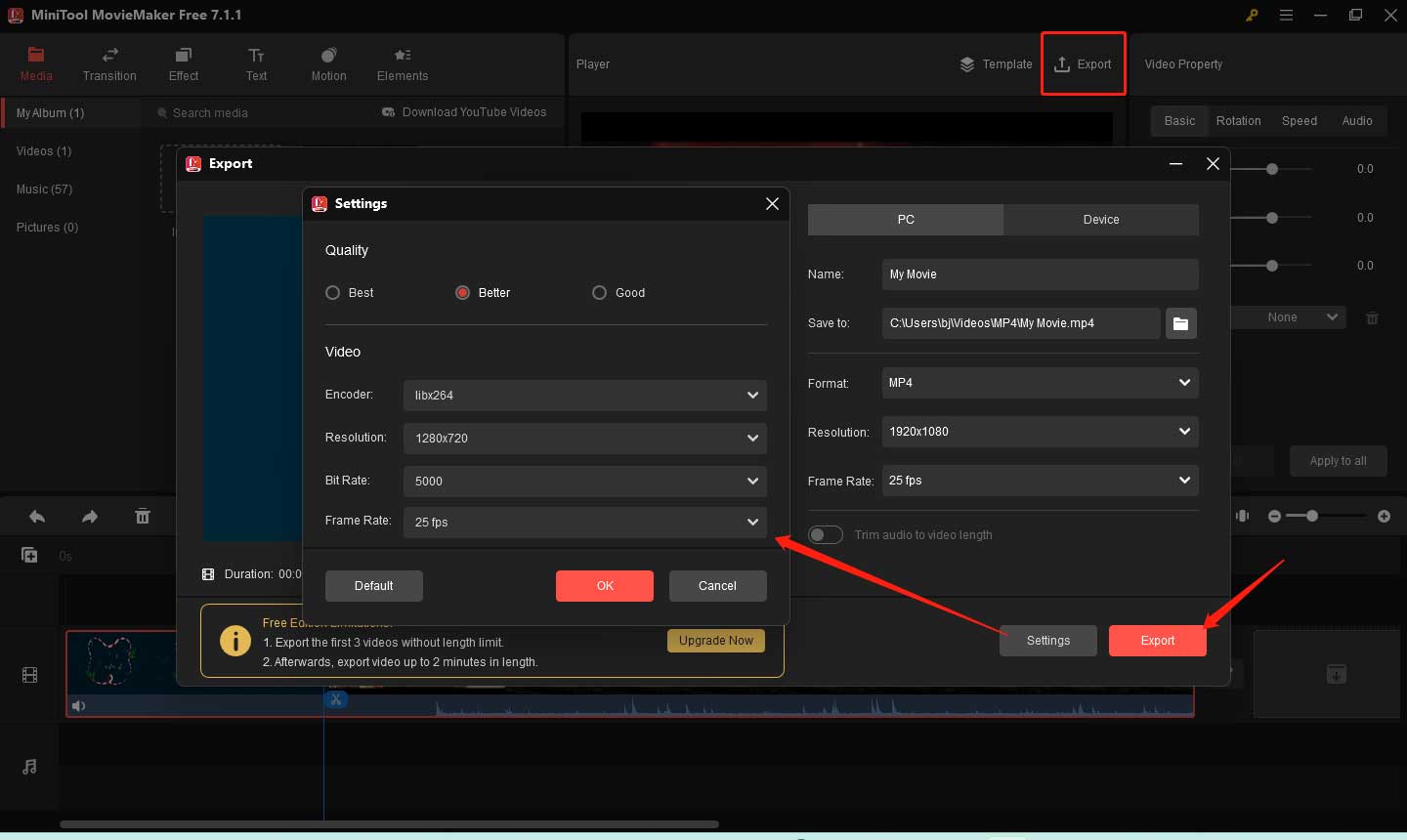
How to Compress Video for Twitter on Mac
If you are a Mac user, you can try to use the pre-installed application, QuickTime Player, to compress a video for Twitter. It is not only a multimedia player but also a video compressor. You can use it to compress a video for Twitter by changing its resolution. You can follow the below steps to compress your Twitter video with QuickTime Player.
Step 1. Open Finder on your Mac computer, find the video you want to compress, right-click on it, and choose to open it with QuickTime Player. Alternatively, you can open QuickTime Player first, click the File tab, and choose the Open File option to open the video.
Step 2. Once the video is opened in QuickTime Player, you can click the File tab from the top menu bar and move to the Export As option. You can choose from 4K, 1080p, 720p, and 480p.
Step 3. A popup will appear, you can change the video file name and choose a folder to save it. Finally, click the Save button.
How to Compress Video for Twitter on Phone
In some cases, you need to use your phone to compress the video because your computer is not around or there is something wrong with your computer. This part has rounded up 2 good video compressors for your Android or iOS phones.
Compress Videos & Resize Video
Compress Videos & Resize Video is a good video compressor for iPhone. It enables you to reduce file size without losing the video quality. It can work with video files in MP4, MOV, HEVC, M4V, H.264 as well as MPEG-4. With this video compressor, you can quickly and easily compress videos before posting them to social media or share with others.
Step 1. Go to the App Store to download it and install it on your iPhone.
Step 2. Tap Select Videos to Compress to choose the video for compression.
Step 3. In the Compression Settings window, you can customize the frame rate and video dimensions.
Step 4. Tap the Compress button to reduce the file size of your Twitter video.
Video Compressor & Video Cutter
If you are an Android user, you can try Video Compressor & Video Cutter. It is a useful tool that can help you to compress videos, cut videos, extract MP3 audio from a video, or convert video to MP4. With its intuitive interface, you can use it to compress videos for Twitter easily.
Step 1. Get Video Compressor & Video Cutter and install it on your Android phone.
Step 2. Open this video compressor and tap on Select From Folder under the COMPRESS VIDEO tab to import the video you want to compress.
Step 3. Tap on the COMPRESS VIDEO option, choose the video quality and resolution you need, select the output folder, and wait for the compression process to complete.
Also read: How to Compress a Video on Android? 6 Useful Apps for You
How to Compress Video for Twitter Online
You can also try an online video compressor if you have a stable Internet connection or don’t want to download any application. Though there are many online video compressors in the market, some of them are not secure. To help you pick a secure and useful video compressor for Twitter, we will recommend 2 online video compressors for you.
Clideo
Clideo is a versatile online tool that can compress videos, edit videos, make slideshows, and record screens. As a good video compressor, Clideo supports both popular and rare formats, such as MP4, MOV, WMV, MTS, etc. It can reduce file size and keep quality as much as possible. You don’t have to worry about your privacy being compromised. Because all the files are performed via secure channels. You can use it to compress videos for Twitter and here’s how:
Step 1. Visit the website of Clideo through your browser.
Step 2. Click the Compress option.
Step 3. Click on Choose file to import a video from your computer, Google Drive, Google Photos, or Dropbox.
Step 4. Select one compression option from Basic, Strong, and Superb.
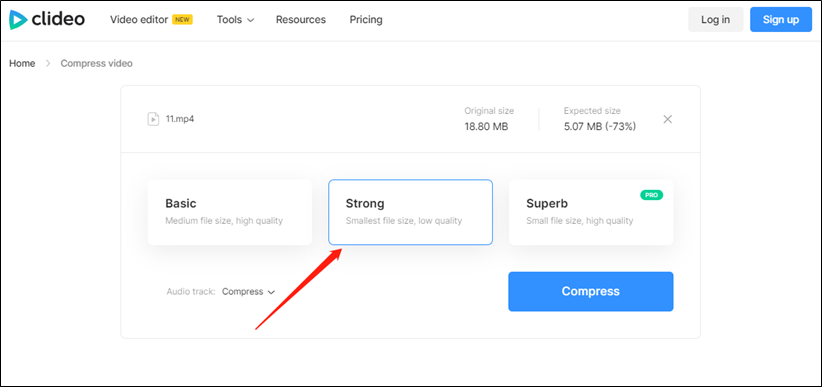
Step 5. Click the Compress button to start compression. After the process is finished, you can click the Download button to save it.
But you should know that you can’t use Superb compression and have to export your video with a watermark if you are only a free user.
Media.io
Media.io is also a good choice for compressing videos for Twitter. It supports personalized video compression and enables you to customize your file size based on file size and resolution. Furthermore, it is a free audio converter. You can follow the below steps to make Twitter video compression with Clideo.
Step 1. Go to the website of Media.io.
Step 2. Click the Video tab and choose the Video Compressor option.
Step 3. Click the Upload Files Now button and click Choose Files to upload your video.
Step 4. To reduce the video file size, you can open the Reset Size list to choose a large number. If you choose 60, the video size will be reduced by 40%. Furthermore, you can change the video resolution.

Step 5. You can preview the video size. Once you are happy with the file size, you can click the COMPRESS button. Then click Download to save it.
Other Good Video Compressors for Twitter
In addition to the above tools can make Twitter video compression, you can also try the below Twitter video compressors.
- VLC Media Player
- iMovie
- HandBrake
- FFmpeg
- Freemake Video Converter
- …
Conclusion
To meet the video uploading requirements of Twitter, save computer space, upload or share videos easily and quickly, or for other purposes, you can try to compress your videos. This article has recommended some useful Twitter video compressors and told you how to compress videos for Twitter with those compressors. You can choose one of them to start video compression. Hopefully, this article is helpful to you!
If you have any questions or comments about MiniTool Video Converter, please don’t hesitate to email us at [email protected].


![How to Compress Video for YouTube Effectively [Detailed Guide]](https://images.minitool.com/videoconvert.minitool.com/images/uploads/2023/12/compress-video-for-youtube-thumbnail.jpg)
![3 Good M4A Compressors to Compress M4A [Windows/Mac/Online]](https://images.minitool.com/videoconvert.minitool.com/images/uploads/2023/12/compress-m4a-thumbnail.jpg)
User Comments :