Part 1. AAC vs MP3 – Which Is Better
Both AAC (Advanced Audio Coding) and MP3 (MPEG-1 Audio Layer 3) are lossy formats for audio files. MP3 is used to transfer and play music on digital audio players.
AAC is the preferred audio file format for iTunes and Apple Music, while MP3 can be used on any operating system.
Although AAC files are always larger than MP3 files, the sound quality is usually better than MP3 at the same bitrate.
Part 2. Can You Convert AAC to MP3
Converting AAC to MP3 is not a tough task as long as you choose a professional audio converter. Now, let’s learn about how to convert AAC to MP3 with the top 11 best AAC to MP3 converters.
Top 11 Best AAC to MP3 Converters
- MiniTool Video Converter
- MiniTool MovieMaker
- iTunes
- VLC Media Player
- Zamzar
- Convertio
- Online-Convert
- CloudConvert
- OnlineConvertFree
- AnyConv
- Online Audio Converter
1. MiniTool Video Converter (Windows)
MiniTool Video Converter is 100% free and safe audio converter, which allows you to convert one audio format to another or convert video to audio. Its fast conversion speed, various format support, optional output quality, and other features make it an ideal choice for people who want to convert AAC to MP3. Besides, it is also capable of downloading YouTube content.
MiniTool Video ConverterClick to Download100%Clean & Safe
How to convert AAC to MP3 with MiniTool Video Converter?
Step 1. Run MiniTool Video Converter.
Free to launch MiniTool Video Converter and get the main interface.
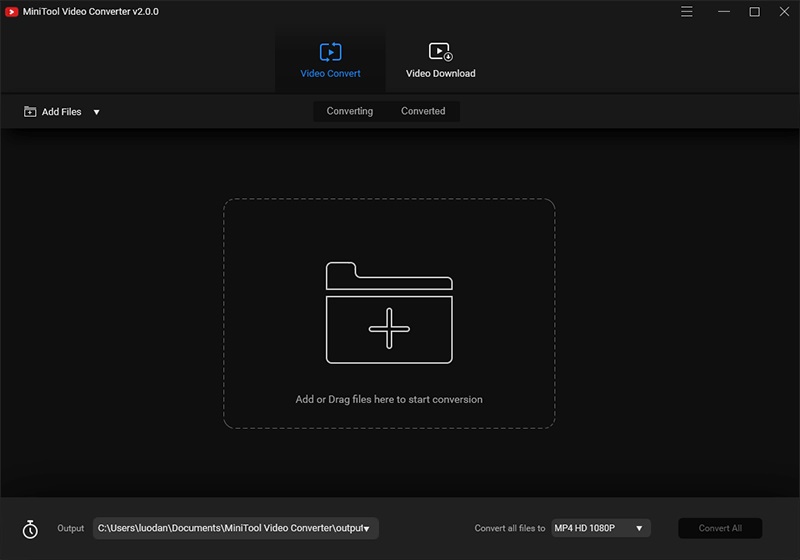
Step 2. Upload the AAC file.
Go to the Video Convert tab and import the AAC file that you want to convert to MP3.
Step 3. Select MP3 as the output format.
- Select the file you want to convert and click the diagonal arrow under Target.
- Switch to the Audio format tab.
- Set MP3 as the output format for the file and then choose an audio quality preset.
- Then click the Edit icon to make some changes for the output audio file if needed.
Step 4. Convert the file.
- Optionlly, click the Edit icon behind Target to give the converted audio file a name and specify the destination folder for the new MP3 file.
- Tap on the Convert button to start the conversion.
- Once finished, navigate to the Converted tab and locate the converted MP3 file by clicking Show in folder.
2. MiniTool MovieMaker (Windows)
MiniTool MovieMaker, developed by MiniTool, is a free AAC to MP3 converter. It is extremely easy-to-use for everyone as a result of its simple and intuitive operation interface.
It supports various file types: video (MKV, RMVB, 3GP, MOV, FLV, MP4, MPG, VOB, WMV), photo (JPG, JPEG, BMP, ICO, PNG, GIF), and audio (WAV, MP3, FLAC, M4R). All of these file types can be easily converted to popular file formats in just a few clicks.
Also, you don’t need to worry about the output audio quality, because it supports lossless quality conversion. And the output audio quality can be chosen depending upon your needs. Now, let’s begin to learn how to convert AAC to MP3 with this free audio to MP3 converter step by step.
Step 1. Launch MiniTool Movie Maker
- Free to download, install, and launch MiniTool MovieMaker on your PC.
- Tap on Full-Feature Mode or click the X icon to shut down the movie templates window and enter its main interface.
MiniTool MovieMakerClick to Download100%Clean & Safe
Step 2. Import the AAC file
- Click the Import Media Files button to import your AAC file and a photo.
- In the Media library, click + to add the photo and your AAC file to the timeline or drag and drop them to the timeline one by one.
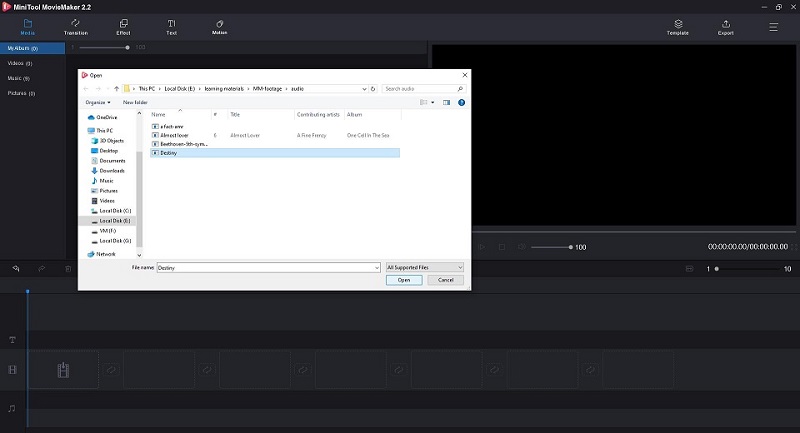
Step 3. Edit the AAC file
- Double-click the AAC file to open the editing window. Alternatively, you can right-click it and then select Edit.
- Then you can change the audio volume and fade in/out audio. Click OK to save the changes.
Step 4. Export AAC to MP3
- Click the Export button in the top toolbar to open the export window.
- Select MP3 from the Format drop-down menu. Give a name, specify the store location, and select a suitable resolution for this converted file.
- Tap on the Export button again to start the conversion.
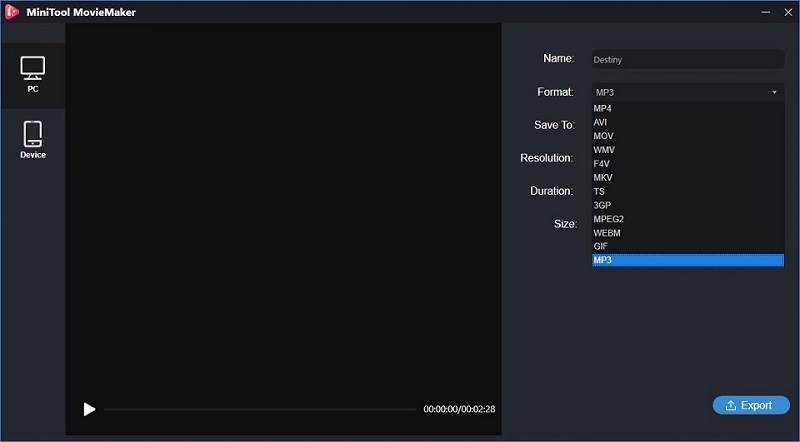
After the conversion, you can click the Find Target option to locate the converted MP3 file and directly play the MP3 file.
Features:
- Convert video to audio files with high speed and high quality.
- Easily make all kinds of videos with cool movie templates.
- Offer numerous popular transitions, effects, and motions.
- Split, trim, cut, flip, rotate, reverse video clips.
- Combine GIF/video/audio clips.
- Add text (titles, captions, and credits) into videos and GIFs.
- Control the speed of GIF/video clips.
- Adjust video resolution to reduce file size.
2. iTunes (Mac & Windows)
Most people know that iTunes is a media player that can be used to play, download, burn, edit, or convert files. Converting AAC to MP3 can be easily done with iTunes. What’s more, it can guarantee high-quality output with super-fast conversions of any media file format.
- Launch iTunes on your computer and open Preferences under the iTunes.
- Click Import Settings under the General.
- Choose MP3 encoder from the Import Using dropdown arrow.
- Select the Setting dropdown arrow and choose an output quality.
- Choose the AAC file that you want to convert. To select multiples files, press Command on Mac and click each file.
- Go to the File menu, select Convert, and then click Create MP3 version.
- When the AAC to MP3 conversion is complete, the iTunes Library will contain a copy of the song in each format.
3. VLC Media Player (Windows, Mac OS X, Linux, iOS, Android)
VLC Media Player is a free and open-source portable cross-platform media player software and streaming media server. It can not only be used as a video player, but also as a converter, which can help you convert AAC to MP3 on almost all devices for free.
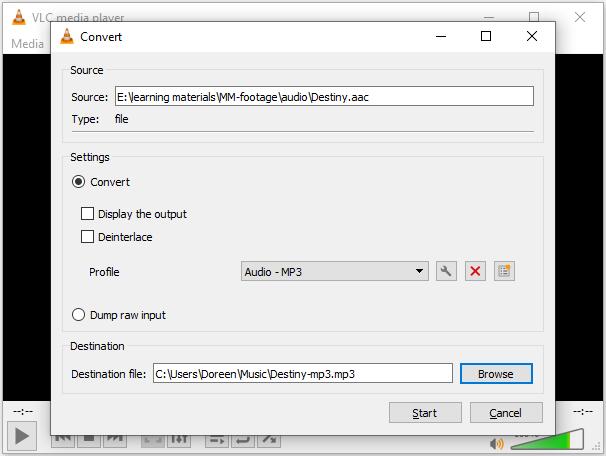
- Run VLC Media Player on your computer.
- Go to the Media tab and select Convert/Save…
- Select the + Add… option to add the AAC file into the program after the Open Media window pops up. Then tap on the Convert/Save button at the bottom.
- Drop down the list next to Profile and select MP3 as the output format. Then specify the destination file folder for this MP3 file.
- Tap on the Start button to start the conversion.
4. Zamzar (Online)
For those who need to convert audio to MP3 in seconds without any installation, Zamzar is the destination. It is an easy-to-use and 100% free online AAC to MP3 converter, which supports over 1200 file formats – images, documents, videos, and audio files.
- Click Add Files… to import your local AAC file. Alternatively, you can paste its URL or simply drag and drop it to the program.
- Choose MP3 from the Convert to drop-down list.
- Click Convert Now to start the AAC to MP3 conversion.
Recommend article: 3GP to MP3
5. Convertio (Online)
Convertio is a free online AAC to MP3 converter, compatible with all platforms. The free converter allows you to add online, local, and cloud storage files to the program for conversion. And you can process up to 2 files simultaneously.
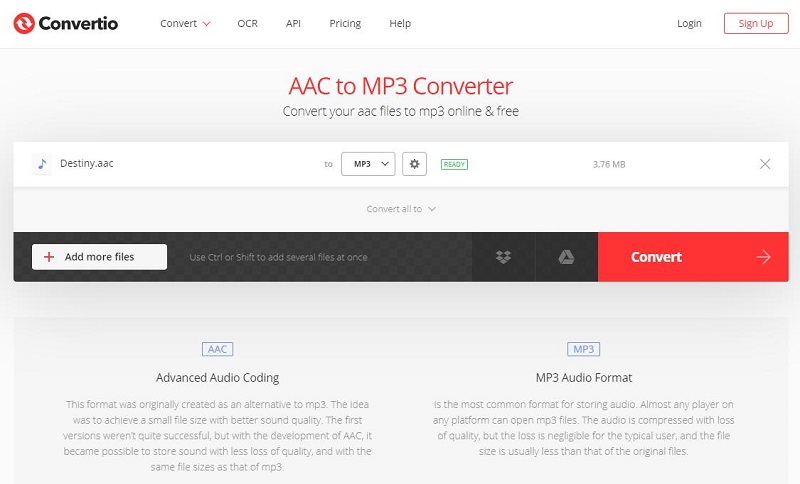
- Upload your AAC file to the program from 4 options – Choose Files, From Dropbox, From Google Drive, and URL.
- Select MP3 as the output format and then hit the Convert.
- After conversion, click Download to save it on your device.
6. Online-Convert (Online)
Online-Convert is a free online file converter, which lets you convert media files online from one format into another, including AAC to MP3. Besides, it provides many advanced settings to change the audio bitrate, sampling rate, and audio channels, as well as cut the MP3 file.
- Open the Select target format dropdown list, select Convert to MP3, and then hit Go.
- Choose one approach to upload the AAC file that you want to convert to MP3.
- Set some advanced parameters for the output MP3 format and then tap on Start conversion.
Related article: M4B to MP3
7. CloudConvert (Online)
CloudConvert is another free tool that you can used to convert AAC to MP3 online. It allows you to select an AAC file from hard drive, URL, Dropbox, Google Drive, OneDrive and Box and set the start time and end time of the MP3 file to be created, adjust its volume or change the audio bitrate.
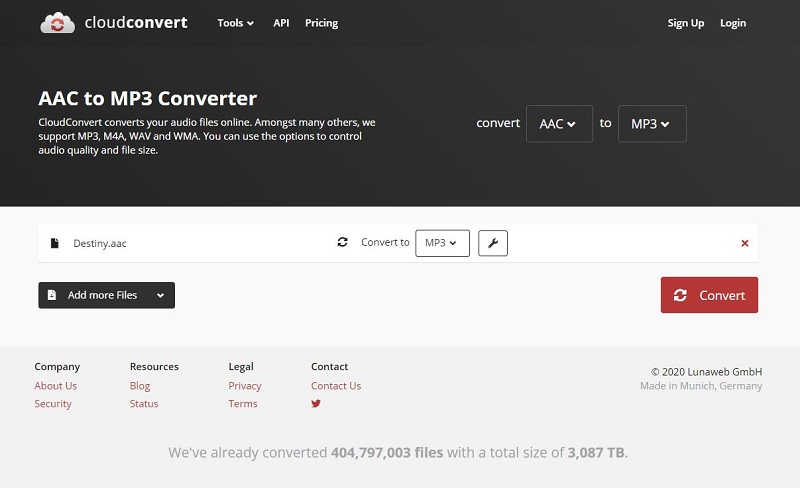
- Click the down arrow next to the Select Files button and choose your preferred method to upload your AAC file.
- Set MP3 as the output format.
- Click the wrench icon to set conversion preferences.
- Hit the Convert button to start the conversion.
8. OnlineConvertFree (Online)
OnlineConvertFree is a simple but practical conversion tool that enables you to convert any files – documents, images, audio and video formats for free. You can even utilize it to convert multiple AAC to MP3 at once.
- Click CHOOSE FILE to upload your AAC file to the program.
- Tap on the blue Convert.
- Wait till your AAC file be converted to MP3 and then click Download.
Recommend: WebM to MP3
9.AnyConv (Online)
AnyConv is a 100% free online file converter tool. It is the simplest way to convert AAC to MP3 because there is no need to download and install any software on your PC. With this web program, you can convert documents, images, audio and video files, eBooks, and archives.
- Select AAC Converter under AUDIO.
- Choose AAC to MP3 under Convert from AAC.
- Click the Choose File button to select an AAC file on your computer.
- Tap on the CONVERT button to start the conversion.
- When the conversion process is complete, you can download the MP3 file by clicking DOWNLOAD.
10. Online Audio Converter (Online)
Online Audio Converter is a free online app that converts audio files for you. Additionally, it works with over 300 different file formats including video formats and allows you to extract an audio track from a video. When converting AAC to MP3, you can reverse audio or fade in/out audio.
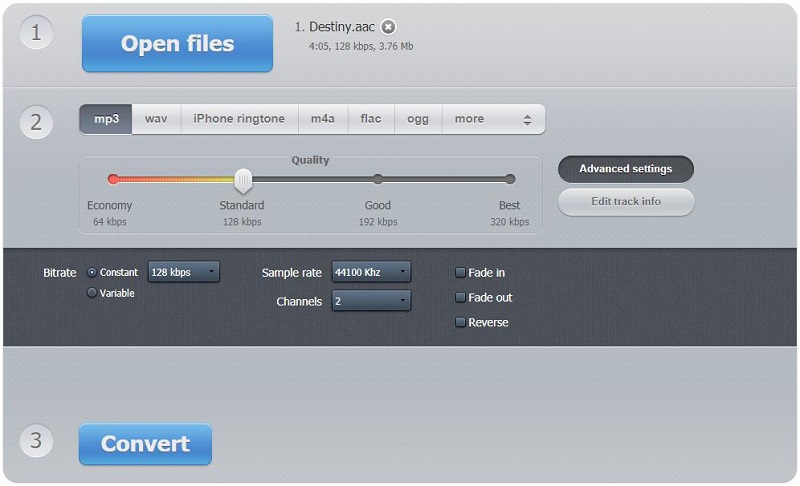
- Click Open files to upload your AAC file to the program.
- Choose MP3 as the output format.
- Select the output audio quality, make advanced settings, and edit track info if needed.
- Click Convert to start the AAC to MP3 conversion.
- Once the conversion is completed, click Download to get the converted file.
Part 3. How to Convert MP3 to AAC
The method to convert MP3 to AAC is almost the same as converting AAC to MP3. Here takes ACONVERT as an example to illustrate how to convert MP3 to AAC.
ACONVERT is an online file converter, supporting free conversion of various file formats – documents, e-books, images, icons, videos, audio and archive files. And you can convert up to 10 MP3 files simultaneously.
- Click the + Add Files button to upload the MP3 file from your computer.
- Select the AAC format from the Target drop-down list.
- Tap on the Convert Now.
- Download the converted AAC file from the Conversion Results.
Bonus – How Do I Open an AAC File
You can open AAC files with VLC, iTunes, Media Player Classic, Windows Media Player, MPlayer, and many other multi-format media players. Now, let’s have a look at how to open an AAC file with VLC.
- Free download, install and run VLC on your PC.
- Go to the Media tab and select Open File…
- Choose the AAC file and tap on Open.
- Then VLC will play it automatically.
Bottom Line
Converting AAC to MP3 is pretty easy after reading this post. Why not share this post with friends who need to convert AAC to MP3 or MP3 to AAC? If you have any questions or suggestions about it, please let us know via [email protected] or share them in the comments section below.
AAC to MP3 FAQ
MP3 is the De facto standard for audio files. And virtually all music players support MP3 files, while not all music players support AAC files. However, AAC offers better quality than MP3 at the same bitrate.
- Run MiniTool MovieMaker.
- Import the AAC file and an image.
- Add them to the timeline.
- Change audio volume or fade in/out audio.
- Click Export and set MP3 as the output format.
- Tap on Export.
- VLC
- iTunes
- Media Player Classic
- Windows Media Player
- MPlayer
- 5KPlayer
- Neutron
- Poweramp
- Shuttle
- Rocket Player
- MP3
- AAC
- FLAC
- OGG
- WMA
- M4R
- WAV
- PCM
- AIFF
- ALAC


User Comments :