Sound is an inseparable part of a video. Sometimes, you might find there are some awesome soundtracks within some WebM videos. For listening to them anywhere and anytime, you just need to convert these videos to MP3.
What is WebM?
WebM is an open media container compressed with VP8 video codec and Vorbis audio codec, which has high video playback quality and data compression parameters.
What is MP3?
MP3 is the most common format for storing audio. Almost all players on any platform can open mp3 files. MP3 format music is lossy music, which will reduce the quality, but for ordinary users, the loss is negligible.
Part 1. How to Convert WebM to MP3
To make things easier, here are three installable programs that help you convert WebM to MP3 on your Windows or Mac computer. These two tools help you extract audio from video files and then you can play those audio tracks on your MP3 player, smartphone, or PC.
MiniTool Video Converter – Windows
MiniTool Video Converter is 100% free and safe video to audio converter, which allows you to convert WebM to MP3 within a few clicks. Its fast conversion speed, various format support, optional output quality, and other features make it an ideal choice for those who want to convert WebM to MP3.
MiniTool Video ConverterClick to Download100%Clean & Safe
Now, let’s learn how to use MiniTool Video Converter to convert a WebM file to MP3 in detail.
Step 1. Upload the WebM file.
Go to the Video Convert tab and import the WebM file that you want to convert to MP3.
Step 2. Select MP3 as the output format.
- Click the diagonal arrow under Target.
- Switch to the Audio format tab.
- Set MP3 as the output format for the file and then choose an audio quality preset.
Step 3. Convert the file.
- Click the Edit icon behind Target to name the converted MP3 file and specify the destination folder for it.
- Tap on the Convert button to start the conversion.
- Once finished, navigate to the Converted tab and locate the converted MP3 file by clicking Show in folder.
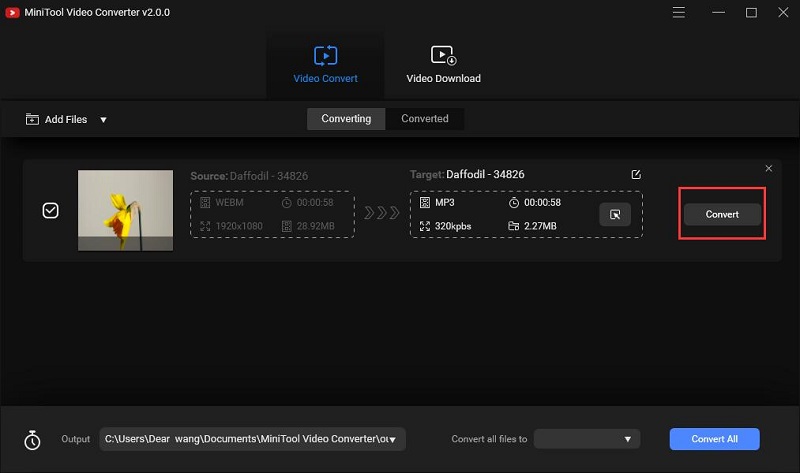
MiniTool MovieMaker – Windows
To get more control over the source files and conversion preferences to get the precise output MP3 file, here recommends MiniTool MovieMaker for all Windows users.
MiniTool MovieMaker is by far one of the most efficient yet free programs for Windows. It not only lets you convert WebM to MP3, but also many other popular file formats, including MP4, AVI, MOV, WMV, F4V, MKV, TS, 3GP, GIF, etc. Additionally, the output quality can be chosen depending upon your needs.
Related article: WebM to GIF
Now, let’s learn how to use MiniTool MovieMaker to convert a WebM file to MP3 in detail.
Step 1. Download MiniTool MovieMaker
Free download MiniTool MovieMaker and follow the wizard to install and launch it on your PC. Tap on Full-Feature Mode or click the X icon to shut down the movie templates window and enter the main interface.
MiniTool MovieMakerClick to Download100%Clean & Safe
Step 2. Import the WebM file to the program
Click the Import Media Files button to import your WebM file and then click the + button to add your WebM file to the timeline or simply drag and drop it onto the timeline.
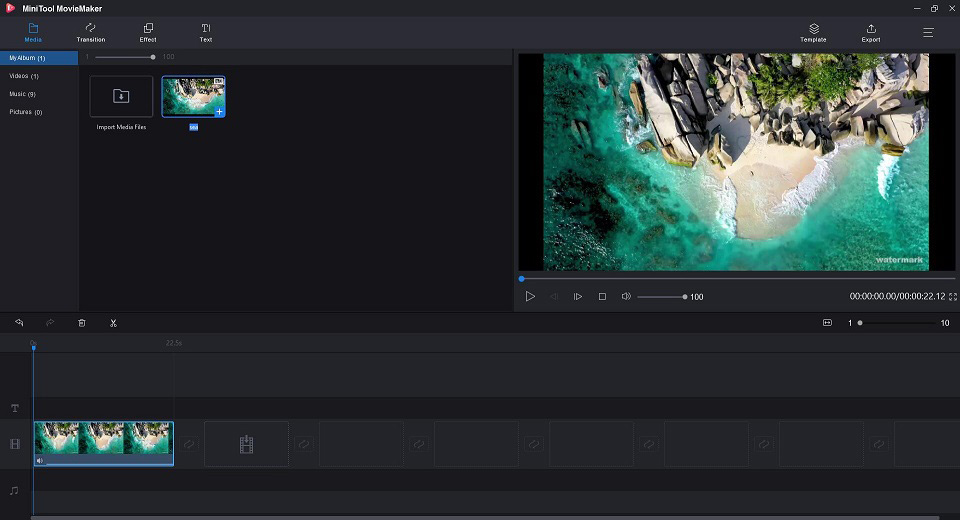
Step 3. Edit the WebM file
Select on the WebM clip and click the Scissor icon, and the editing window will pop up. Then you can split it into several smaller parts or trim it to delete unwanted content. Click OK to save all changes.
Related article: Top 10 Best Video Cutters
Step 4. Export as MP3
Click the Export button in the top toolbar to open the export window. Open the Format drop-down menu, select MP3 from the list. Give a name and specify a destination folder for this MP3 file if needed. Finally, tap on the Export button again to start converting WebM to MP3.
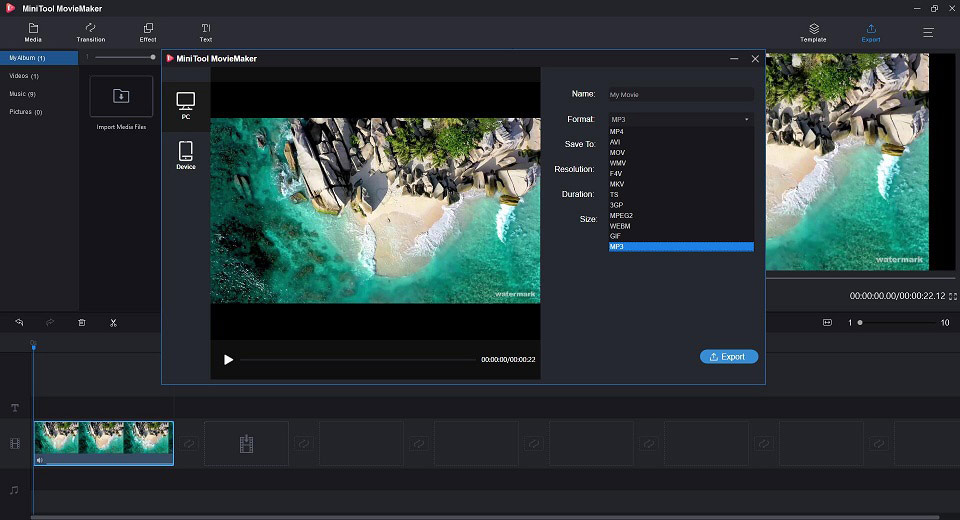
What exactly makes this free WebM to MP3 converter stand out is that it can be used as many excellent tools – Video Cutter, GIF Converter, MP3 Cutter, Audio Contractor, FLV Player and it provides many excellent features.
Features
- Numerous popular transitions and effects.
- Quickly make music videos and birthday videos with cool templates.
- Easily split, trim and combine GIF/video/audio clips.
- Add text (titles, captions, and credits) to a video.
- Countless subtitle fonts.
- Convert video to audio files with high speed and high quality.
- Adjust video resolution to reduce file size.
Converting WebM to MP3 is such an easy task with the help of MiniTool MovieMaker.Click to Tweet
VLC Media Player – Mac
VLC Media Player is a widely used media player for Linux, Microsoft Windows, Mac OS X, iOS and Android systems. But actually, VLC Media Player can not only act as a video player, but also as a converter, which can help you convert WebM to MP3 on Mac for free.
The following will introduce the steps on using VLC Media Player to convert your WebM video to MP3 format.
Step 1. Free download, install and run VLC Media Player on your Mac computer.
Step 2. Go to the Media tab and select Convert/Save…
Step 3. After the Open Media window pops up, select the + Add… option to add the WebM file into the program. Then tap on the Convert/Save button at the bottom.
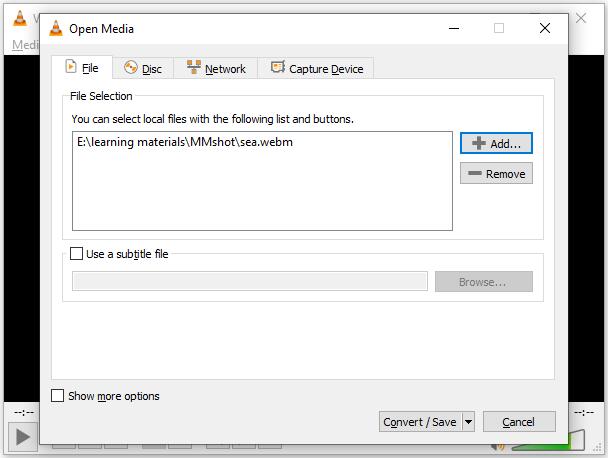
Step 4. Drop down the list next to Profile and select MP3 as the output format. Then specify the destination file folder for this MP3 file.
Step 5. Tap on the Start button to start the conversion.
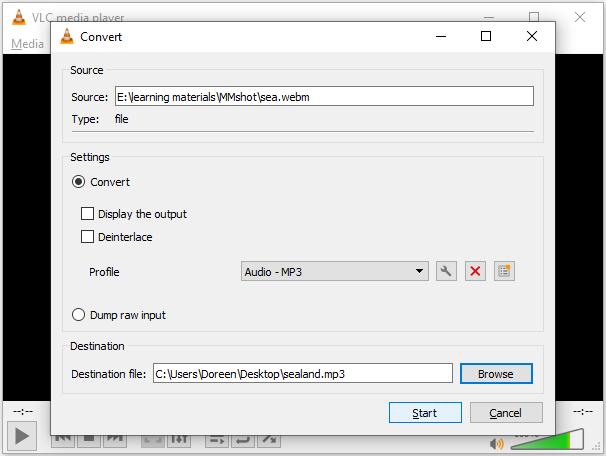
Part 2. 6 Best Online WebM to MP3 Converters
If you don’t want to download extra software, using an online converter is a good choice. Here introduce 6 best online WebM to MP3 converters for your reference.
Top 6 Best Online WebM to MP3 Converters
- Convertio
- Zamzar
- CloudConvert
- ACONVERT
- Online-Convert
- OnlineConvertFree
1. Convertio
Convertio is a free online WebM to MP3 converter, suitable for all platforms. The free converter allows users to add online, local and cloud storage files to the program for conversion. You can process up to 2 files simultaneously, and you can save the converted files to the system or Dropbox or Google Drive.
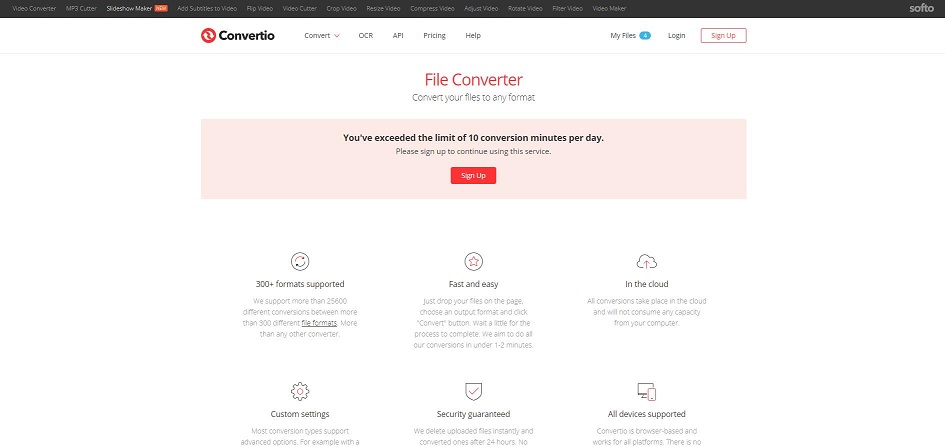
Steps on how to convert WebM to MP3 with Convertio.
- Open Convertio on your browser.
- Upload your WebM file to the program from 4 options – Choose Files, From Dropbox, From Google Drive, and URL.
- Select MP3 as the output format and click Convert.
- After conversion, click Download to save it on your device.
2. Zamzar
Zamzar is an easy-to-use and 100% free online WebM to MP3 converter. For those who need to convert images, videos, audio files or different types of documents, this is another popular destination. It supports more than 1,200 different conversion types. You can directly download the file, or choose to receive an email with a link to download the converted file.
Steps on how to convert WebM to MP3 with Zamzar.
- Go to zamzar.com on your browser.
- Click Add Files… to import your local WebM file. Alternatively, you can paste its URL or simply drag and drop it to the program.
- Choose MP3 from the Convert to drop-down list.
- Click Convert Now to start the WebM to MP3 conversion.
3. CloudConvert
CloudConvert is another popular free video to MP3 converter with a concise interface. It allows you to select a WebM file from hard drive, URL, Dropbox, Google Drive, OneDrive and Box and set the start time and end time of the MP3 file to be created, adjust its volume or change the audio bit rate.
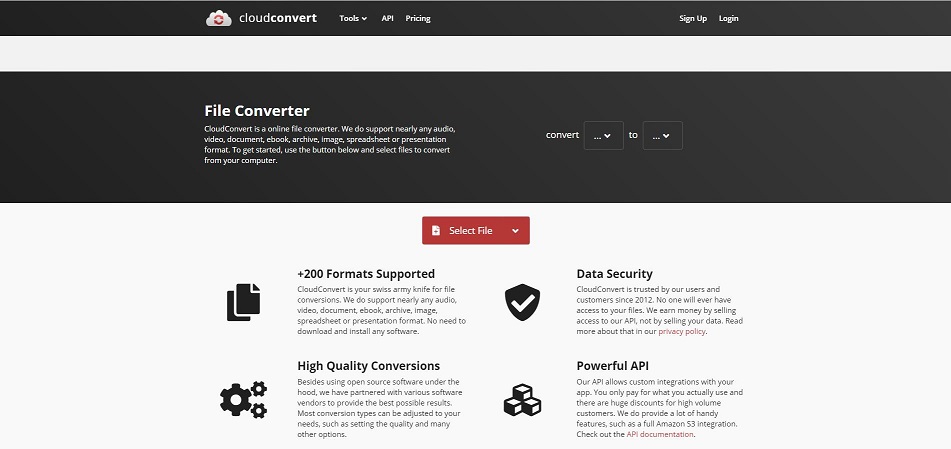
Steps on how to convert WebM to MP3 with CloudConvert.
- Visit cloudconvert.com on your device.
- Click the down arrow next to the Select Files button and choose your preferred method to import the WebM file.
- Set MP3 as the output format.
- Click the wrench icon to set conversion preferences.
- Tap on the Convert button to start the conversion.
4. ACONVERT
ACONVERT is an extension site of PDFConvertOnline.com. It has an intuitive interface that allows you to convert up to 10 files at a time. The benefit of this online converter is to support free online conversion of various documents, e-books, images, icons, videos, audio and archive files. However, the size of any uploaded file should not exceed 40 MB.
Steps on how to convert WebM to MP3 with ACONVERT.
- Head to aconvert.com on your browser.
- Click the + Add Files button at the center of its main interface and upload the WebM file from your computer.
- Select the MP3 format from the Target drop-down list.
- Hit the Convert Now button and then download the output file from the Conversion Results.
5. Online-Convert
With a simplified design, Online-Convert is a straightforward tool to convert WebM to MP3 for free. This online WebM to MP3 converter provides many advanced settings that include the ability to change the audio bitrate, sampling rate, and audio channels as well as the ability to trim and split the MP3 file.
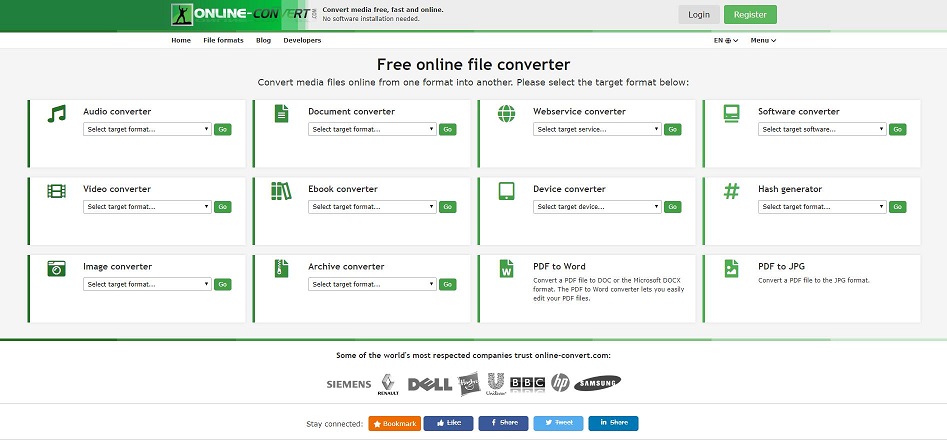
Steps on how to convert WebM to MP3 with Online-Convert.
- Open your browser and go to online-convert.com.
- Click the Select target format down arrow, select Convert to MP3 from the list, and then hit Go.
- Choose one method to upload the WebM file that you want to convert to the MP3 file.
- Set some advanced parameters for the output MP3 format and then click Start conversion.
6. OnlineConvertFree
OnlineConvertFree is a simple but practical file conversion tool that enables you to convert multiple WebM videos at the same time. It supports converting any files documents, images, audio and video formats for free. However, the maximum size of a video file you can convert with this platform is limited to just 500MB.
Steps on how to convert WebM to MP3 with OnlineConvertFree.
- Visit onlineconvertfree.com on your device.
- Click CHOOSE FILE to upload your WebM file to the program.
- Tap on the blue CONVERT button.
- Wait till your file be converted and then click Download.
Part 3. How do I Play a WebM File
How to open a WebM file? Since WebM is a popular video format for web pages, many programs will open it, like Google Chrome, Microsoft Edge, and VLC Media Player. Here are some methods that can help you open WebM files, no matter what operating system you are using.
- Using a web browser on a computer – Open Google Chrome, Mozilla Firefox, Microsoft Edge, or Opera and this method works without downloading any software.
- Using a desktop application on a computer – Free Media Player, ALLPlayer, or 5KPlayer for Windows. MPlayerX, Miro Player, or Elmedia Player for Mac.
- Using a mobile application on a phone – PlayerXtreme Media Player, KMPlayer or 8Player for iPhone. MX Player, GOM Player, or KM Player for Android.
You might be interested in: 3GP to MP3
Bottom Line
After reading this post, it is much easier to convert WebM to MP3, right? If this article is helpful to you, share it with more people in need.
Of course, if you have any other excellent WebM to MP3 converters to recommend, please let us know via [email protected] or share them in the comments section below.
WebM to MP3 FAQ
WebM is an audiovisual media file format, which is widely used for adding media to web pages and is supported by all modern web browsers such as Opera, Mozilla Firefox, and Google Chrome.
- Free download, install and run MiniTool MovieMaker on your PC.
- Click Import Media Files to import the WebM file and add it to the timeline.
- Click the Export button at the upper right.
- Select MP3 as the output format and hit Export.
- Google Chrome, Mozilla Firefox, Microsoft Edge, or Opera.
- Free Media Player, ALLPlayer, or 5KPlayer for Windows.
- MPlayerX, Miro Player, or Elmedia Player for Mac.
- PlayerXtreme Media Player or KMPlayer for iPhone.
- MX Player or GOM Player for Android.
- Run VLC Media Player on your computer.
- Go to the Media tab and select Convert/Save…
- Select the + Add… option to import the WebM file.
- Tap on the Convert/Save button at the bottom.
- Select MP4 as the output format.
- Tap on the Start button.



User Comments :