Need to convert GIF files? Then you might a professional GIF converter. What is a GIF converter? GIF converter is a convenient tool designed to meet all your GIF-related conversion requirements, no matter video to GIF, MP4 to GIF, GIF to MP4, GIF to video or GIF to JPG.
However, GIF converters are everywhere. It’s hard to figure out which is the best GIF converter. Therefore, to facilitate more people, here list the top 10 outstanding GIF converters after testing and comparison.
MiniTool MovieMaker, released by MiniTool, is the most recommended GIF converter. Now let’s see why it stands out.
Part 1. Best GIF Converters for Windows
MiniTool MovieMaker
Ranking 1st on this list, MiniTool MovieMaker contains no bundle, virus, ad and watermark. As seen from its name, it is a professional and free video maker. It is extremely easy-to-use for beginners as a result of its simple and intuitive interface.
What makes it become an excellent GIF converter is that it can help you convert GIF to almost all file formats and vice versa at super-fast speed and without losing original file quality. It can be used as a GIF to video converter, video to GIF converter and even photo to GIF converter. This GIF converter is 100% free and safe, but it is only available for Windows now.
| Supported import formats | RMVB, 3GP, MOV, AVI, FLV, MKV, MP4, MPG, VOB, WMV, MP3, WAV, M4R, FLAC, M4R, AAC, AMR, APE, GIF, BMP, ICO, JPEG, JPG, PNG, etc. |
| Supported export formats | MP4, AVI, MOV, WMV, F4V, MKV, TS, 3GP, MPEG2, WEBM, GIF, MP3, etc. |
MiniTool MovieMakerClick to Download100%Clean & Safe
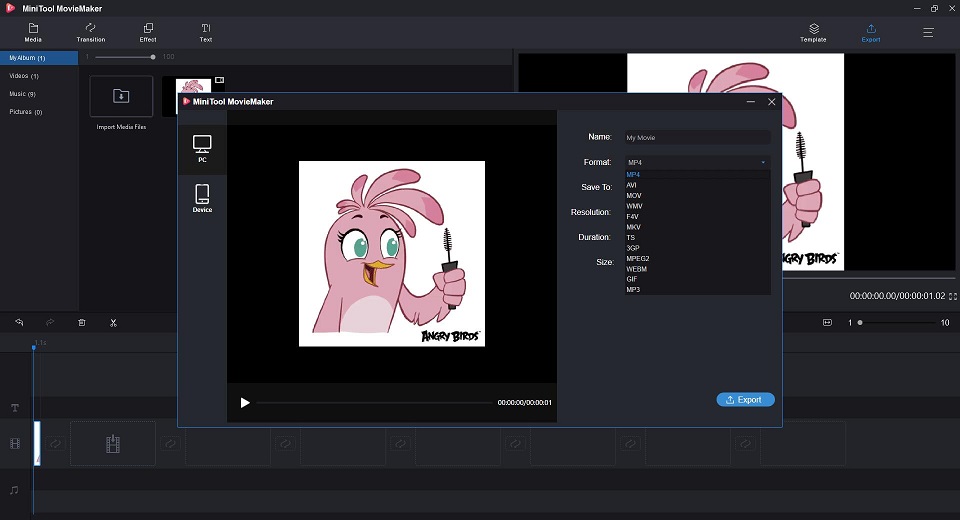
If you are looking for a professional GIF converter with additional features, MiniTool MovieMaker is your best choice. Because it offers countless advanced options for editing GIF and video clips.
Features:
- Easily make music videos or cartoons with cool templates.
- Split, trim, cut, flip, rotate video and GIF clips.
- Combine video/audio/GIF clips.
- Offer numerous popular transitions and effects.
- Add text (titles, captions, and credits) into videos and GIFs.
- Change video resolution to reduce file size.
- Support color correction.
- Convert video to audio files with high speed and high quality.
ConverterLite
ConverterLite is a free audio and video batch conversion tool, which facilitates dozens of kinds of video and audio file conversions. Meanwhile, it is an excellent GIF converter. This free software allows converting GIF to many commonly used file formats in high quality.
ConverterLite can be used in a variety of languages. Its simple and straightforward interface allows you to drop any number of input files directly into the program’s interface to build your conversion list.
Features:
- Support batch processing.
- Custom bitrate and resolutions.
- Support multiple video and audio conversions.
- Burn media to your CD/DVD.
- Videos can be easily converted to animated GIFs and vice versa.
Part 2. Best GIF Converters for Mac
GIPHY Capture
There are many GIF converters for Mac available, one of which is GIPHY Capture, which was previously called GifGrabber. It can be used as a video to GIF converter since it lets you record anything on your Mac and turn it into an HD-quality GIF for free.
The tool is simple, powerful, free and available to almost everyone. Besides, you can perform a range of other functions, such as resizing, trimming and adding titles to GIF clips and more. Before saving the GIF, you can also preview the size of the GIF.
Features:
- Add captions, adjust the export size and more.
- Trim clips down to a specific frame.
- Capture a GIF up to 30 seconds long.
- Preview the file size of your GIF before saving.
- Email your friends your favorite video as a GIF.
You might be interested in: Where to Find Free GIFs – Try 6 Best Websites
Any Video Converter
Any Video Converter is truly an excellent choice while looking for a free good GIF converter, which supports converting GIF to an array of file formats and vice versa. Using this program, conversions between different file formats can be done with high quality at fast speed.
This freeware also performs functions such as downloading videos from online video-sharing sites such as YouTube, Niconico, MetaCafe, etc. Additionally, the software comes with a built-in DVD that is compatible with different mobile devices.
Features:
- Download video and music from YouTube and 100+ sites.
- Convert video & DVD & CD & BD to 200+ formats for various devices.
- 30 times faster than traditional converters.
- Record video with high output quality.
- Burn any video to blank DVD.
- Edit video clips with cut, crop, and special effects.
Part 3. Best GIF Converters for Android
GIF Maker, GIF Editor, Video Maker, Video to GIF
GIF Maker, GIF Editor, Video Maker, Video to GIF is your one-stop GIF shop. It is an excellent MP4 to GIF converter and JPG to GIF converter, which allows you to create a GIF by cropping an existing video or using multiple photos.
Before conversion, you can trim video to delete the unwanted parts, add tags and text, change the speed of the GIF, and precisely specify the resolution and size if needed. Eventually, you can share the converted animated GIF images to social media.
Features:
- Convert video to GIF.
- Combine multiple images into one GIF.
- Record video from camera and convert to GIF.
- Make and edit GIFs with high speed, high quality.
- Reduce the file size of GIF with multiple quality options.
- Offer over one hundred stickers/emoji.
DU GIF Maker
DU GIF Maker is a free GIF maker and GIF converter app for Android. It is easy to use but still provides powerful features such as Video to GIF, Images to GIF, GIF Editor, GIF Keyboard, GIF Camera, GIF Recorder, and more.
With it, you can easily create clear, smooth animated GIFs with small file sizes, such as animated emojis, reaction GIFs, and funny GIFs and then share them to WhatsApp, Messenger, Facebook, Twitter, Tumblr and other apps with just one click.
Features:
- Change the speed of GIFs.
- Crop or trim GIF clips.
- Add text and labels to GIFs.
- Combine multiple images into one GIF.
- Record screen as a GIF.
Part 4. Best GIF Converters for iPhone
GifShare
GifShare, available for iPhone and iPad, is a free and easy to use GIF to MP4 converter. With it, you can easily save any GIF from the web to your camera roll, then crop it, scale it, speed it up or slow it down and finally convert it to a video.
Regardless of whether you have professional knowledge about GIF conversion or not, GifShare is designed for you to convert GIF to video on your iPhone. It also comes with the ability to automatically share your converted video on social platforms.
Features:
- Offers in-app purchases.
- Convert GIF to video.
- Save any GIF from the web to your camera roll.
- Share awesome GIFs to your favorite social networks.
- Change the speed of GIF files.
GIFMaker – ImgPlay
As another GIF converter for iPhone users, GIFMaker – ImgPlay is the easiest way to create GIFs using photos and videos. This GIF converter app also provides a variety of powerful features – Video to GIF converter, Photos to GIF converter and GIF editor.
Once you import the particular files for editing, you can crop the frame, trim the duration, add text or captions, control playback speed, reverse playback and more. After finishing editing, you’ll get an option to select the output as GIF or video. You can also choose the output quality.
Features:
- Simple yet powerful customization options.
- Be used as a converter, splitter, and editor for your GIF/video files.
- Make GIF from video, Live Photo, and burst.
- Combine and caption GIFs to make funny memes.
- Share the output GIF or video to WhatsApp, Instagram, Twitter, and Tumblr directly.
Part 5. Best Online GIF Converters
Online-Convert
To perform different GIF conversions, you can also choose an online GIF converter because there is no need to install any software. Online-Convert is a free online GIF converter. It supports various conversions related to the GIF format, such as MOV to GIF, MP4 to GIF and more.
The conversion process is simple. You just need to import the file from your PC, Dropbox, Google Drive or via its URL. There is also an option to trim unwanted parts of the file. After conversion, you can directly download the converted file on its main interface.
Features:
- Work on all platforms.
- Large choices of formats like video, audio, image, document, and e-book.
- Customizable video settings like frame per second rate, bit rate and even resolution settings.
- Comprehensive integration function, as it even supports PowerPoint files.
- Save the converted file on the user account created for later download.
Ezgif
Ezgif is a free, simple to use toolset designed for creating and editing animated GIFs, but it also used as an online GIF converter – you can convert your MP4, AVI, FLV, WMV and many other popular types of video into high-quality animated GIFs. It can also be used to convert SWF to MP4.
You can either choose to add the local file to the interface or add its URL. After uploading, you can cut video and set start & end time. If you want to change the dimensions of the GIF or crop the GIF, use its GIF Resizer and GIF Cropper tools after finishing the conversion.
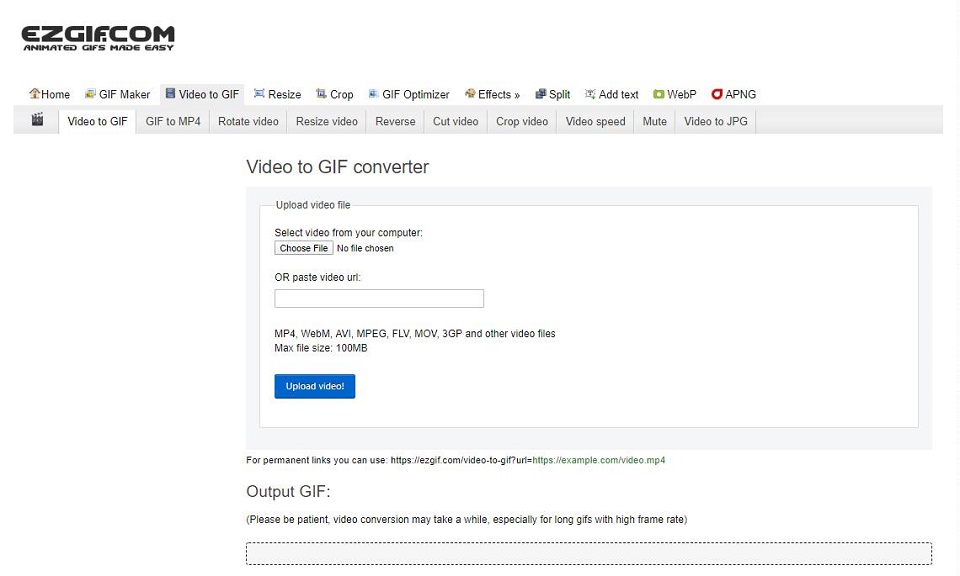
Features:
- No installation or registration required.
- Multiple file formats are supported.
- Fast conversion speed.
- Create, split, resize, crop, reverse, optimize GIFs.
- Apply some effects to GIFs.
- Add text to GIF.
Bottom Line
The above have rounded the top 10 best GIF converters, including best GIF converters for Windows, best GIF converters for Mac, best GIF converters for Android, best GIF converters for iPhone, and even best online GIF converter.
Now, it’s your turn to choose the one that suits your device best. Of course, if you have any other excellent GIF converters want to recommend, please let us know via [email protected] or share them in the comments section below.
GIF Converter FAQ
Of course, you can. The simplest way to download a GIF is to right-click on it, select Save image as…, specify the destination folder and then press Save.
- Launch MiniTool MovieMaker.
- Import the GIF files and add them to the timeline.
- Add transitions to combine several GIFs into one.
- Click Export on the top right corner.
- Choose MP4 and hit Export.
- Run MiniTool MovieMaker.
- Import the video to the program.
- Add it to the timeline.
- Edit the video, such as color correction.
- Click Export to open the export window.
- Choose GIF and tap on Export.
- MiniTool MovieMaker
- MakeAGif
- Gimp
- GIF Maker
- Picasion
- Ezgif
- GIFPAL
- Imgur
- me
- Giphy


User Comments :