Now let’s have a quick review of the top 8 best video recorder apps.
Top 8 Best Video Recorder Apps
1. HD Video Recorder (Android)
HD Video Recorder is a free video recorder app for Android devices with a variety of features such as video capture, video recorder, video editor, etc. It is a stable, high-quality video recorder that allows you to record smooth and clear videos. Using it, you can even record videos when your screen is turned off.
2. Movie Pro – Pro Video Recorder (iOS)
Movie Pro is the most powerful movie maker and video recorder app with countless options. It includes controls for nearly every feature of the app and a range of video recording options. Audio recording and monitoring options are equally flexible, with on-screen audio meters and Bluetooth microphone input options.
3. ScreenFlow (Mac)
If you’ve been searching for a Mac video recorder app with audio capabilities, then you’d love ScreenFlow. It is a video editing and screen recording software developed by Telestream. Its range of features includes the options to record your Mac at retina resolution, group video components and settings, and add background audio to the recorded video.
4. CamStudio (Windows)
CamStudio is an open-source video recorder app developed by Rendersoft. The software helps you record screen objects and create them in AVI format. Besides, it contains various powerful features such as high definition screen recording, video compression and more, which make your video recording task easier.
5. Camtasia (Windows & Mac)
Camtasia is an excellent all-in-one video editor and screen recorder. You can record audio and video from your desktop or iOS device, and you can capture a webcam to inject personal elements into the recording. You can also use this software to make YouTube videos, demo videos video courses and more with its built-in video editing tools.
6. Screencastify (Google Chrome)
Screencastify is a free video recorder for Chrome. You can use it to capture your webcam, entire screen or tab only, as well as narrate to your microphone. After recording, Screencastify will automatically save the video to Google Drive, and you can choose to upload the recorded video to YouTube or export the recording as an animated GIF, MP3 or MP4.
Related article: Upload MP3 to YouTube
7. QuickTime Player (Windows & Mac)
You may know QuickTime Player as a media player, but in fact, it’s also a free screen recorder. This application consists of a clean user interface to help you easily record whatever you want. Apart from that, you can also record the camera, the screen of your iPhone and audio from your computer or microphone.
8. OBS (Windows & Mac & Linux)
OBS (Open Broadcaster Software) is free and open-source software for video recording and real-time streaming. The program provides high-definition recording and streaming media playback, and there is no limit to the length of the video. The desktop software allows you to choose which part of the screen you want to capture, but it also provides the option to record the entire screen.
Bonus Tip: How to Edit the Recorded Videos
MiniTool MovieMaker is the most recommended video editor for you to edit the videos you recorded. This tool is specialized in making and editing videos. It supports converting popular video and audio formats, such as FLAC to MP3, without any quality loss.
MiniTool MovieMakerClick to Download100%Clean & Safe

- Free download the free video editor on your PC and then launch it to enter its main interface.
- Click on Import Media Files to import the recorded video and drag and drop it to the timeline.
- Then you can split/trim video, add effects, add texts, add background music and make color correction, etc.
- Tap on Export to open the export window. Here you give a name for the new video, choose an output format, specify the destination folder and adjust video resolution.
- Click the Export button to save it on your device.
You might be interested in: Top 12 Best Video Players.
Bottom Line
8 excellent video recorder apps have been discussed above. Why not choose the one that suits your needs and share this post with more friends? If you have any questions or suggestions about it, please let us know via [email protected] or share them in the comments section below.


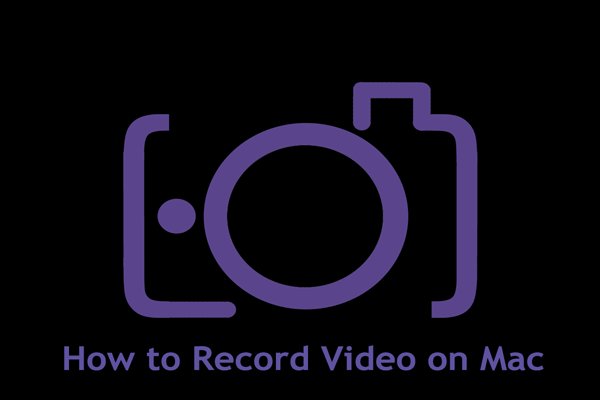
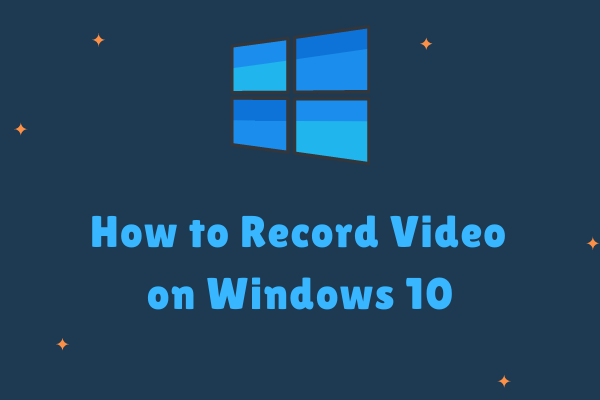
User Comments :