This post from the free video converter - MiniTool Video Converter will give you a list of screen recorders no time limit. With these tools, you can record any activity on your computer screen if you want.
There are many screen recording apps on the market. However, not all apps allow you to record without time limit, especially some paid apps. It must be frustrating if you find that the recording time has expired when you need to record a long video like a video tutorial. Therefore, you need a screen recorder no time limit to record long videos on your computer.
To help you quickly find the best tool to record your PC screen without time limit, this post picks up the best 10 screen recording apps for your computer with no time limit.
#1. MiniTool Video Converter
Operating System: Windows 11/10/8/7
As the name suggests, MiniTool Video Converter is a free video converter that enables you to convert between a wide range of formats, optimize your video for some devices, and change video encoder, frame rate, resolution, bitrate, etc.
In addition to smooth video conversion, MiniTool Video Converter also allows you to record any activity on your screen, such as specific application windows, gameplay, online videos, meetings, video calls, etc. The screen recorder feature is also 100% free to use, won’t limit the recording time, and won’t add watermarks to your video. Therefore, MiniTool Video Converter is a free screen recorder no time limit.
Using this application, you’re able to record the screen as long as you want and you don’t need to worry that the recording will stop suddenly, and you don’t have to worry about the recording ending suddenly.
Besides, MiniTool Video Converter supports several recording formats including MP4, WMV, MKV, AVI, MOV, FLV, and TS, and this program lets you record at different frame rates.
Now, let’s see how to record on PC using MiniTool Video Converter.
Step 1. Download and install the free screen recorder no watermark no time limit on your Windows PC.
MiniTool Video ConverterClick to Download100%Clean & Safe
Step 2. Open MiniTool Video Converter and go to the Screen Record tab. Then, click the Click to record screen area to activate MiniTool Screen Recorder.
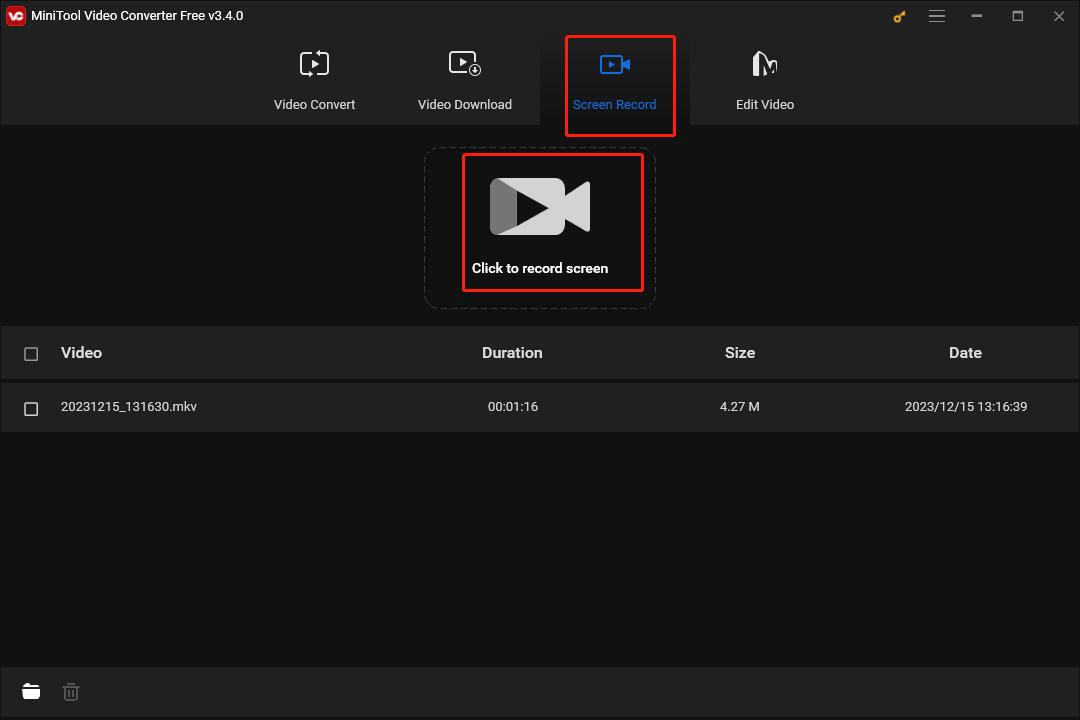
Step 3. Customize the recording area. MiniTool Video Converter records the entire screen by default. If you need to record the full screen, just skip this step.
If you only want to record part of the screen, click the arrow next to the Full screen, click the Select region option, and drag your mouse to select the recording area.
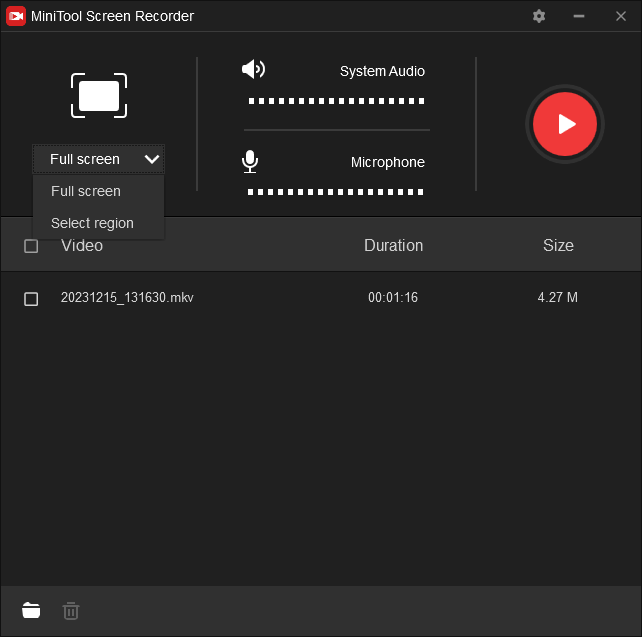
Step 4. Choose whether to record the system audio or your microphone.
Step 5. Click the Settings button in the upper right corner to open Settings. Then, you can choose the output folder, recording format, frame rate, and show the mouse cursor and area, highlight mouse clicks, etc. Click OK to save changes.
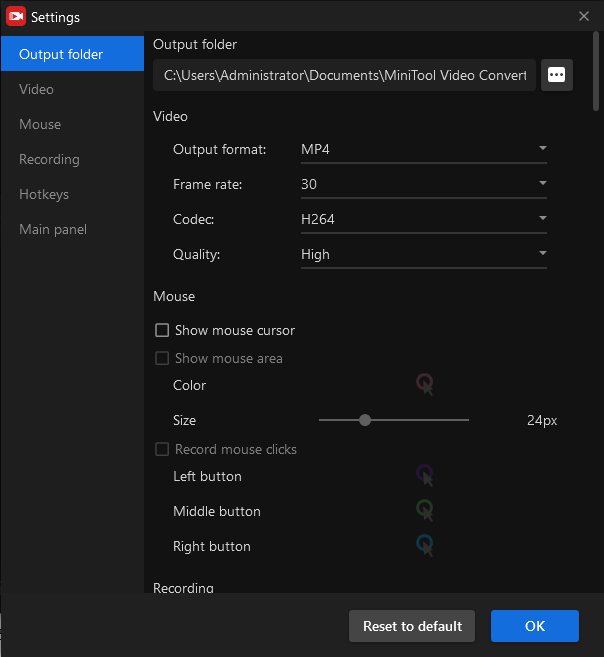
Step 6. Click the red Record button or press F6 to start recording, and press F6 again to stop recording.
#2. ShareX
Operating System: Windows 7SP1 or later
ShareX is also a free screen recorder no time limit for your PC, allowing you to record the whole screen, app windows, selected regions, and more on your desktop. However, it can only save the recorded videos in the MP4 format.
Also, ShareX works as a GIF recorder to record your screen as animated GIF files. Additionally, ShareX can take screenshots and includes an image editor that empowers you to add annotations or modify screenshots with borders, image effects, watermarks, etc.
In general, ShareX is a good screenshot and screencast software application for Windows and it’s easy to use. You can download it from the official website or Microsoft Store.
#3. CamStudio
Operating System: Windows
CamStudio is a free and open-source screen recorder for Microsoft Windows, permitting you to record the full screen, selected area, and specific window with audio, and there is no maximum recording length for the application. So, CamStudio is another screen recorder for PC without time limit.
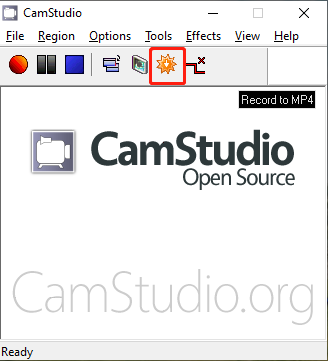
CamStudio has a user-friendly interface and simple toolbar so you can start, pause and stop recording instantly, and it lets you record videos in AVI, MP4, and SWF formats.
#4. Free Cam
Operating System: Windows 10/8/7 32- and 64-bit
Among desktop screen recorders with no time limit, Free Cam cannot be ignored. It is one of the best tools for creating screencasts on Windows PC, such as professional video lessons and e-learning presentations.
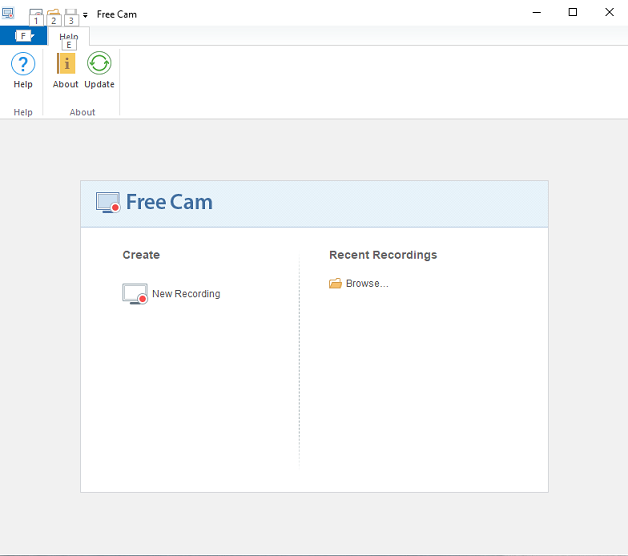
With Free Cam’s clean and straightforward interface, you can easily begin a new recording. Then, you need to choose the recording screen size, such as 16:9 720p, 4:3 720p, the whole screen, a customized zone, or an application window. Also, this app gives you options to highlight the mouse cursor and enable mouse click sounds.
Additionally, you can choose to record the sounds of your computer or record a voiceover with the microphone in Free Cam.
Once you finish a recording, you can edit the video with the app’s built-in video editor. For instance, trim the video to remove unnecessary parts, remove background noise, adjust the volume of the audio, apply fade-in or fade-out effects, or mute parts of the video. After that, you can save the video as a WMV file or directly upload it to YouTube. Generally speaking, Free Cam is a reliable and free screen recorder no watermark no time limit.
Apart from that, Free Cam also offers a paid version, Cam Pro, which allows you to record webcam, capture screen and webcam simultaneously, record in 1080p, save video in MP4 format, and much more.
#5. ScreenRec
Operating System: Windows, macOS, and Linux
ScreenRec is a cross-platform screen recorder no time limit, but only if you sign up for a free account. If you are not logged in, you will not have unlimited recording time, but will have a 5-minute recording limit.
With ScreenRec, you can capture your desktop as the entire screen or a specific area with one click, along with system sounds or audio from the microphone. Beyond this, ScreenRec is also a screen recorder with facecam that can capture your desktop with a webcam overlay. Also, this app is capable of recording the screen at any frame rate (15-120FPS) without lag, and it exports the recordings in the universal MP4 format.
#6. QuickTime Player
Operating System: macOS
QuickTime Player is the default video player for Mac. In addition to basic video playback, this program also permits you to edit videos and record your Mac screen. If you need a screen recorder on your Mac with no time limit, QuickTime is a good choice, and it’s built into macOS so you can start recording immediately without downloading any software.
With the QuickTime Player app, you can easily make a video recording of the whole computer screen or a selected portion and export it as a 4K, 1080P, 720P, or 480P video. What’s more, it can make audio-only recordings. After that, you can trim or split your recordings.
#7. OBS Studio
Operating System: Windows 10 or later, macOS Big Sur or later, Linux
OBS is a well-known, free, and open-source screen recording application and is one of the best options for many YouTubers to record gameplay, create video tutorials, and more. Undoubtedly, it’s also a free screen recorder no watermark no time limit.
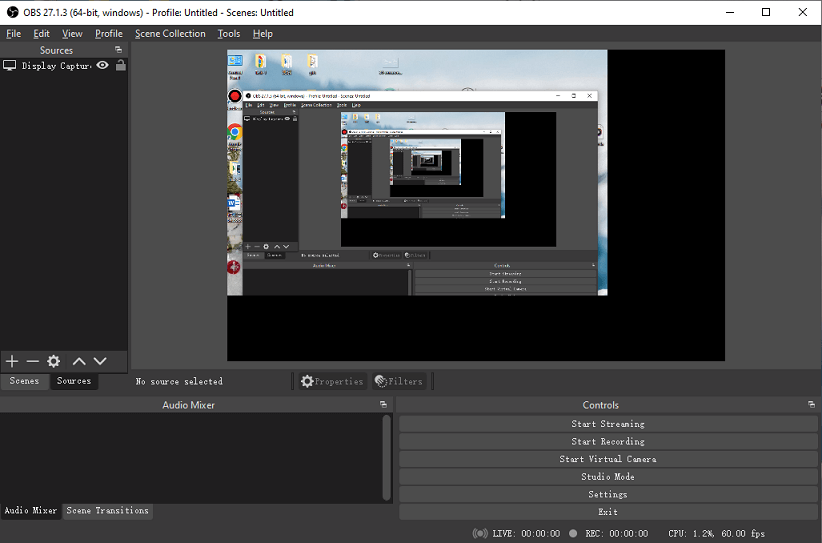
OBS provides multiple sources that help easily record your full desktop, gameplay, webpage, application windows, webcams, capture cards, and more. Before you start a recording, you can customize many recording settings, such as recording quality, encoder, and format (MKV, FLV, MP4, MOV, TS, and M3U8).
Moreover, OBS can function as a live streaming application that lets you stream to many platforms like Twitch, YouTube, and Facebook.
#8. Format Factory
Operating System: Windows
It is widely known that Format Factory is a free multimedia converter that can convert video, audio, and image files, such as MOV to MP4, AVI to MKV, MPA to MP3, and WebP to JPG. Also, it’s capable of ripping DVDs and CDs to other file formats.
In addition to conversion capabilities, Format Factory includes a screen recorder that’s easily ignored by most people. This feature empowers you to capture the full screen, part of your monitor, and a specific window with audio from a microphone or system sounds.
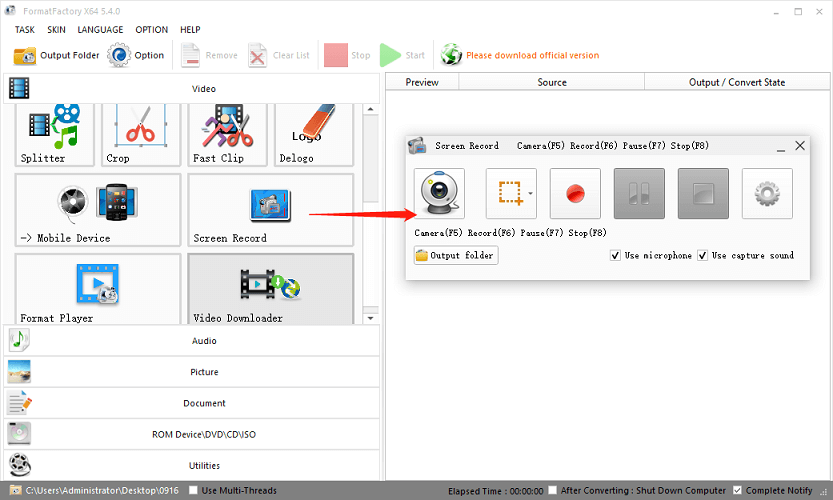
Format Factory supports recording at different frame rates, ranging from 5 FPS to 60 FPS. It also offers multiple video bitrate options to choose from. This application is simple to use and has no recording time limit, but it only supports MP4 for recording. If you want another video format, you can convert it within this app.
#9. VSDC Free Screen Recorder
Operating System: Windows 11/10/8
VSDC Free Screen Recorder is another easy-to-use lightweight screen recorder no time linit for Windows PC. With the clean interface, you can quickly begin a recording to capture the entire desktop screen, a selected area, or other windows and save the video in the MP4 format.
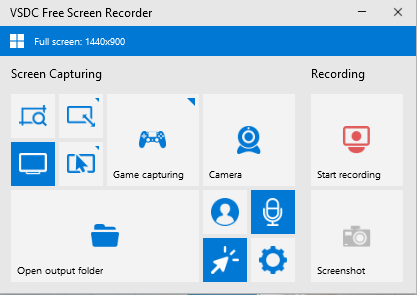
During the screen recording, you can use the built-in drawing tools to add annotations. Furthermore, VSDC can record 2D and 3D games and export videos in 4K with a frame rate of up to 480FPS.
What’s more, you can connect inbuilt or external devices like microphones, webcams, or video capture cards and VSDC can record from them simultaneously.
#10. Snipclip
If you need a free online screen recorder with no time limit, Snipclip is a good and reliable option. It works through any modern desktop browser, requires no signup, and records your screen without time limit.
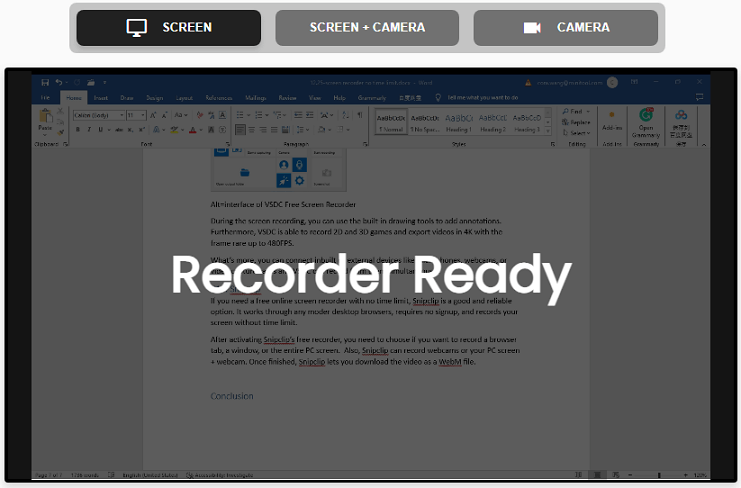
After activating Snipclip’s free recorder, you need to choose if you want to record a browser tab, a window, or the entire PC screen. Also, Snipclip can record webcams or your PC screen + webcam. Once finished, Snipclip lets you download the video as a WebM file.
Best Video Editor for Your Screen Recordings
After stopping recording, sometimes you may need to trim or split the video to remove unnecessary parts. Most of the screen recording apps mentioned above do not have editing features. Therefore, you need a third-party video editor to edit your videos, and MiniTool MovieMaker is a good choice.
MiniTool MovieMakerClick to Download100%Clean & Safe

MiniTool MovieMaker is one of the best video editing software for Windows and comes with rich editing tools. It allows you to trim and split videos with one click, crop videos, add text to the video, add effects, and more. Finally, it will export your video up to 1080p without watermarks.
Conclusion
This post introduces 10 screen recorders no time limit, including 9 desktop applications and 1 tool for your desktop browsers. Hopefully, you can find the best app for your needs from them.
Moreover, if you want a screen recorder with no time limit for your Android phone or iPhone, you can use the screen recording feature built into your device. But if you need more control over your recording, it’s better to try other screen recording apps.
Finally, if you have any questions while using MiniTool Video Converter or MovieMaker, please contact us at [email protected] for help.


![Why Is My Screen Recording Not Working? How to Fix it [Solved]](https://images.minitool.com/videoconvert.minitool.com/images/uploads/2022/08/why-is-my-screen-recording-not-working-thumbnail.jpg)
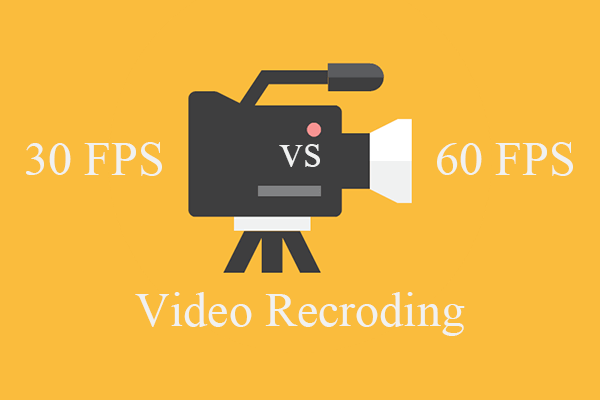
![How to Fix OBS Stuttering When Recording [Ultimate Guide]](https://images.minitool.com/videoconvert.minitool.com/images/uploads/2023/04/obs-stuttering-when-recording-thumbnail.jpg)
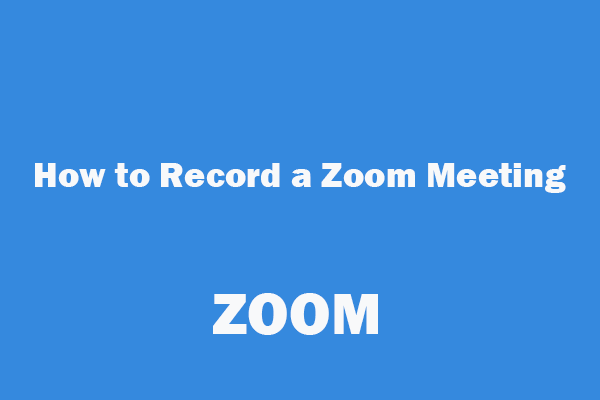
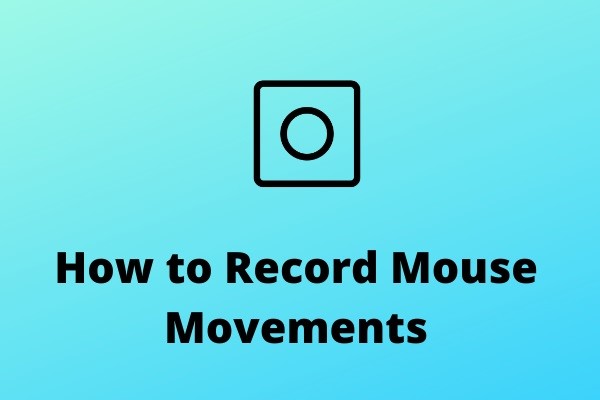
User Comments :