This post published by the free video converter - MiniTool Video Converter will offer a list of video chat recorders available for your PC and phone.
Video chat or video call is a common way of communication in daily life, and some people may make video calls every day. Sometimes you need to record a video call to spread information to people, such as someone who can’t attend an online training course. For this, you need a video chat recorder.
Best App to Record Video Calls on Windows
How to record screen on Windows 11/10? The first thing you think of is the Xbox Game Bar, which is built into Windows 10/11 for capturing videos and screenshots while playing PC games, but it cannot record desktop and Fire Explorer. In other words, Xbox Game Bar does not support recording your video calls on a Windows PC.
Still, Windows 11 has other default options for capturing screen, such as the Snipping Tool. However, if you want more control over the video chat recording, trying a third-party screen recorder like MiniTool Video Converter is a good option.
As the name suggests, MiniTool Video Converter is a professional audio/video converter that can handle various conversion tasks. In addition, it equips you with the ability to record everything on your desktop, such as tutorials, meetings, and video chats. Furthermore, you can also use MiniTool Video Converter to record your screen when the Windows default recording application fails to run.
Pros:
- Free to use and no watermarks.
- No recording time limit.
- Support popular recording formats.
- Simple to use.
Cons:
- Lack of editing tools.
Now, let’s see how to record a video chat with this free video chat recorder.
Step 1. Download and install MiniTool Video Converter on your Windows computer.
MiniTool Video ConverterClick to Download100%Clean & Safe
Step 2. Launch this program, then switch to the Screen Record tab, and click the Click to record screen area to open MiniTool Screen Recorder.
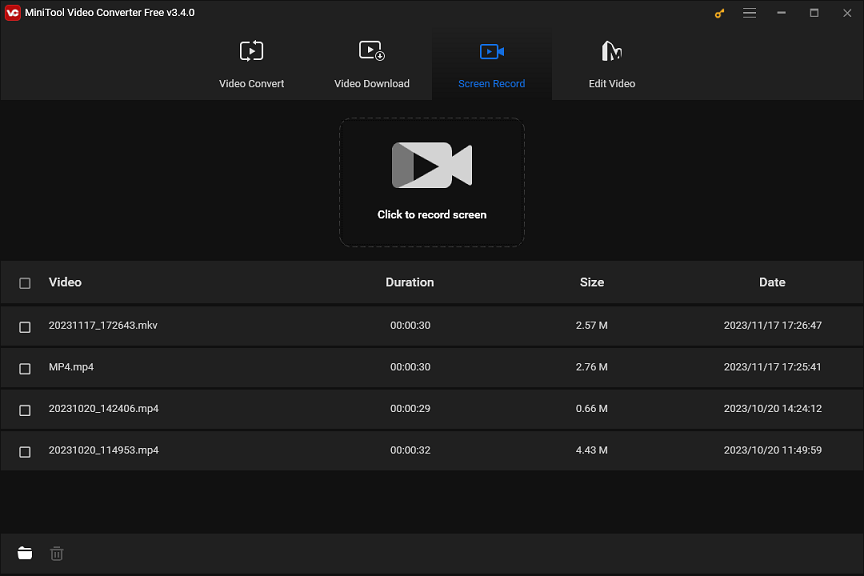
Step 3. By default, MiniTool Screen Recorder records your entire screen. If you only want to record parts of the screen, click the arrow next to Full screen, click Select region, and drag your mouse to select recording area.
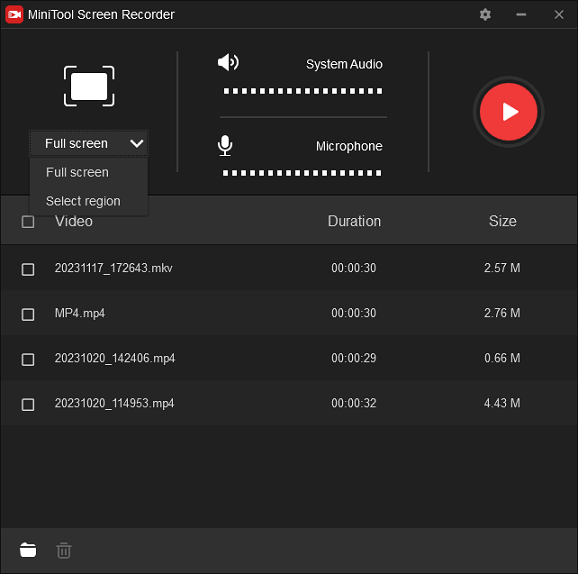
Step 4. Click the Settings icon in the upper right corner to open the Settings window. Then, you can specify the destination output folder, recording format, frame rate, quality, and more. Click OK to save changes.
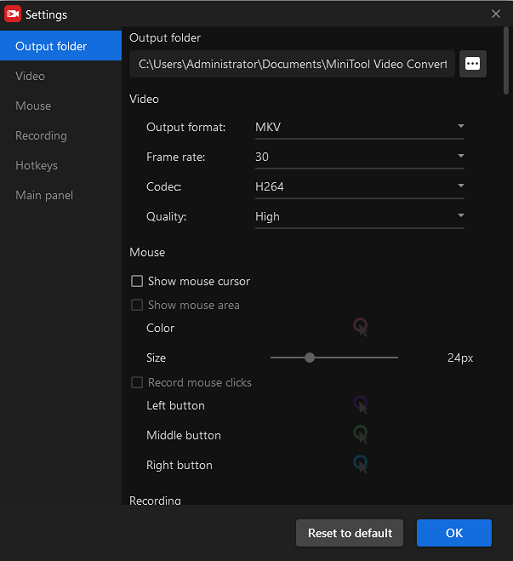
Step 5. Click the red Record button or press F6 to start recording, and press F6 again to stop recording.
Other Video Chat Recording Apps for Windows PCs
Additionally, the following apps also enable you to record video chats on your Windows PC.
- Bandicam
- iTop Screen Recorder
- Camtasia
- TinyTake
- Icecream Screen Recorder
- Movavi Screen Capture Studio
However, these tools are not 100% free to use, but they offer a trial version that may have recording time limits or add watermarks to your recorded videos.
MiniTool MovieMakerClick to Download100%Clean & Safe
Online Video Chat Recorders
If you want an app to record video calls without software installation, choose one from the following online video chat reorders.
Apowersoft Online Screen Recorder
This online tool can be easily added to your Chrome as an extension, giving you the option to record a specific tab, application window, or the entire screen. The program recommends that if you need to record a video longer than 30 minutes, it’s best to download the desktop version.
Once the recording is done, it lets you trim and crop the video, change speed, extract audio, etc. Then, you can download it as a WebM file.
Panopto Express
Panopto Express is also one of the best online video chat recorders. It allows you to easily capture a video call in a web browser or desktop application. Also, this app is capable of recording the entire screen.
This online app doesn’t have any editing options. After stopping the recording, you can save the video in WebM or upload it to YouTube.
ScreenApp
ScreenApp is also a web-based video chat recording app that requires registration to access the recorder. In addition to capturing your screen, it also supports screen + webcam or webcam-only recording. And, your video will be saved as an MKV file.
Video Chat Recorder for Android
Android users can use the system’s built-in screen recording tool to record everything on the phone screen, such as video calls. Just swipe from the top of the screen, tap the Screen record button, select the recording area, and tap Start.
If you want to do more while recording a video chat, such as drawing on the screen, or need an Android screen recorder with editing features, you can try third-party apps like AZ Screen Recorder, XRecorder, and Mobizen Screen Recorder.
Video Chat Recorder for iPhone/iPad
Similarly, the iPhone provides its users with the default option to record the phone screen. Also, this option lets you record a video call. Alternatively, you can use other apps to record a video chat, such as Record it, DU Recorder, TechSmith Capture, Super Screen Recorder, etc.
Final Thoughts
These video chat recorders help you record conferences, WhatsApp video calls, and other video chats on your PC or smartphone, so you can easily share information with others. Hope you can find the best app to record video calls in this post.
Finally, if you encounter problems while recording with MiniTool Video Converter, please contact us via [email protected] for help


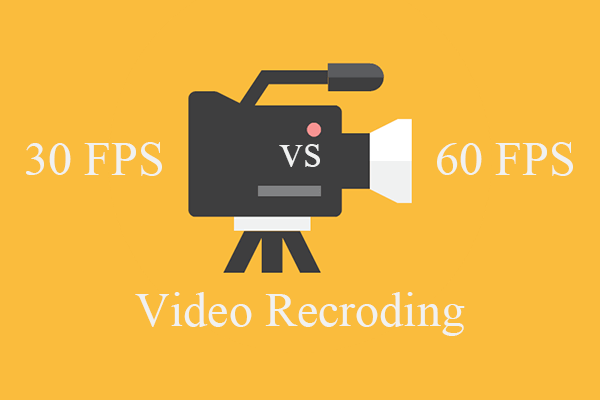
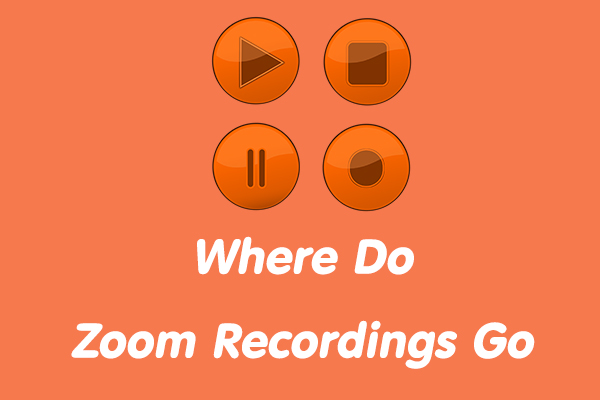
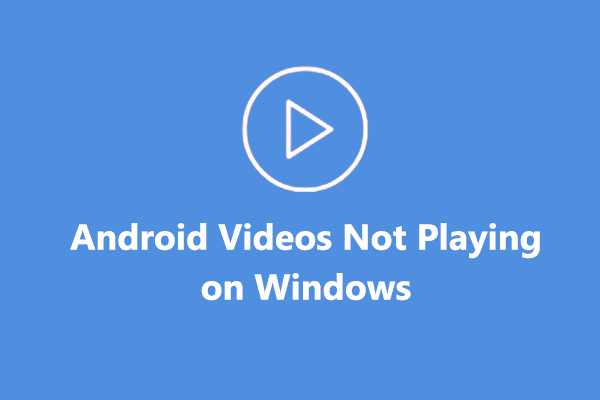
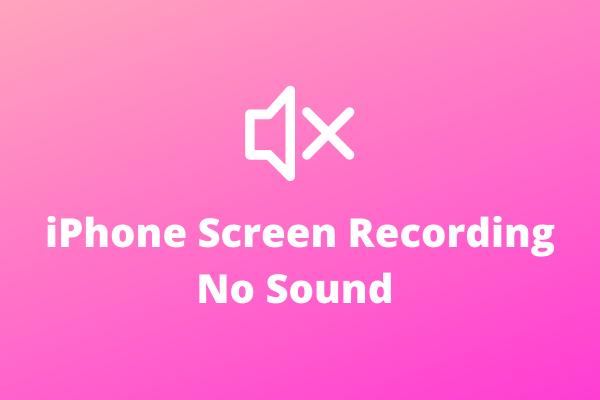
User Comments :