What Is an MKV File
What is an MKV file? An MKV file is a multimedia container format, which is commonly used for storing TV shows and movies. It can encapsulate different audio and video codecs and subtitle formats into a single file.
How to Open an MKV File
Do you have some videos in MKV format and can’t be played because of the compatible problem? How to open an MKV file? To solve this problem, you can use MKV players. Here are some free MKV file players: VLC Media Player, KMPlayer, PotPlayer, RealPlayer, and GOM Player.
Here’s how to open an MKV file with VLC.
- Download and install VLC Media Player on your computer.
- Find the MKV file and right-click on it to choose Open with > VLC Media Player.
- Then you can watch the MKV video file.
How to Convert MKV to Another Format
Another method to make your MKV file compatible is to convert MKV to MP4 or another format. Here recommend the best free video converter – MiniTool Video Converter. With it, you can convert MKV into any popular video or audio format, and batch converts multiple MKV files into different formats at once.
Besides that, this awesome video editor also gives you the option to download YouTube videos in MP4, WebM, MP3, and WAV directly.
Now, let’s take a look at how to convert MKV to another format.
Step 1. Launch MiniTool Video Converter after installing the program on your PC.
MiniTool Video ConverterClick to Download100%Clean & Safe
Step 2. Once you get the main user interface, you can click on Add Files to import the MKV file that you want to convert.
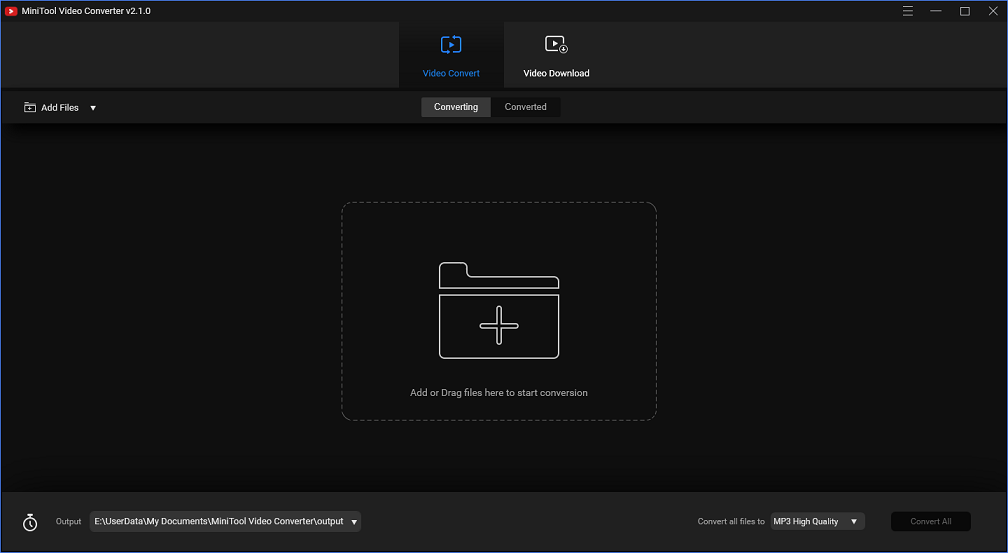
Step 3. Click on the Convert all files to box to open the output format window.
Step 4. From the pop-up window, switch to the Video or Audio tab and then choose the wanted format and quality.
Step 5. Click the Convert button to convert the MKV file.
Step 6. When the conversion is done, you can find the converted file in the Converted section and locate it by choosing Show in folder.
How to Edit an MKV File
Want to edit your MKV files? You should give MiniTool MovieMaker a try. This is a watermark-free MKV editor developed by MiniTool. Supporting the most popular video formats, it can trim, cut, split, reverse, videos, and add text to videos. Moreover, you can use it to make a GIF from an MKV file.
Here’s the step-by-step guide.
Step 1. Download, install, and open MiniTool MovieMaker.
MiniTool MovieMakerClick to Download100%Clean & Safe
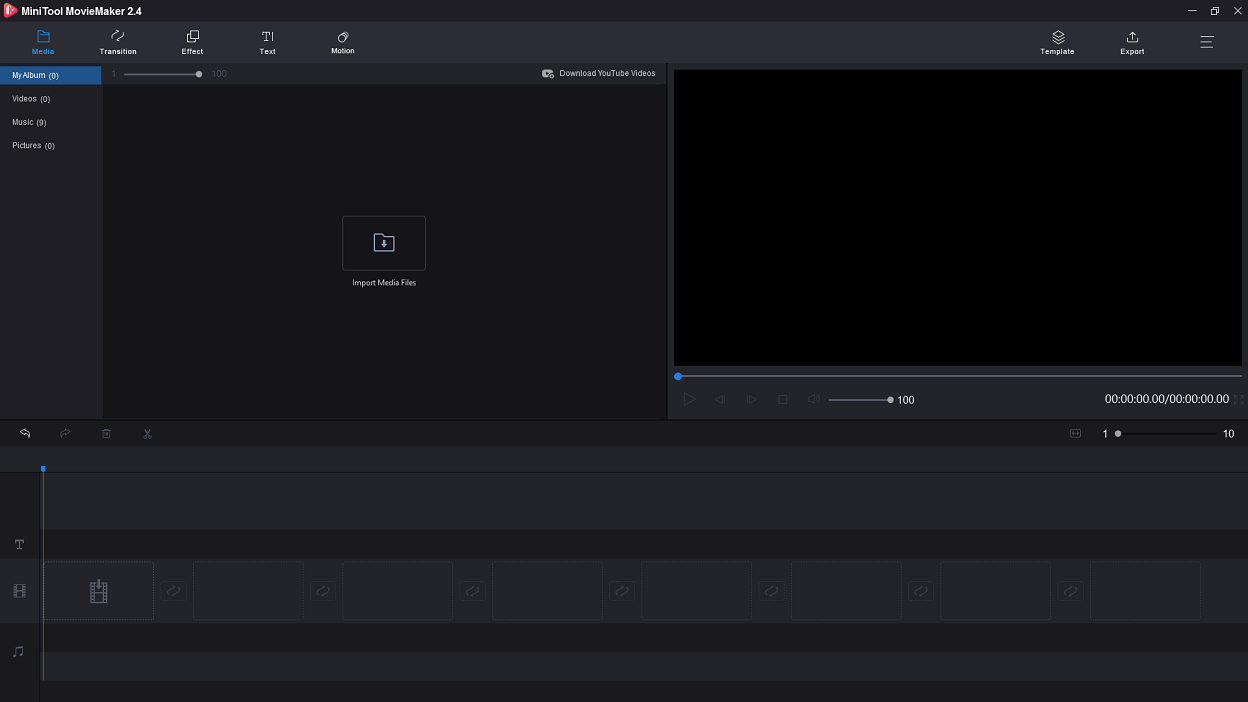
Step 2. Import the MKV file you‘d like to edit and add it to the timeline.
Step 3. Then you can choose to cut the video, apply zoom in effect to the video, and more.
Step 4. When you are done, tap on Export. Then adjust the output settings.
Step 5. Lastly, press on Export to export the edited MKV file.
Conclusion
This post talks about how to open, convert, and edit MKV files. Hope this post is helpful to you!


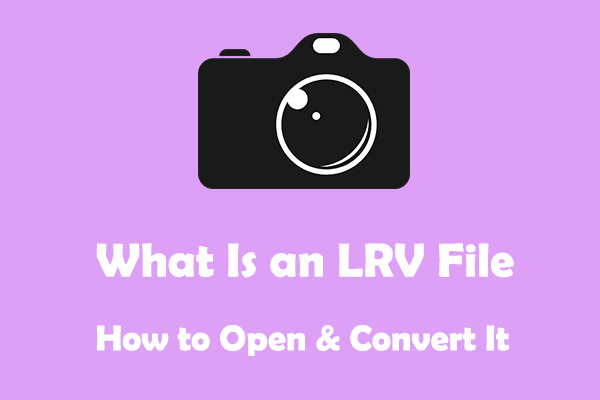

User Comments :