What Is an LRV File?
If you have used GoPro to take videos, you’ll find there are 3 file types in the GoPro’s memory card, MP4, LRV, and THM. You’ll notice that these LRV files are smaller than MP4 files and bigger than THM files.
LRV is the abbreviation of Low-Resolution Video, and this kind of file is produced by GoPro cameras and created in the MPEG-4 video format.
Regardless of the camera settings, LRV video is recorded at a rate of 240p per second at a rate of 29.97 frames. Why use the LRV file instead of the original MP4 file? Here the file size is a key factor. The high-resolution video files created by GoPro are very large.
As mentioned above, LRV files refer to low-resolution video files and they’re relatively smaller than MP4 files. Thus, this file format can lessen the consumption of computing power, which increases the speed of the recording and editing process. After the editing process is finished, the LRV file can be replaced by the HD video file.
You may also like: What Is a WLMP File & How to Open/Convert WLMP Files
How to Open LRV Files?
With GoPro mobile applications, it’s easy to open and watch the videos in the LRV files. But how to open LRV files on Windows, Mac, and Linux after you transfer camera files to a computer?
To play an LRV file, just simply change the file extension from .lrv to .mp4. But you’d better save this file with the same name as the original video file or your HD video might be overwritten.
After the renaming, you can play and view GoPro LRV files using any programs that can play MP4 files, such as VLC Media Player, Apple QuickTime Player, Microsoft Windows Media Player, Media Player Classic, Apple iMovie, PotPlayer, 5KPlayer, GOM Player, and more.
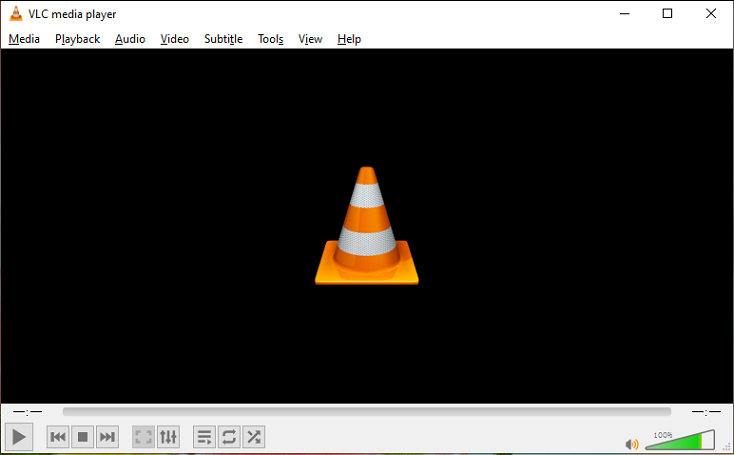
How to Convert LRV Files?
As mentioned before, the LRV file stores video in MPEG-4 video format. If you want to convert LRV to MP4, the simplest way is to rename the file extension .lrv as .mp4. If you cannot see the file extension on Windows 10, just open the File Explorer, then click the View tab, and check the File name extensions box. If you convert the renamed file to another format, you can try video converters to turn it into any format you like.
Also read: How to Convert OGV to MP4 – Solved
After learning about the LRV file, you may want to know what the GoPro THM file is. Briefly, the file extension .thm refers to the Thumbnail video file, a small image file of 160 x 120 pixels. It’s used to preview the thumbnail image of each video file.
Bottom Line
Now, you may have a better understanding of LRV files. If you have any questions or suggestions about LRV, you can contact us via [email protected] or leave them in the below comments area.



User Comments :