Once in a while, you may find yourself unable to open a video file of a certain format. This is where a video converter can be handy, which is designed specifically to change file formats. To help you out, here summarize the 10 best free video converters of all time, such as the best video converter for Windows users – MiniTool Video Converter.
Have you encountered a certain video file failing to play on your device? Don’t worry, to solve such a problem, all you need is a professional video converter to help you convert your video file into another file format that is supported by your device.
What is the standard for selecting a video converter? A good video converter should have options for multiple file formats and in high quality with fewer restrictions. Fortunately, in this list, we’ll go through the best video converters you can try.
Watch this video to learn how to use these video converters to change video format:
Top 10 Best Video Converters
- MiniTool Video Converter
- Any Video Converter
- Freemake Video Converter
- HandBrake
- Prism Video Converter
- DivX Converter
- FormatFactory
- CloudConvert
- Online-Convert
- Convertio
1. MiniTool Video Converter
Price: Free
Compatibility: Windows
If you are looking for a professional yet free video converter, MiniTool Video Converter may suit you. It is by far the best video converter for Windows 10 with a user-friendly and intuitive interface and supports 1000+ conversions between popular video and audio formats.
MiniTool Video ConverterClick to Download100%Clean & Safe
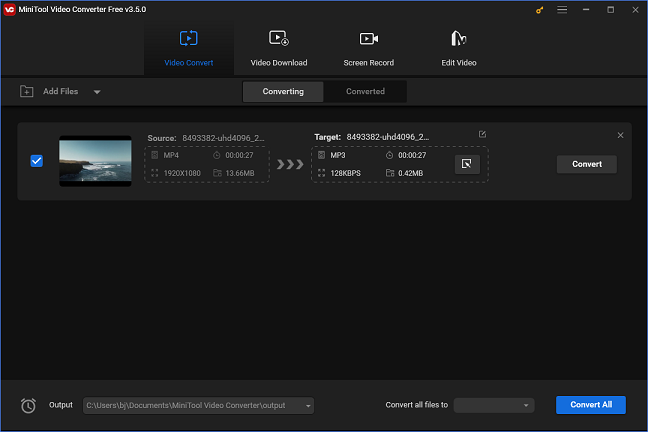
The software provides fast conversion speed, various format support, optional output quality, user-defined video outputs as well as batch processing for converting multiple files simultaneously. It will save all converted videos to the folder you pre-designated for quick access and management.
In addition to converting video and audio files, it also enables you to download videos, audio tracks, playlists as well as subtitles from YouTube. With this free video converter, you can easily make almost all video files compatible with your devices without quality loss.
2. Any Video Converter
Price: Free & Ultimate
Compatibility: Windows, Mac
Any Video Converter is one of the best free video converter tools. This intuitive video conversion program is easy to use, which supports almost all video formats (more than 100 input formats and 160 output ones) and allows you to edit both online and offline files, which means that you can edit not only local videos but also videos from YouTube, Facebook, Vimeo by using their online URLs.
This software can directly extract audio from any given video and convert it into MP3, AAC, etc. Apart from this, it offers some editing features, such as crop and rotation to help you perform basic cleaning tasks. And it also features the option to rip audio from CDs and DVDs.
If you need more options, Anvsoft Inc. also offers a premium version, Any Video Converter Ultimate, which can remove DRM protection, convert videos in batches, and burn videos to disc.
3. Freemake Video Converter
Price: Free
Compatibility: Windows
Another best free video converter is called Freemake Video Converter. The software can be used to convert videos, burn DVDs, and create photo slideshows. As a video converter, it supports different conversions between 500+ video and audio file formats.
It not only lets you convert a whole file but also empowers you with the option to convert just a specific segment of the original file. With the simple editing tools to trim unwanted footage and add subtitles, Freemake Video Converter has all of your everyday conversion needs.
Besides, you can convert video & audio files in bulk, adjust the output quality of the converted file, convert video files directly to a DVD or Blu-ray disc, download streaming clips from YouTube and other video sites, and even extract audio from YouTube clips.
4. HandBrake
Price: Free
Compatibility: Windows, Mac, Linux
HandBrake is an open-source video converter tool that is compatible with Windows, Mac OS, and Linux. It’s a convenient and powerful video converter that offers extensive video file format support. Plus, it has numerous video conversion presets for various devices.
A special feature of this free video converter software is the real-time preview. If you are converting multiple videos and aren’t sure about the quality of your preset, you can use real-time preview to convert a small fragment of your video.
This video converter also provides many useful features like title and range selection, chapter markers, video filters, cropping, and many other features without affecting the video quality. However, the interface is not so user-friendly and may appear intimidating to beginners.
5. Prism Video Converter
Price: Free version available for non-commercial use
Compatibility: Windows, Mac
Prism Video Converter is one of the most stable and comprehensive video converters available and is very easy to use. This converter works with all widely-used video formats and any format that uses the DirectShow codec, plus device-specific formats for smartphones, etc.
Before converting files, you can edit your video using the split and trim tools. Extra capabilities include adding a color filter, creating a text caption, adding a watermark, and other important features that you might need. And you can preview your video file to check edits, effects, and settings.
Additionally, it supports batch video conversion to convert multiple videos at once and offers some audio-only output formats for you to extract the audio track from a video.
6. DivX Converter
Price: Free & Pro
Compatibility: Windows, Mac
DivX Converter is a free video converter for users to convert video formats easily. It lets you convert popular video formats and crop video borders, add custom logo overlays, and set custom framerates. And its easy-to-use interface is extremely friendly to beginners.
DivX Converter provides excellent conversion speed and high-quality video output, and it even allows you to convert 4K videos. Besides, it has a lot of useful, built-in options for inputs and outputs, along with video-editing tools that you may need.
DivX also has a paid version named as DivX Pro, which features a lot of advanced options such as Wavefront Parallel Processing, B-Frames, and Target Quantizer.
7. Format Factory
Price: Free
Compatibility: Windows
Format Factory is an ad-supported, powerful, customizable, freeware multimedia media processing tool that can convert video, audio, and picture files. Additionally, you can repair damaged video and audio files with FormatFactory.
With it, you can convert videos to MP4, 3GP, WMV, AVI, SWF, convert audio files to MP3, AAC, WAV, WMA, OGG, and convert images to JPG, BMP, PNG, TIF file, and even Google’s WebP format.
You can perform all the conversions in batch mode, which significantly saves time. In addition to video converting, it is also capable of ripping DVDs and CDs to other file formats, creating .iso images, as well as merging multiple video files into one.
8. CloudConvert
Price: Free & Paid
Compatibility: Web-based
CloudConvert is the best online video converter. It currently handles 218 different formats including audio, video, document, ebook, archive, image, spreadsheet, and presentation. Batch converting is also supported by this online service.
Its website is straightforward, which makes it easy to get started. The entire conversion process takes place in the cloud, and output settings like aspect ratio, codec, bit rate, and resolution can also be adjusted on the webpage before the conversion.
Once the conversion task is finished, it will even automatically email you or drop the resulting file in your Google Drive or Dropbox account instead of saving it to your computer. However, it can only be used absolutely free for up to 25 conversions per day.
9. Online-Convert
Price: Free & Premium
Compatibility: Web-based
Online Convert is a one-stop solution for all your file conversion needs. It works as an advanced video converter, audio converter, image converter, PDF to JPG converter, and PDF to Word converter. And all it requires is a functional browser.
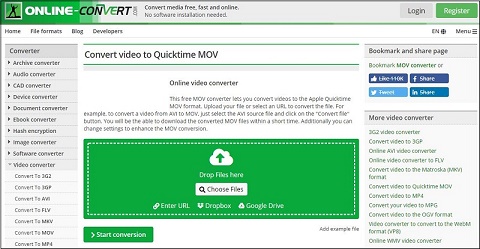
As an online video converter, it supports conversions between popular video types and it allows you to add files from your local PC or using online URLs. There is also an option to add files from Dropbox or Google Drive.
Moreover, it provides more optional settings, which gives you the right to change screen size, video bitrate, select audio codec, and more. However, it is not totally free. To convert video larger than 100M, you have to buy their service.
10. Convertio
Price: Free
Compatibility: Web-based
Convertio is an online video converter that lets you convert any number of videos to different audio and video formats. It supports more than 25600 different conversions between more than 300 different file formats, including popular formats and some rare video formats.
You can add video files to the program from your drive, Dropbox, Google Drive, and even from the URL of the video. It has the option to choose quality, codec, aspect ratio, etc. In addition to this, Convertio can also be used as a GIF maker to make funny GIFs from videos.
All conversion tasks take place in the cloud and will not consume any capacity from your computer. And for better file security, the service deletes the uploaded files instantly and all converted files every 24 hours.
What Is the Best Video Converter
| Pros | Cons | |
| MiniTool Video Converter | Completely free with no ads Support batch conversion Fast conversion speed Optional output quality Import a whole folder Work with audio formats A library of mobile presets Convert files with no Internet | Only available on Windows |
| Any Video Converter | URL converting Intuitive interface Built-in video effects | Request to upgrade when converting Limits on video length Slow conversion speed Bundled software is sneakily installed |
| Freemake Video Converter | Customizable presets Good quality output Burn files to a disc | Painfully slow conversions Lots of ads in Free version Watermark on output videos |
| Handbrake | Free and open source Minimal quality loss when converting to a lower bitrate Capable of adding subtitles | Difficult for beginners Require extra software to rip DVDs |
| Prism Video Converter | Convert up to five files simultaneously Add watermarks | The toolbar is covered by ads Only free for a short period |
| DivX Converter | Excellent speed of conversion High-quality video output | Difficult to uninstall Persistent requests to upgrade |
| Format Factory | Fast batch conversion Combine multiple video files into one Support 100+ video, image, and audio formats | No custom size for videos Awkward interface and workflow Only works on Windows |
| CloudConvert | No software installation needed Handle 218 different formats | Free for up to 25 conversions per day Slow conversion speed |
| Online-Convert | No signup or installation required Support various file formats | Free to convert video less than 100MBLimited functionality beyond basic file conversion |
| Convertio | No need to install software or plugin Support 300 different file formats Make funny GIFs from videos | Video file size limited to 100MB |
Conclusion
The above detailed 10 best video converters. No matter what format you want to convert your video file to, there’s certainly a good converter out there for you. If you have any other efficient video converters to recommend, please let us know via [email protected].
Best Video Converter FAQ
2. Click the Media tab to select Convert/Save.
3. Select the + Add… option to import your video file.
4. Tap on the Convert/Save button.
5. Open the dropdown list next to Profile and select an output format.
6. Click the Start button.


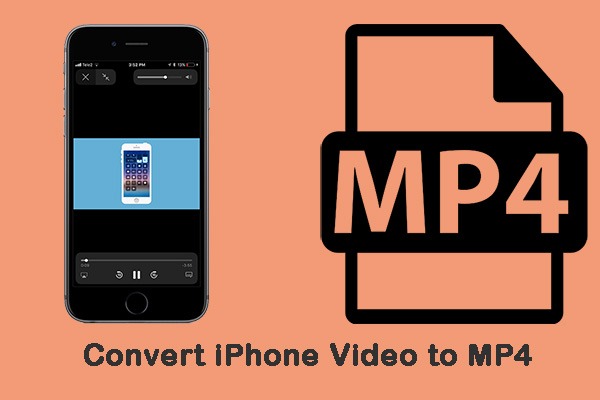
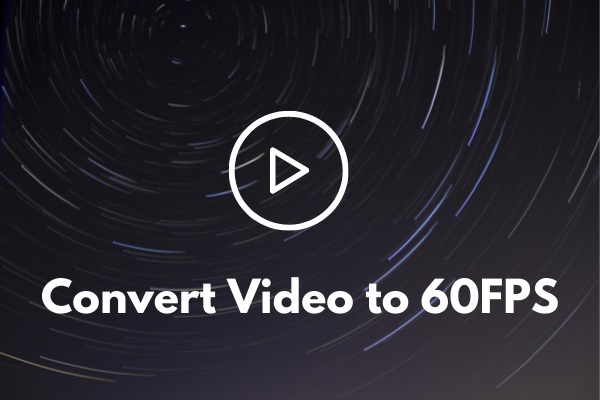
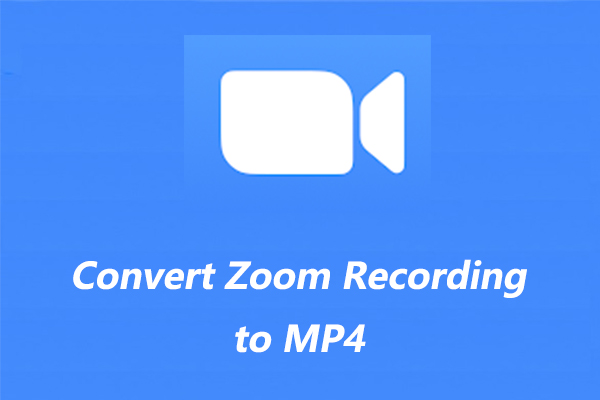
User Comments :