1. VLC Media Player
When it comes to the list of the best open source video converter, most people might think of VLC Media Player first. As we all know that VLC Media Player is a cross-platform multimedia player, which supports video and audio files of many formats such as MP4, FLV, MKV, MP3, M4A, AAC, FLAC, and more.
Meanwhile, it is a free open source video converter software for Windows, Linux, macOS, Android, and iOS. And all the supported media formats can be converted through this converter. Plus, it also lets you adjust the parameters of input video and audio files before starting the conversion process.
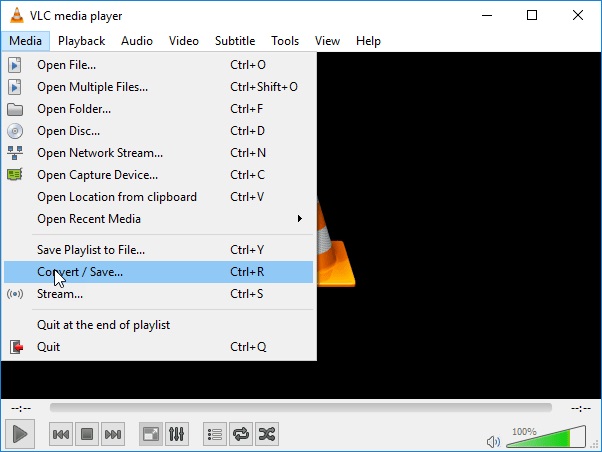
How to change video format using VLC Media Player?
- Run VLC Media Player on your PC and go to Media > Convert/Save.
- Click the Media tab and select Convert/Save…
- Once the Open Media window pops up, select the + Add… option to import your video file of a supported format.
- Then tap on the Convert/Save button at the bottom.
- Open the dropdown list next to Profile and select an output format. Then specify the destination file folder for the output file.
- Tap on the Start button to start the conversion.
Related article: Video to WAV Converter – How to Convert a Video to WAV
2. HandBrake
HandBrake is another free open source video converter software for Windows, Linux, and macOS. Through this converter, you can change the format of one or more videos at a time. A lot of standard video formats are also supported by it like MPEG, AVI, WMV, MP4, MKV, and more. You can also use it to adjust the video codec, video frame rate, video quality, audio bitrate, etc.
HandBrake takes a prominent position among the open source video converters because it comes with a couple of features, such as cropping, advanced filtering, frame rate adjustment, a vast range of presets, and a live preview, and so on.
How to convert one video format to another using HandBrake?
- Launch this open source video converter on your device.
- Click the File tab to load one or more video files to the program.
- Go to the Video tab and adjust video parameters like codec, frame rate, quality, bitrate, etc.
- Switch to the Summary tab, click the Format menu, and select an output video format of your choice.
- Specify the destination location path.
- When you’re ready, tap on the Start Encode button to start the conversion process. This can take quite a long time depending on the length of the source video.
Bottom Line
The top 2 open source video converters have been introduced above. Both VLC Media Player and Handbrake contains open source video encoding tech, and you can see the source code of them and change those codes according to your demands.
If you have demand for converting videos to the exact format for free, these free open source video converters should be the best choices. If you have any questions when converting video files, please let us know via [email protected] or share them in the comments section below.



User Comments :