WebM is a free video container based on a profile of Matroska. If you can’t open a WebM file on your device, you can use a WebM player to open WebM files or use a WebM converter like MiniTool Video Converter to convert WebM to MP4.
What Is a WebM File
What is a WebM file? WebM is an audio format created by Google, which is used for video streaming due to its smaller size. This video format is supported by many modern browsers including Google Chrome, Mozilla Firefox, and Opera.
You may also like: What Is an MKV File and How to Open It?
How to Play WebM File
A WebM file can be opened with most web browsers. But if you fail to open WebM, here are some WebM players that you can use: VLC Media Player, Windows Media Player, KMPlayer, MPlayer, Miro, and 5K Player.
How to play WebM file? Take the following steps.
Step 1. Download a WebM player like VLC and install it on the PC.
Step 2. Open VLC and click on Media.
Step 3. From the drop-down window, choose Open File… and select the WebM file you want to play.
Step 4. Then you can control the WebM file like speed up, and slow down.
How to Convert WebM File
If your device doesn’t support WebM, another way is to convert WebM to the most popular format – MP4. Here recommend the best free WebM to MP4 converter – MiniTool Video Converter. This is a professional video converter that supports plenty of video and audio formats such as MP4, WebM, MKV, MOV, MKV, AVI, MP3, WMA, M4A, etc. Besides, it lets you convert multiple files at once.
Features
- Free and reliable with no watermarks, and bundles.
- Support over 1,000 video & audio conversions.
- Batch convert video & audio files at once.
- Offer a fast video conversion speed.
- Download YouTube videos in MP4, WebM, MP3, and WAV.
- Convert videos for Instagram, YouTube, Facebook, and Vimeo.
- Compatible with Windows.
Here’s how to convert a WebM file.
Step 1. Click the Free Download button to download MiniTool Video Converter, and install the program on the computer.
MiniTool Video ConverterClick to Download100%Clean & Safe
Step 2. Open MiniTool Video Converter to get the main interface, click on Add Files and import the WebM file to the program.
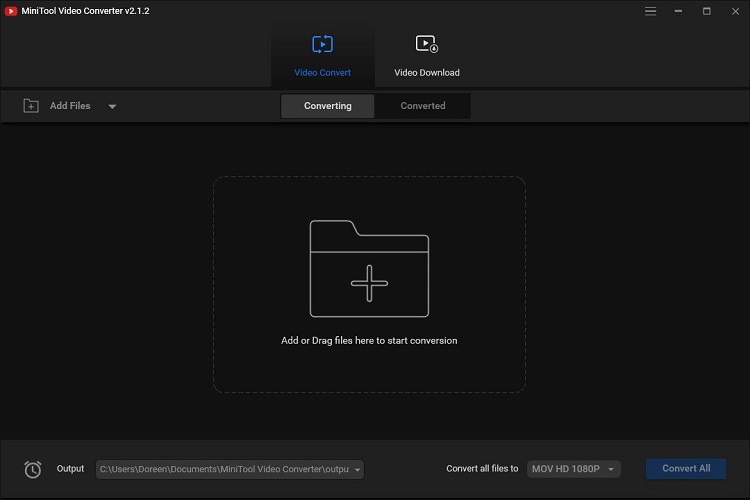
Step 3. Click the Convert all files to box to open the output window.
Step 4. From the popup window, switch to the Video tab and choose MP4 as the output format. Then select the desired video resolution.
Step 5. Tap on Convert to start the WebM to MP4 conversion.
Step 6. When the conversion is done, go to the Converted section and click on Show in folder. Then you can find the converted file.
Conclusion
After reading this post, you must know what a WebM file is and how to play & convert a WebM file. If you have any questions about MiniTool Video Converter, leave a replay or contact us via [email protected].



User Comments :