This article offered by MiniTool Software Limited mainly compares two main video frame rates in the video recording process, 30 FPS and 60 FPS. After reading the below content, you can make your choice for which frame rate to select for a specific recording.
We won’t be surprised by the 60 FPS videos since we have seen them in our daily lives everywhere. We even won’t give our praise to 120fps videos for they are also not a new technology. Since we have already gotten used to the high frame rate videos, how do the low frame rate 30FPS videos persist? Well, there are some reasons.
What Is FPS in Video Recording?
Before discussing why 30 fps videos are still available, knowing FPS’s meaning in video recording is necessary.
FPS (frame per second) is the unit of frame rate, which is the frequency at which consecutive images are recorded or played. Thus, FPS in video recording refers to the number of consequent pictures recorded every second while recording a video.
FPS in video recording reflects the quality of the recorded video since a lower frame rate results in a comparatively blurry visual effect while a higher frame rate gives you a smoother video. So, the FPS in video recording is an important parameter to generate a good video.
What Is the Best FPS for Video Recording?
Then, what is a good FPS for video recording? In general, the higher the video recording FPS is, the better the video quality. Yet, for creating a video, a higher frame rate requires more. So, for different situations, different PFS should be selected. There are several popular recording FPS. Which one is suitable for you? Let’s do an analysis.
30 vs 60 FPS Video Recording in General Situation
Although there are many common video frame rates like 30fps, 60fps, 120fps, 240fps, etc., the most popular ones are 30 and 60 FPS. Yet, 30fps vs 60fps video recording which is better? Let’s have a look!
We have mentioned above that much higher frame rate videos than 30fps are everywhere in real life. Then, why 30fps videos are still there? 30 FPS now is just 15 FPS 10 years ago. However, since 30fps videos are still tolerable, it is still a choice if your recording budget is limited and there is no requirement for video quality.
Recording in 30 FPS
30fps recording has little difference from lower 24fps recording and the naked eye even can’t tell the difference. Yet, there does be differences.
30 FPS has been and is traditionally used for television broadcasts and shows. It is the standard frame rate on consoles. That is to say, consoles are capped at 30fps, exactly, PC master race.
Recording in 60 FPS
60 FPS is widely applied in fast-paced action content like live sports. Compared to 30 FPS, 60 FPS doubles the frames. So, even for slow-motion videos, they appear crisper. Yet, more frames per second means a larger file size for videos of the same length.
30 FPS vs 60 FPS Video Recording
Generally speaking, 60 FPS video recording has better quality and watching experience than 30 FPS video recording. However, 60fps videos require more while recording and they take much more storage space than 30fps videos.
Therefore, if you value audience experience and have a good preparation for video recording, you can choose 60 FPS. If you just want to record something with low requirements for its visual experience and quality and your recording is on budget, you are recommended to select 30 FPS.
Also, if you want to capture quick movement and slow motion, pick up 60fps, otherwise, get 30fps. If you are shooting videos to share on social media, you’d better select 30 FPS for most posts are displayed at 30fps even if your video is 120fps.
To make a conclusion, both 30 FPS and 60 FPS have their advantages and disadvantages. They are suitable for different situations. So, for the best fps for recording video, it depends on your specific situation.
60fps Vs 30fps Video Recording on Mobile Phones
After discussing the difference between 30 FPS and 60 FPS video recording in general cases, now, let’s talk about those frame rates recording on smartphones. Are they the same or there is something unlike?
On cell phones, the preset video recording frame rates are usually 30 and 60 FPS with few reaching 120 or even 240 FPS. Which one to choose? Before making your decision, you need to consider the following aspects.
# Image Quality
In the first place, what you need to consider is the quality of the image. To be exact, the exposure of the image. A video is a collection of still pictures. The shutter takes a picture, then closes, then opens again… When recording at 30fps, the shutter can stay open for a maximum of 1/30 seconds, taking in more light by the sensor than the 1/60 seconds of 60fps.
If you record in a condition with less light, the camera will have to increase the sensibility of the sensor to compensate for the light for higher FPS recording. Thus, the video quality decreases in turn and introduces image noise, artifacts that appear in the picture’s darker areas.
To conclude, the lower the frame rate, the more time the camera to gather light, and the better video quality you get in recording in low light.
# Motion Blur
Secondly, what you should take into account is motion blur, which is close to image exposure. If you are recording fast-paced actions such as sports, a lower frame rate like 30 FPS leads to images having more motion blur since the subjects move more while the sensor is capturing the image.
Vice versa, if you record at 60 FPS, you can reduce the blur to half of what in 30fps recording. On digital cameras, the blur can also be influenced by the recording resolution.
In a nutshell, the higher the frame rate, the lighter the motion blur.
# Subjective Appearance
Human brains have learned to associate a good experience with low frame rates like 30 and 24fps. You can expect your brain to adjust when you watch a fast-motion movie at 24 FPS. Unexpectedly, the smoothness of the video makes it look unnatural. So, it is recommended that you consider the purpose of the video before recording it.
If you just make a common recording, 60FPS may be the popular choice. Yet, if you want something more artistic, perhaps 30FPS is better.
Thus, the lower the frame rate (the closer to 24 fps), the more natural the recording looks.
# Hardware Requirements
In the technical aspects including processing power, battery life, and heat of your phone, a high frame rate video requires more than a low frame rate video since more images are recorded in a single second. That is, a 60 FPS video consumes more power and battery and generates more heat than a 30 FPS video since the former requires the processor to do more tasks.
Therefore, the lower the frame rate in recording, the less power it consumes and the less heat it produces.
# Video File Size
Since there are nearly twice the images to contain in a 60FPS video than in a 30FPS video of the same length, the file size of the 60-fps video is much larger than the 30-fps video. If you need to do recording frequently, you need to pay attention to the storage space of higher frame-rate videos.
Besides, larger videos need more time to be uploaded to social media or sent to friends with more bandwidth and battery consumed.
So, the lower the frame rate, the smaller the file size is, and the less sharing time, bandwidth, and battery needed.
30 Vs 60 FPS Video Recording for Mobiles
Considering all the above aspects, it depends on the subject, the recording conditions, and the footage for which frame rate is better.
Recording at 30 FPS Advantages
- Higher video quality in dim light conditions.
- Save battery power.
- Generate less heat.
- Consume less cellular or WiFi.
- Store more and longer videos.
- Faster video sharing and uploading.
Recording at 60 FPS Advantages
- More immersive and smoother video-watching experience.
- Less motion blur.
- Ideal for fast-motion video recording
It seems 30 FPS has more pros. Yet, if you have full battery power, a good cooling way, fast and unlimited bandwidth, enough storage space, etc. full preparation for video recording, 60 FPS is recommended.
How to Record Computer Screens at Different Frame Rates?
Finally, let’s see how to capture your PC screen with a professional and reliable screen recorder – MiniTool Video Converter. From the app name, you can know it’s a video format converting program. But actually, it has 4 functional modules in total – Video Convert, Video Download, Screen Record, and Edit Video. It can convert video to multiple formats, and download YouTube videos even playlists and subtitles. Besides, it also provides a feature to record your activity in Windows.
MiniTool Video ConverterClick to Download100%Clean & Safe
Step 1. Download and install MiniTool Video Converter on your PC.
Step 2. Open the app to enter its main user interface (UI).
Step 3. Click Screen Record from the top menu to go to its video recording section.
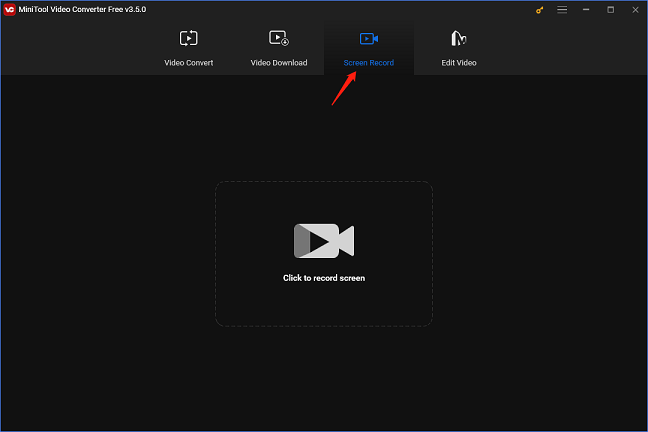
Step 4. Click the Click to record screen option to trigger the MiniTool Screen Recorder window.
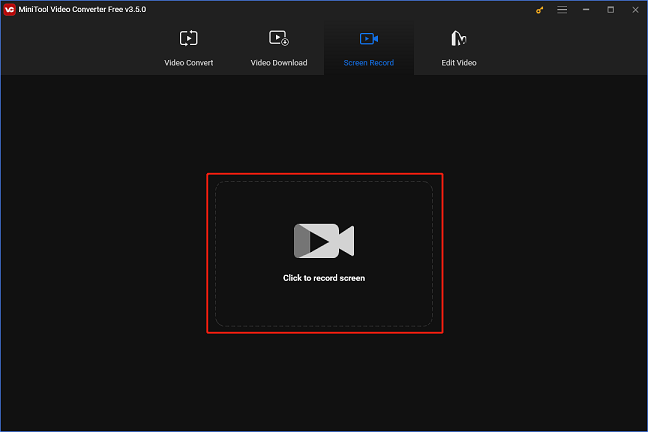
Step 5. You can change the recording area from the default Full screen to the Select region by clicking the down arrow button next to the Full screen.
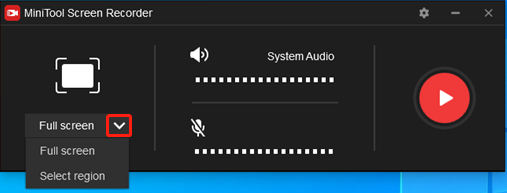
Step 6. You can mute or unmute system audio or microphone of your computer for your recording.
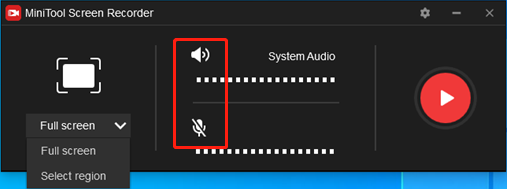
Step 7. Click the Settings icon (gear) in the upper right to open the Settings window.
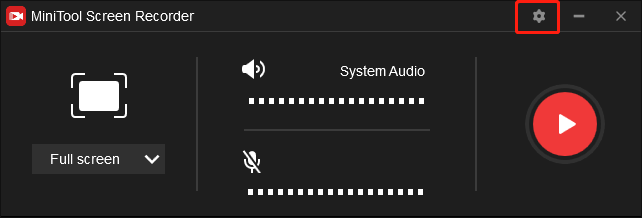
Step 8. In the Settings window, you can specify the video frame rate (30fps, 25fps, 20fps, or 15fps), video format, video codec, video quality, save location, video duration, and so on.
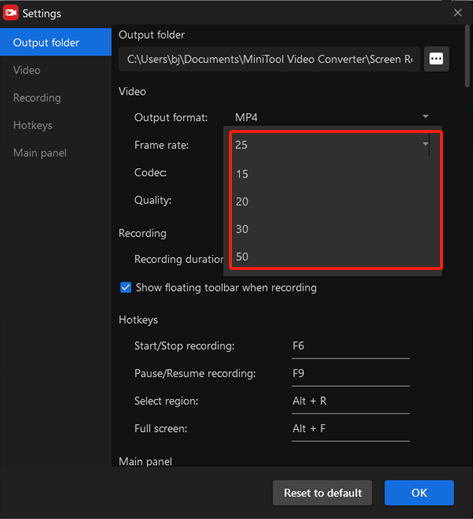
Step 9. When all settings are done, click the red circle icon in the MiniTool Screen Recorder window to start recording your video.
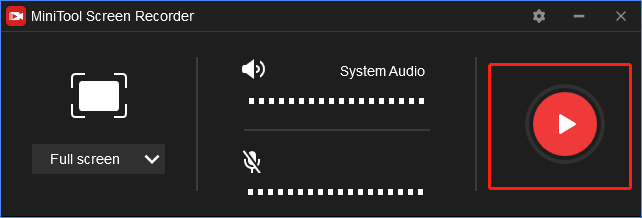
Step 10. To stop the recording, just press F6 on your keyboard or your customized shortcut.
Finally, you can enjoy your recordings, either for watching in the future or sharing them with others.
Related Articles


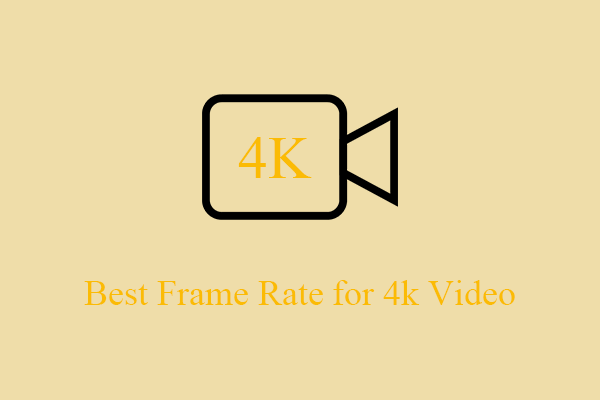
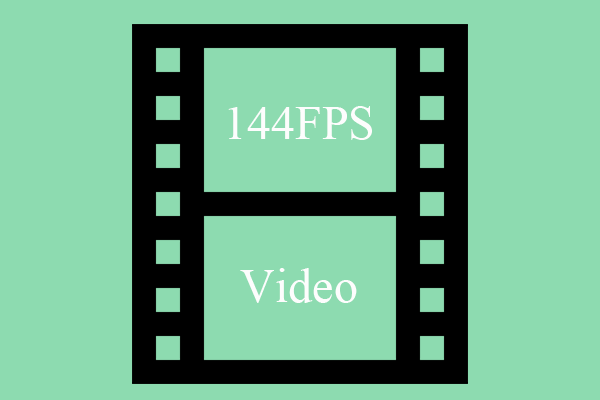

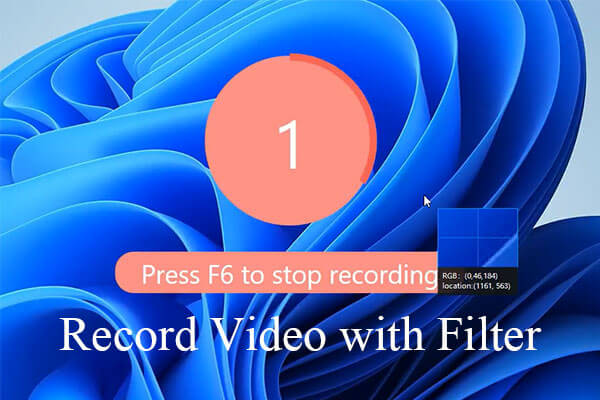
![[Full Review] What Is 4K Video Recording & How to Prepare for It?](https://images.minitool.com/videoconvert.minitool.com/images/uploads/2023/02/4k-video-recording-thumbnail.png)
User Comments :