Zoom is a popular video conferencing app. It is widely used for online meetings, and this is very useful when the participants of a meeting can’t meet each other in the real world.
Can you record a Zoom meeting for later reference? The answer is “Yes” if you have an easy-to-use free Zoom recorder at hand.
In this article, you can find the top 10 free Zoom meeting recording tools. Check them and choose a preferred program to record video or audio in a live Zoom meeting without permission.
Part 1. 10 Free Zoom Recorders to Record Zoom Meeting
This part includes a list of 10 best free Zoom recorders that allow you to record a Zoom meeting.
#1. MiniTool Video Converter
MiniTool Video Converter is a 100% clean and free screen recorder, video converter and video downloader for Windows.
You can use this free tool to record your computer screen for free including record a Zoom online meeting. You can also record full screen with it. It supports recording screen video in MP4, WMV, AVI, MKV, MOV, FLV, TS format. You can also adjust the recording settings.
Also act as a free video converter for Windows, MiniTool Video Converter lets you convert any video and audio file by supporting 1000+ formats. Use it to fast convert video or audio to desired format with high quality.
Aside from screen recording and media conversion, MiniTool Video Converter also allows you to download YouTube videos for free in MP4, MP3, WebM, WAV.
Download and install the 100% free MiniTool Video Converter on your Windows computer, and use it to record a Zoom online conference.
MiniTool Video ConverterClick to Download100%Clean & Safe
Step 1. Open MiniTool Video Converter, and click Screen Record. Next, click Click to record screen.
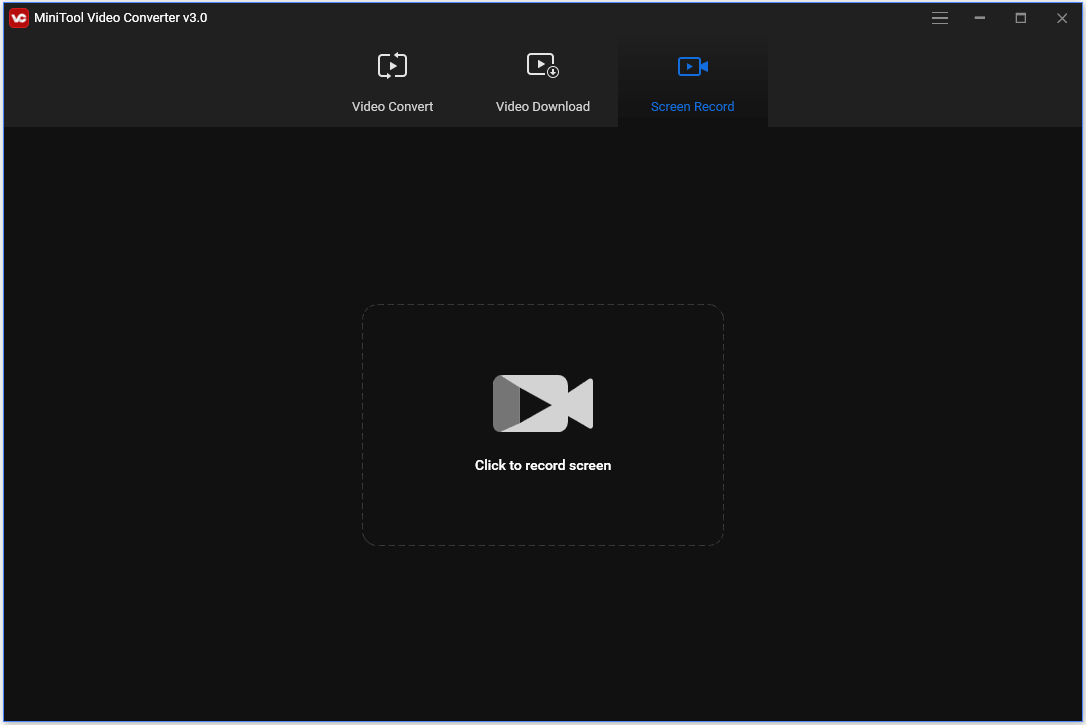
Step 2. Click the drop-down icon to choose Select region. Drag your mouse to select the Zoom window on your screen to record. Click Record button to start recording the Zoom meeting.
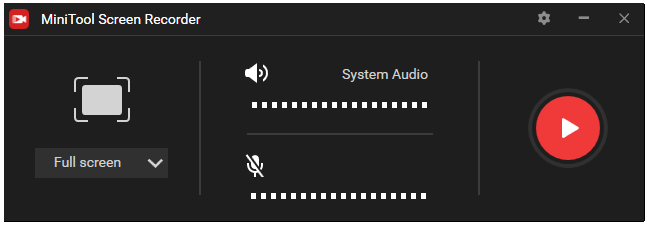
Step 3. Press F6 to stop the recording process. Double-click the recording file to play the video or click Open folder icon at the bottom-left corner to open the output folder to check the recordings.
#2. Zoom
It’s not surprise that Zoom itself has a Record option to let you record an online meeting. Zoom offers two modes for meeting recording, namely, cloud recording and local recording. The paid subscribers of Zoom can get an amount of storage of Zoom cloud service. You can record Zoom meeting and directly save the recorded files to Zoom cloud. For Zoom free users, you can select local recording to save the recordings to your computer. For the details for how to record a Zoom meeting, you can refer Part 2 of this post.

However, need to mention that Zoom Record option is only available for the meeting host. For other meeting participants, it requires permission from the host for the recording. If you can’t record in Zoom app, you can use the following free Zoom recorders, namely, screen recording software, to record Zoom meetings without permission.
#3. Windows 10 Game Bar
If you use a Windows computer, then you can record Zoom meeting without installing third-party software. Windows 10 operating system equips a free recording tool named Game Bar which you may haven’t noticed.
Windows 10 Game Bar not only lets you record gameplay on PC but also allows you to record any screen activity on your Windows computer. You can also use this free recorder for Zoom meetings.
To enable Windows 10 Game Bar feature, you can press Windows + I to open Windows Settings, click Gaming -> Game bar, and check “Record game clips, screenshots, and broadcast using Game bar” option.
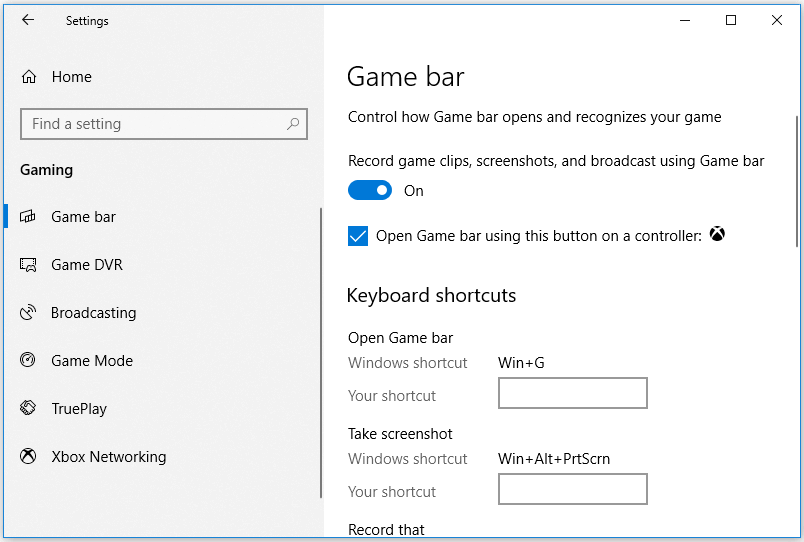
After enabling Game Bar, you can then start or join a Zoom meeting, and press Windows + G to open Game Bar, press Windows + Alt + R to start recording the Zoom meeting video on your screen.
Windows 10 Game Bar has a hardware requirement for your computer. If your computer doesn’t meet the hard requirements, then you can’t use it.
#4. QuickTime Player
If you use a Mac computer, you can use QuickTime Player to record a Zoom meeting without permission. You may not know that QuickTime Player has a record function and you can use it as a free Zoom recorder. You can open QuickTime Player and click File tab to select New Screen Recording. Follow the instructions to continue the Zoom recording.
#5. Microsoft PowerPoint
If you are using Microsoft PowerPoint 2016 or new versions of PowerPoint on your Windows computer, then you can use PowerPoint to record your computer screen and audio. You can use it as a free Zoom recorder.
You can open a new PowerPoint presentation, click Insert tab and click Screen Recording. Click Select Area to select the Zoom meeting window on your computer screen and click Record button to start to record Zoom meeting. After the recording, you can right-click the video frame and click Save Media as to save the recording file to your computer.
#6. VLC
If you have VLC installed on your computer, then you can also use it as a free recorder for Zoom meetings. As we all know, VLC is free media player that can play video and audio files for free. It also has a screen capturing feature.
To record the meeting in Zoom for later watching, you can open VLC and click Media -> Open Capture Device -> Desktop, and select a Zoom meeting window to starting capturing a screen video.
#7. Screencast-O-Matic
There are some other third-party free screen recorders that lets you record any area of your computer screen. You can use them to easily record the video and audio in a Zoom meeting on your computer.
Screencast-O-Matic is a professional screen recorder and video editor. You can use it to record screen, record webcam, or record both, and edit the recorded video.
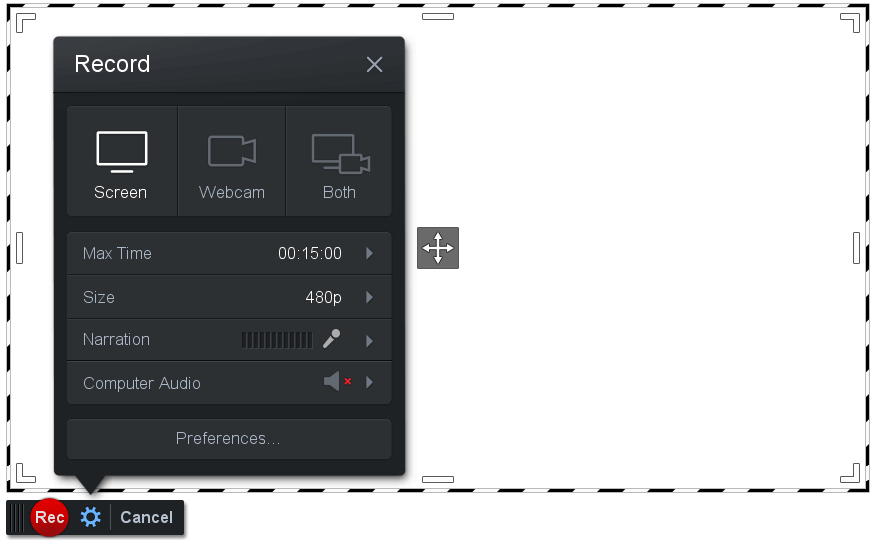
#8. CamStudio
CamStudio is another free Zoom recorder that can record screen and audio activity on your computer. You can use it to record any activity on your computer screen and save the video file in AVI format. Therefore, you can also use it for Zoom meeting recording. If you need to convert the recording file to MP4 or other preferred format, you need to use another free MP4 converter.
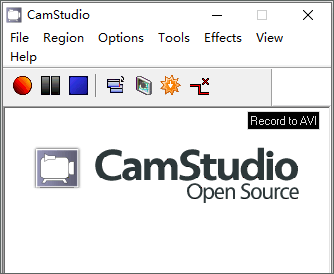
#9. iOS Screen Recorder (for iPhone & iPad)
If you want to record a Zoom meeting on iPhone or iPad, you can use the iOS built-in Screen Recording app. You can start or join a meeting in Zoom app, and open the Control Center on your iPhone/iPad, press and hold the Screen Recording button in Control Center to start recording the meeting.
#10. ScreenCam Screen Recorder (for Android)
For Android users, you can try a screen recorder app for Android to record Zoom meetings. ScreenCam Screen Recorder is an easy-to-use tool letting you capture the screen and audio on your Android phone.
Part 2. How to Record a Zoom Meeting in Zoom
Zoom itself offers cloud recording and local recording.
Zoom cloud recording is automatically enabled for all paid subscribers. You can record a Zoom meeting and save the video, audio, chat texts to Zoom cloud. You can stream the recording files in browser or download the recording files to a computer. You can’t embed the cloud recordings to a website for the security sake.
Zoom local recording can be accessed by both free and paid subscribers. It allows you to record video and audio in a Zoom meeting and save the recording files to your computer. You can upload the recorded files to cloud service like Google Drive, Dropbox, YouTube, Vimeo, etc.
How to start a local recording in Zoom:
- When you are in a Zoom meeting, you can click Record button at the bottom of screen and select Record on this computer.
- Click Stop to end the recording, and Zoom will convert the meeting recording to an MP4 file for video/audio file, or M4A file for audio only.
- After conversion, the folder that contains the recording files will auto open.
How to do a cloud recording in Zoom:
After joining in a meeting in Zoom, click Record button and select Record to the Cloud. Click Stop Recording button to stop the recording.
How to record Zoom meeting on desktop:
- After you join into a meeting, you can click Record button at the bottom. Alternatively, you can also press Alt + R keyboard shortcut to start recording. Please be noted that if the host of the meeting doesn’t grant permission to allow recording, then you won’t see the Record button.
- You can click Pause button to pause the recording or click Stop button to stop the recording. When the meeting ends, you can click Stop, and the recording file will be saved to your computer as MP4 video file.
How to record a Zoom meeting on mobile:
If you have a paid account of Zoom, you can record meetings in the mobile app. The recording files will be saved to a cloud folder but not your mobile system.
- After you join in a meeting in Zoom app on iPhone or Android phone, tap the three-dot icon at the bottom-right corner, and select Record to start recording.
- When the recording finishes, tap Recording icon and click Stop To find the recordings, you can go to Zoom official website in a browser, log into your account and click My Recordings to check them.
How to view recorded Zoom meetings:
- You can open Zoom app and click Meetings tab.
- Click Recorded option to check the list of recorded meetings.
- Select the recording file to play, delete it, or click Open to open the file location on Windows or Mac computer.
How to grant permission to participants for Zoom meeting recording:
If you are the host of a meeting in Zoom app, you can record the meeting. Besides, you can let someone else record by editing the settings. Check how to give permission to someone to record meetings in Zoom.
- Go to Zoom official website and log in your account. Click My Account at the top-right corner to open account settings window.
- Next click Recording option in the left panel.
- Click Settings button in the right window of either Cloud Recordings or Local Recordings.
- Check the option that gives hosts and participants permission to record Zoom meetings locally or to the cloud. Optionally you can turn on other options like automatic recording if you like in this window.
Part 3. How to Edit a Zoom Recording
If you want to edit the recording file of the Zoom meeting, you can try MiniTool MovieMaker, the free video editor for Windows 10.
MiniTool MovieMaker lets you trim or cut video to remove unwanted parts of the video, add texts/effects/transitions/motion to video, add background music to video, etc. You can edit your recording files and export to preferred format like MP4 or MP3.
Conclusion
If you want to record Zoom meeting, you can use the Zoom app, or use other screen recorders to do it without permission. This post gives a detailed guide. If you are interested in MiniTool Software products, you can go to our official website or contact [email protected].


User Comments :