Windows 10 Game DVR, the Xbox Game Bar, lets you record game and screen. It is the built-in free screen recorder in Windows 10. If you want to record any game you are playing on your PC or record a screen video on your PC, you can use the Game DVR in Windows 10.
However, in order to use Windows 10 Game DVR, your system must meet its hardware requirements, otherwise, Game Bar can’t work on your Windows 10 computer.
If your computer can’t run Game Bar, below we list top 10 Windows 10 Game Bar/DVR alternatives for your reference. You can choose a preferred tool to record gameplay on PC or record screen on PC.
List of Top 10 Windows 10 Game Bar Alternatives
- MiniTool Video Converter
- Bandicam
- OBS Studio
- Tiny Take
- Camtasia
- Screencast-O-Matic
- Debut Screen Recorder
- Apowersoft Free Online Screen Recorder
- Camstudio
- FlashBack Express
Top 10 Windows 10 Xbox Game DVR/Bar Alternatives
#1. MiniTool Video Converter
MiniTool Video Converter is a 100% clean and free program that has screen record, video convert and video download function. It is totally free to use.
You can use it to replace Windows Game Bar to record Windows computer screen and save in an MP4 file.
Besides, this program also lets you convert any video or audio file to other formats. It supports converting 1000+ formats.
Its Video Download function allows you to download YouTube videos in MP4, WebM, FLV or MP3 for offline playback.
Download MiniTool Video Converter on your Windows 10 computer and learn how to use it to record screen video on your Windows PC or laptop.
MiniTool Video ConverterClick to Download100%Clean & Safe
Step 1. Open MiniTool Screen Recorder. You can launch MiniTool Video Converter, click Screen Record -> Click to record screen.
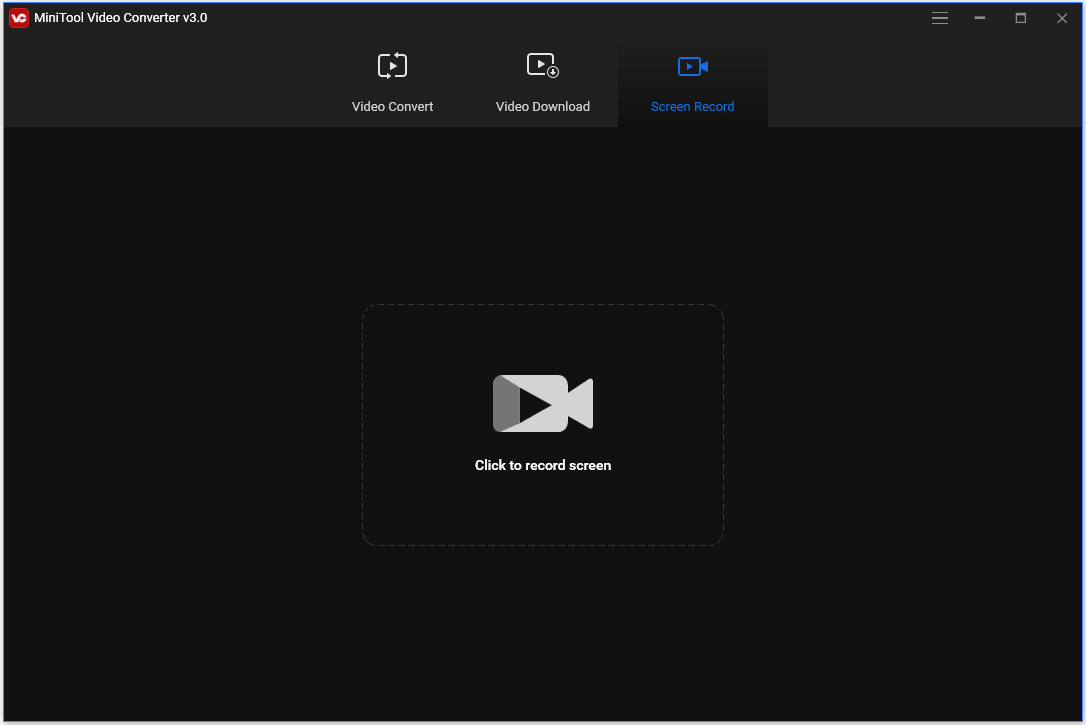
Step 2. In MiniTool Screen Recorder window, you can choose a recording mode like Full screen, Select region. You can freely select any part of your computer screen to record. Use your mouse to select the recording area. Click Record button to start recording.
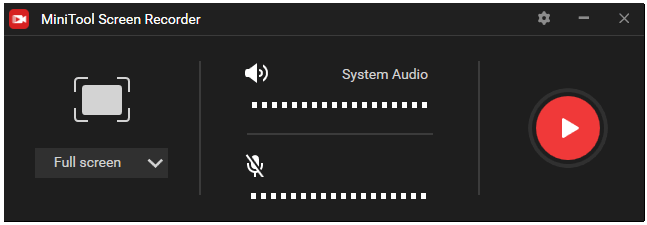
Step 3. When the recording finishes, you can press F6 to stop the recording. Double-click the recording file to play it, or you can click Open folder icon at the lower-right corner to open the output folder to check the recording videos.
#2. Bandicam
Bandicam is a stellar screen recorder that can record everything on your PC. You can use it to substitute Windows 10 Game Bar to record your awesome gameplay and upload the game clips to YouTube or Vimeo. Besides, this Game DVR alternative allows you to record anything on your computer screen incl. full screen/a window/any area, and record webcam video.
#3. OBS Studio
OSB Studio, this free and open source screen recorder, can also replace Windows 10 Game DVR to let you record games or computer screen. You can use this tool to record video and audio simultaneously. Compared with Game DVR, this program also has a built-in video editing tool letting you edit the recorded video clips.
#4. Tiny Take
Another alternative to Windows 10 Xbox DVR is Tiny Take. It is a free screen capture and video recording software for Windows. You can use it to capture images or record videos of your PC screen. You can not only use it to record game videos but also capture anything on the screen to create video tutorials, etc.
MiniTool MovieMakerClick to Download100%Clean & Safe
#5. Camtasia
As for the alternative to Game Bar, you may try Camtasia which is a top screen recorder for PC. You can use this tool to easily record screen and webcam video, and edit the video easily and quickly. It is a more comprehensive program than Xbox Game DVR.
#6. Screencast-O-Matic
To record and edit video at the same time, Screencast-O-Matic also makes it simple. Instead of using Windows 10 Game Bar, you can use this application to easily record PC screen and edit the video to create professional looking videos.
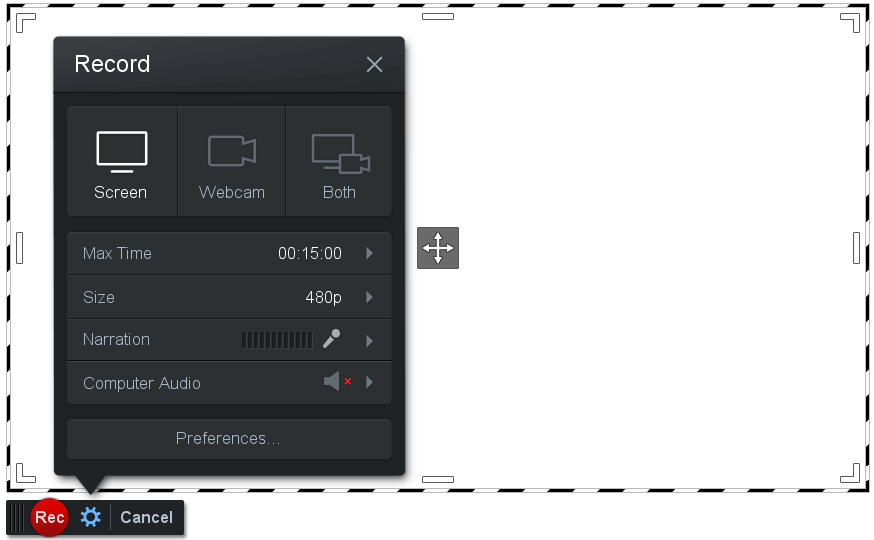
#7. Debut Screen Recorder
This powerful video capture and screen recorder software for PC lets you easily record your screen, webcam or any device when you can’t use the Game Bar/DVR tool on Windows 10. Its intuitive interface lets you record what you want easily.
#8. Apowersoft Free Online Screen Recorder
This is a top free online recorder that you can use to substitute Windows 10 Game Bar. Utilize this tool to capture any screen activity with audio in one click on your PC and share your recordings onto web immediately. Easy, free and web-based.
#9. Camstudio
This Windows 10 Game DVR alternative is a free screen recording software for Windows users. You can use this program to record screen and audio activity on your computer to create AVI video files. It lets you convert AVI to SWF later. You can download and use this tool completely for free.
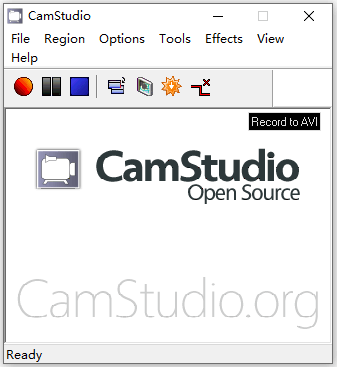
#10. FlashBack Express
It is also a screen recorder and video editor that allows you to capture your PC screen, webcam and sounds. Record, edit and upload video to YouTube with this program. It can export video in MP4, AVI and WMV format.
How to Record Games with Xbox Game Bar on Windows 10
Xbox Game Bar or Game DVR is a built-in free recorder in Windows 10. You can use Windows 10 Game Bar to record your gameplays for uploading to YouTube, etc. Aside from gameplays, Game DVR also lets you record other screen activities, so it can be also used as a computer screen recorder. Wonder how to enable Game Bar recording feature and use it to record games? You can check the guides below.
Step 1. How to enable Game DVR/Bar feature on Windows 10.
You can press Windows + I keyboard shortcut to open Windows Settings screen. Then click Gaming and click Game bar in the left panel. In the right window, you can switch on “Record game clips, screenshots, and broadcast using Game bar” option. And it will turn on the Game Bar recording feature in Windows 10.
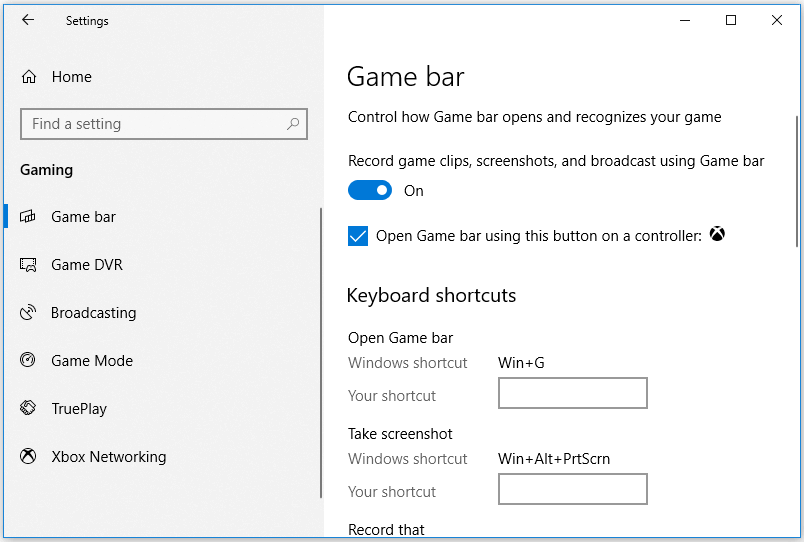
Step 2. Open the game or screen you want to record
Next you can open the game or the screen you want to record to get ready to record later.
Step 3. Record game or screen
Then you can open Game Bar by pressing Windows + G shortcut. Click “Yes, this is a game” to open Game Bar. You can click the Start Recording button or press Windows + Alt + R shortcut to start recording the game or screen.
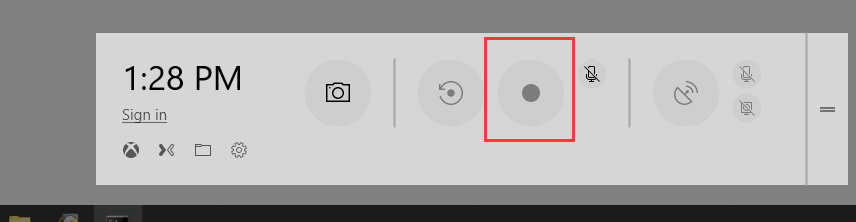
After recording, you can open C:UsersAdministratorVideosCaptures folder to check the recorded MP4 video files.
How to enable Game DVR Background Recording feature in Windows 10:
Windows 10 Game DVR also has a background game recording feature. You can press Windows + I to open Windows Settings, click Gaming -> Captures, and turn on the “Record in the background while I’m playing a game” option, and select the background recording time from 15 seconds to 10 minutes. Windows 10 Game Bar only allows you to record the last 10 minutes gameplay at most.
In the window, you can also set the maximum recording length, video frame rate and quality, audio recording parameters, etc.
After this, next time you play a game on your PC, it will automatically record game clips in the background.
Tip: If it shows that your PC doesn’t meet the hardware requirements for Game Bar, then you can’t use Game Bar to record on PC. You may turn to the Game Bar/DVR alternatives listed above.
Conclusion
You can find many video capture software to replace Windows 10 Game DVR or Game Bar. This post lists 10 tools. Choose the preferred one for the game, screen or webcam recording job. To create video, edit video, convert video, download video, etc. you can go to MiniTool Software to find the suitable tool.
Should you have any problems in using MiniTool products, you can contact [email protected].


User Comments :