If you are searching for a webcam recorder to record a video of yourself, this post sifts top 10 free webcam video recorders for Windows, Mac, online. Easily record a video from your webcam to create a tutorial video or to upload to YouTube. If you need a free video editor, video converter or video downloader for Windows, MiniTool software provides all.
Look for a free webcam video recorder to record a video of yourself for presentation or YouTube? You may find the right tool in this post.
This post lists 2021 top 10 free webcam recorder software for Windows 10 and Mac users to record webcam video with no hassle. Check their details below.
Top 10 Free Webcam Recorders in 2021
- Logitech Capture
- Bandicam Webcam Recorder
- Windows Camera
- Debut Video Capture
- Webcamera.io
- Clipchamp Webcam Recorder
- VEED
- SplitCam
- VLC
- Quicktime Player
1. Logitech Capture
Logitech Capture is a free webcam recorder for Windows 10. It lets you easily record high-quality videos with your webcam. You can instantly start the recording once you connect your webcam and share the content with friends or online video-sharing sites.
Besides, this tool allows you to record an application window or full screen on desktop, or record two webcams and easily combine them into one scene.
Platform: Windows
MiniTool Video ConverterClick to Download100%Clean & Safe
2. Bandicam Webcam Recorder
Bandicam Webcam Recorder is also a top free webcam recorder that allows you to record video with an external webcam incl. USB webcam cameras and camcorders. You can use it to easily capture high-quality webcam video with audio and share onto YouTube. The recorded webcam videos can be saved in MP4, AVI or WAV format.
To record webcam video with Bandicam on Windows 10 PC, you need a webcam device and use the Device Recording mode in Bandicam to do it.
Aside from webcam recording, this program also lets you record gameplay on PC like record Xbox or PlayStation gameplay. You can also use it to record your phone screen on PC, capture IPTV, Apple TV, HDTV screen on PC.
Platform: Windows
MiniTool MovieMakerClick to Download100%Clean & Safe
3. Windows Camera
If you want to record yourself with webcam on your PC, you can use Windows Camera. Windows Camera is a video and image capture utility included with the new versions of Windows. You can use it to capture video clips with any resolution and frame rate that your webcam supports.
Platform: Windows 10/8/8.1, Windows Mobile/Phone, Xbox One
4. Debut Video Capture
Debut Video Capture and Screen Recorder Software lets you record your webcam, record full screen or any selected area of computer screen, record from external devices, record streaming video, record gameplay, capture from network IP camera or other devices.
You can also use the webcam overlay feature to record your screen and webcam simultaneously to create picture-in-picture video.
This free webcam video recorder for Windows 10 and Mac lets you edit your video recordings like add captions, adjust video color, crop or enlarge video, select preferred output settings, etc.
Platform: Windows, Mac
5. Webcamera.io
This is a free online webcam recorder that allows you to record videos and capture pictures with your webcam. You can just connect a web camera and a microphone device to your computer. Make sure you have a good connection. Then you can go to the official website of webcamea.io and you are ready to go with your webcam recording.
This simple free online tool allows you to configure the video recording parameters and quality right in your browser. The output video file can be saved on your computer or Google Drive/Dropbox.
Platform: Online
6. Clipchamp Webcam Recorder
This online webcam recorder allows you to record video instantly in your browser, as well as share and edit the webcam recording. After recording and editing, you can export your video to YouTube to save it to your computer. You can record webcam videos at a resolution of 480p, 720p, or even 1080p if your webcam supports 1080p.
Platform: Online
7. VEED
Also as a free online webcam recorder, VEED lets you record your webcam online rightly in your browser. You don’t need to download any third-party software to start the webcam recording. VEED also lets you record a video from your webcam and your screen. You can also edit your content in the same app.
Platform: Online
8. SplitCam
With SplitCam, you can split your webcam video stream and video chat with several friends. It allows you to add cool webcam effects to your webcam video. You can use your webcam in several applications. It supports various programs like Skype, Yahoo messenger, YouTube, and more. It allows you to live stream to Livestream, Ustream, etc.
Platform: Windows 10
9. VLC
The free media player VLC also has webcam recording function. You can use it to record video from your webcam.
- In VLC, you can go to Media -> Capture Device, and choose DirectShow in Capture Mode.
- Then select your webcam in Video device name and select your microphone in Audio device name.
- Next you can click Advanced options button, and choose preferred video settings. You can tick Device properties to stick with the software settings for your webcam.
- Then you can click View -> Advanced Controls, and you will see the Record button. Click Record button to start capturing webcam. The recorded video will be saved in your VLC directory.
Platform: Windows, Mac, etc.
10. Quicktime Player
For Mac users, you can use Quicktime Player to easily record webcam for free. You can open Quicktime Player, and click File -> New Movie Recording to start recording webcam video.
Platform: Mac
The Best Webcams in 2021
To use a webcam video recorder software to record yourself, it requires you to have a well-connected webcam on your computer. What are the best webcams in 2021? Below we list some for your reference.
- Logitech StreamCam (Support up to 1080p resolution)
- Logitech Brio Webcam (4K 2160p)
- Logitech C922 Pro Stream (1080p)
- Logitech C920S (1080p)
- Logitech C930e (1080p)
- Microsoft LifeCam Studio (1080p)
- Microsoft LifeCam HD-3000 (720p)
- Razer Kiyo (1080p)
- Mevo (2160p)
- Creative Labs Senz3D (1080p)
- Ausdom AF640 (1080p)
- Ausdom AW615 (1080p)
Webcam Video Recording Tips
To record a high-quality webcam video, there are a few things you can do.
- Prepare the stage to make it ideal. Make sure the lighting is good to light up your face or stage.
- Before starting to record your webcam, you’d better prepare a script for what you intend to record.
- Practice several times before hitting record.
- Be to the point and make your idea clear.
- Use a call to action ending to tell the viewer what they can do next.
- Edit the video to make it more appealing before you share it with others or upload to YouTube.
Conclusion
If you are searching for a free webcam recorder to record video from webcam, this post introduces best 10 free webcam video recorders in 2021. If you have better option, you can share with us.
If you are interested in MiniTool software and its products, you can visit our official website or contact [email protected].


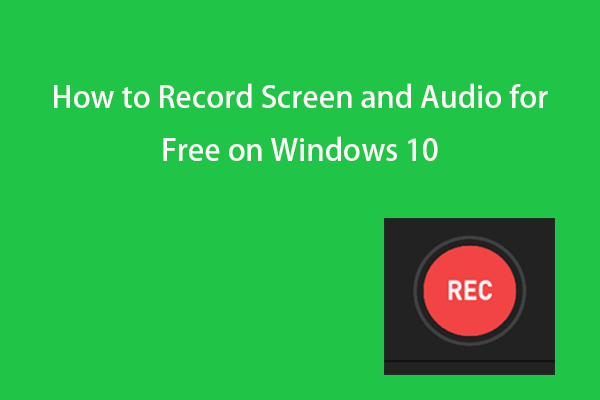
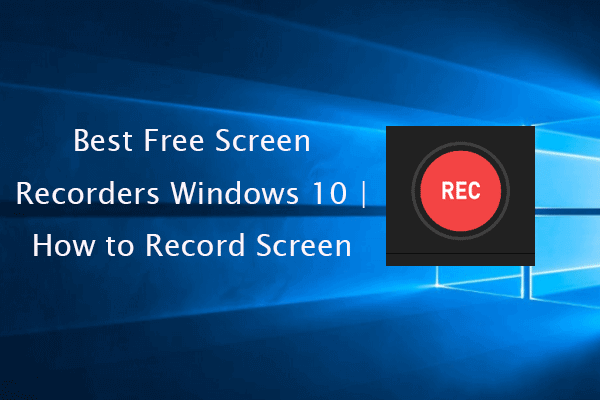
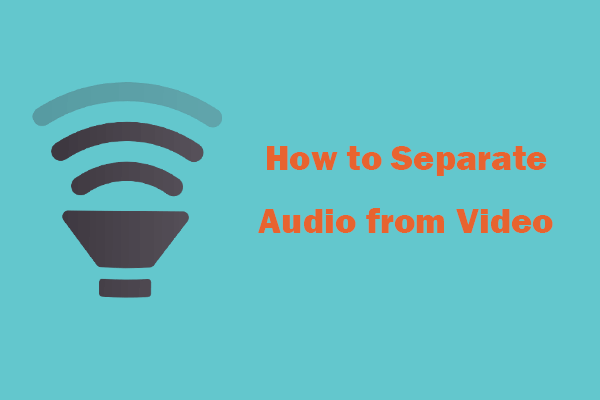
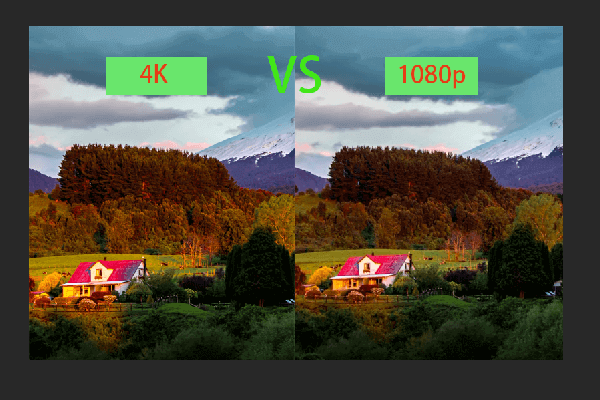
User Comments :