An MP4 converter can help you convert various formats videos to MP4 format so that you can play various videos with your devices or players. To facilitate your file conversion, this free file converter post recommends 9 free MP4 converters.
Do you want a free MP4 converter? If you do, the following content is for you.
#1. MiniTool Video Converter (for Windows 10)
In this section, I will introduce the best MP4 converter called MiniTool Video Converter to you and offer you a step-by-step conversion tutorial.
Overview of MiniTool Video Converter
MiniTool Video Converter, which doesn’t have a file size limit, allows you convert your files for free. In addition, it supports a multitude of formats, allowing your convert MOV, AVI, MP3, FLV, and more to MP4. Furthermore, MiniTool Video Converter enables you to implement five conversion tasks at once.
More than that, MiniTool Video Converter have many advanced options that empower you to stylize your MP4 files by adjusting parameters, including encoder, audio channel, bitrate, sample rate, frame rate, and resolution.
MiniTool Video Converter is more than an MP4 converter. It also allows you to record your screen without time limits or watermarks. Plus, it enables you to download podcasts, movies, music, playlists, Shorts, and other content from YouTube.
How to Get MP4 files with MiniTool Video Converter
Below is a specific guide on how to use this free MP4 converter.
Step 1. Download MiniTool Video Converter by clicking on the download button below. Then, follow the on-screen prompts to install this application on your PC. Next, launch MiniTool Video Converter.
MiniTool Video ConverterClick to Download100%Clean & Safe
Step 2. Import your files into MiniTool Video Converter by clicking on the Add Files button.

Step 3. To choose a destination folder for your converted files, expand the bottom-left Output option and make a choice.
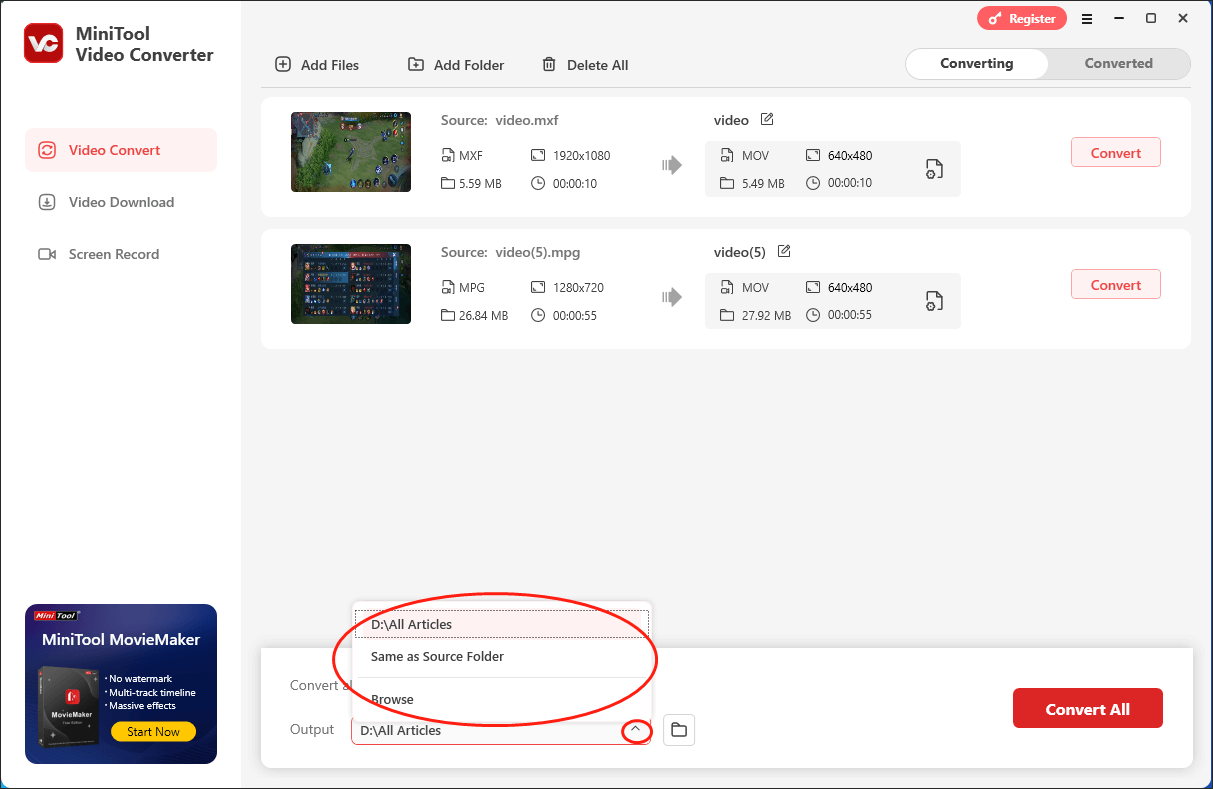
Step 4. Expand the bottom-left Convert all files to option to access the output format window. Then, click on the Video tab and choose MP4. Then, select a specific resolution as you want. Here I take HD 1080P as an example.
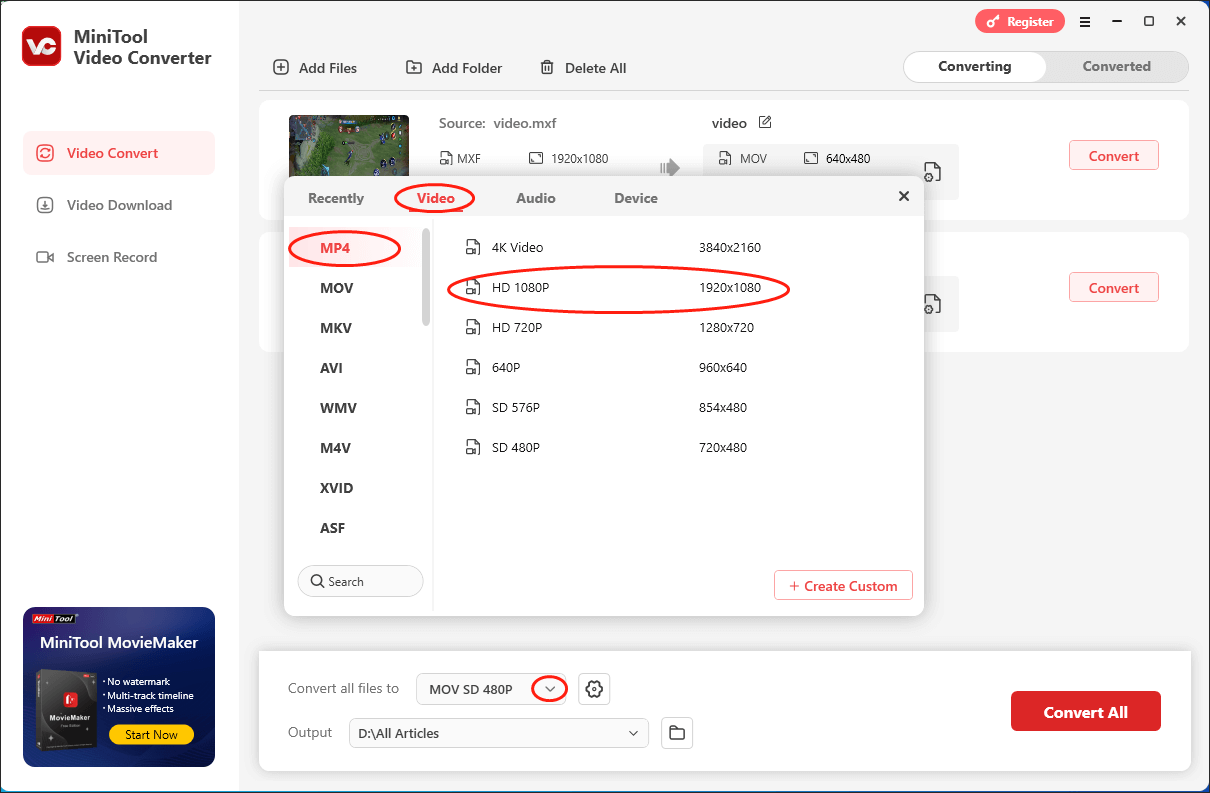
Step 5. Begin the conversion tasks by clicking on the Convert or Convert All button.
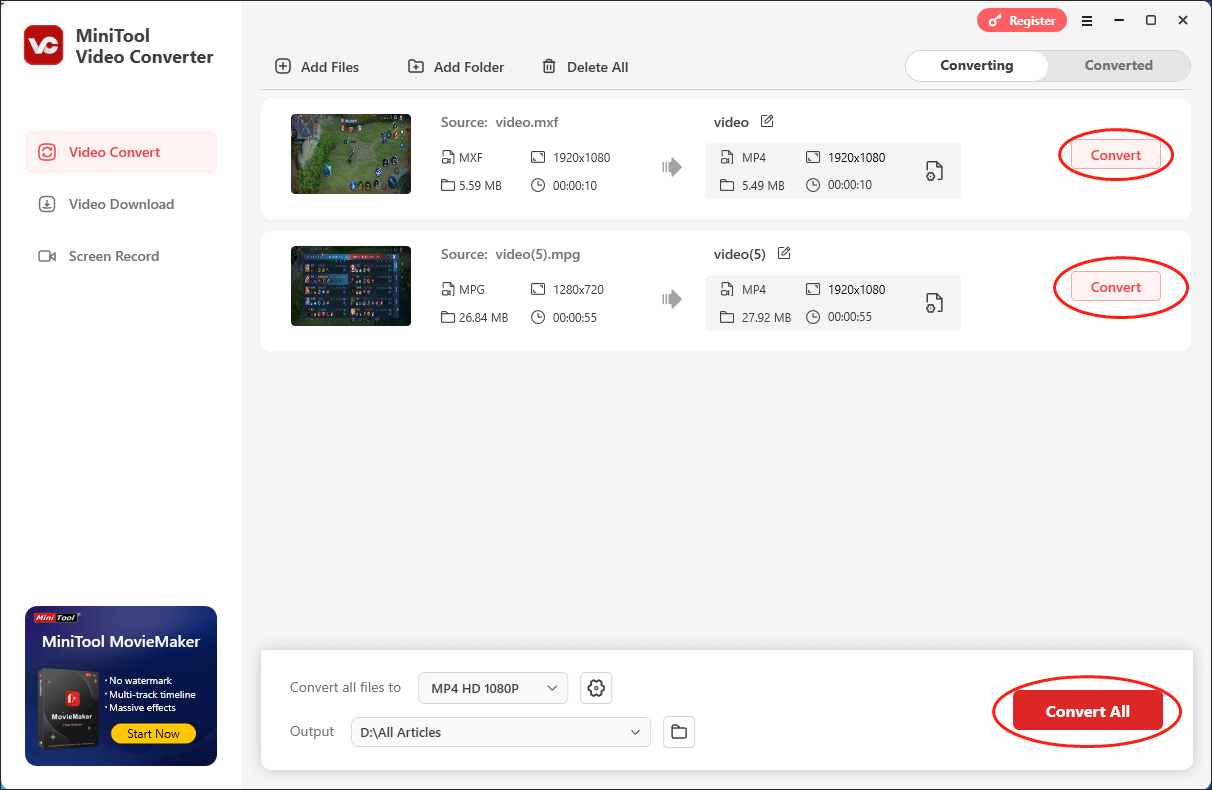
Step 6. Once the conversion is done, this file converter will navigate to the Converted section automatically. Click on the Open button to locate and check your converted files.
As you can see, MiniTool Video Converter is a can’t-miss free MP4 converter.
#2. MiniTool MovieMaker (for Windows 10)
MiniTool MovieMaker is the second free tool I’d like to recommend.
About MiniTool MovieMaker
MiniTool MovieMaker is a professional free video converter, video editor, and video maker for Windows 10/11. You can use it to import your source video file like MKV, MOV, WebM, etc. and easily convert to MP4 or load an MP4 video to turn it into other desired format like MP3.
The merit of MiniTool MovieMaker is that it also allows you to edit the video before conversion. The video edit features include trim video clips, split a large video into small parts, merge video clips into one file, add transition/effects/subtitles/music to video, create time lapse or slow motion effect for video, and more.
You can also add favorite photos into MiniTool MovieMaker and add background music to it to create a vivid photo slideshow. In addition, this application also enables you to change the volume, speed, and aspect ratio of your video files.
How to Use MiniTool MovieMaker to Convert Your Files
Below is a detailed tutorial on how to convert your files using MiniTool MovieMaker.
Step 1. Click on the download button below to download and install MiniTool MovieMaker on your PC. Then, run it.
MiniTool MovieMakerClick to Download100%Clean & Safe
Step 2. After closing the promotion window, click on the Import Media Files region to import your video.
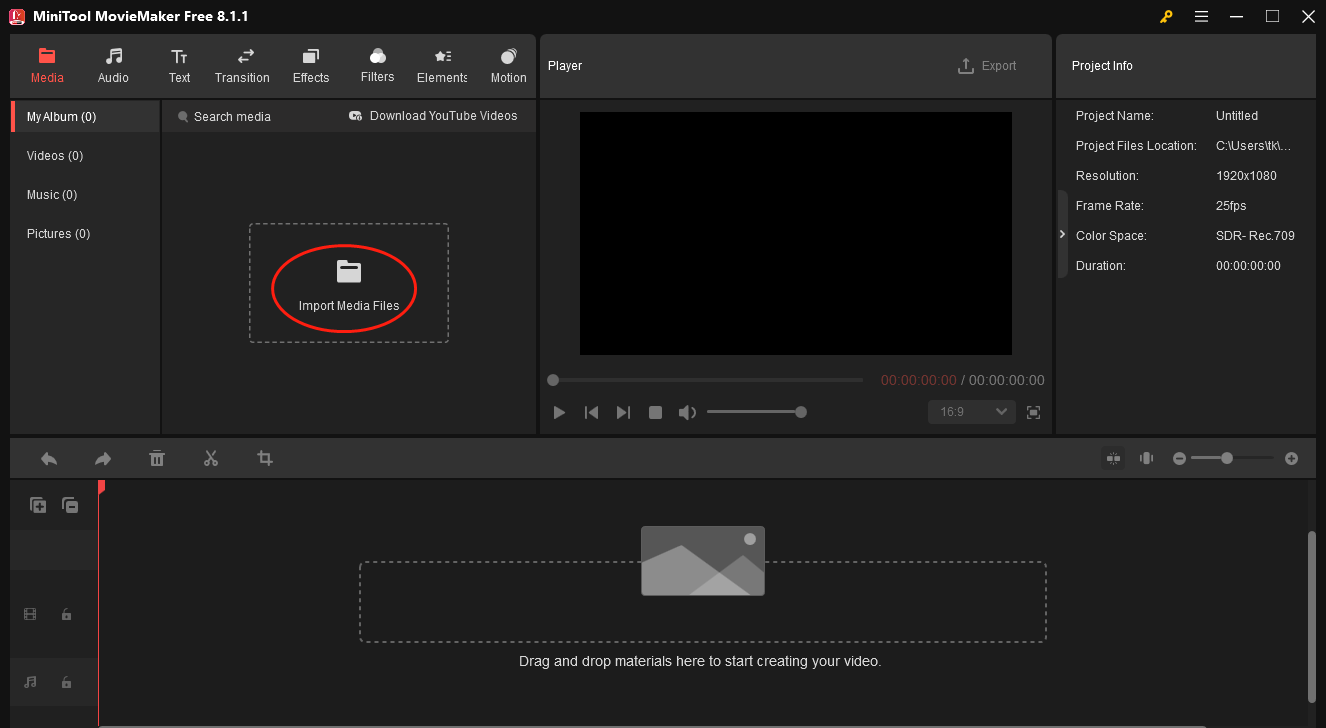
Step 3. Move your mouse to the area above your video file and click on the pop-up plus icon to add your video file to the timeline. Then, based on your needs, you can edit your video by trimming or adding some elements.
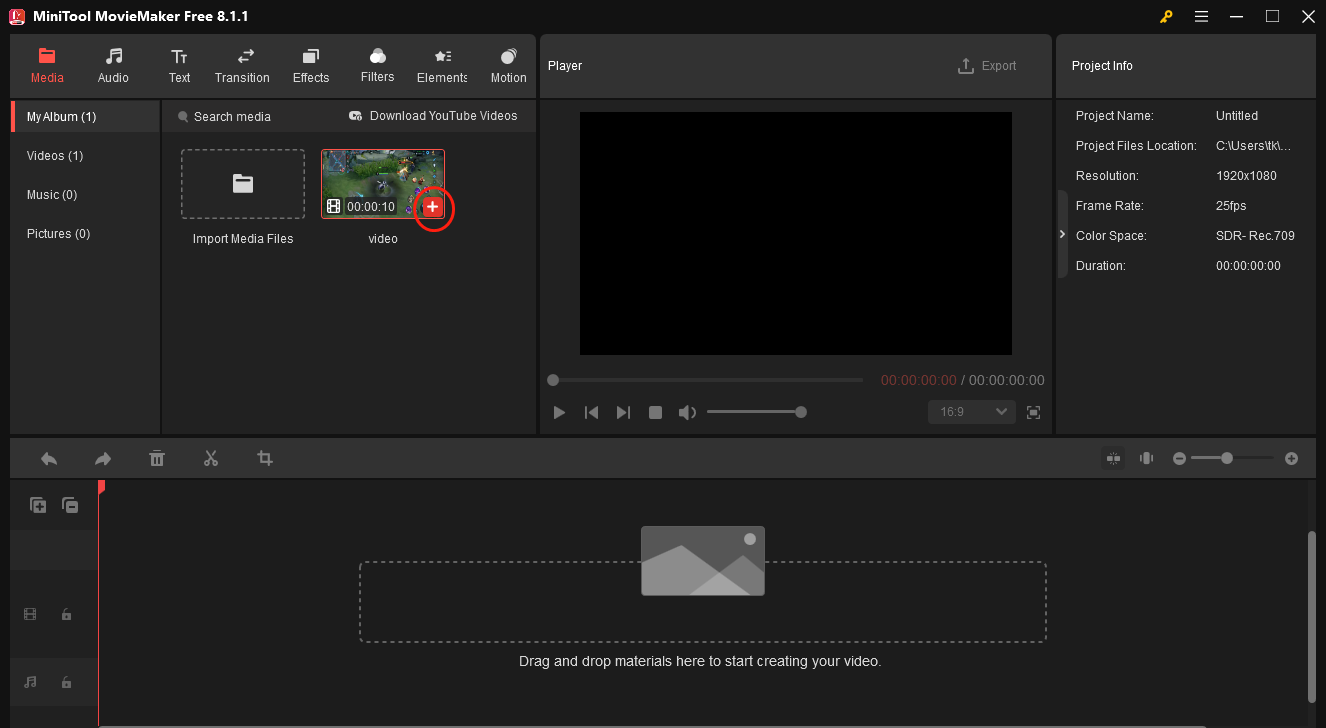
Step 4. Once the video editing is over, click on the Export icon in the upper-right of the Player window. Next, ensure that you have chosen MP4 as the output format and click on the Export button to begin your file conversion.
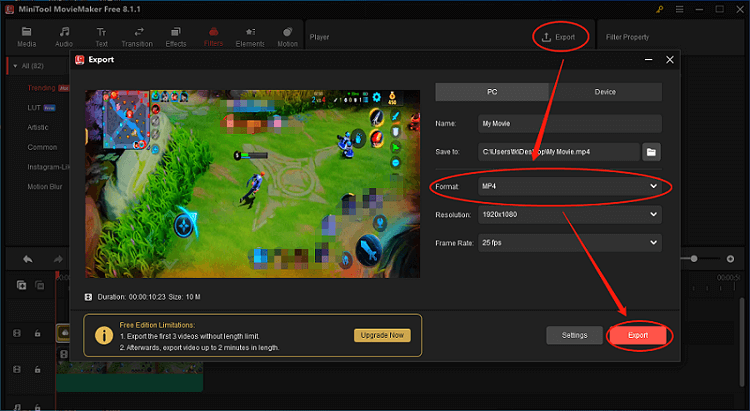
Step 5. Once the conversion is done, click on the Find Target button in the pop-up window to locate and check your converted file.
Undoubtedly, MiniTool MovieMaker is a feature-rich free MP4 converter.
#3. Online Video Converter to MP4
Still, there are many MP4 converter online free services that can also allow you to easily convert any video to MP4. The Online Video Converter to MP4 from Online-Convert is a good one.
This online free video to MP4 converter lets you easily convert various video files to MP4 format. You can just upload your video file or enter the ULR of a video file to the page below, and click Start conversion button. This free file converter to MP4 will start converting your file to MP4 format.
This tool also allows you to adjust output video/audio parameters and is totally free to use.
#4. ClipConverter.cc (Online)
This free online MP4 conversion application allows you to upload and convert video file to MP4 or several other common formats. It also lets you input a video URL to download the video in MP4 format for offline playback on PC or other devices. YouTube, Facebook, Vimeo are supported.
After it finishes the conversion, you need to download the converted MP4 file to your computer.
#5. Freemake Free Video Converter (for Windows 10)
This desktop free MP4 converter lets you convert between 500+ formats for free. You can use it to easily convert any video to MP4, MP3, and more. It also allows you to cut video parts that you don’t need, rotate video, remove black bars of video, etc. before conversion.
#6. FLVTO (for YouTube)
FLVTO is a free online YouTube to MP4 converter. You can copy and paste a video address, choose MP4 as the output and convert online video to MP4 for offline playback. It supports downloading videos from numerous websites including YouTube, Facebook, Twitter, Instagram, Twitch, etc.
It also has a desktop video converter for MP4. You can download it to your computer.
#7. Any Video Converter Freeware (for Windows 10)
This free video to MP4 converter lets you convert any video and convert YouTube video to MP4 with ease. It also combines video editing, video recording, video downloading, DVD burning modules into the program. You can use this tool to easily convert MKV to MP4, WebM to MP4, MOV to MP4, MP4 to MP3, and more. Support 4K, HEVC/H.265 video and 200+ formats.
#8. Zamzar (Online)
This free online file converter to MP4 allows you to convert video to MP4 for free in 3 simple steps. You can add your source video files of any format and upload it to this online file conversion service, or you can select a link to convert.
Next you can click Convert To button to choose MP4 as the target format. Rightly click Convert Now button, and this free MP4 converter online will start turning your video into MP4 format. After the conversion, you can download the converted video to your computer.
#9. Free MP4 Video Converter (for Windows 10)
The desktop free MP4 video converter from DVDVideoSoft is a simple yet powerful tool that can easily convert various video files to MP4 for easy playback. With its extremely intuitive interface, you can just click Add files to import your source video like MKV/MOV/WebM, then choose Convert to MP4 and choose an output quality, finally click Convert button to change video to MP4 for free.
Conclusion
There are many tools that can help you convert video to MP4 for free while keeping original quality. This post only lists the top 9 free MP4 converters for your reference. MiniTool MovieMaker allows you to edit and convert video to MP4 in one go while MiniTool Video Converter lets you convert YouTube video to MP4 with ease.
If you have questions when using MiniTool MovieMaker or MiniTool Video Converter, you can contact [email protected]. Also, you can share your problems with me on Twitter. I will give you a hand as quickly as possible.
MP4 Converter FAQ
Step 2. Click Import Media Files to load your video file into this free MP4 converter. And drag it to the timeline.
Step 3. Click the Export icon and choose MP4 as the output format. Click the Export button to start converting video to MP4 for free.
Step 2. Paste the YouTube video URL to this program.
Step 3. Click Download and choose MP4 to convert a URL video to MP4 at a fast speed.



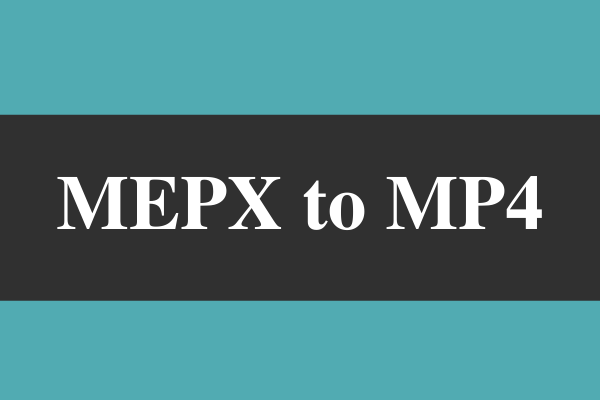
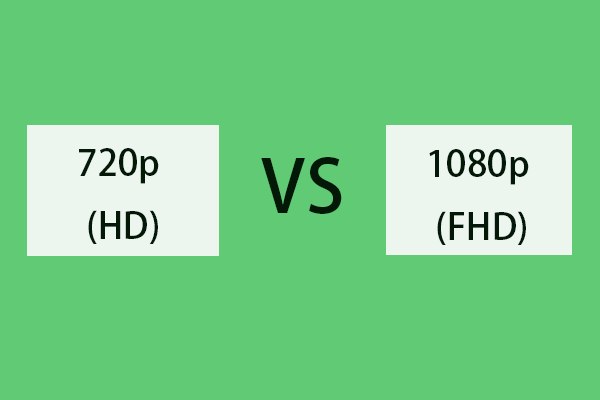
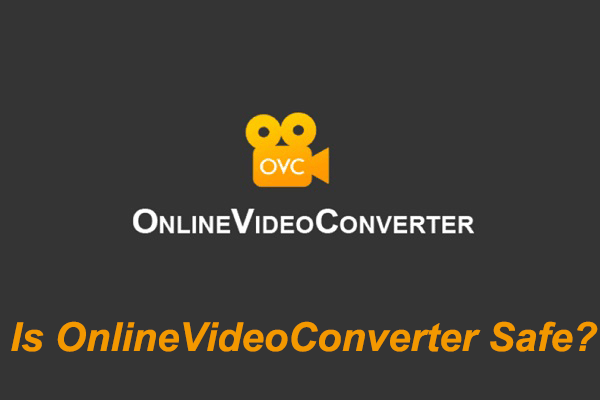
User Comments :