This free file converter post walks you through OnlineVideoConverter and explains the question of is OnlineVideoConverter safe. Recommends two fantastic OnlineVideoConverter alternatives.
Is OnlineVideoConverter safe? Recently, more and more people want an answer to this question. In this background, this article is written here.
What is OnlineVideoConverter?
OnlineVideoConverter.pro (OVC) is a popular online video converter application for converting online or offline videos to MP3, MP4, and other popular formats without the need to install additional programs. Better yet, this online video conversion service is totally free and there is no limit to the number of files you can convert.
Is OnlineVideoConverter Safe to Use?
Frankly speaking, since there is no evidence that shows your information has been stolen, it is difficult to find out whether the OnlineVideoConverter is safe or not. But I can give you some details about this file converter.
Every time you visit onlinevideoconverter.com, you’ll see an error message “Your connection is not private. Attackers might be trying to steal your information from www.onlinevideoconverter.com (for example, passwords, messages, or credit cards)”.
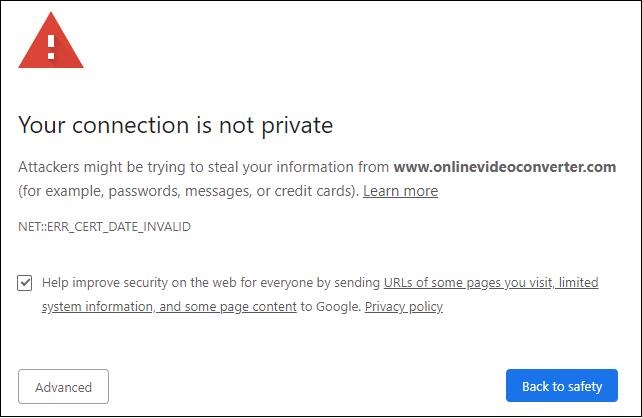
And after testing, we found that there are a bunch of popping ups, prompts, and redirects embedded on this site. Besides, it does not allow the uses of ad blocking extensions like AdBlock. Otherwise, it won’t work properly. To conclude, OnlineVideoConverter allows you to convert your files successfully, but its additional content may distract your attention.
Alternatives to OnlineVideoConverter
If you want a more focused conversion experience, please read the following content to find great OnlineVideoConverter.
1. ClipConverter.cc (Online)
ClipConverter.cc is a free online media conversion application, which makes it easy to download and convert YouTube videos to MP3, M4A, AAC, MP4, 3GP, AVI, MOV, and MKV by pasting URLs. Besides, it allows you to upload and convert offline files. Below are the detailed steps to use ClipConverter.cc.
Step 1. Paste the online video URL at the Video URL to download section and press Continue. Or you can choose to upload a local file and then convert it.
Step 2. Select any audio/video format you preferred and then pick a preset quality.
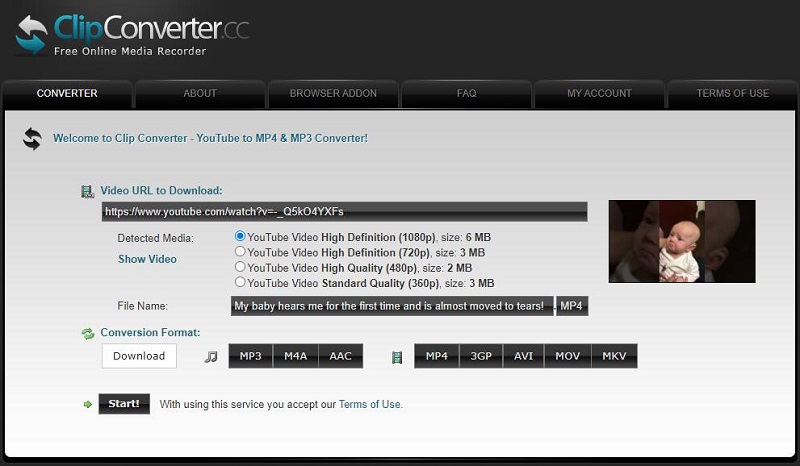
Step 3. Click the Start button at the bottom to start the conversion, which may take several minutes.
Step 4. After the conversion is finished, you can download the converted file.
With this OnlineVideoConverter alternative, you can convert your files effortlessly.
2. MiniTool Video Converter (Desktop)
MiniTool Video Converter is one of the best video converters that you can use to convert both video and audio files. Besides, it can also be used as a YouTube converter to download and convert YouTube videos to MP4, WebM, MP3.
In addition, MiniTool Video Converter allows for batch conversion, enabling you to convert up to five files at the same time. Moreover, it has many customizable options that empower you to adjust the parameters of your files, including encoder, audio channel, bitrate, sample rate, and resolution.
Below are the detailed steps to use MiniTool Video Converter.
Step 1. Click on the download button below to download and install MiniTool Video Converter on your PC. Then, run it.
MiniTool Video ConverterClick to Download100%Clean & Safe
Step 2. Click on the Add Files button to import your files.
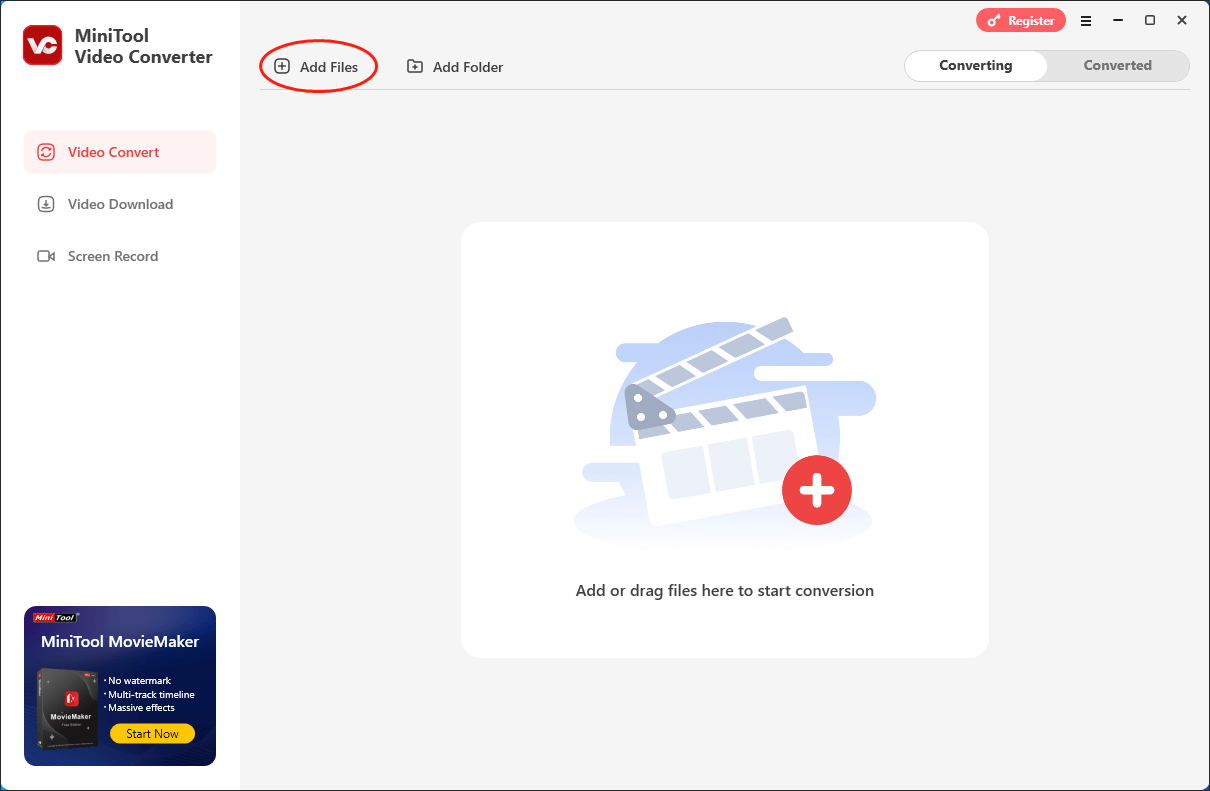
Step 3. Expand the Convert all files to option to access the output format window to choose the output format. Here, we take MP4 HD 1080P as an example.
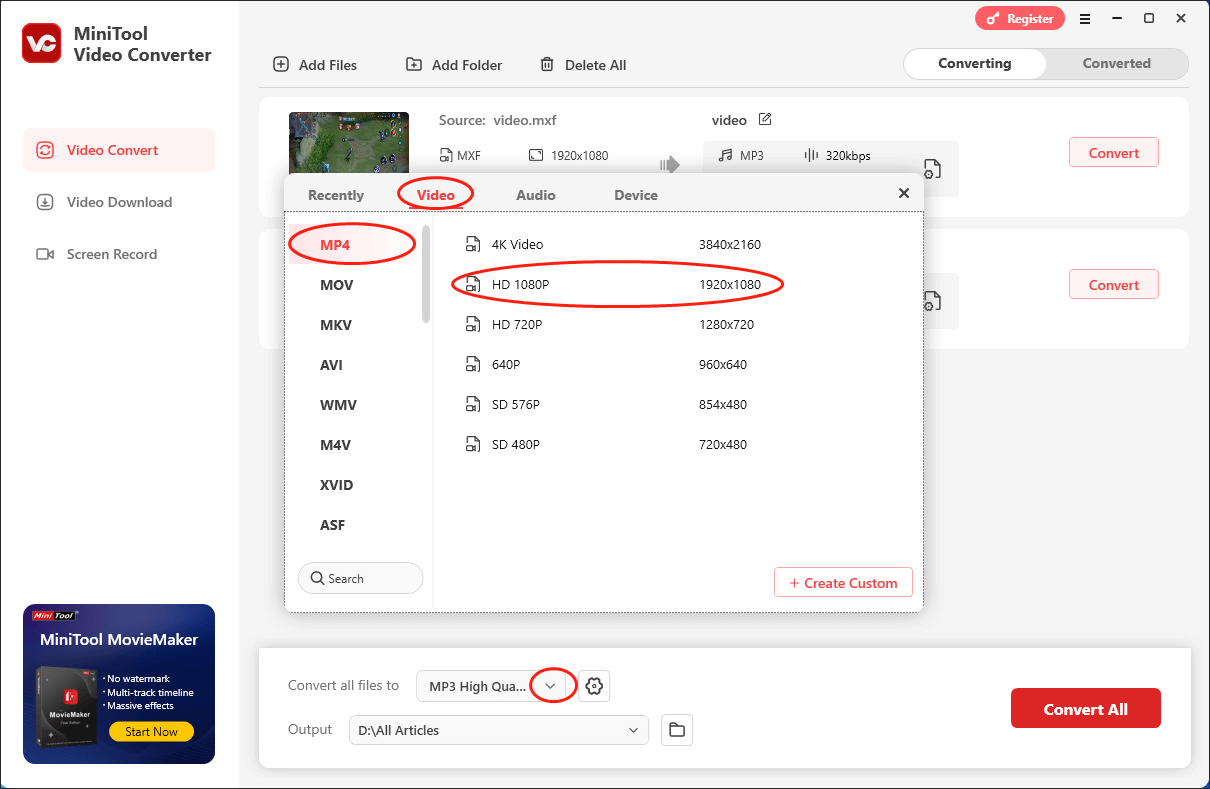
Step 4. Expand the Output option to choose a saving path for your converted files.
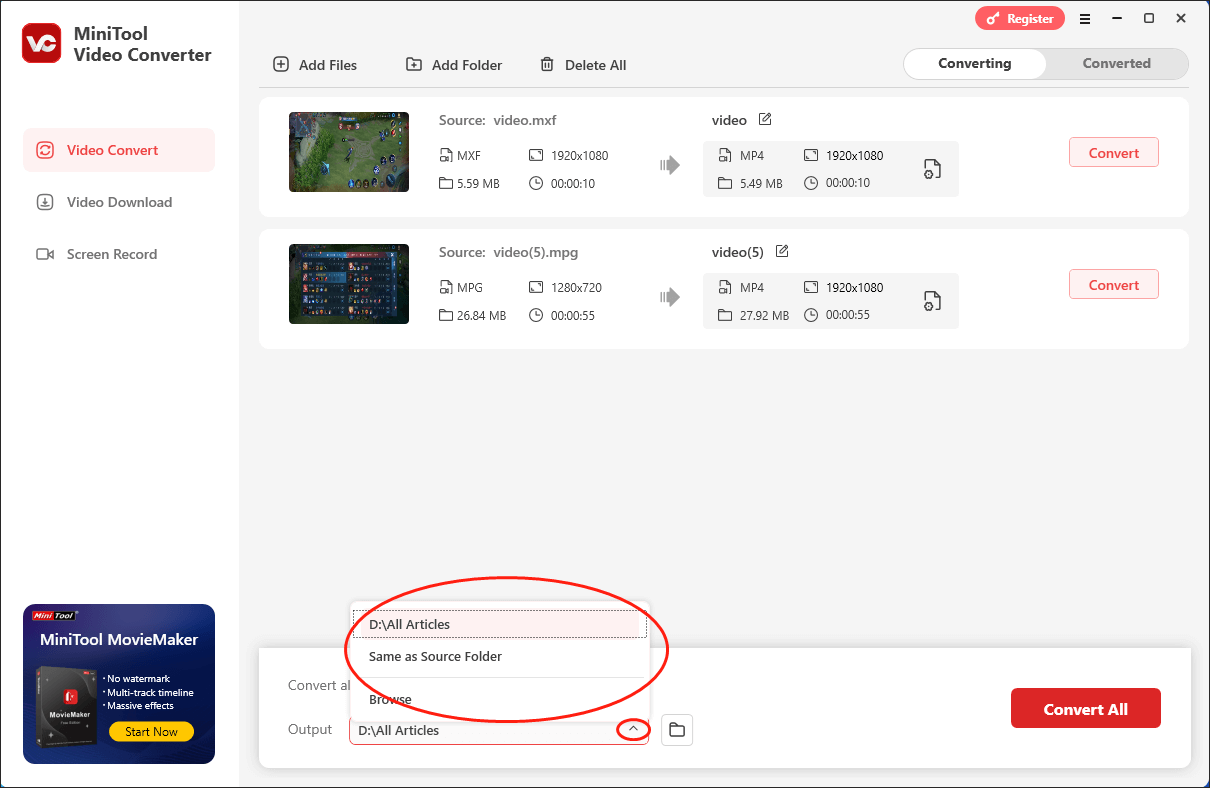
Step 5. Click on the Convert All button to begin your conversion tasks.
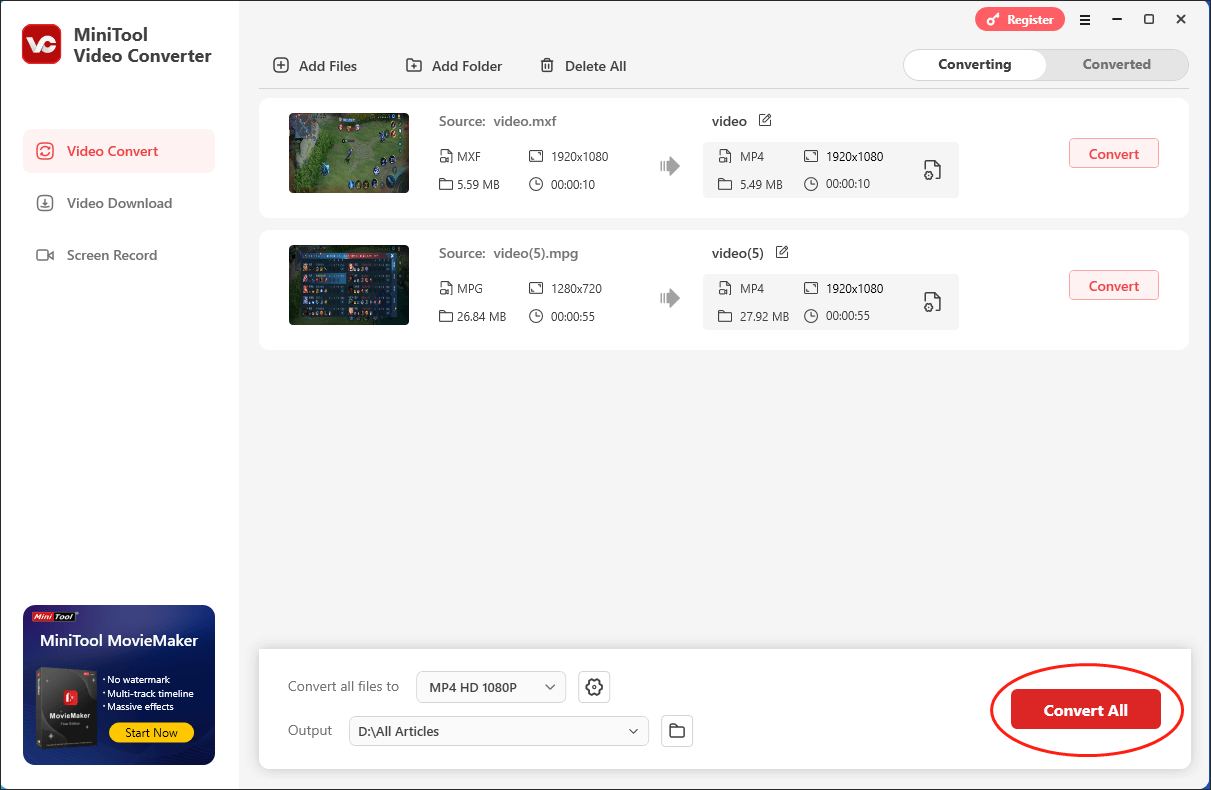
Step 6. Once the conversion is over, this file converter will automatically switch to the Converted section. Next, click on the Open button to locate and check your converted files.
If you are bothered by the question of is OnlineVideoConverter safe, just try MiniTool Video Converter.
Bottom Line
Is OnlineVideoConverter safe? The answer depends on whether your information has been stolen or not. Maybe you can try the above-mentioned 2 alternatives to OnlineVideoConverter.


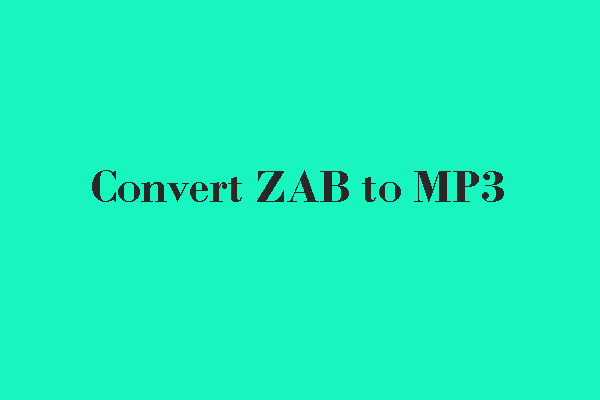
User Comments :