As a credible free file converter, MiniTool Video Converter publishes this post to walk you through MEPX. Shows you how to convert MEPX to MP4 step by step and recommends a feature-rich MP4 converter.
MEPX files are project files created by Movavi Video Editor. Admittedly, they have much to offer in sustaining the video editing. However, the limited compatibility of MEPX brings an obstacle to your viewing and sharing. Want to convert MEPX files to MP4 format? If so, this article is for you.
What Is MEPX
MEPX file is a Movavi Video Editor project. Because MEPX files do not contain actual video or audio data, they can be opened and edited only in Movavi Video Editor, a video editor and video maker for Windows and Mac.
How to Convert MEPX to MP4?
So how to convert MEPX to MP4? The only reliable way is to use Movavi Video Editor. Remember, there’s no video converter that can do MEPX to MP4 conversion but Movavi Video Editor.
Movavi Video Editor is a video editing software that can edit videos by merging, cropping, reversing, flipping, splitting, trimming, and so on. It offers a host of transitions, filters, and special effects to make stunning videos. It also can be used as a MEPX to MP4 converter to export MEPX files to MP4 and other formats like AVI, MOV, WMV, MKV, FLV, OGV, M2TS, etc.
Here’s how to use Movavi Video Editor to convert MEPX to MP4.
Step 1. Open the Movavi Video Editor Plus.
Step 2. To open the MEPX project file, select Open Project in the File menu or press the Ctrl + F keys to import the MEPX file.
Step 3. After importing the project file, you can continue editing the file or export it.
Step 4. Click the Export button in the lower-right corner of the window. On the Export window, choose MP4 as the output format. Then name your file, choose a save folder, and change the video quality.
Step 5. Click the Start button to start converting MEPX to MP4.
Step 6. Once the conversion is done, go to the destination folder to check the converted result.
With the above-detailed steps, it will never be difficult for you to get MP4 from MEPX.
Best MP4 Converter for Windows – MiniTool Video Converter
Now, you have grasped how to convert MEPX to MP4. Congratulations! However, do you know how to get MP4 from other formats and vice versa? If you don’t, this section will be helpful. In the following content, I will recommend a high-performing MP4 converter called MiniTool Video Converter.
MiniTool Video Converter, an audio/video converter without a file size limit, allows you to convert up to five files to MP4 and vice versa. Since it is a free conversion tool, you don’t have to be worried about the budget. In addition, MiniTool Video Converter supports a multitude of formats, including MP3, AVI, MKV, MOV, AIFF, WMV, and so on.
Considering that some users may be beginners in file conversion, MiniTool Video Converter is equipped with an intuitive interface, which enables greenhands to accomplish their conversion tasks with simple clicks. More than that, this application offers you enough customization options to satisfy your needs for adjusting encoder, bitrate, frame rate, audio channel, resolution, and sample rate.
Apart from that, MiniTool Video Converter is more than an MP4 converter. Specifically, it also empowers you to download various content like movies, podcasts, playlists, Shorts, music, and more from YouTube. Even if you want record your computer activities without time limits or watermarks, MiniTool Video Converter can also meet your satisfaction.
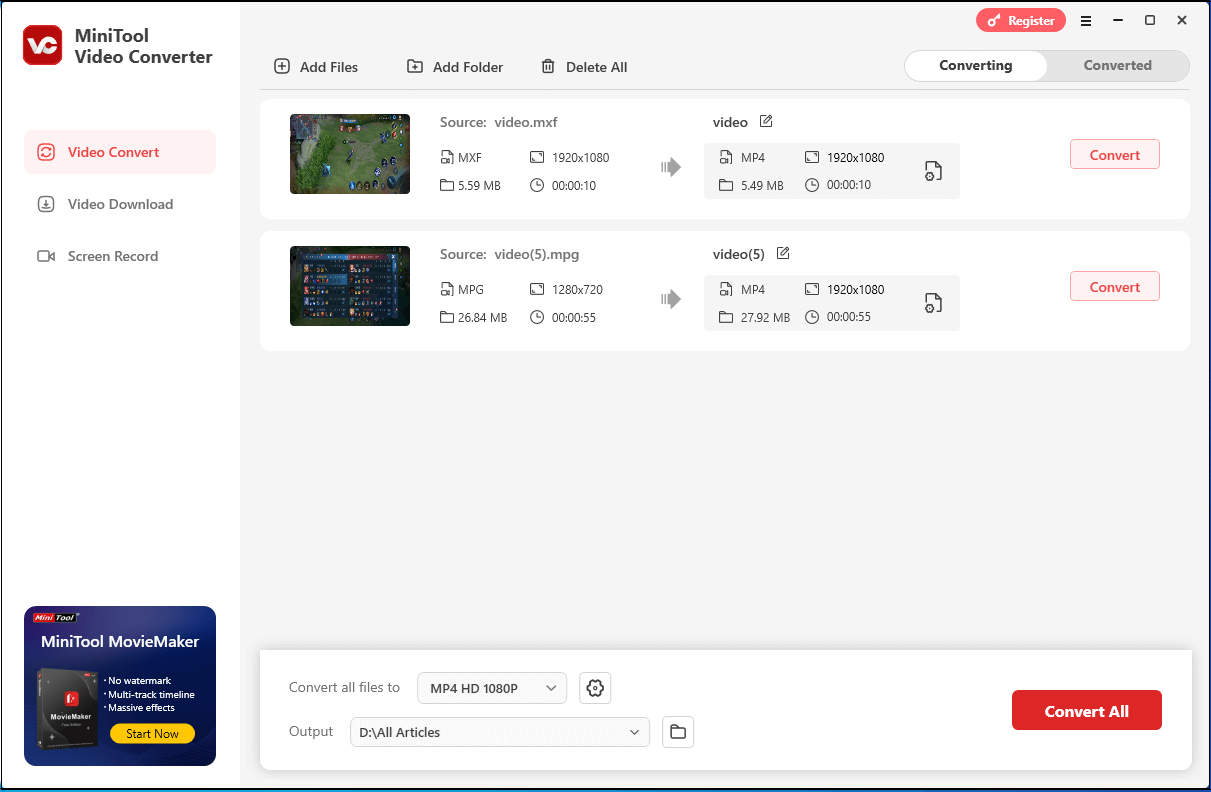
MiniTool Video ConverterClick to Download100%Clean & Safe
Conclusion
That’s all about how to convert MEPX to MP4. Now, open your Movavi Video Editor Plus and export the MEPX project file to MP4!



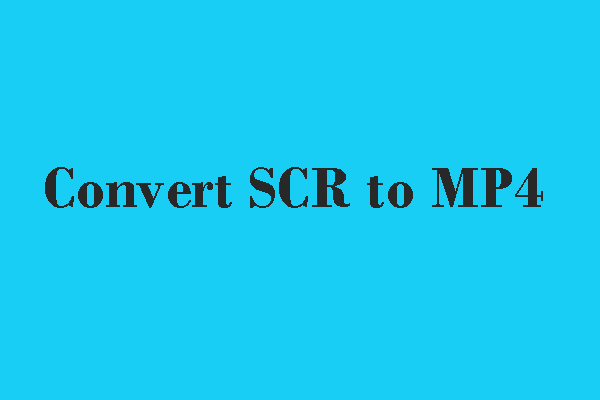
User Comments :