How to Convert WMV to MKV on PC
This part offers two excellent tools including MiniTool Video Converter and MiniTool MovieMaker to convert your WMV files to MKV. Furthermore, those two tools also support converting MKV to WMV.
MiniTool Video Converter
MiniTool Video Converter is a free video converter that can convert video and audio files. It supports many formats including MP4, WMV, MKV, MP3, WAV, and more. Moreover, it is a batch video converter that enables you to convert several files simultaneously at a fast speed. You can refer to the below guidance on how to convert WMV to MKV with MiniTool Video Converter.
Step 1. Click the below download button to get the installation package of MiniTool Video Converter and install it on your desktop.
MiniTool Video ConverterClick to Download100%Clean & Safe
Step 2. Enable MiniTool Video Converter, click the Add or Drag files here to start conversion area to upload your WMV files, or click on the inverted triangle next to Add Files to choose Add Files or Add Folder.
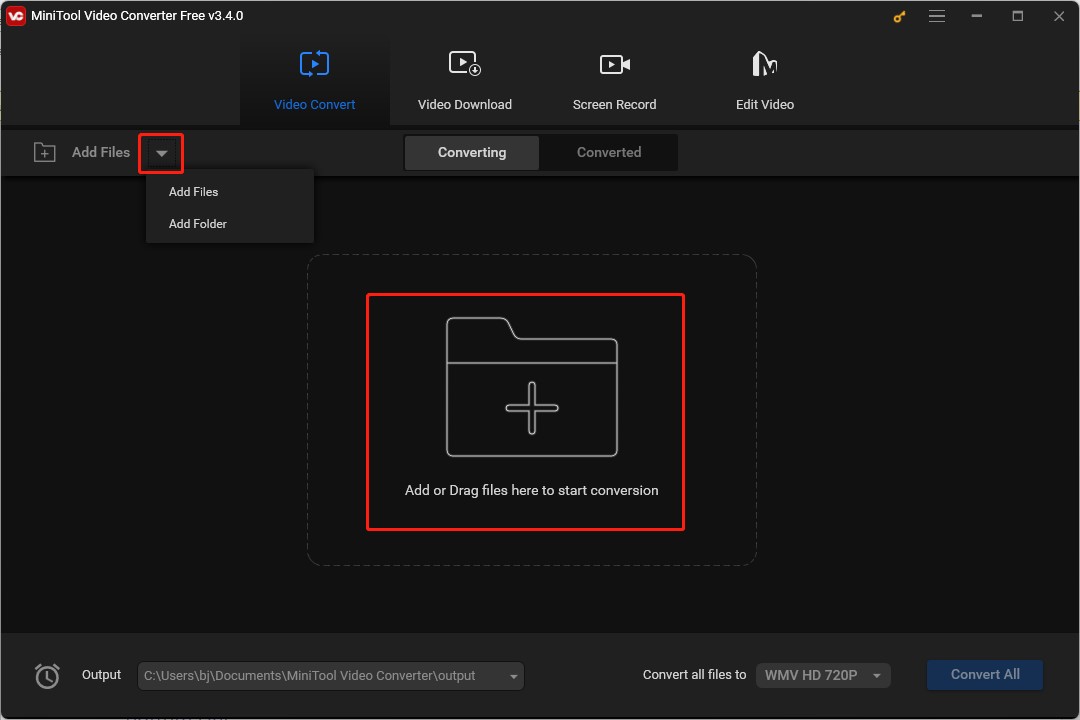
Step 3. If you just need to convert a WMV file, just click the diagonal arrow framed in the below screenshot, and click on the Video tab. Then choose the MKV option on the left side and click on one resolution you need on the right panel.
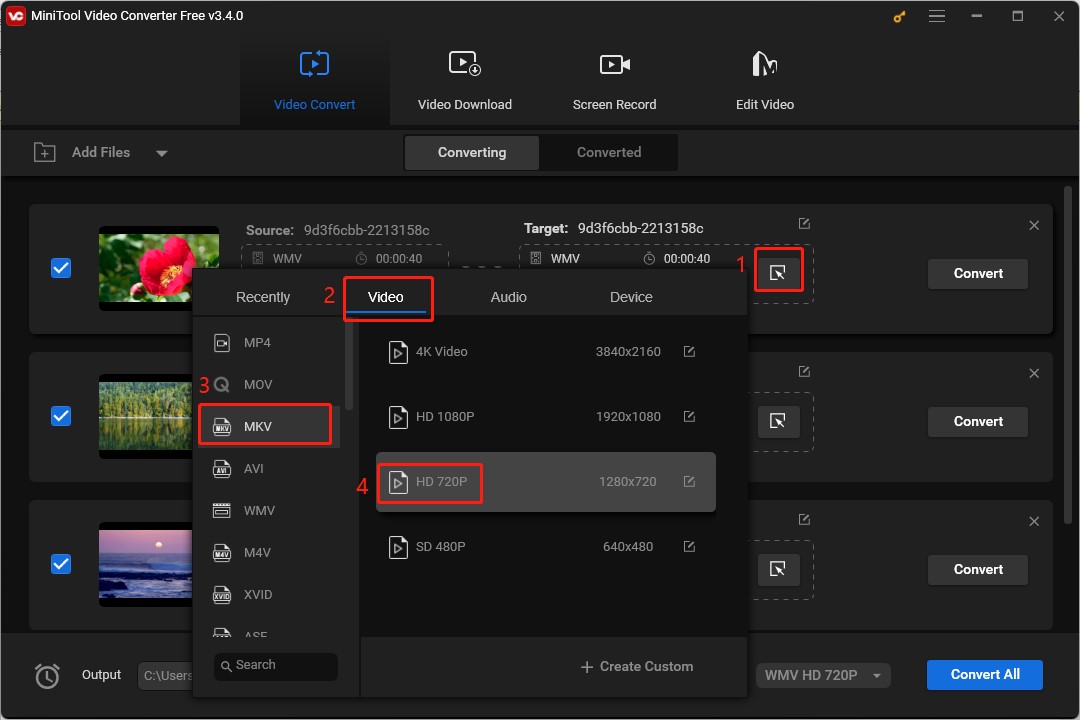
Step 4. If you want to convert several WMV files at the same time, you need to select the WMV files you want to convert and expand the Convert all files to dropdown at the bottom of the screen. Later, go to Video, select MKV, and choose one resolution you need.
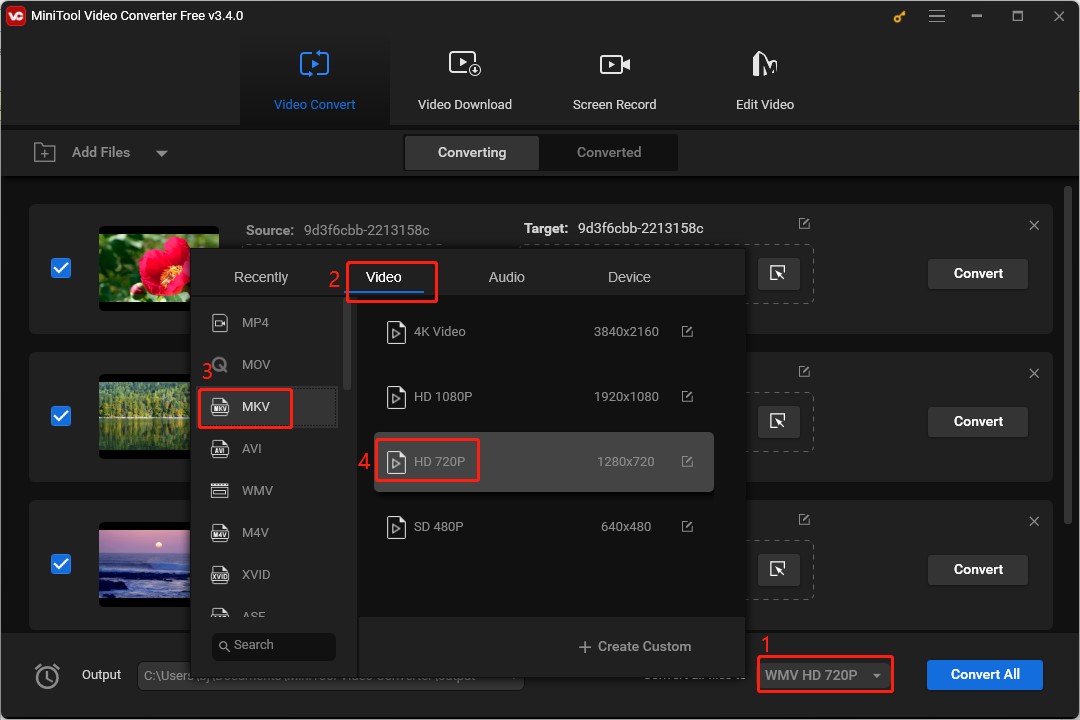
Step 5. Click on the Convert button if you just need to convert a WMV file or click on the Convert All button if you make the batch video conversion.
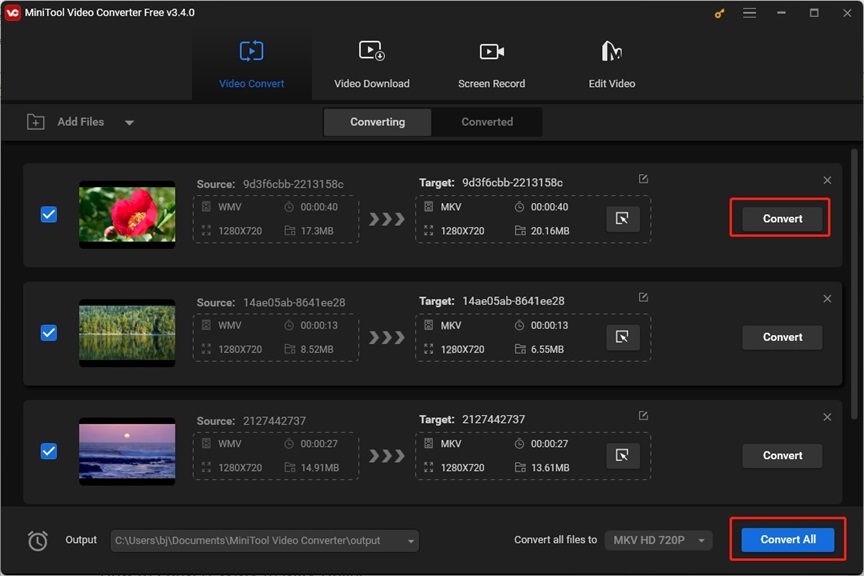
Step 6. The conversion will finish in a few seconds. You can go to the Converted window, click the Play icon to view it, or click on Show in folder to locate the converted MKV file.
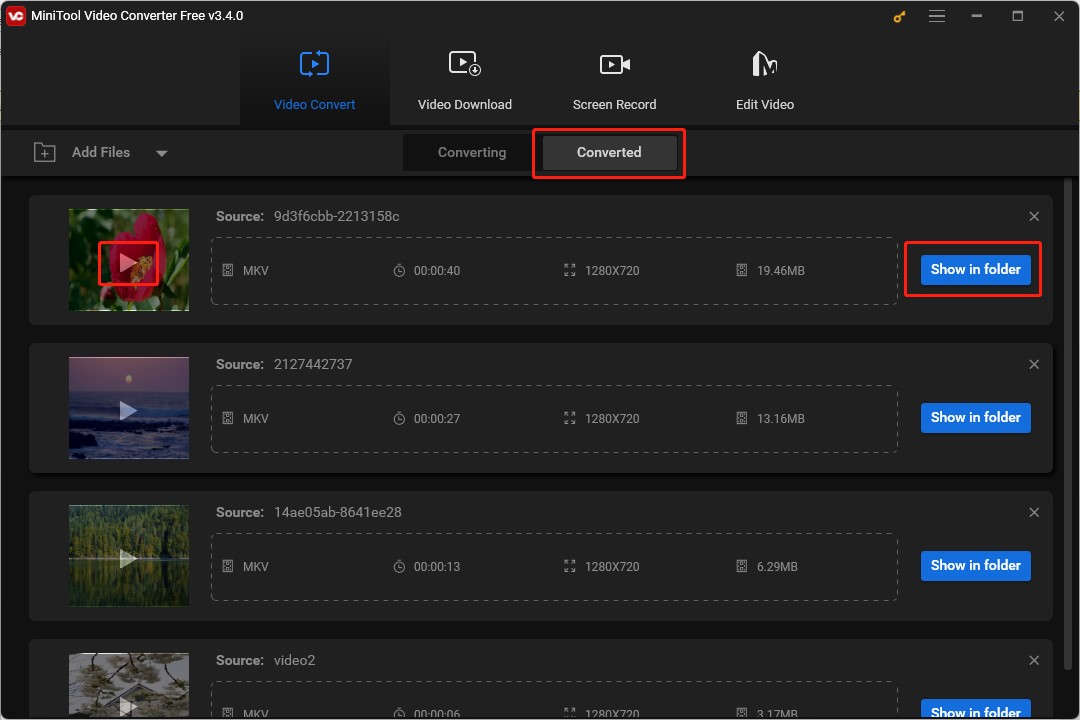
What’s more, MiniTool Video Converter allows you to turn audio into video and extract audio from video. Also, you can use it to record screens and download videos, songs, subtitles, and playlists from YouTube.
MiniTool MovieMaker
MiniTool MovieMaker is also a useful video editor that supports importing videos in MP4, 3GP, MPG, WMV, MKV, etc., and outputting your video in MP4, MOV, AVI, WMV, MKV, and other formats. You can not only use it to convert WMV to MKV but also fine-tune your video with its editing features like adding text to the video, fading music, making color correction, and much more. Here’s how to convert the WMV file to MKV using MiniTool MovieMaker.
MiniTool MovieMakerClick to Download100%Clean & Safe
Step 1. Launch MiniTool MovieMaker, close the popup, and click the Import Media Files to import your WMV file.
Step 2. Click the plus (+) icon on the target WMV file to add it to the timeline or directly drag and drop it onto the timeline.
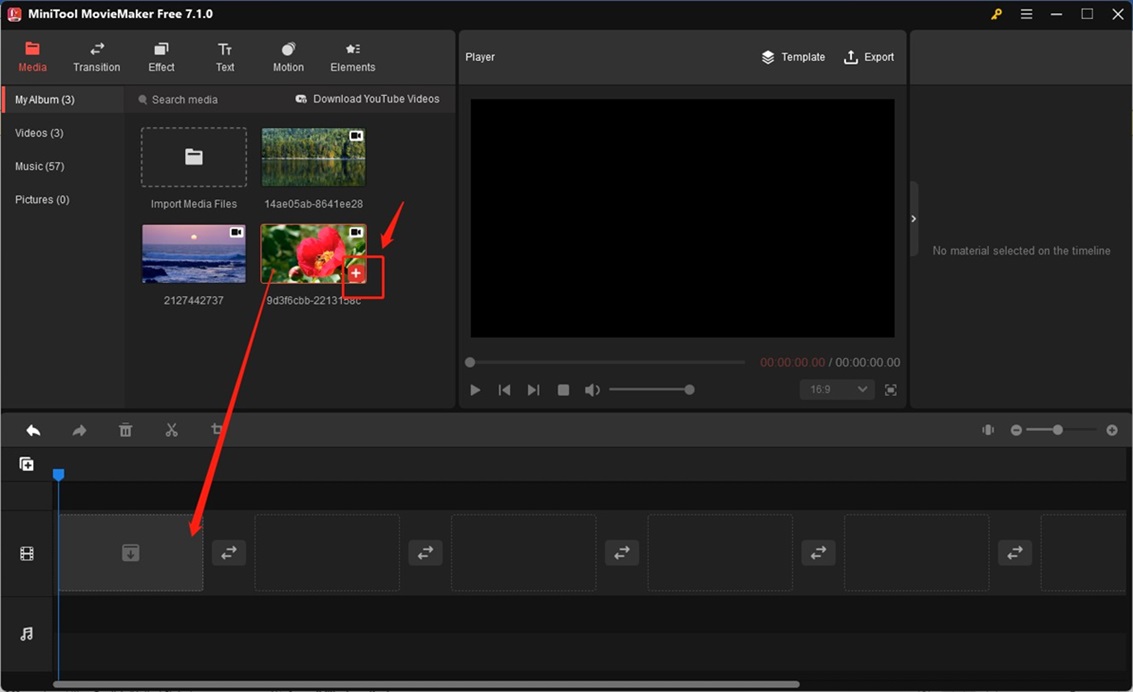
step 3. Click on the Export icon in the Player section, expand the Format dropdown, and choose MKV. You can also rename this file, choose its destination folder, and adjust its output parameters like resolution, frame rate, and others in the Export window. Finally, click on the Export button.
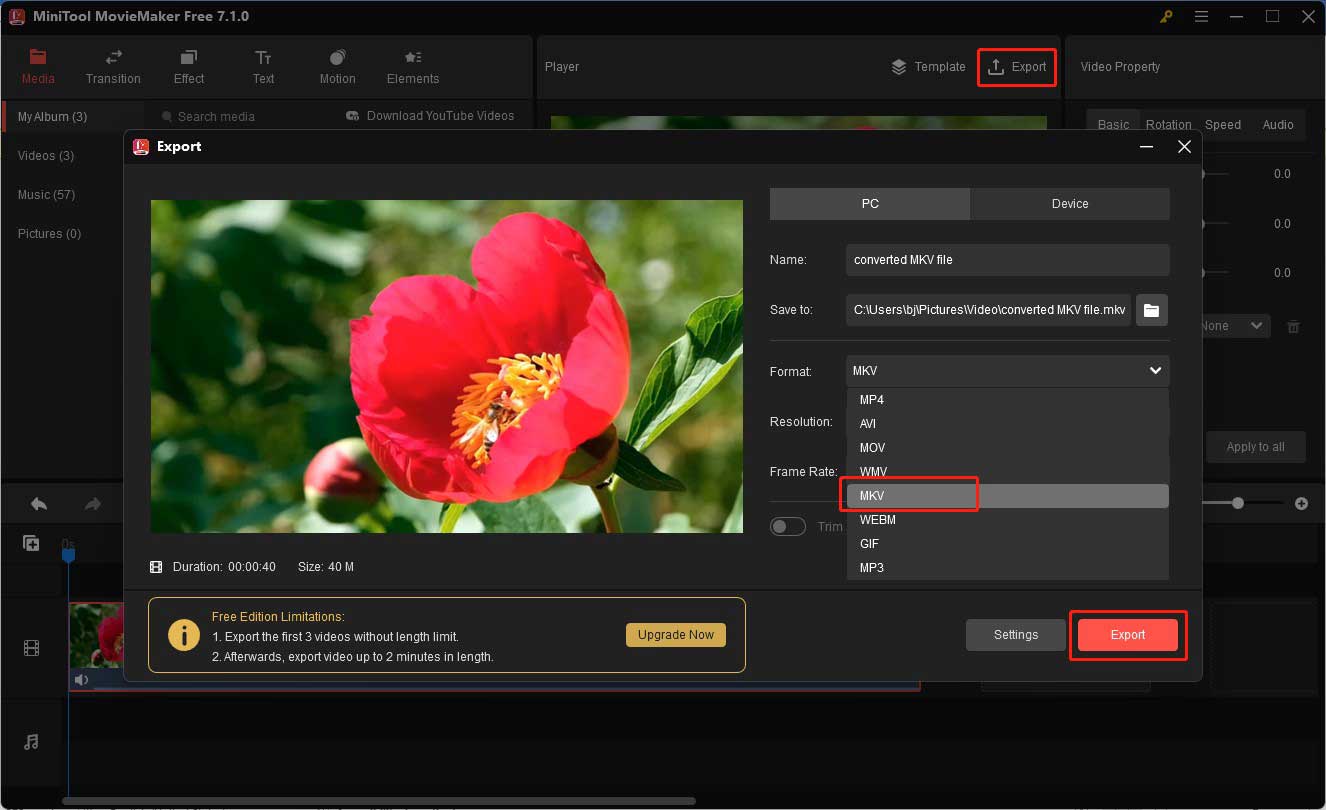
How to Convert WMV to MKV Online
Also, you can use an online video converter if you have an internet connection. CloudConvert is a good choice for converting WMV files to MKV. Below are steps you can refer to:
Step 1. Go to the CloudConvert website and click the Select File to import your WMV file from your computer, Google Drive, Dropbox, OneDrive, or by pasting a URL.
Step 2. Click the inverted arrow next to Convert to and choose MKV.
Step 3. Click on the Convert button to start the conversion process and then click the Download button to save the MKV file.
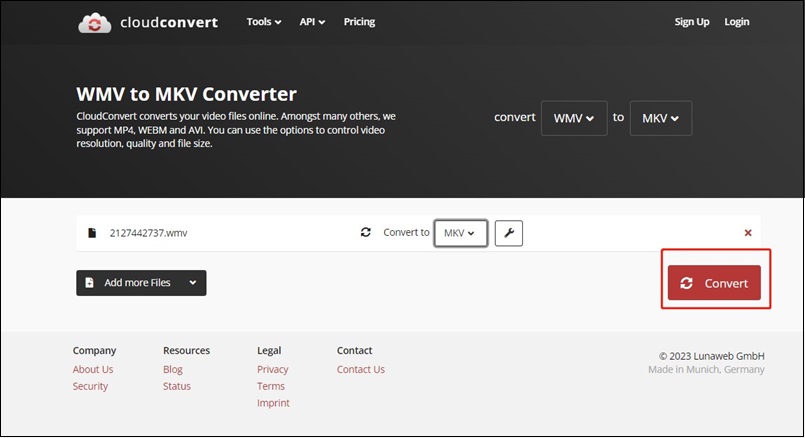
You may also like:
4 Effective Ways to Convert DVD to MP4 on Mac [Detailed Guidance]
A Guidance on How to Add Text to a Video in Sony Vegas
Bottom Line
You can choose MiniTool Video Converter to convert WMV to MKV or other two methods. Hope this post is helpful to you!



![4 Useful Converters to Convert FLAC to AAC [PC/Online]](https://images.minitool.com/videoconvert.minitool.com/images/uploads/2023/10/flac-to-aac-thumbnail.jpg)
User Comments :