Are you looking for the best way to compress video for Vimeo? You’ve come to the right place! In this post, you will learn some useful video compressors for Vimeo, including MiniTool Video Converter and MiniTool MovieMaker.
Vimeo is an online video-sharing platform. If you are a basic plan user, you can only upload up to 500MB. To make the most of the storage, it is a good idea to compress video for Vimeo to reduce its file size.
What tool can be used as a video compressor for Vimeo videos? Just read this article and it will show you how to compress videos for Vimeo using MiniTool Video Converter and MiniTool MovieMaker!
Two Best Ways to Compress Video for Vimeo
Both MiniTool Video Converter and MiniTool MovieMaker are comprehensive tools for compressing videos. In this part, I will show you how to use them to compress a video.
MiniTool Video Converter
MiniTool Video Converter is a free video and audio converter for Windows and it can also be a Vimeo video compressor. Why use MiniTool Video Converter to compress videos? It supports specifying the compression percentage. You can also use it to export the video to the Vimeo-supported format. In addition, MiniTool Video Converter has no watermarks and no bundles.
You can refer to the steps below to compress Vimeo videos:
Step 1. Download and Install MiniTool Video Converter
Click the button below to download and install the latest version of MiniTool Video Converter.
MiniTool Video ConverterClick to Download100%Clean & Safe
Step 2. Launch MiniTool Video Converter
Next, Launch MiniTool Video Converter. Click the Compress Video tab. On the right page, click Add Files or drag the video file into the Add or drag files here to start compression area to import the video.
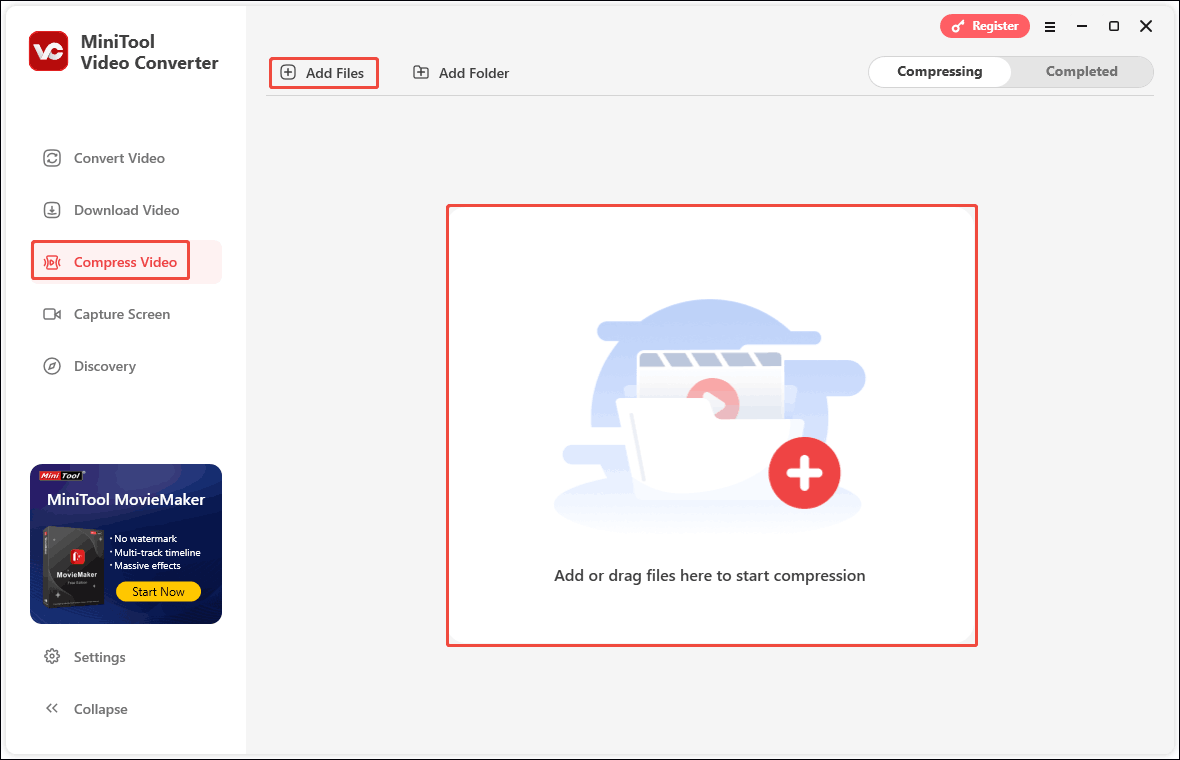
Step 3. Import Your Video File
Next, you will see the Import Media pop-up window, select the video file you want to compress, and then click the Open button.
Step 4. Adjust Compression Settings
Then, click the gear icon to enter the Compression Settings window. Drag the red dot to adjust the compression level. You can refer to the compression range, or drag the red dot to set a specific compression percentage.
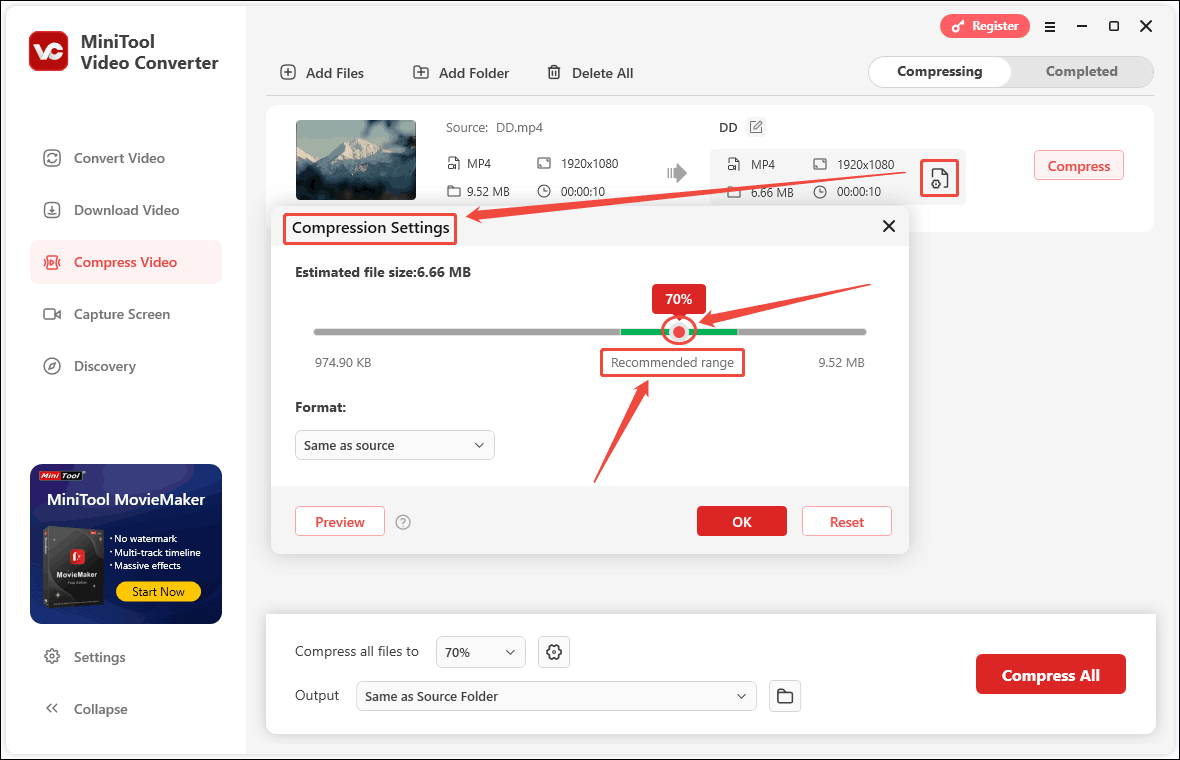
Click the option under Format, select the compressed video’s format in the drop-down menu, and then click the Preview button to preview the video quality. If you are satisfied, click the OK button to complete the settings of compression percentage and output format.
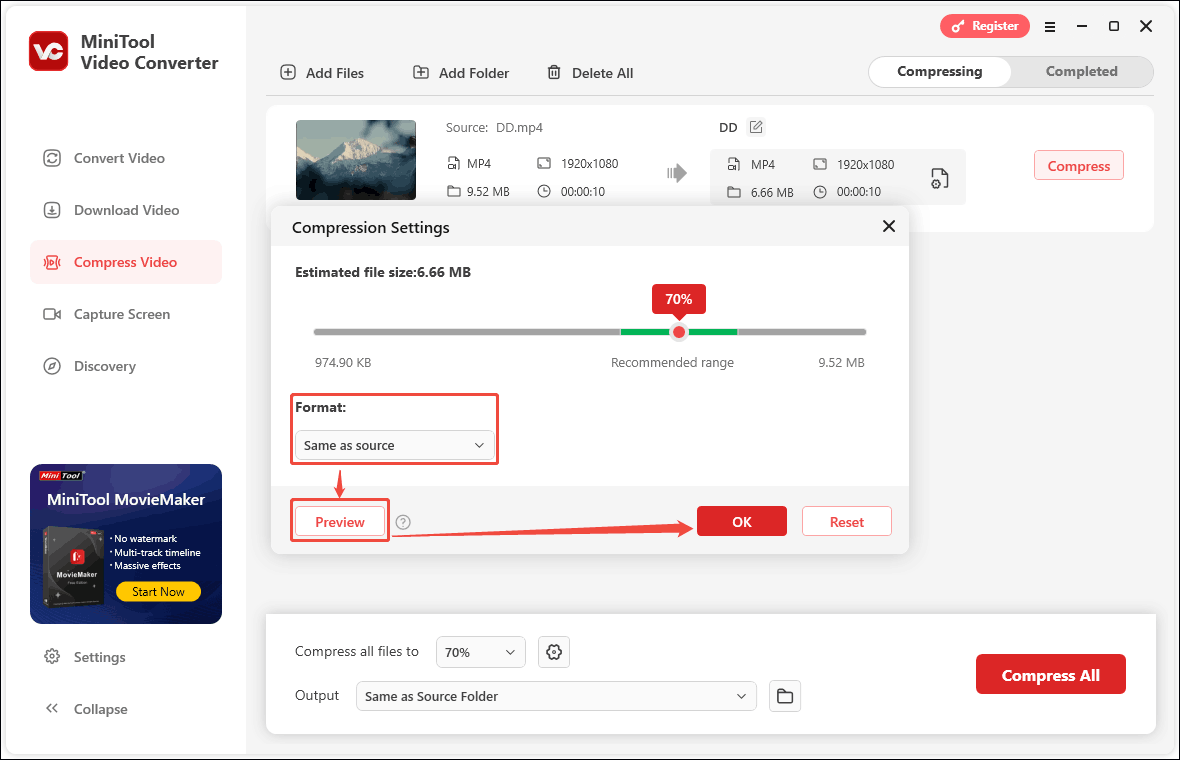
Step 5. Start Compression and View Your Compressed Video
Finally, click the Compress button to start compression. After the compression is completed, it will automatically enter the Completed tab. Click the play icon to view the video and click the folder icon to view the location of the video on your computer.
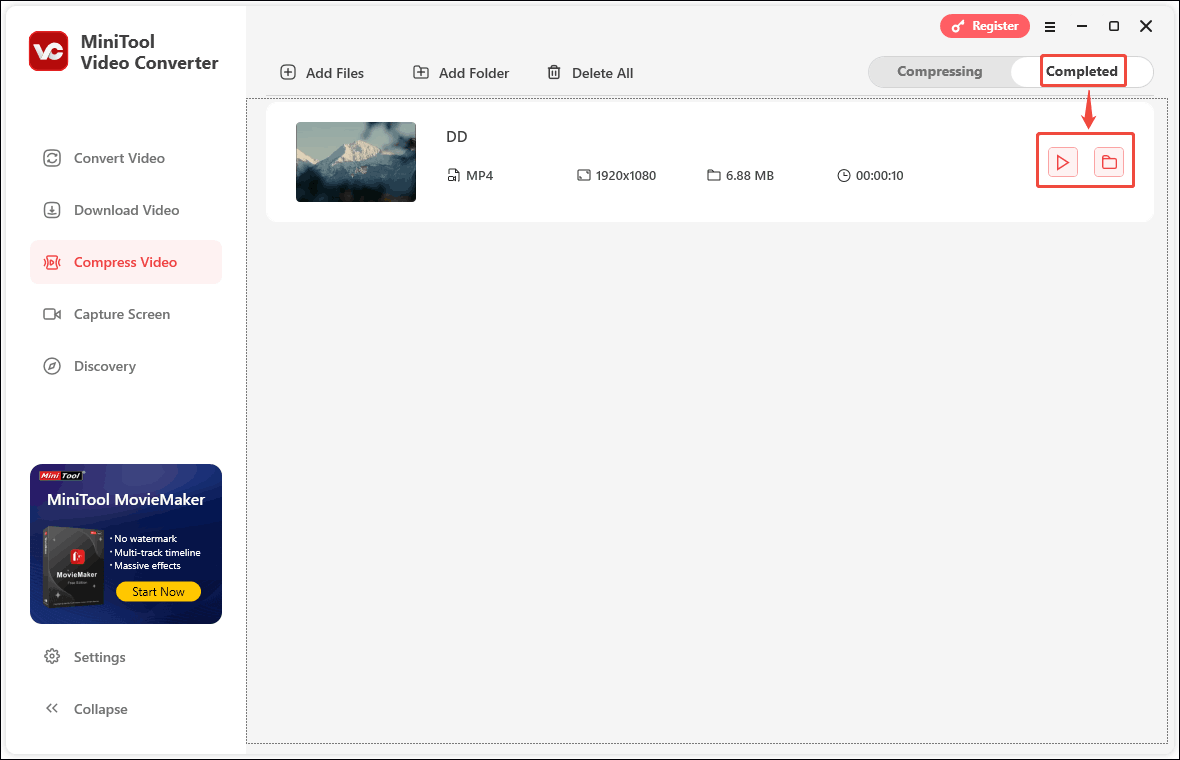
MiniTool MovieMaker
In addition to using MiniTool Video Converter, you can also choose to use MiniTool MovieMaker which is a free video editor. It can also work as a video compressor for Vimeo as it gives you optional video formats and allows you to change video formats, resolution, and other output formats related to video file size. What’s more, it has various editing tools to make your Vimeo video stunning. Here’s how to compress video for Vimeo using MiniTool MovieMaker.
Step 1. Download and install MiniTool MovieMaker on your computer and open it.
MiniTool MovieMakerClick to Download100%Clean & Safe
Step 2. Click the Import Media Files area to import a video you want to share on Vimeo and click the plus icon on the video file to add it to the time timeline.
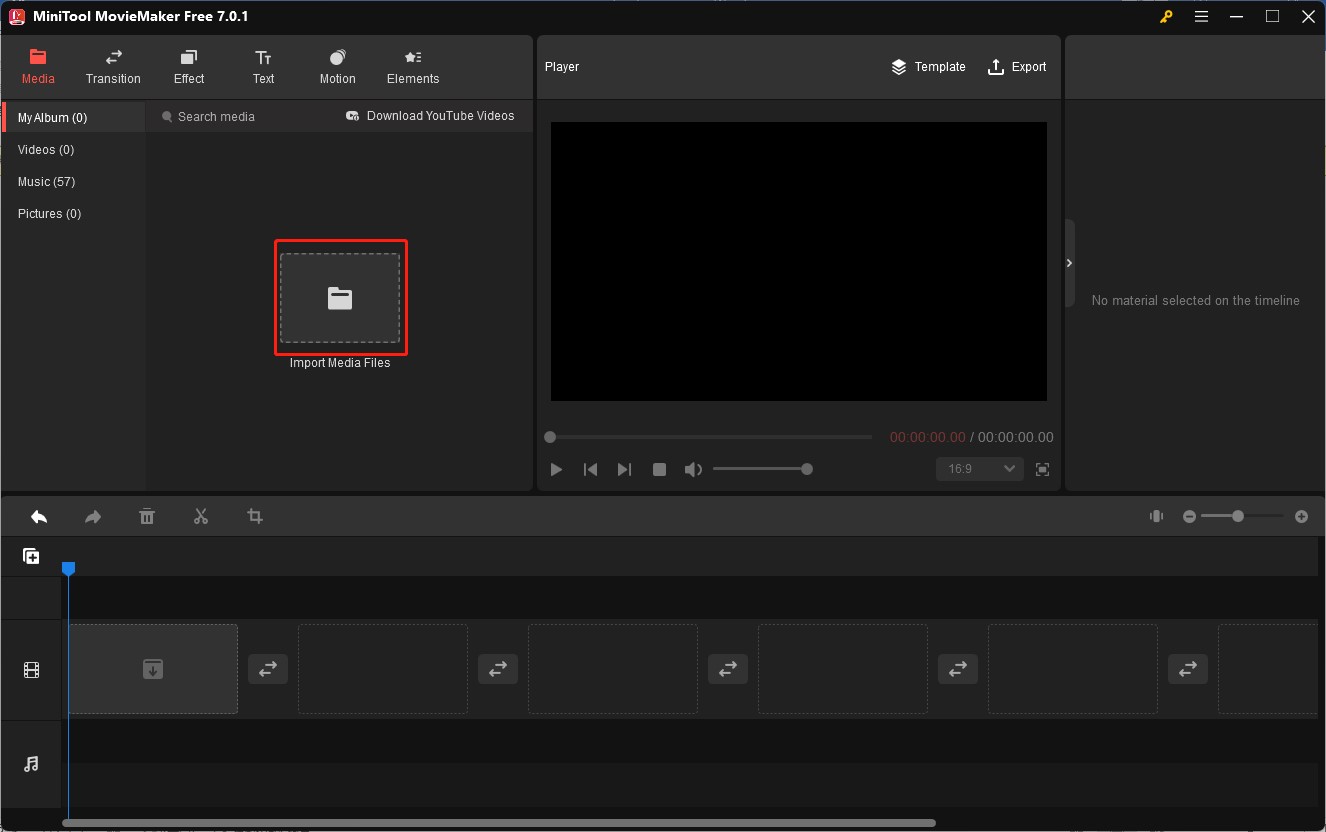
Step 3. You can use its editing features and free resources to make your Vimeo video stand out. For example, you can go to the Effect tab, choose a filter you like, and directly drag and drop the filter to the video clip on the timeline.
Step 4. Click the Export icon in the Player section to enter the Export popup, expand the Resolution dropdown, and choose a lower resolution. Or click the Settings button, change the video quality, bitrate, and other parameters that affect the file size in the Settings popup, and click OK. Finally, click the Export button.
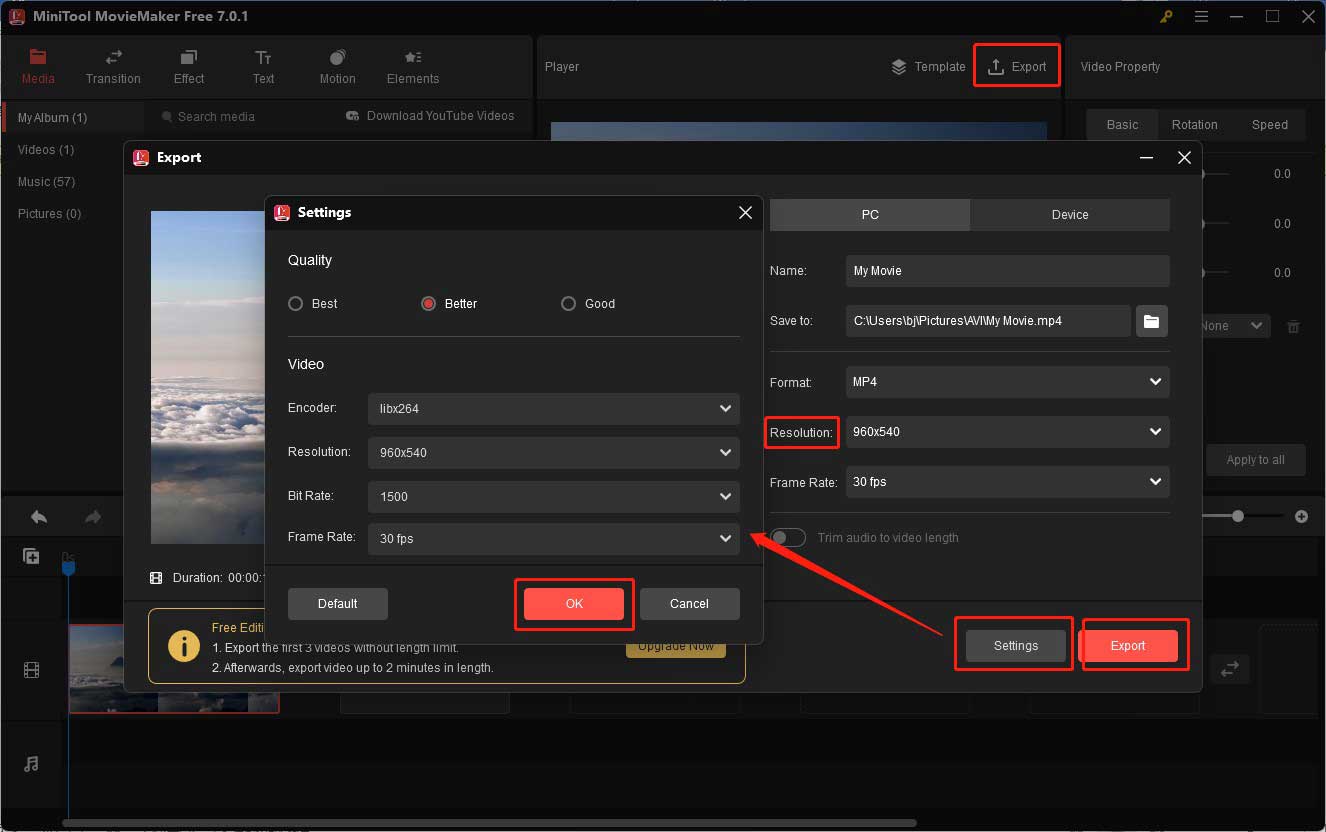
You may also like: Step-by-Step Guide: How to Speed up Vimeo Videos Easily
Recommended Way to Compress Video for Vimeo
You can also try an online Vimeo video compressor like AnyMP4. It is an easy-to-use compressor for videos, audio, and images. You can use it to compress a Vimeo video by directly reducing the file size, changing formats, or resetting the bitrate or resolution. But you can only use it when you can access to Internet. Any MP4 has uploading file size limitation for free users.
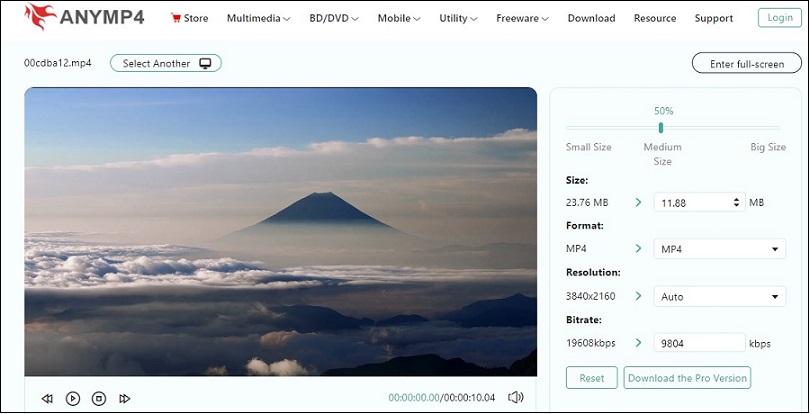
You may also like:
- How to Screen Record Apple Music in 3 Ways [Windows/Mac/iPhone]
- A Guidance on How to Make a Video Conference Recording
Bottom Line
How to compress video for Vimeo? The above has shown you three different ways. You can choose one to compress your Vimeo videos to smaller file sizes for saving storage or uploading a video easily. Now, you can have a try!


![How to Convert FLAC to iTunes Formats Easily [PC/Online]](https://images.minitool.com/videoconvert.minitool.com/images/uploads/2023/09/convert-flac-to-itunes-thumbnail.jpg)
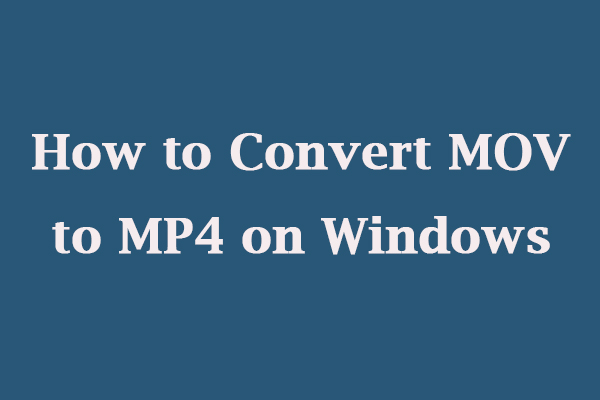
User Comments :