The following content has rounded up 4 useful tools consisting of WinX DVD Ripper, Movavi Video Converter, MacX DVD Ripper, and VLC to help you convert DVD to MP4 on Mac. If you want to try an excellent MP4 converter, you can try MiniTool Video Converter. It is a free video converter without watermarks and supports batch video conversion. There are many features waiting for you to explore!
MiniTool Video ConverterClick to Download100%Clean & Safe
How to Convert DVD to MP4 Using WinX DVD Ripper Mac Free
WinX DVD Ripper is a good DVD ripper that can rip DVDs to various digital formats like MP4, AVI, MOV, etc., and convert them to many devices. Also, its customizable output parameters enable you to personalize your resolution, frame rate, and others. Below is guidance on how to convert DVD to MP4 on Mac with WinX DVD Ripper.
Step 1. Download and install WinX DVD Ripper for Mac on your desktop.
Step 2. Insert your DVD into your computer and open WinX DVD Ripper. Click on DVD Disc to import the DVD you just inserted and the converter will auto-check the main title for you.
Step 3. Click on the Mac General Video option in the Output Profile popup and choose MP4 Video. There are three video encoding formats including H.265, MPEG-4, and H.264 available. You can choose one according to your needs.
Step 4. After specifying its final destination, click on RUN to rip the DVD to MP4.
How to Convert DVD to MP4 on Mac Using Movavi Video Converter
Movavi Video Converter is also a good converter for DVDs and it supports more than 180 formats including MP4, MKV, WMV, VOB, and more. You can use it to rip DVD to MP4 easily. Here’s how:
Step 1. Download and install this converter on your computer. Insert your DVD into your Mac computer and launch this converter.
Step 2. Click the + Add Media button, choose the Add DVD tab, select Open DVD…, and choose the VIDEO_TS folder.
Step 3. Go to the Video tab at the bottom of the screen, locate the MP4 group, and choose an MP4 preset you need.
Step 4. Click on Save to choose the folder you want to store the converted MP4 files and click the Convert button.
You may also like: 7 Wonderful Converters Help You Convert DVD to AVI Easily
How to Convert DVD to MP4 on Mac Using MacX DVD Ripper Free
MacX DVD Ripper is an easy-to-use application for converting your DVDs into digital formats. You can refer to the following steps to convert DVD to MP4 using it.
Step 1. Download and install MacX DVD Ripper on Mac. Then open it and insert your DVD into your Mac’s drive.
Step 2. Click on the DVD button to choose the source DVD and this software will analyze the DVD information and find the DVD title automatically.
Step 3. In the Output Profile window, choose the MP4 Video option, and click Done to continue.
Step 4. Then you can choose the output location, select the DVD content to convert, and others. After you finish making those operations, you can click the RUN button to start converting.
How to Convert DVD to MP4 on Mac Using VLC
VLC is a versatile application that can used to rip DVDs and convert videos. You can use it to convert your DVDs to MP4. Below is how:
Step 1. Get the VLC installation package and install it.
Step 2. Insert the DVD you want to convert into your computer and run VLC on your computer. Click on the File tab on the top menu bar and choose the Open Disc… option to open the Open Source window.
Step 3. Switch to the Disc tab and click Disable DVD menus.
Step 4. Tick the Stream output box at the lower-left corner and click the Settings button. Click Browse to choose its final destination for saving and go to the Encapsulation Method dropdown to choose MP4 as the output format.
Step 5. Click on OK to return the original window and click Open to start the conversion process.
Also read:
How to Convert MOV to MP4 on Windows Using 3 Good Ways
How to Compress Video for Vimeo Using Desktop and Online Tools
Conclusion
Now, you can choose a converter from above and use it to convert DVD to MP4 on Mac following the above guidance.


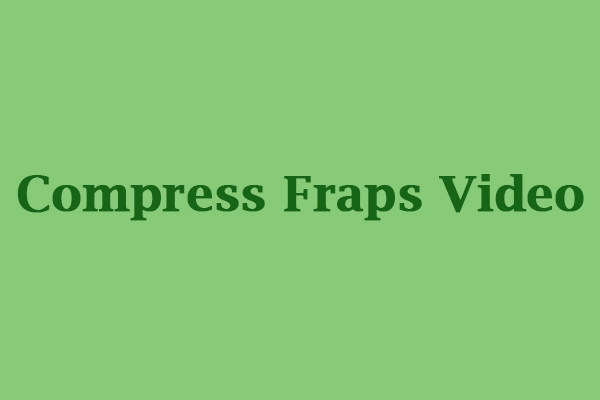
![How to Convert FLAC to iTunes Formats Easily [PC/Online]](https://images.minitool.com/videoconvert.minitool.com/images/uploads/2023/09/convert-flac-to-itunes-thumbnail.jpg)
User Comments :