Fraps is a lightweight screen recorder for Windows and its resolution can be up to 7680 x 4800 pixels. Generally, the Fraps recording files have a big file size and are not easy to share with others. How to compress fraps video without losing quality? In this post, I will tell you how to compress videos using Fraps and MiniTool Video Converter.
Do you know why are Fraps files so big? Videos recorded with Fraps are saved in AVI format which has a large file size. In addition, Fraps can record videos with high resolution and high bitrate, which makes Fraps video files too large. If you need to reduce Fraps video size, you can try the following ways to compress Fraps video.
How to Compress a Fraps Video Before Recording
Fraps provides you with a customizable resolution and frame rate. Resolution and frame rate are two important factors that affect the size of a video file. You can lower down video resolution and frame rate to reduce Fraps video size. How to compress a Fraps video before recording? you need to get and open Fraps first and follow the below steps.
- Lower video recording resolution: Click the Movie tab on the top 4 tabs and select Half-size under Video Capture Settings. Later, Fraps will record the screen with a lower resolution.
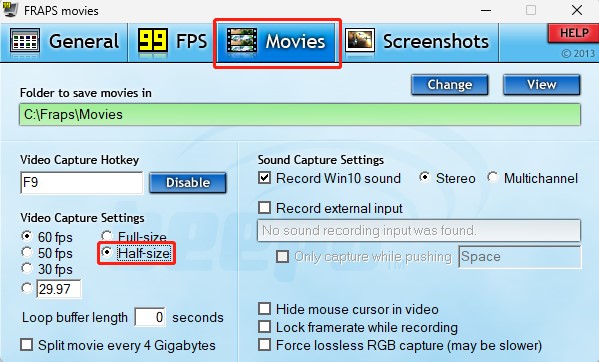
- Reduce frame rate: Fraps offers 3 types of frame rate and enables you to customize frame rate from 1 to 120 frames per second. You can go to Movie and change the FPS under Video Capture Settings like lowering resolution.
Best Way to Compress Fraps Video
In addition to using Fraps to compress files, you can also choose other more professional video compressors. MiniTool Video Converter is a good choice. It includes a video compressor that can quickly compress video files. MiniTool Video Converter supports changing video formats and compressing videos without reducing quality. Furthermore, the compression is free and the compressed videos have no watermark.
Next, I will take you through the entire process of compressing videos using MiniTool Video Converter.
Step 1. Download and Install MiniTool Video Converter
Click the download button below to download and install MiniTool Video Converter on your computer. Keep your network open and this step will not take you too much time.
MiniTool Video ConverterClick to Download100%Clean & Safe
Step 2. Launch and Add Your Video File
Launch MiniTool Video Converter, click the Compress Video tab in the left toolbar. Then, click the Add Files option. A pop-up window will appear and you can select the video file you need.
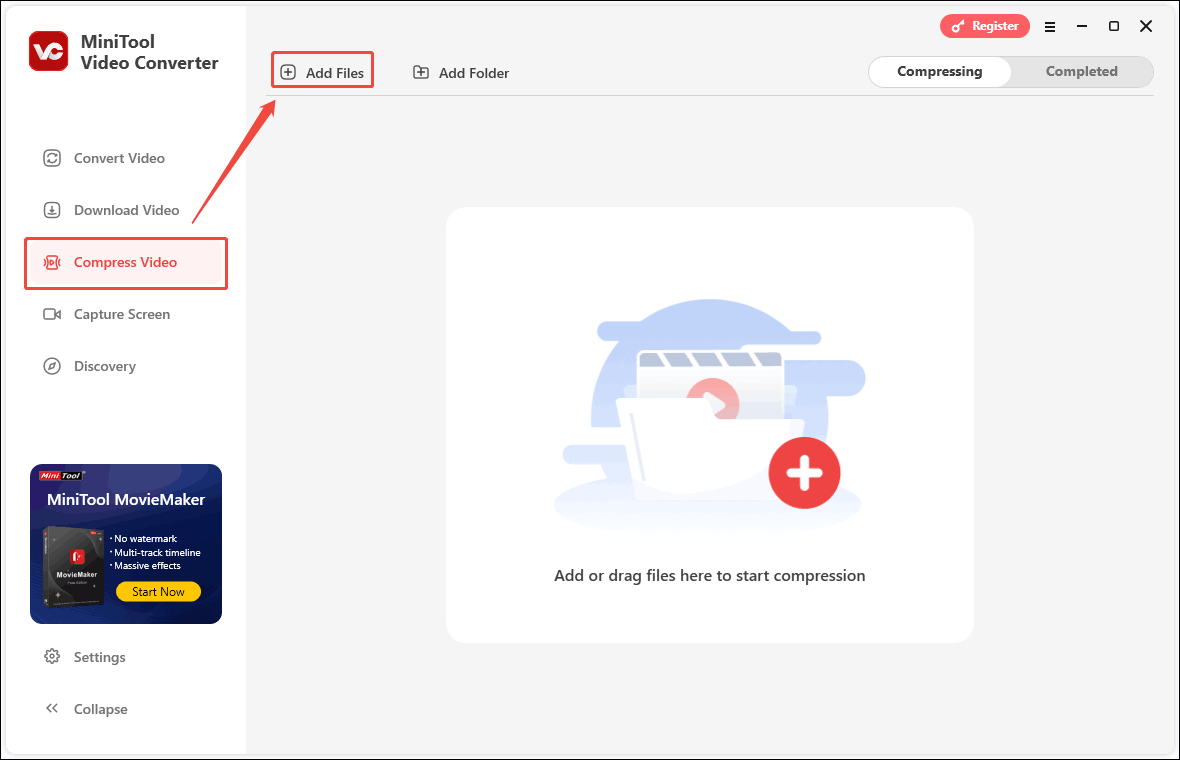
Step 3. Adjust Video File’s Compression Settings
After importing the video, click the gear icon, and you can drag the red dot in the Compression Settings window to adjust the compression level. You can reduce the video size from 100% to 10% of the original video as needed.
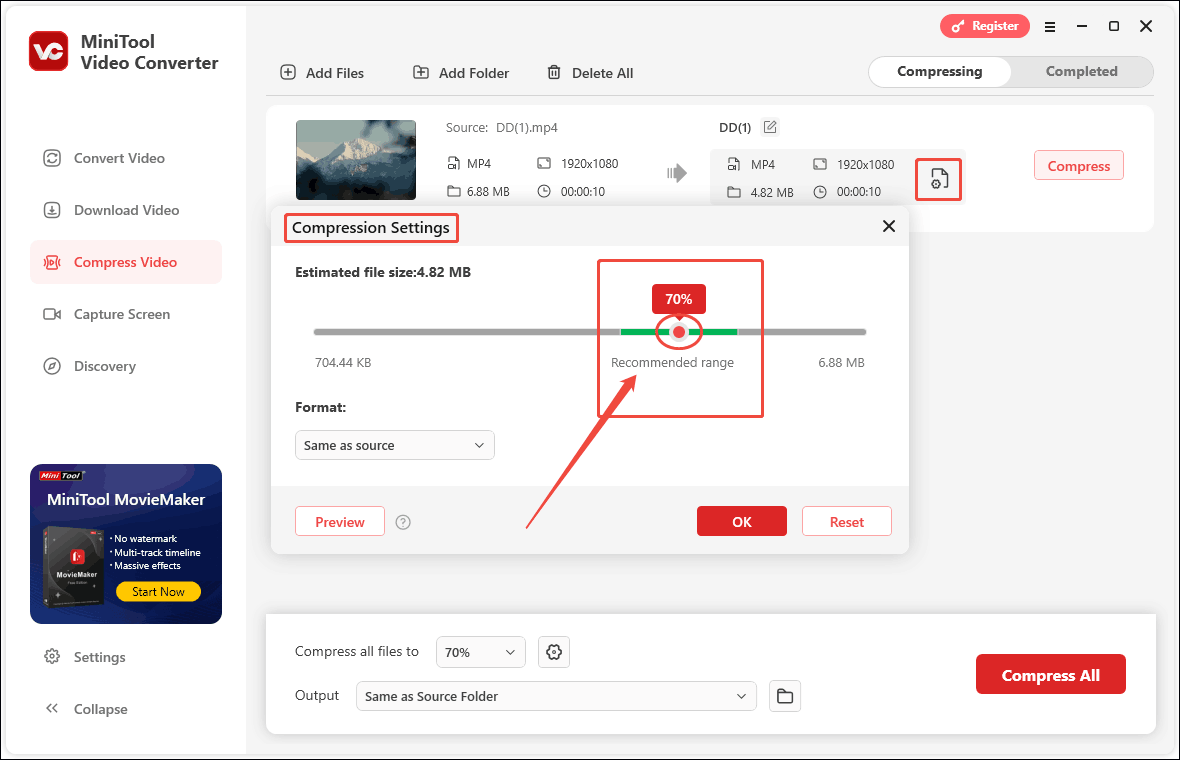
Expand the option below Format and select the output format from the drop-down menu. Click Preview to view the compressed video quality. Then, click the OK button.
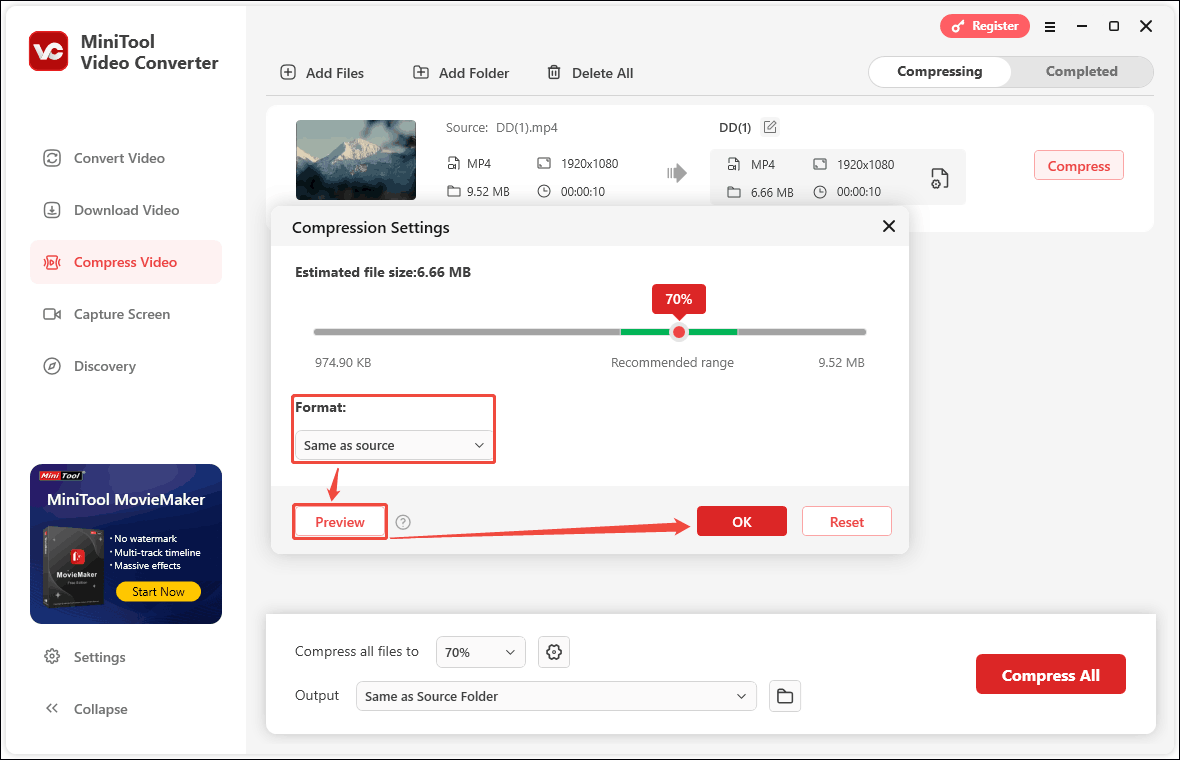
Step 4. Compress Video File
Click the Compress button to start the compression process.
Step 5. View and Locate the Compressed Video File
After the compression is completed, the compression task will automatically enter the Completed tab. Click the play icon to view the compressed video, and click the folder icon to locate the video file in the computer.
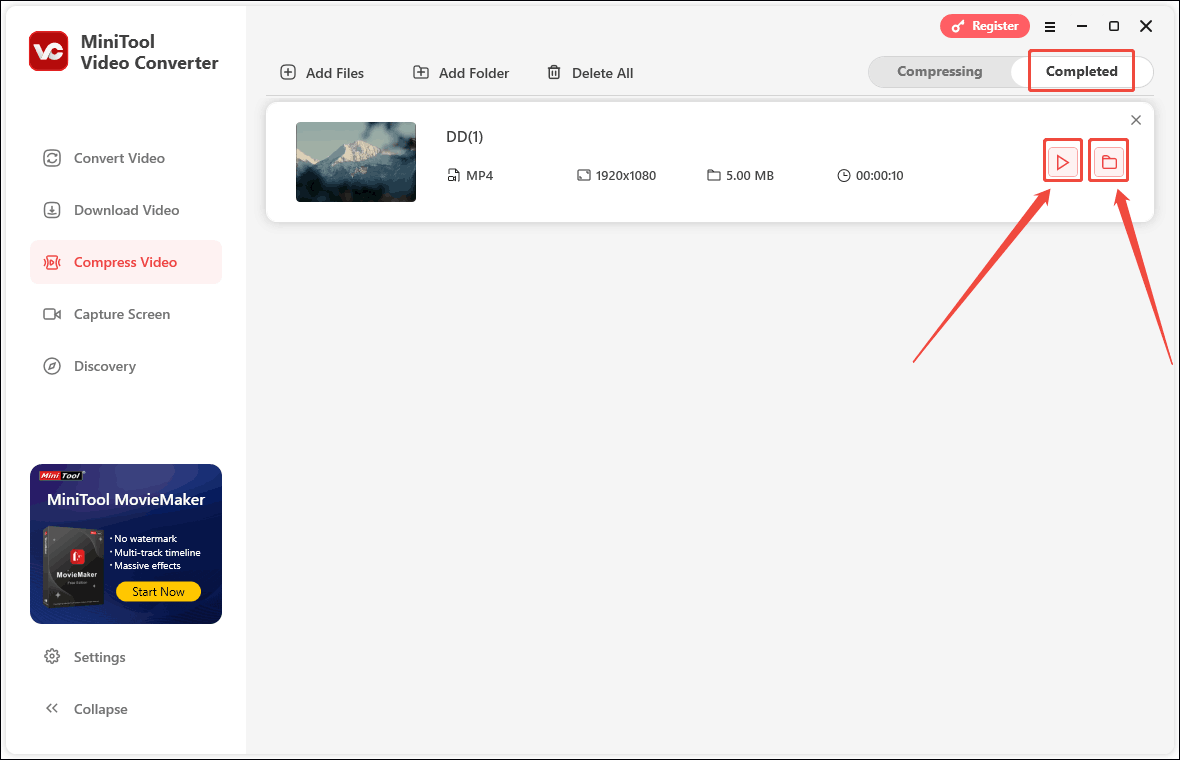
Though Fraps is a good screen recorder, it has been a long time without update since 2013 and its free trial only supports recording 30 seconds. Alternatively, you can try MiniTool Video Converter to compress your videos. It is an excellent video compressor that allows you to compress Fraps video without losing quality.
Also read: How to Convert FLAC to iTunes Formats Easily [PC/Online]
Conclusion
Using Fraps to record screens can get a high-quality video but has a large file size. Sometimes, you may need to reduce Fraps video size to get a smaller file. The above has shown you how to compress Fraps video and recommends an alternative free compressor in MiniTool Video Converter. Hope this post is helpful to you!


![11 Best Gameplay Recorders for YouTube You Can Try [Free & Paid]](https://images.minitool.com/videoconvert.minitool.com/images/uploads/2023/09/gameplay-recorder-for-youtube-thumbnail.jpg)
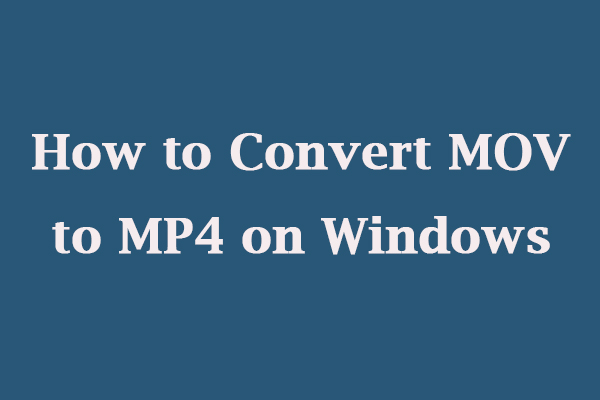
User Comments :