If you are looking for the best game recorder for YouTube, you are in the right place! In this wonderful article, you will learn the 11 best screen recorders for YouTube gaming including MiniTool Video Converter.
Maybe you are a YouTube gaming blogger or a newcomer who wants to grow on the YouTube Gaming channel. You need to share your gaming highlights, gaming tutorials, or new features of the game with your audiences on YouTube. How do you record those contents? It is a good idea to choose one good gameplay recorder for YouTube.
Firstly, you’d better choose a screen recorder that can record your desktop in high-quality video to ensure your audiences have a good viewing experience. Secondly, a screen recorder that can record both a microphone and system audio simultaneously is also important if you need to explain the game-playing process.
Moreover, it is necessary to choose a screen recorder with no lag. When recording the game, a screen recorder with no lag can ensure the quality of the recorded video without affecting the game. This MiniTool Video Converter article has rounded up the 11 best screen recorders for YouTube gaming. Now, let’s check them one by one.
#1. MiniTool Video Converter
MiniTool Video Converter is an excellent gameplay recorder for YouTube that is compatible with Windows. You can use this free screen recorder to record your gameplay without time limits and watermarks. What’s more, you can choose to record the system audio, audio from a microphone, or both according to your needs.
Before recording, you can choose to save your recording in MP4, WMV, MKV, AVI, MOV, FLV, and TS format and most of them are supported by YouTube. To make your recorded gameplay video suitable for YouTube, MiniTool Video Converter provides you with customizable output parameters like codec, frame rate, and quality.
MiniTool Video ConverterClick to Download100%Clean & Safe
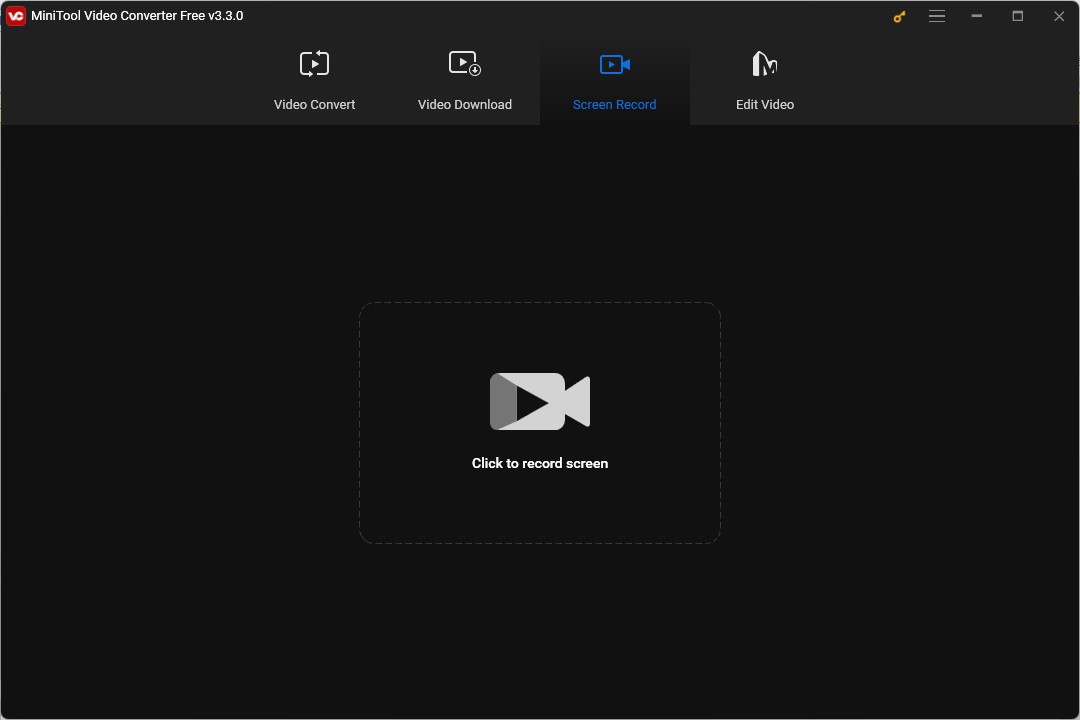
In general, MiniTool Video Converter is a good and easy-to-use screen recorder that can meet your need for recording gameplay for YouTube. In addition to recording screens, MiniTool Video Converter is a free video/audio converter and a downloader that enables you to download YouTube videos, songs, playlists, or subtitles.
Pros:
- It is a free screen recorder without ads, watermarks, and time limits.
- It has a clean and user-friendly interface.
- It can record the whole screen and selected region.
- It supports most common output formats.
- It offers customizable output parameters.
- It supports recording mouse movement.
Cons:
- It is only compatible with Windows.
MiniTool MovieMakerClick to Download100%Clean & Safe
#2. ShadowPlay
ShadowPlay, available for Windows, is an excellent tool to record and share high-quality gameplay videos. It is a professional gameplay recorder that can capture your key moments, clutch kills, and match-winning plays automatically. Then you can use its GeForce Experience to share your recordings to social media like YouTube, Twitch, and Facebook. Therefore, ShadowPlay is also a good gameplay recorder for YouTube.
What’s more, its GeForce Experience allows you to broadcast your favorite games to YouTube Live, Facebook Live, or Twitch.
Pros:
- It is a screen recorder for YouTube gaming free.
- It can record high-quality videos.
- It allows the use of custom graphic overlays.
- It has a minimal performance impact.
- It supports sharing recordings instantly on YouTube, Facebook, and Twitch.
Cons:
- It is lack of editing tools.
- It requires an NVIDIA GPU.
- It is only compatible with Windows.
#3. Bandicam
Bandicam is a good screen recording software for Windows and it can record anything on your screens as a high-quality video. Also, Bandicam is a webcam recorder that supports recording external video devices like a webcam, smartphone, PlayStation, etc. Furthermore, you can use Bandicam to record high-resolution gameplay using the DirectX/OpenGL/Vulkan graphics technologies based on the original resolution.
To enable simultaneous recording of video and audio without compromising performance, Bandicam uses hardware acceleration. In general, Bandicam is a useful screen recorder for YouTube gaming you can try.
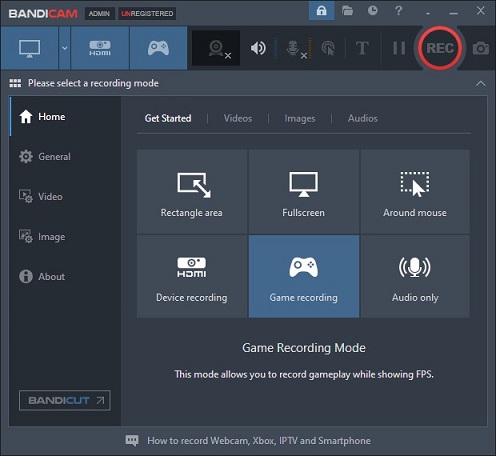
Pros:
- It has a user-friendly interface.
- It provides real-time drawing tools.
- It allows scheduling video recording.
Cons:
- Its free version will add a watermark to your recording.
- It is only compatible with Windows.
- It has no video editing features.
#4. ShareX
ShareX, compatible with Windows, is a free and open-source screen recorder that allows you to record the full screen, selected areas, an application window, etc., and then save recordings in MP4 format or animated GIFs. Also, you can use it to make screenshots.
What’s more, it provides you with a variety of annotation tools to enrich your recordings. Generally, ShareX can meet your need for recording gameplay and help you share it on YouTube easily.
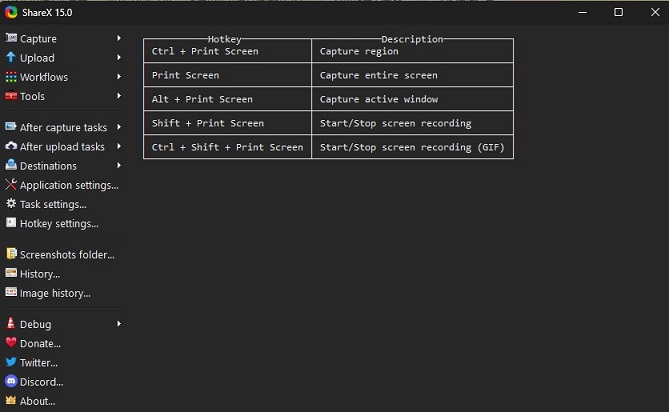
Pros:
- It is completely free and has no advertisements.
- It is a lightweight screen recorder.
- It offers a customizable workflow system.
- It supports various sharing services.
Cons:
- It is only available for Windows.
- It has a complex interface.
#5. Ezvid
Ezvid is a free and easy-to-use screen recorder that can capture whatever appears on your computer screen like games, browser pages, maps, paint programs, etc., and webcam. After recording, you can use its video editor to edit the recorded video and apply audio FX. Later, you can choose to save it to your computer or upload it to YouTube directly. Therefore, Ezvid is a good screen recorder for YouTube gameplay.
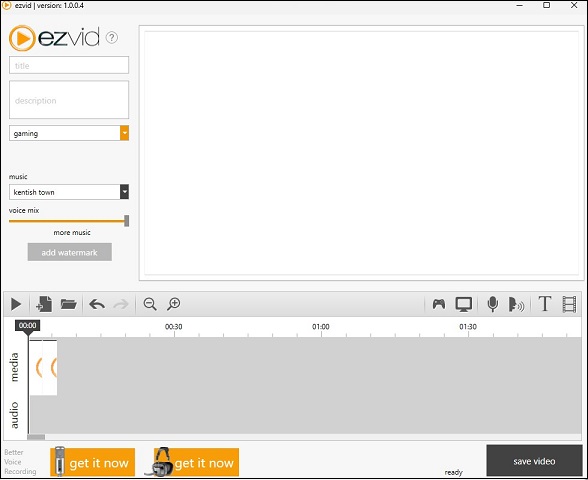
Pros:
- It is a free application without watermarks.
- Its interface is intuitive and user-friendly.
- It offers a built-in video editor.
Cons:
- It has a 45-minute recording limitation.
- Its video editing tools are limited.
- It cannot hide the recording widget.
#6. Camtasia
It is a good choice to choose Camtasia as a gameplay recorder for YouTube. Camtasia is a good screen recorder that can record anything on your computer screen like games, presentations, and meetings. What’s more, Camtasia is an excellent video editor. Your recorded video will be opened in its editor automatically after recording and you can add annotations, apply visual effects, and more to make your recorded video better.
As a good screen recorder for YouTube gaming, it supports exporting to YouTube directly. In addition to exporting to YouTube, Camtasia offers other exporting methods like exporting to local files in MP4, M4A, and other formats, exporting to Google Drive, Screencast, and others.
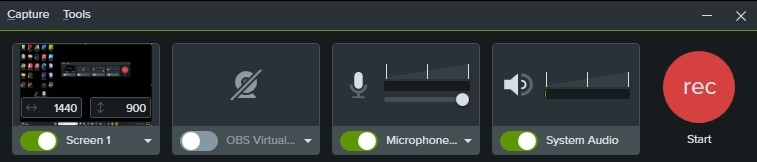
Pros:
- It offers high-quality screen recording.
- It has various useful video editing tools.
- It supports a wide range of file formats.
Cons:
- Its pricing plan is expensive.
- It requires a powerful computer.
#7. CamStudio
CamStudio, available for Windows, is a free screen recording software that can record all video and audio activities on your screen without watermarks. You can choose to record the whole screen or selected region.
It offers you a clean and user-friendly interface and provides you with some annotation tools to make your recordings better. You can use it to record gameplays, demonstration videos, tutorials, and others. Generally, CamStudio is a useful screen recorder for YouTube gaming free.
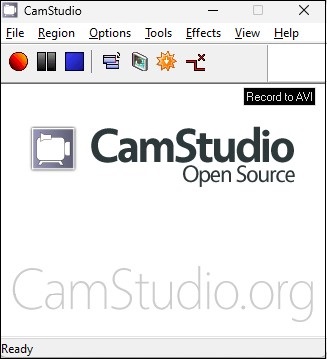
Pros:
- It is free and easy to use.
- It has no recording time limit.
- It provides annotation tools.
Cons:
- It only supports AVI and SWF output formats.
- Its installation package contains other bundled programs.
#8. Dxtory
Dxtory is an excellent video capture tool for DirectX and OpenGL applications and it is only available for Windows. Also, the codec of Dxtory enables you to record original pixel data as it is and obtain the highest quality by lossless video capture. Furthermore, Dxtory allows you to record two or more audio sources at the same time and save them in an independent stream so that you can edit them individually later.
You can use Dxtory to get gameplay recordings in outstanding quality and then share them on YouTube, Vimeo, or other social media.
Pros:
- It has an intuitive interface.
- It allows making screenshots while recording.
- It has a lossless video output.
- It provides multiple audio sources recording.
- It offers multiple video codecs.
Cons:
- It is not suitable for beginners.
- It only provides the Windows version.
#9. D3DGear
D3DGear is a good game recording software for PC. It has a very minimal performance impact on the game so it may not slow down the game or drop much frame rate. It supports face camera overlay recording, which enables you to record gameplay commentary video.
What’s more, D3DGear is a universal video game plugin and it will attach to a game automatically when you launch the game. You can use D3DGear to record gameplay in high-quality video and share it on YouTube.
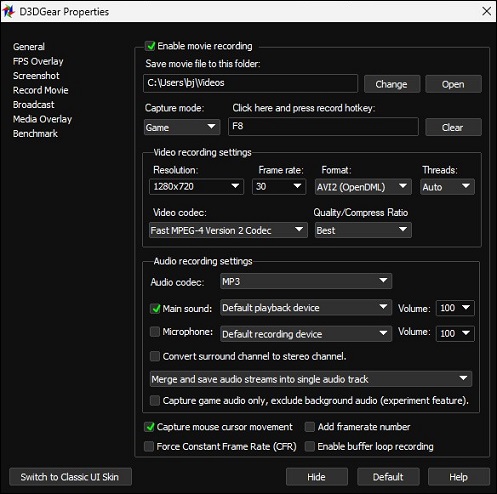
Pros:
- It is easy to use and lightweight.
- It uses video compression to get a small file-size of recording.
- It supports game live streaming.
- It allows capturing screenshots when playing a game.
- It works well with resource-intensive games.
- It can record Oculus Rift VR games.
Cons:
- It is only compatible with the Windows system.
- It only has a 15-day free trial.
- Its output video formats only have AVI1, AVI2, MP4, and WMV.
#10. Fraps
Fraps is a lightweight gameplay for YouTube that is available for Windows and it is a real-time screen recorder that can record all activities happening on your computer desktop. You can use it to record games using DirectX or OpenGL graphic technology. What’s more, its resolution can be up to 7680 x 4800 pixels and offers customizable frame rates from 1 to 120 frames per second.
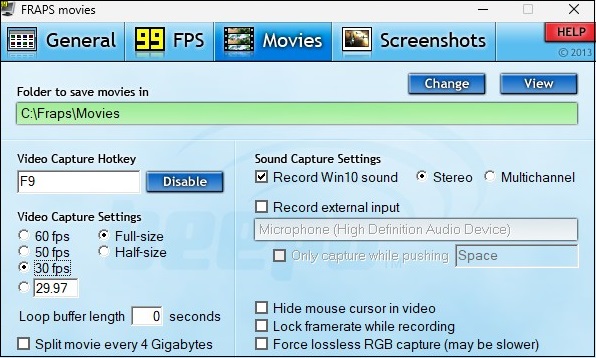
Pros:
- It offers a reliable frame rate benchmark.
- It enables one to take a screenshot at special intervals.
- It offers customizable hotkeys.
- It can show FPS on the screen when recording.
Cons:
- Its free trial only supports recording 30 seconds.
- It cannot record computer screens and webcams.
- It has been a long time without update since 2013.
#11. TinyTake
TinyTake, developed by MangoApp, is a useful screen recording software for both Windows and Mac. TinyTake is a good gameplay recorder for YouTube. You can use it to record what you are doing on your computer screen like playing gameplay, having a meeting, making a tutorial, etc., and its maximum recording time is two hours.
Furthermore, TinyTake is integrated with YouTube and allows you to upload your game recording to YouTube easily. What’s more, TinyTake comes with an online user portal that maintains your uploaded and shared recordings history in the cloud. You can view and re-share content from the online gallery.
Pros:
- It is an easy-to-use screen recorder for YouTube gaming.
- It supports annotating videos.
- It offers cloud storage.
- It can share recordings to YouTube directly.
Cons:
- It offers limited features for the free version.
- Its maximum recording time is only up to 2 hours.
Wrapping Up
Using a good gameplay recorder for YouTube is the key to an excellent and attractive gaming recording. The above has given 11 useful screen recorders for YouTube gaming and introduced their pros and cons. Now, you can choose one screen recorder from the above and have a try!
If you have any questions or comments about MiniTool Video Converter, please don’t hesitate to email us at [email protected].





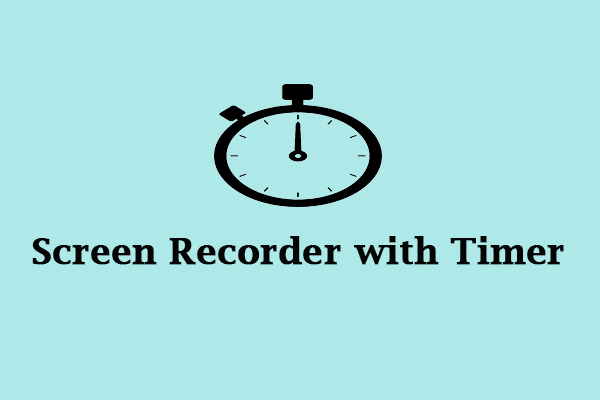
User Comments :