Are you looking for a useful screen recorder with drawing tools? This MiniTool Video Converter post will recommend 4 best screen recorders with drawing tools.
You might need a screen recorder with a drawing tool. A screen recorder that only records screen and sound is no longer enough for your needs. When you are recording a tutorial, lesson, presentation, etc., you need some drawing tools to add annotations and drawings to your recordings. Therefore, it is necessary to choose a screen recorder with drawing tools.
Bandicam
Bandicam is an excellent lightweight screen recorder for Windows and it can record any activities on your computer screen. It is a free screen recorder with drawing tools that enable you to draw and outline on your video in real time. Moreover, Bandicam supports adding text and changing the color and size of drawing colors according to your needs.
What’s more, it provides you with other features like adding a webcam overlay, recording mouse movement, scheduling recording, and more.
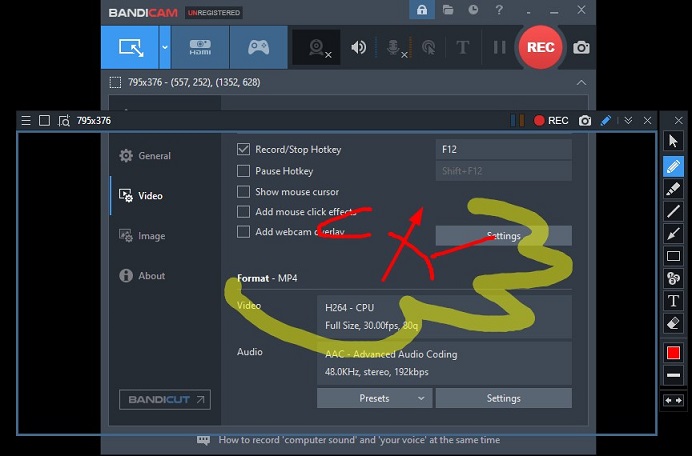
Pros:
- It can record various 2D/3D games with 4K UHD video.
- It is a good screen recorder for low-end PCs.
- It provides each drawing tool with keyboard shortcuts.
- It enables you to record the microphone and system audio simultaneously.
Cons:
- It is only compatible with the Windows system.
- Its free version has watermarks.
- It only supports recording 10 minutes of recording in its free version.
MiniTool Video ConverterClick to Download100%Clean & Safe
Camtasia
Camtasia, compatible with Windows and Mac, is a good screen recorder with drawing tools. It offers a variety of annotation tools to perfect your recording as well as keep your audience’s attention on your recording. For example, you can add callouts, arrows, shapes, sketch motion, lower thirds, lines, and others when recording screens.
These tools can make you record good instructional videos, explainer videos, webinar recordings, and other recordings that need drawing tools. What’s more, Camtasia is also a video editor that has a wide range of editing tools to perfect your videos or recordings.
Pros:
- It offers an intuitive interface.
- It has various annotation and drawing tools.
- It offers adjustable recording parameters.
- It supports tons of output formats.
Cons:
- Its pricing plan is expensive.
ScreenPal
ScreenPal (formerly called Screencast-O-Matic) is a good screen recorder with drawing tools for PC, iPhone, Android, and Chromebook. You can apply its various drawing tools to annotate your recordings with text, colors, shapes, highlights, and more for emphasis and clarification.
What’s more, you can use ScreenPal to record audio voice narration and zoom in a specific content while recording. In addition to saving your recordings in some popular digital video and audio formats, you can also save your recordings as a GIF file to create an animated GIF.
Furthermore, ScreenPal is also a video editor that enables you to add video footage from anywhere to build your video timeline, add visual effects, edit audio, and more.
Pros:
- It offers zoom-in and zoom-out tools to highlight specific parts.
- It supports many operating systems.
- It can record screens and webcam for picture-in-picture video.
- It enables you to share your recording quickly.
Cons:
- Its free version has limited features.
ShareX
ShareX is a free and easy-to-use screen recorder that allows you to choose the recording area and will save the recording in MP4 format. Also, ShareX offers you multiple drawing tools like different shapes, magnifiers, speech balloons, and others. Moreover, it also enables you to screenshot tools to capture the full screen, selected areas, etc., and provides a built-in image editor.
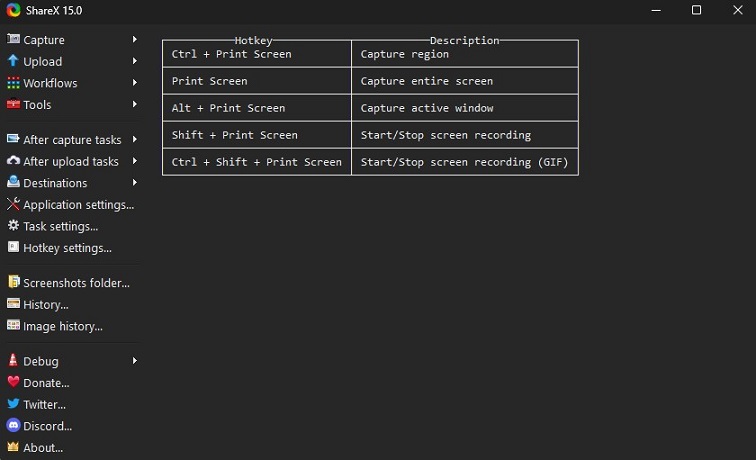
Pros:
- It offers drawing tools for annotation.
- It allows customizing workflow.
- It offers multiple capturing modes.
Cons:
- Its dashboard seems underwhelming to users.
MiniTool MovieMakerClick to Download100%Clean & Safe
Conclusion
If you want to add annotation to your recordings, you can try to use a screen recorder with drawing tools. Now, you can choose one screen recorder from above and have a try.


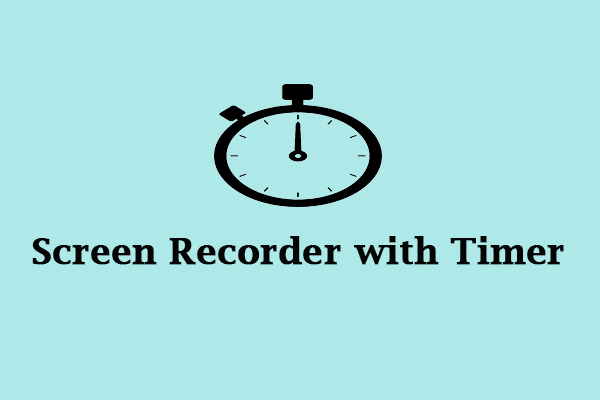

User Comments :