CamStudio, a free screen recorder, enables you to record any activities with audio on your Windows PC in AVI by default. But it doesn’t have a Mac version. And compared with other screen recorders, CamStudio has limited functions.
Thus, this post will introduce 9 CamStudio alternatives for Windows and Mac. Now, look through the following part and find your favorite alternative to CamStudio.
#1. MiniTool Video Converter
Operating system: Windows
Pricing: Free
MiniTool Video Converter is a free alternative to CamStudio to record any activities on your desktop in the full-screen or selected areas. And it also gives you options to record screens with system audio or audio from your microphone.
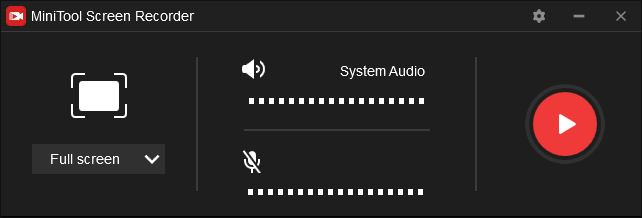
Before recording, you can do many settings. You can choose the output folder for the recording, choose a video format (MiniTool Screen Recorder allows you to record screen in MP4, WMV, MKV, AVI, MOV, FLV, and TS formats.), select the video frame rate, codec, and quality. And you can choose to show mouse cursor, record mouse clicks, set recording duration, and more.
Besides, MiniTool Video Converter can perform 1,000+ conversion tasks between video and audio formats, and it can download videos and music from YouTube.
Main features:
- Record screens in 7 video formats.
- No recording time limit.
- Convert video and audio files.
- Download video from YouTube.
MiniTool Video Convert is free and simple to use, and it won’t watermark the result videos. Follow the steps to learn how to record your screen using MiniTool Video Converter.
MiniTool Video ConverterClick to Download100%Clean & Safe
Step 1. Run MiniTool Video Converter after installation. Then, go to the Screen Record tab, tap the Click to record screen to activate MiniTool Screen Recorder.
Step 2. Click the Full screen and choose the Select region to customize the recording area, or just click the Full screen to record the entire screen.
Optionally, you can click the Settings icon at the top right corner of MiniTool Screen Recorder, then choose an output folder, output format, and other settings, and click OK.
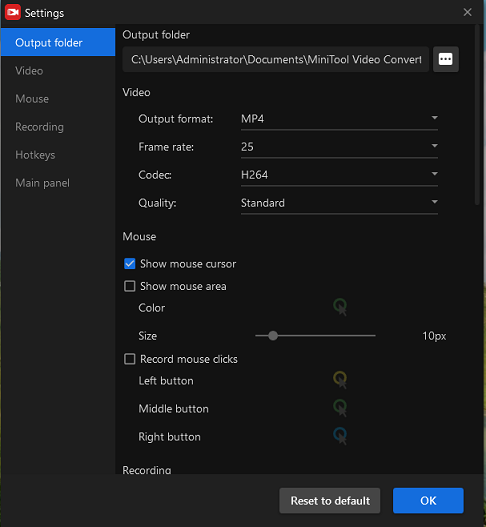
Step 3. Tap the Record button or F6 to start recording. During the process, press F9 to pause/resume recording. To stop the recording, press F6.
Step 4. Then the video recording will display on the MiniTool Screen Recorder Video list. Right-click it to preview, delete, rename the recording, or check its folder.
If you want to edit your recorded video, try MiniTool MovieMaker, a free video editor without watermarks. With this program, you can trim, split, rotate, split videos, and more.
MiniTool MovieMakerClick to Download100%Clean & Safe
#2. OBS Studio
Operating system: Windows, macOS, Linux, and BSD
Pricing: Free
OBS Studio is a free, open-source, and cross-platform screen recording and live streaming application. If you need a free alternative to CamStudio, OBS Studio is a great option.
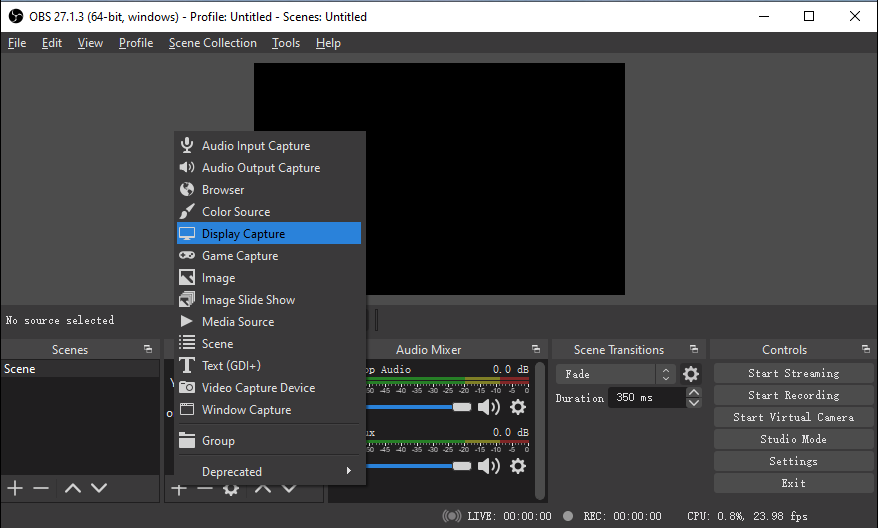
As a screen recorder, OBS Studio allows you to record computer screen, gameplay, webcam, live streaming, and capture the application window in FLV, MP4, MOV, MKV, TS, and M3U8 formats. Also, you can make OBS only capture game audio or sound from external webcams and microphones.
However, OBS Studio is a little difficult for beginners to operate. You can check this post- How to Use OBS Screen Recorder & OBS Alternative to learn to use OBS screen recorder.
Main features:
- High performance real-time video/audio capturing and mixing.
- Intuitive audio mixer and powerful configuration options.
- Support an unlimited number of scenes.
- Live stream on Twitch, YouTube, Instagram, Facebook.
#3. ShareX
Operating system: Windows
Pricing: Free
ShareX, a lightweight, free and open-source screencast and screenshot application, is another free alternative to CamStudio for screen recording.
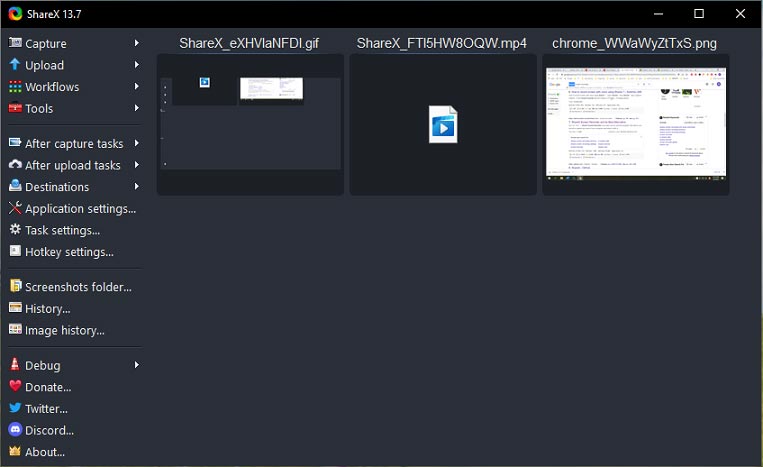
It enables you to record or capture the screen in different ways like full-screen, active window/monitor, custom region, auto capture, and more. And it lets you record the screen in MP4 format.
What’s more, ShareX can work as a GIF recorder to record animated GIF files. And you can choose to record screens and GIFs in different FPS. ShareX is simple to use. After you choose the recording area and it starts recording automatically.
Main features:
- Record or capture your screen in multiple modes.
- Many configurable screen capture settings.
- Support different methods to upload images, text, and other types of files.
- A built-in image editor for screenshots.
#4. Captura
Operating system: Windows
Pricing: Free
Captura is also one of the best free CamStudio alternatives, and it’s free to use. It can record screen, take screenshots, and record audio-only.
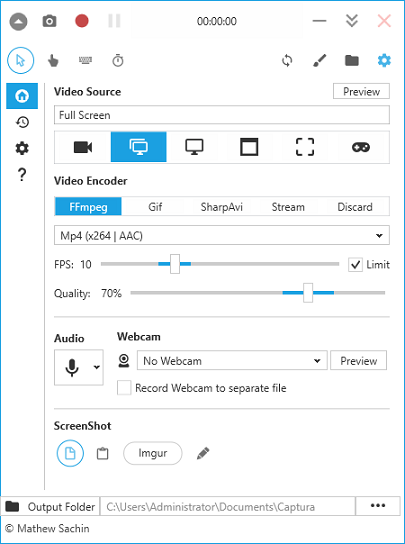
For the screen recording, it allows you to record full-screen, a specific screen or window, and selected region, and record some games using Desktop Duplication API. And the output video formats include MP4, AVI, and WebM. Also, it supports GIF recording and records only audio.
Also using Ffmpeg, Captura lets you live stream to Twitch, YouTube Live, and other streaming sites.
By the way, you can download and install Captura on your Windows PC, or you can get the portable version, then extract the zip file, and run this program.
Main features:
- Capture screen in AVI/MP4/GIF/WebM
- Record from the webcam.
- Record screen in several modes.
- Take and edit screenshots.
Also read: How to Record Zoom Meeting on iPhone and Android – Solved
#5. QuickTime Player
Operating system: macOS
Pricing: Free
If you need a CamStudio alternative for Mac, first you can try QuickTime Player. It is a multimedia framework developed for Mac to play and edit videos, and it can also record your Mac screen.
You can easily make a video recording to show another person what’s happening on your screen in the full-screen or a selected area in MOV. And you can also record audio only with QuickTime Player. And it also lets you trim, split, rotate, flip videos, etc.
QuickTime Player comes bundled with the Mac operating system, and thus you don’t need to download and install it.
Main features:
- Record screen with audio and make audio-only recordings.
- Save the recording file in iCloud.
- Multiple video editing tools.
#6. Screencast-O-Matic
Operating system: Windows, macOS, and web-based
Pricing: Free and paid
Screencast-O-Matic is also one of the best CamStudio alternatives for Mac. It allows you to record webcam and screen in different video sizes, and you have the option to add audio narration from your microphone and video from your webcam. During the recording, you can draw arrows and rectangles, write on the screen.
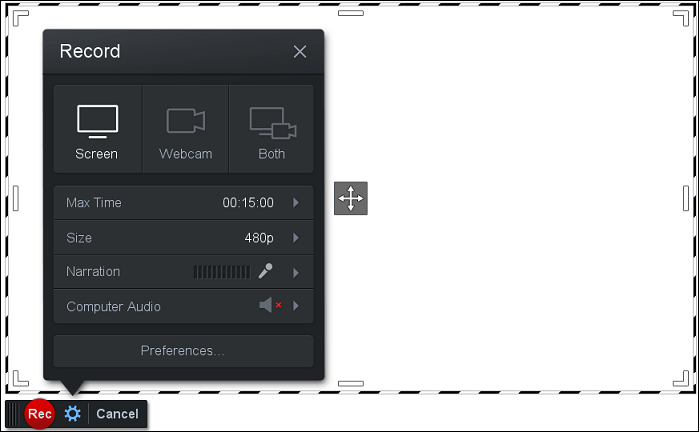
After recording, you can trim it and add captions, add or remove music in the video, and more. Then you can save it in MP4, AVI, or FLV. And you can share the recording on YouTube, Google Drive, and more.
For individuals and businesses, Screencast-O-Matic has 3 pricing plans, SOLO DELUXE $4/month, SOLO PREMIER $5.75/month, BUSINESS TEAM $5 per user/month. You can use Screencast-O-Matic for free with limitations. For example, the free screen recorder only lets you record up to 15 minutes at a time.
Main features:
- Record screen and webcam or both with custom video size.
- Smart narration and voice over tools.
- Online video backup.
- Share recording on YouTube, Google Drive, Vimeo, Dropbox, and more.
#7. Icecream Screen Recorder
Operating system: Windows and macOS
Pricing: Free, $29.95 for the Pro version
You can take Icecream Screen Recorder as a CamStudio alternative. With it, you can record in full-screen or selected areas, record streaming video, record webinars, etc.
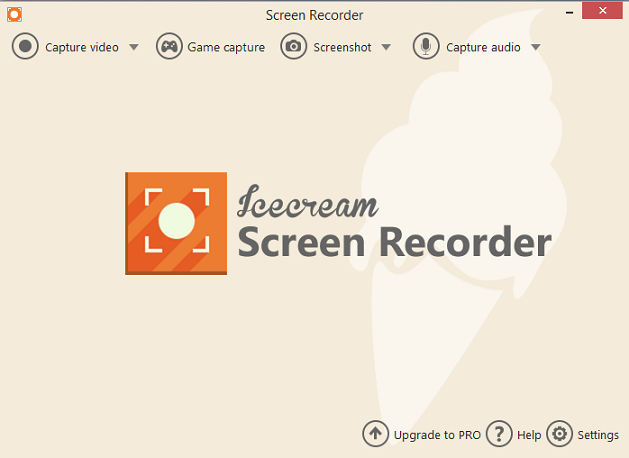
Icecream Screen Recorder also lets you record full-screen 3D games. You can add text, arrows, shapes, and your logo to the screen recording. Besides, you can record the system audio and your microphone.
After recording, you can trim the recording to remove the beginning of the end parts of the video, slow down, or speed up the recording. You can save the recording in AVI, MP4, MOV, WebM format.
The free version of Icecream Screen Recorder has a five-minute recording time limit and lets you save in WebM only. And you also should know that some features are only available on Windows.
Main features:
- Record screen, audio, webinars, webcam, and games.
- Scheduled screen recording.
- Trim recording and change the speed of recording.
- Share recordings to YouTube, Dropbox, and Google Drive.
Also read: How to Record a Memoji Video on Your iPhone/iPad – Solved
#8. Monosnap
Operating system: Windows and macOS
Pricing: Free and paid
Monosnap is a screenshot program to create screenshots, and it has a built-in image editor to customize the screenshot. And it lets you upload them to the cloud.
Also, Monosnap can record your screen in full-screen or selected regions in MP4 and GIF format. During the recording, you can draw on the screen. After recording, you can save the recording in the local disk or upload it to YouTube or cloud storage.
Monosnap is free for non-commercial uses for a single user, and it has a $2.5/month subscription plan for non-commercial uses for more storage spaces. For commercial uses, it costs $5 per user/month.
Main features:
- Edit screenshots with the built-in image editor.
- Record screen with audio in the custom region.
- Upload recording and screenshot to the cloud storage or YouTube.
#9. Ezvid
Operating system: Windows
Pricing: Free
Ezvid is a screen recorder and video editor with voice recording, voice synthesis, screen drawing, and speed adjustment. With the speech synthesis, Ezvid allows you to create computer speech for your video.
After recording, you can trim, split, and duplicate the video, draw many shapes on the recording, and change the playback speed with many options, add text to the video, and more.
Main features:
- A built-in video editor to edit the recording.
- Multiple video speed control options.
- A built-in text-to-speech tool.
Tip: How to Record Your Screen with CamStudio
After learning about the 9 CamStudio alternatives, now let’s follow the steps below to learn how to record your screen with CamStudio.
Step 1. Launch CamStudio on your computer and complete the settings.
- Click Region to choose the recording area: Region, Fixed Region, Window, Full Screen.
- Click Options to choose whether to record audio from microphone/speaker or not, and some video options.
- Click this button to choose the video recording format, AVI, MP4, SWF.
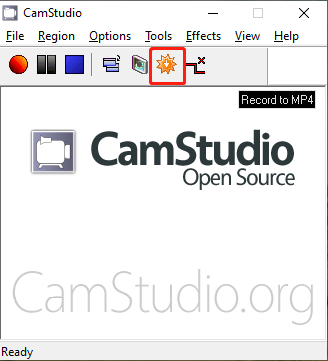
Step 2. Tap the red Record button and choose your recording area, and then the recording starts. Click the Pause button next to the red button to pause the recording. To stop recording, click the blue Stop button.
Then a dialog will appear to save the recording. Give it a name and choose an output folder, and click the Save.
Conclusion
That’s all about the 9 CamStudio alternatives. What’s your favorite one? Do you want to recommend other screen recorders like CamStudio? Just leave a reply in the comments area. And if you have any questions about MiniTool Video Converter, you can contact us via [email protected].


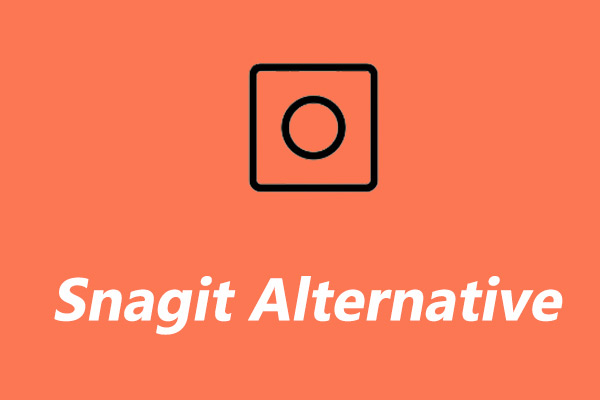
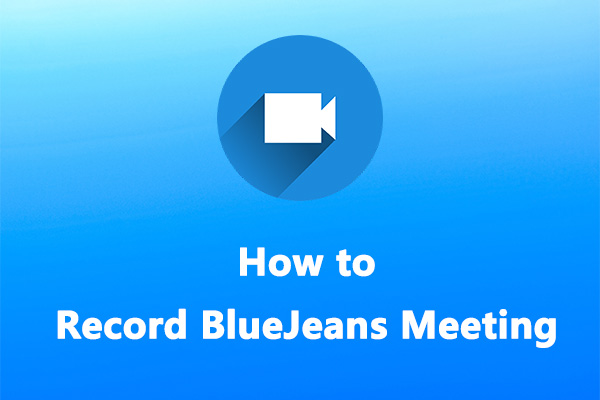
User Comments :