BlueJeans by Verizon is a video conference application. Can you record a meeting in BlueJeans? How to record a BlueJeans meeting within this app or with other screen recorders? In this post, we’ll show you how to record a BlueJeans meeting with 6 methods (including MiniTool Video Converter).
BlueJeans is one of the best video conference apps for people to hold online meetings, webinars, and video calls. It also comes with the recording feature (record both audio and video).
People may need to record a meeting for many reasons, whether you want to share the meeting with collages who didn’t join the meeting, or just have a recording to remember the meeting content.
How to record BlueJeans meeting as the moderator? How to record meeting in BlueJeans if you’re not the host? In this post, you’ll learn how to record a BlueJeans meeting in BlueJeans and other 5 tools to record a BlueJeans meeting with the desktop app or browser.
Part 1. How to Record BlueJeans Meeting in BlueJeans
This part will show you how to record a meeting in BlueJeans as a moderator.
Step 1. Open the BluseJeans app on your desktop, sign in, and then click the START to start your meeting, then you can share that link to invite other people.
Step 2. As a moderator, you can see the Start Rec & Highlights button in the top-left corner, click it to start recording.
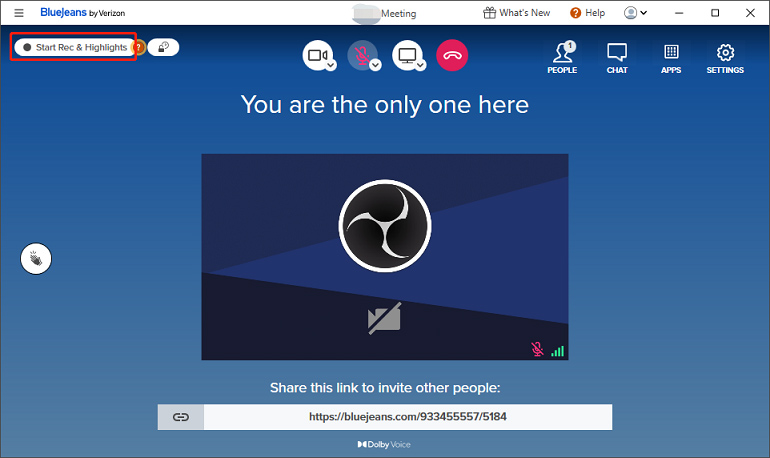
Step 3. Then all participants will receive the “Recording has started” notification and see a red icon at the top left corner.
BlueJeans Meeting recorder will capture all video, audio, and other activities on the screen from the host’s perspective, but the chat won’t be recorded.
Step 4. To stop the recording, the host can tap the Stop Rec & Highlights button, and then click the Stop to confirm.
For BlueJeans Enterprise customers, they can use the Auto-recording feature. When the meeting starts, the recording begins. To enable this feature, when they schedule a new meeting, just tick the Enable Auto-Recording option.
Need to record a Zoom meeting on mobile? Check this post: How to Record Zoom Meeting on iPhone and Android – Solved.
Where Do BlueJeans Recordings Go
After the recording has finished, where to find it? Where do BluseJeans recordings go? When the recording ends, you can access it in two methods, by email or through your BlueJeans account.
After your recording is ready, you will receive a link. And you can also visit the BlueJeans (https://bluejeans.com/) website, then click the RECORDINGS to find all meeting recordings.
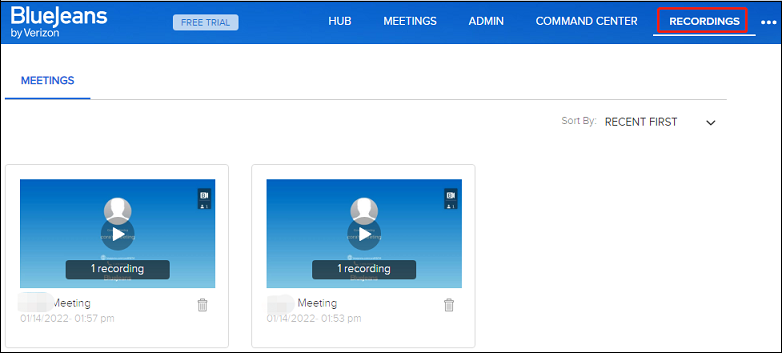
Then click the recording to preview. You’ll see a scissor icon underneath the video player, click this scissor icon to trim your recording.
Also read: Where Do Zoom Recordings Go & How to Access Zoom Recordings
How to Download BlueJeans Recording
How to download BlueJeans recordings to your computer? When you access and play the video, you can see the Download button next to the Share Recording button. Tap the Download button, then you can download video and audio in MP4 format, or save audio-only in ACC format, or download video + audio + presentation.
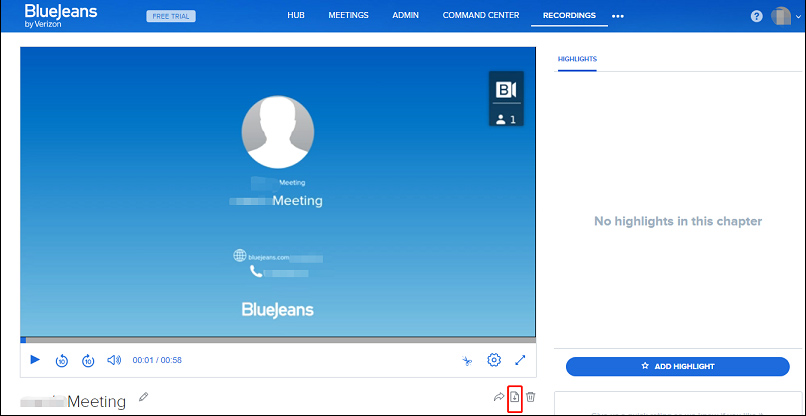
Part 2. Other 5 Screen Recorders to Record BlueJeans Meeting
Can you record a meeting in BlueJeans if you’re not the host? How to record meeting in BlueJeans without permission? This part will introduce 5 tools to record a BlueJeans meeting on your computer desktop.
#MiniTool Video Converter
Compatibility: Windows
Price: Free
MiniTool Video Convert is a free screen recorder, video converter, and video downloader for Windows, with no ads, no bundles, no watermarks.
You can use this free screen recorder to record any activities on your computer screen including a BlueJeans meeting. It allows you to record in full-screen or in the selected area and lets you save the video in MP4, WMV, AVI, MKV, MOV, FLV, TS formats. Before recording, you can adjust the video quality, frame rate, format, and other settings.
As a video converter, MiniTool Video Converter can perform 1000+ conversions between videos and audio files, and it can also convert video and audio for mobile devices. It also supports batch conversion. And it also lets you download videos from YouTube.
Here’s how to record BlueJeans meeting with MiniTool Video Converter.
Step 1. Download MiniTool Video Converter, then install and open this software.
MiniTool Video ConverterClick to Download100%Clean & Safe
Step 2. Click the Screen Record tab, tap the Click to record screen area to activate the MiniTool Screen Recorder.
Step 3. Optionally, click the Settings icon to choose the output format, folder, and other settings, click OK.
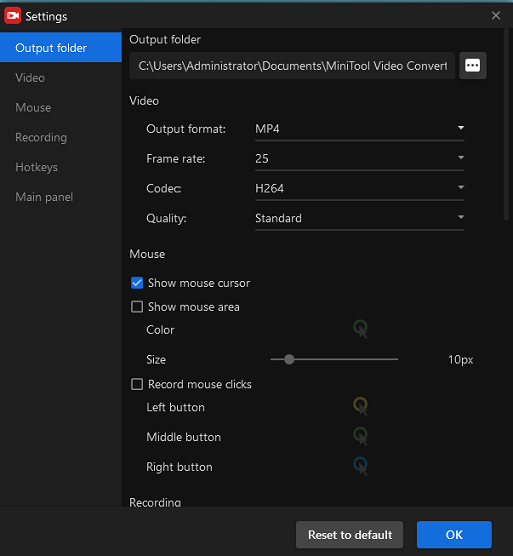
Step 4. Click the dropdown icon next to the Full screen, click the Select region, then drag your mouse to select the BlueJeans window on the screen to record.
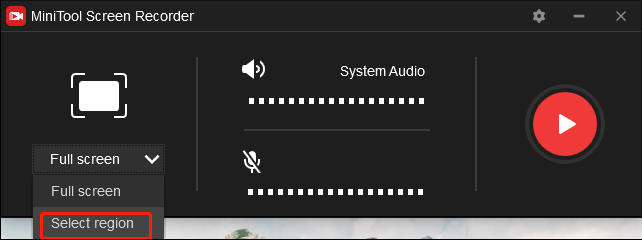
Step 5. Tap the red Record button to record the BlueJeans meeting. Press F6 to stop recording.
#QuickTime
Compatibility: macOS
Price: Free
QuickTime is a multimedia framework for Mac. It not only can play various video and audio files, edit a video by splitting, trimming, rotating, but also record your screen or record audio only.
QuickTime is pre-installed on Mac, so you don’t have to go to the App Store to download it. Here’s how to record a BlueJeans meeting using QuickTime.
Step 1. Open QuickTime on your Mac, click the File and then choose the New Screen Recording, then the Screen Recording prompt appears.
Step 2. Click the dropdown icon next to the Record button to choose whether record your voice, show mouse clicks in recording, and others.
Step 3. Tap the Record button, then click and drag your mouse over the BlueJeans window to record, and click the Start Recording.
Step 4. Click the Stop Recording button to stop recording. Then the video recording will pop up on the screen. To save it, click File > Save.
#Format Factory
Compatibility: Windows
Price: Free
Format Factory is a free and comprehensive multimedia converter to convert video, audio, image, document, rip DVDs or CDs to other file formats, remove the logo from a video, and more.
You may use Format Factorr many times to change the media format. But do you know the built-in free screen recorder of this software? Format Factory has a built-in screen recorder to record anything on your computer screen in MP4.
Below are detailed steps on how to record a meeting in BlueJeans using Format Factory.
Step 1. Run Format Factory on your computer after installation. Click the Screen Record tab in Video section.
Step 2. Click the recording area box and choose the Window, and make sure it fits your BlueJeans window.
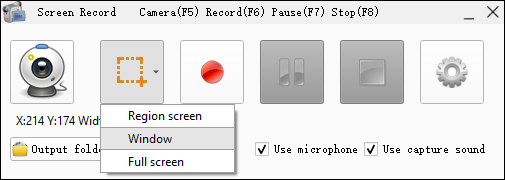
Step 3. If necessary, click the Settings icon, then you can change hotkeys and output folder, choose video frame rate and bitrate, choose to record audio, etc., and click OK.
Step 4. Tap the red Record button to start recording, and press F8 to stop recording. Then the recording file will automatically open in the output folder.
#Bandicam
Compatibility: Windows
Price: Free trial, $39.95 for 1-PC license
Bandicam is a lightweight screen recorder for Windows to capture any activity on your PC screen in MP4 or AVI. Also, you can record your gameplay, record video from other video devices. And you can record the system audio and your voice at the same time.
What’s more, Bandicam enables you to draw on the video or screenshot, add a webcam overlay on the recording, apply a mouse click effect, and more.
Follow the steps below to learn how to record a BlueJeans meeting with Bandicam.
Step 1. Open Bandicam on your PC after installation.
Step 2. Click the General and click the three dots icon to browse for another output folder. Tap the Video, click the Settings to choose the video type as MP4 or AVI, video size, quality, etc., and click OK.
Step 3. Go to the Home tab, click the dropdown of Screen Recording Mode and choose the Select a recording area. Then drag your mouse to select the BlueJeans window to record.
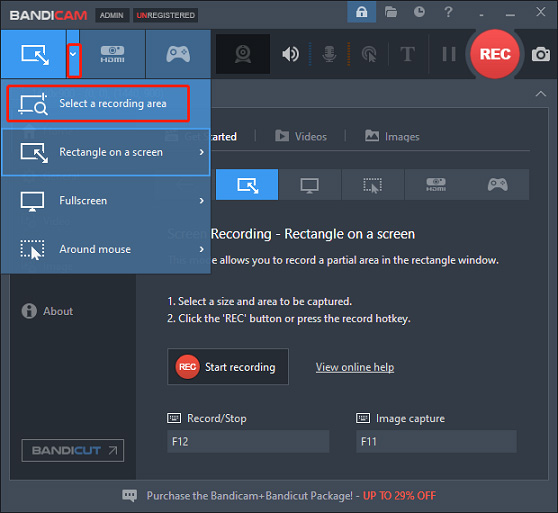
Step 4. Tap the REC button to start recording, and press F12 to stop recording. Go to Home and Videos to find the captured video.
Also read: Does Bandicam Record Audio & How to Record Audio on Bandicam
#Screenshot Toolbar
Compatibility: macOS Mojave and later
Price: Free
If you’re running macOS Mojave and later, you can use the Screenshot Toolbar to record the screen or take screenshots on your Mac. With Screenshot Toolbar, screen recording is very simple on Mac, and you can use this feature to record any activity on your Mac screen like a BlueJeans meeting.
Here’s how to record a BlueJeans meeting on Mac using Screenshot Toolbar.
Step 1. When you’re ready to record, press Command + Shift + 5 together to open the Screenshot Toolbar.
Step 2. Click the Record Entire Screen and the recording will start immediately. Choose the Record Selected Portion to select the BlueJeans meeting window you wish to record, and click the Record to start.
Step 3. Click the Stop button to stop the recording. By default, your recording file will display on the desktop as a MOV file.
Part 3. How to Use BlueJeans Virtual Background
With BlueJeans virtual backgrounds, you can choose a picture as your background or blur the background during a meeting. You can use the pre-made images or upload photos as a background.
This feature is only available on Windows and Mac desktop apps, and it’s impossible to upload a video as a background.
Here’s how to change the virtual background in BlueJeans.
Step 1. Launch the desktop BlueJeans app, click the three horizontal lines at the top left corner, and select the Preference from the dropdown menu.
Step 2. Tap the Virtual Background option. To blur the background on BlueJeans, toggle on the Background Blur switch, then drag the slider to adjust the blur intensity.
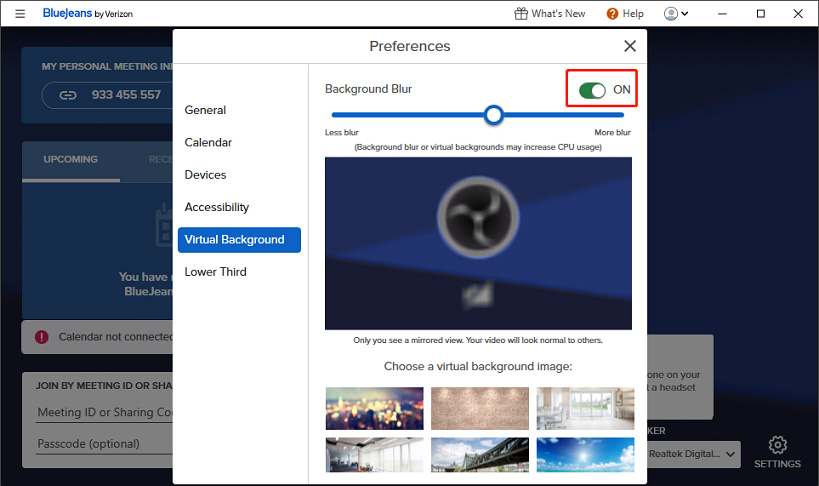
Step 3. You can choose an image as the virtual background or tap the Add Image to upload your photo as the background.
Also read: An Ultimate Guide on How to Blur Background in Zoom Meeting
Part 4. How to Edit a BlueJeans Recording
If you want to edit a BlueJeans recording more than trimming, you need another video editor. MiniTool MovieMaker is recommended here. It’s a free video editor without watermarks.
MiniTool MovieMakerClick to Download100%Clean & Safe
This software allows you to trim, split, rotate, flip videos, adjust video speed, add captions/title/credits to the video, add background music, and more. After editing, you can save the video in MP4, AVI, WMV, MKV, WebM, MOV, GIF, MP3, and more.
Related article: Ultimate Guide – How to Edit a Zoom Recording on Computer
Conclusion
This post offers clear guides on how to record BlueJeans meetings within this app as a host and other 5 methods to record a meeting in BlueJeans as a participant. Whether you’re a moderator or a participant, you can find one way to record the BlueJeans meeting.
And if you have any questions about this post or MiniTool Video Converter or MiniTool MovieMaker, you can leave your comments below or contact us via [email protected].


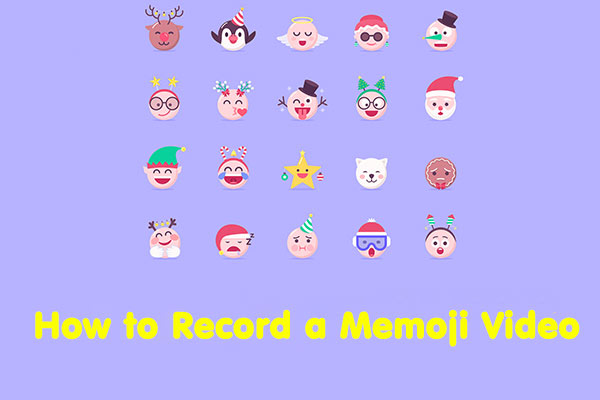
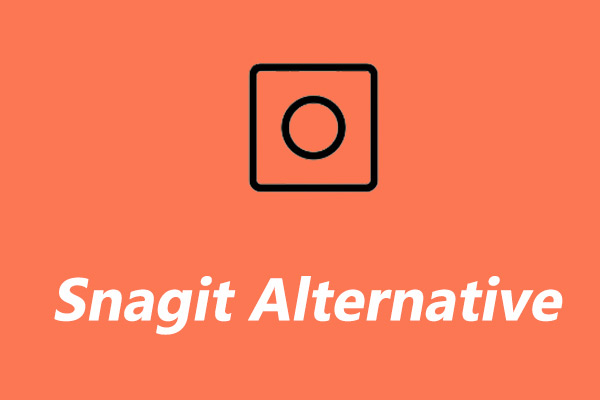
User Comments :