Sometimes, you may want to record only audio from a computer or microphone using Bandicam. Does Bandicam record audio? Does Bandicam record sound? How to record audio on Bandicam? Look through this post and learn how to record audio on Bandicam. Want a Bandicam alternative to record screens? Try MiniTool Video Converter.
Does Bandicam Record Audio
As a screen recorder, Bandicam allows you to record computer screens, capture video games, and record external video devices like webcam, IPTV, smartphone, etc. For various reasons, you may want to record audio only with Bandicam. At this time, you may wonder if Bandicam can only record audio.
Does Bandicam record audio? Does Bandicam record sound? Yes, Bandicam can record only audio.
How to Record Audio on Bandicam
Now, follow the steps below and learn how to record audio on Bandicam.
Step 1. Download and install Bandicam on your computer and then launch this program.
Step 2. Click the Add Speakers icon, then tick the checkmark of Save audio tracks while recording (.wav).
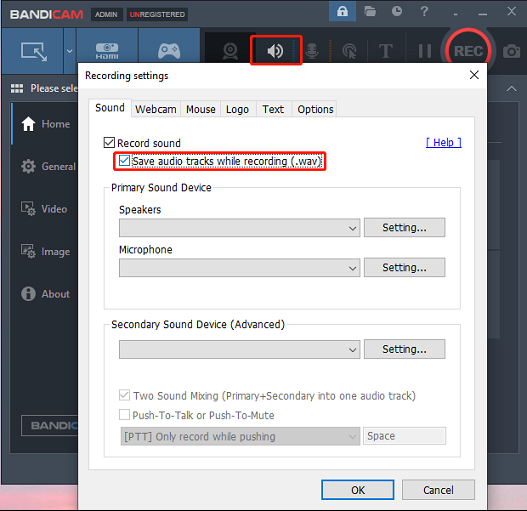
Step 3. To record only audio from the computer, set the default output device or speaker as Speakers. To record your sound only, select the Disable under the Speakers and choose your microphone under the Microphone. And you can also choose the speaker device and your microphone in the Recording settings to record the computer audio and your voice.
Step 4. Tap on the Rectangle area and customize the recording area, then click the REC button to start recording. Click the Stop button to stop the recording.
Step 5. Then go to the Home page, click the General, click the Open next to the output path to locate your recording, and you’ll see a WAV audio file.
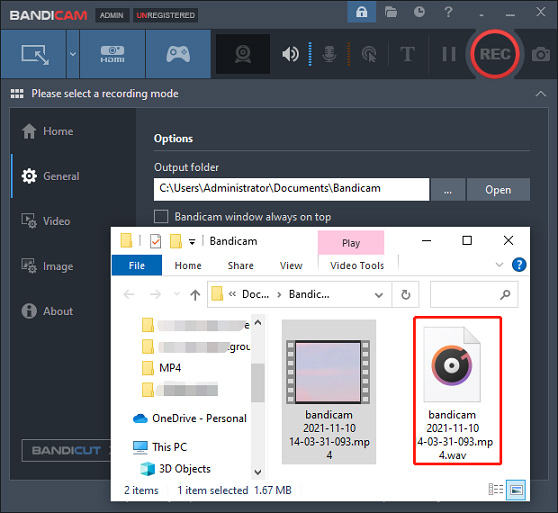
Also read: 5 WAV Recorders to Record WAV Files on Windows/Mac/Android/iOS
This part describes how to record audio on Bandicam with the free trial version. If you record your screen with the free version of Bandicam, you’ll find a watermark on the recorded video.
To record a video without watermarks, you should buy the Bandicam license, $39.95 for the 1-PC license. Alternatively, you can try Bandicam free alternative – MiniTool Video Converter to record anything on your computer without watermarks.
MiniTool Video ConverterClick to Download100%Clean & Safe
Best Way to Convert a Recorded Video as an Audio File on Windows
If you want to convert a recorded video file into an audio file, MiniTool Video Converter is recommended here. As a video converter, it allows you to convert and save a wide range of video files into audio like MP3, WAV, M4A, WMA, AAC, AIFF, M4B, etc. And with the built-in screen recorder, it lets you record the computer screen in MP4, WMV, MKV, AVI, MOV, FLV, TS formats.
Here’s how to convert a recorded video file into audio using MiniTool Video Converter.
Step 1. Download and install MiniTool Video Converter, then run this program.
MiniTool Video ConverterClick to Download100%Clean & Safe
Step 2. Click the Add or Drag files here to start conversion area to upload a video recording.
Step 3. Click this button, then click the Audio, choose the target audio format, and choose quality.
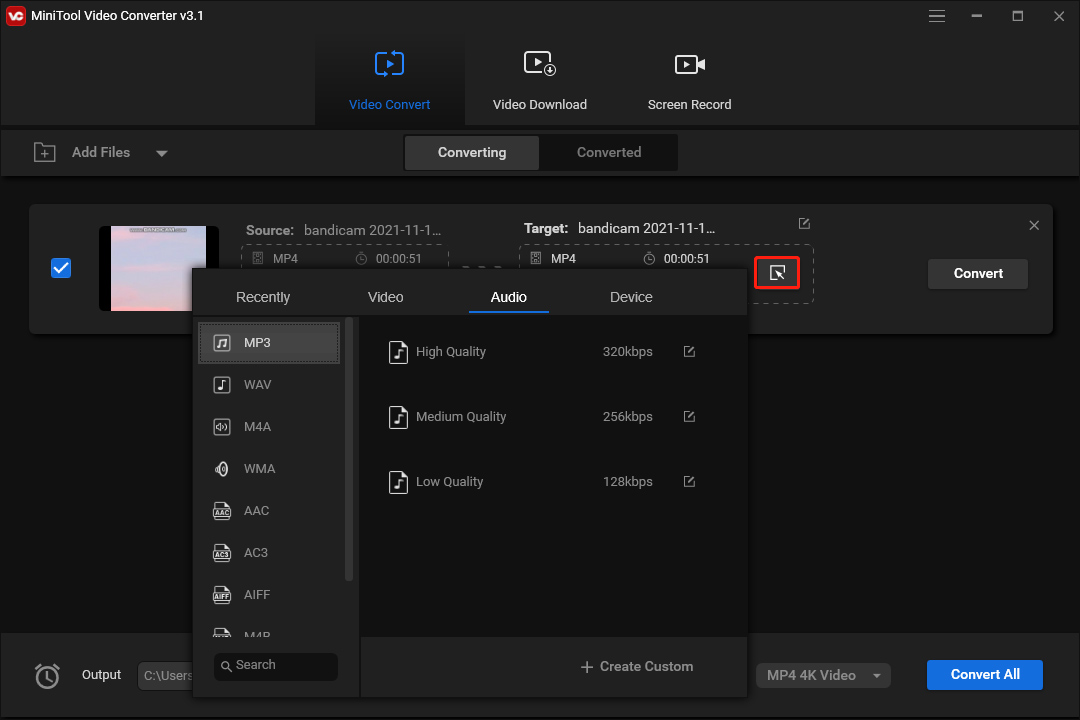
Step 4. Tap the Convert button to start conversion. Once done, go to the Converted tab, click the Show in folder next to the converted file to locate the audio file.
Conclusion
After reading this post, you’ll find it easy to record audio on Bandicam. Just follow our steps and record audio using Bandicam. If you want to convert a video recording into an audio file, just try MiniTool Video Converter.


User Comments :