FLAC is a lossless audio format that has a high-quality sound and its file size is big. Compared with FLAC, AAC is a lossy format and it has a smaller file size. Though AAC uses lossy compression, it has a better sound quality than MP3. Sometimes, the music in FLAC format can’t played on your device, so you’d better convert it to AAC format. In the following content, you will learn 4 FLAC to AAC converters.
If you have AAC files and want to convert them to other formats for some purposes, you can try the best AAC converter – MiniTool Video Converter. You can download and use it for free.
MiniTool Video ConverterClick to Download100%Clean & Safe
How to Convert FLAC to AAC on a PC
This part offers you three good audio converting software to convert them on your computer. Let’s check them one by one!
Switch Audio Converter
Switch Audio Converter, compatible with both Windows and macOS, is a good audio converter and supports a wide range of formats. You can use it to convert FLAC to AAC, FLAC to iTunes, and others. What’s more, it supports extracting audio from video or other media files. Below is guidance on how to convert FLAC to AAC.
Step 1. Download and install Switch Audio Converter on your computer and open it.
Step 2. Click on the + Add File(s) to select the FLAC audio file you want to convert to AAC format and click Open to import it into Switch Audio Converter.
Step 3. Expand the Output Format dropdown to choose the .aac option. You can also click on the Browse button behind the text of Save to folder to choose the final destination for storing the converted AAC audio file.
Step 4. Click on the Convert button to start the conversion process.
Leawo Video Converter
Leawo Video Converter is also a good converter that can convert videos and audio and it is available to both Windows and macOS. It supports various formats and you can use it to convert FLAC to AAC. Here’s how:
Step 1. Get the Leawo Video Converter installation package and install it on your computer.
Step 2. Launch Leawo Video Converter, click on the Convert tab among the top five tabs, and upload a FLAC file by directly dragging and dropping it into this converter. Or click on Add Video to import your FLAC file.
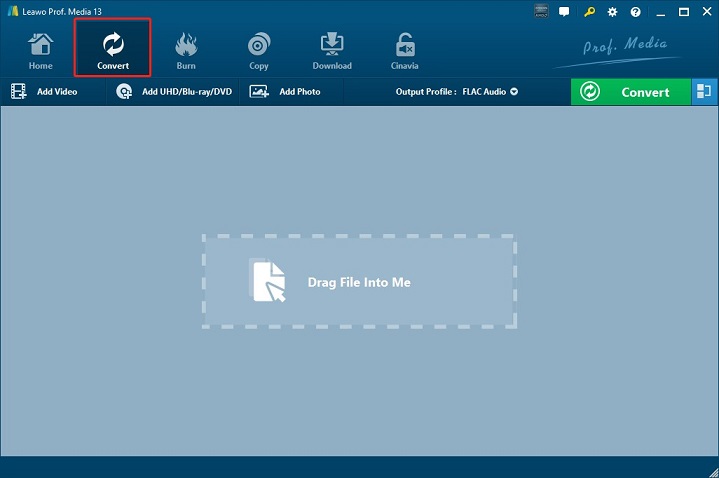
Step 3. Expand the Output profile dropdown and select the Change option. Then switch to the Format tab, click on the Common Audio option, and click on AAC Audio. Or you can enter aac or AAC in the search box to find the AAC format.
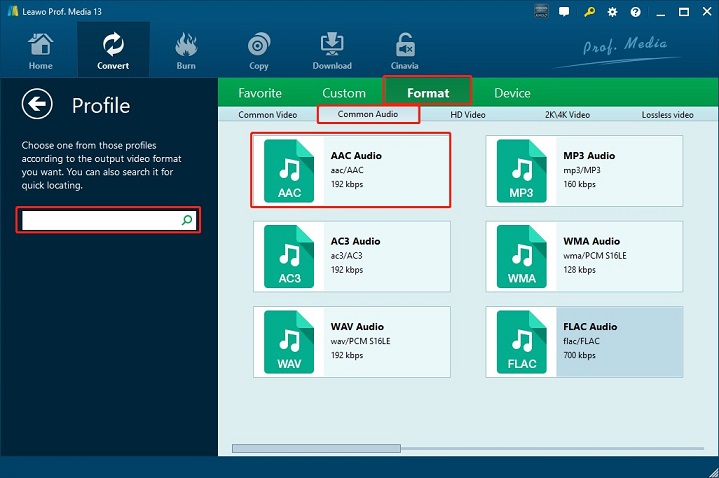
Step 4. Click on the Convert button to open a sidebar, set the final file to save the converted AAC file, and click the Convert button at the bottom.
Also read: How to Convert MOV to MP4 on Windows Using 3 Good Ways
EaseUS Video Converter
Like the above two converters, EaseUS Video converter is also compatible with Windows and Mac. You can use it to convert videos and audio in many different formats and can convert video to GIF. You can refer to the below steps to convert FLAC to AAC.
Step 1. Download EaseUS Video Converter and install it on your desktop.
Step 2. Open this program, click on the Audio Converter tab on the left side, and click on Choose Files to import your FLAC audio file.
Step 3. Click the gear icon to enter the More Options window, click on Audio to select AAC, and click on one resolution you need in the right panel.
Step 4. Click on Convert to begin the process of conversion and go to the Finished window to check the converted AAC file.
How to Convert FLAC to AAC Online
You can try an online converter if you don’t want to install any software on your desktop. CloudConvert is a good choice to convert FLAC audio files to AAC files. You can upload files from your computer, Google Drive, Dropbox, OneDrive, or by pasting a URL. In addition to converting audio, it can convert videos, documents, ebooks, archives, presentations, and others. Here’s how:
Step 1. Visit the official website of CloudConvert and click the Select Files button to import an FLAC file.
Step 2. Expand the Convert to list and select the AAC option.
Step 3. Finally, click on Convert to start the conversion and click the Download button to save it.
Wrapping Up
Hope this post is helpful to you! Now, you can choose a method you like and go to convert FLAC to AAC by yourself.


![How to Convert FLAC to iTunes Formats Easily [PC/Online]](https://images.minitool.com/videoconvert.minitool.com/images/uploads/2023/09/convert-flac-to-itunes-thumbnail.jpg)


User Comments :