Short for Audio Video Interleave, AVI is a multimedia container format introduced by Microsoft. AVI files can contain both audio and video data in a file container, but this type of file size is too large. When uploading or downloading AVI files, you may find the speed is too slow.
Fortunately, this problem can be easily solved by converting AVI to MKV. To complete the AVI to MKV conversion, a video converter is a must. Where to find a professional video converter to process the AVI to MKV conversion with no quality loss? Here we show you 3 effective ways to convert AVI to MKV. Read on to take your best pick!
Method 1. MiniTool Video Converter
MiniTool Video Converter is the best AVI to MKV converter for Windows that supports all popular video and audio formats. The freeware lets you convert AVI files to MKV format in a batch without quality loss. It is also capable of downloading from YouTube and recording your computer screen.
Step 1. Launch MiniTool Video Converter on your Windows. Under the Video Convert tab, click the Add Files button to import your AVI file. You are also allowed to add multiple files.
MiniTool Video ConverterClick to Download100%Clean & Safe
Step 2. Click the diagonal arrow under Target. Click the Video tab to unfold all available output video formats. Select MKV and choose your desired video quality from the right side.
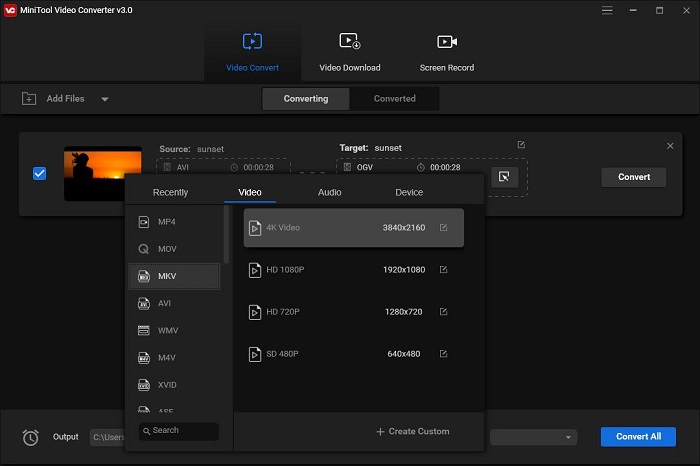
Step 3. Tap on the Convert button to execute the AVI to MKV conversion. Once finished, switch to the Converted tab and click Show in folder to enjoy the MKV file.
Method 2. VideoSolo Video Converter Ultimate
VideoSolo Video Converter Ultimate is a simple and powerful video converter that can help you convert video and audio files between 200+ formats. No matter how big your AVI file is, you can import it into the program and quickly convert it to MKV format.
Step 1. Run VideoSolo Video Converter Ultimate on your computer. Click Add Files to upload your AVI file. You can also choose to add multiple files at one time.
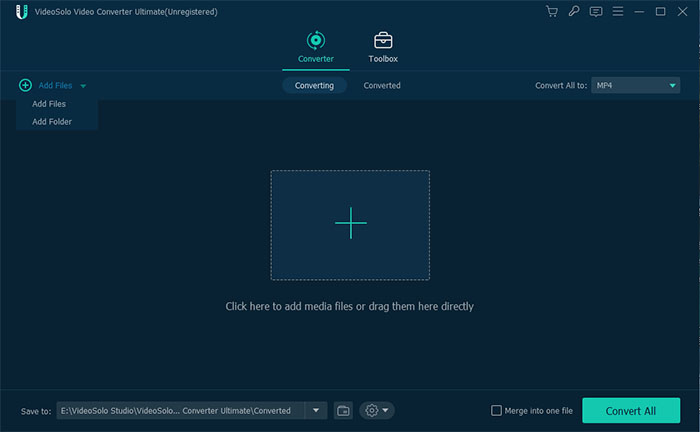
Step 2. Open the Convert All to dropdown list. Click the Video tab, select the MKV option, and then choose your desired video resolution.
Step 3. Hit the Convert All button. Once the conversion is complete, you can check the converted MKV file under the Converted tab.
Method 3. Convert.Files
Convert.Files is an online AVI to MKV converter that supports 300+ document, archive, presentation, eBook, drawing, image, audio, and video file formats. However, this free online video converter can only handle files no more than 250 MB.
Step 1. Navigate to the Convert.Files website on your browser. Click the Browse button to add your AVI video file to the site.
Step 2. Open the Output format dropdown list and select Matroska Video File (.mkv).
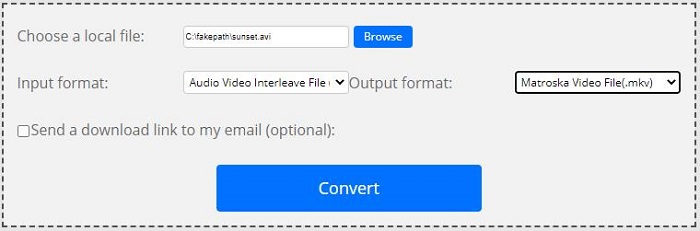
Step 3. Click the Convert button. When the conversion is finished, a download link will pop up. Click it to get the converted MKV video file.
Also read: How to Convert AVI to MP4 Online for Free
Bottom Line
On this page, we introduced the three best methods to convert AVI to MKV. Which one do you like best? If you have any questions or suggestions about MiniTool software, please let us know via [email protected] or share them in the comments section below.


User Comments :