This post from MiniTool Video Converter will give you the answer on whether can VLC play HEVC/H.265, how to play HEVC files on VLC, and how to solve the VLC HEVC playback issue.
Can VLC Play HEVC
You can use VLC Media Player to play HEVC. VLC is a free and open-source multimedia player that is available for Windows, macOS, Linux, Android, and iOS. It can play a wide range of video and audio formats like MPEG-1/2, H.264, WMV, FLAC, ALAC, and more. What’s more, with the capability of “RinceWind”, VLC version 2.1.1 allows experimental decoding of HEVC and Webm/VP9.
How to Play HEVC on VLC
After getting the positive answer, you may want to know how to play your HEVC video on VLC. You can go to the official website of VLC and download and install VLC on your computer. Then click the Media tab and select the Open File option to choose the HEVC file you want to play.
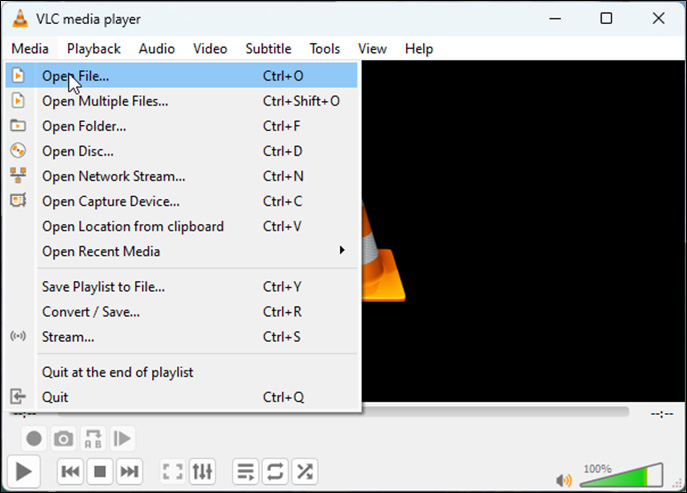
Alternatively, you can try to directly drag and drop the HEVC file into VLC for playback. Also, you can find the HEVC file you want to play with VLC, right-click on it, and select Open with VLC media player.
Why VLC Can’t Play the HEVC Video
Some advanced cameras including GoPro, DJI, and others prefer to use HEVC which generally has high specifications like 4K or even 8K resolution or 60 fps. Although VLC can play HEVC, it still has some problems when playing HEVC files. There are several reasons why VLC cannot play HEVC. For example, VLC lacks the required HEVC codec, HEVC file corruption, improper computer configuration or VLC Settings, and so on for various reasons.
How to Fix VLC Can’t Play HEVC File
To help you solve the VLC can’t play HEVC files issue, this part has rounded up 5 feasible solutions for your reference.
Solution 1. Check HEVC Plugin
If you find your VLC can’t play HEVC/H.265, the first thing you need to do is check the HEVC plugin in your VLC. Here’s how:
Step 1. After launching your VLC, click the Tools tab from the top menu bar and select the Plugins and extensions option.
Step 2. In the new popup, switch to the Plugins tab and search for HEVC in the search box.
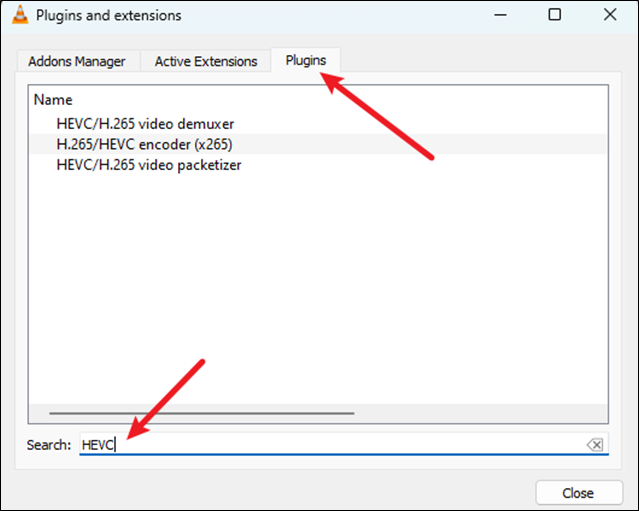
If you don’t find HEVC plugins, you need to install the latest VLC version. If your VLC has HEVC plugins but still can’t play HEVC, you need to continue reading the following solutions.
Solution 2. Update VLC
It is better to use the latest VLC version to avoid some bugs. To check whether you are using the newest version, you can click Help and choose the Check for Updates option.
Solution 3. Convert HEVC to H.264 or Other Formats Supported by VLC
Also, you can try to convert the HEVC file to other VLC supported formats that have better compatibility. For instance, you can convert HEVC to H.264 or MP4. How to Convert HEVC to H.264? You can try MiniTool Video Converter which is a free video converter that supports various formats. Also, it is a batch video converter that can convert up to 5 files at the same time. Here’s how:
Step 1. Download and install MiniTool Video Converter and then open it.
MiniTool Video ConverterClick to Download100%Clean & Safe
Step 2. Under the default Video Convert tab, click Add Files or Add or Drag files here to start conversion to import your HEVC file.
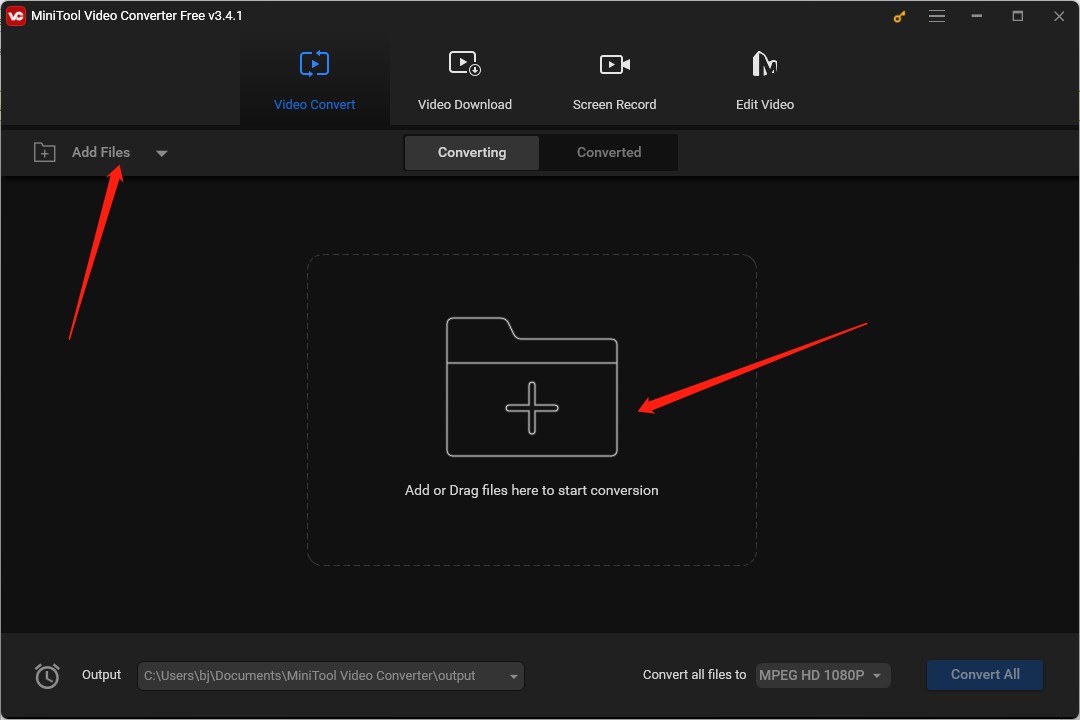
Step 3. Click the diagonal arrow to open the output format window, switch to the Video tab, and click + Create Custom.
Step 4. In the Settings popup, choose the H.264 encoder and customize other parameters. Then click on Create and select the newly created format.
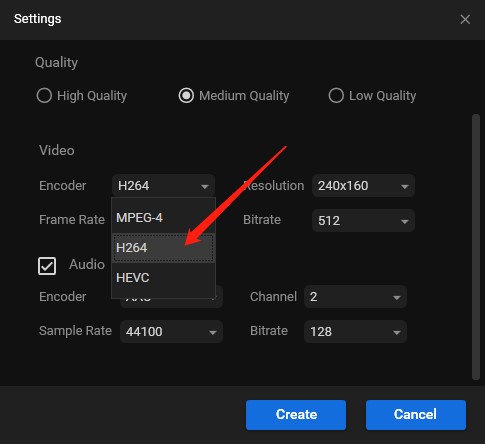
Step 5. Click the Convert button to start conversion.
Solution 4. Try Another Video Track
If your MKV video is encoded in HEVC codec, you can try to change to another video track when one video track can’t play. When you play the HEVC video on VLC, you need to right-click on it and select the Video option. Next, move to Video Track and change to another video track.
Solution 5. Try Other HEVC Players
If you still can’t play HEVC on VLC, you can try to other useful HEVC players like MiniTool MovieMaker.
MiniTool MovieMakerClick to Download100%Clean & Safe
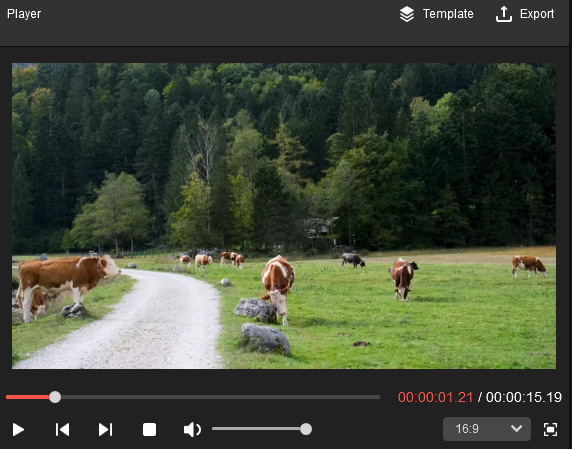
Besides, you can also try to compress 4K HEVC to HD resolution, upgrade your hardware configuration, or select the Direct3d9 output.
Final Words
The above has answered the question “Can VLC play HEVC”. Furthermore, we also introduced solutions to solve the VLC not playing HEVC issue. Hope this post is helpful to you!



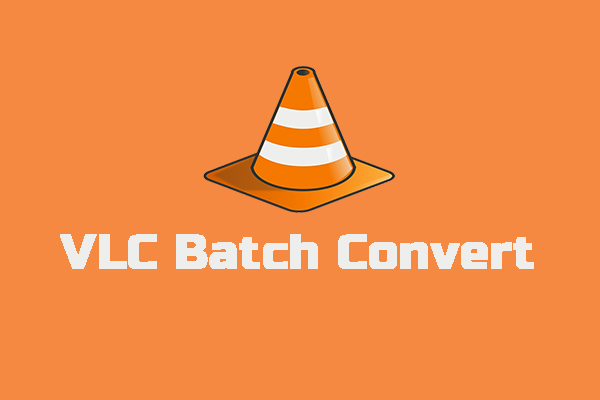

User Comments :