HEVC, also called H.265, is a video compression standard with good compression efficiency. It has a wide hardware and software support. Does Chrome support HEVC? This free video converter post from MiniTool will discuss the question and explore the formats and codecs supported by Chrome. Meanwhile, I will show you how to enable Chrome HEVC hardware acceleration and workable solutions for HEVC videos not playing in Chrome browser error.
Does Chrome Support HEVC
Does Chrome give support for HEVC? Yes, Chrome version 104, its official has given support for HEVC. But the support is limited. Chrome’s support for HEVC depends on the capabilities of the underlying hardware and operating system. For example, while Chrome OS, macOS, Windows, and Android all support HEVC, specific hardware features are also required. What’s more, the DRM and HDR content can also lead to the HEVC playback issue in Chrome. How to resolve the problem? Just keep reading.
Best HEVC Converter to Transcode HEVC to Other Formats or Codecs
What can you do when HEVC won’t play on Chrome, Android, or iOS devices, Windows PC, or other media players? In addition to trying other HEVC players, the most effective way is transcoding HEVC to supported formats or codecs. A powerful video converter can help you complete the task easily.
MiniTool Video Converter is highly recommended. It is a completely free HEVC converter that can convert HEVC to codecs, like H.264, VP8, VP9, AV1, etc., or formats, like MP4, MOV, M4V, FLV, WebM, WAV, and others. Additionally, this free file converter supports formats for iPhone, iPad, Samsung, Huawei, and Android devices. You can complete the conversion with a few clicks.
MiniTool Video ConverterClick to Download100%Clean & Safe
1. Download, install, and launch MiniTool Video Converter.
2. Click Add Files to import the HEVC video that you want to transcode.
3. Hit the diagonal arrow in the Target dotted box to open the output format window, go to the Video or Audio tab, and choose the desired format. If you want to change the codec, click on + Create Custom, expand the Encoder menu, and choose a needed one.
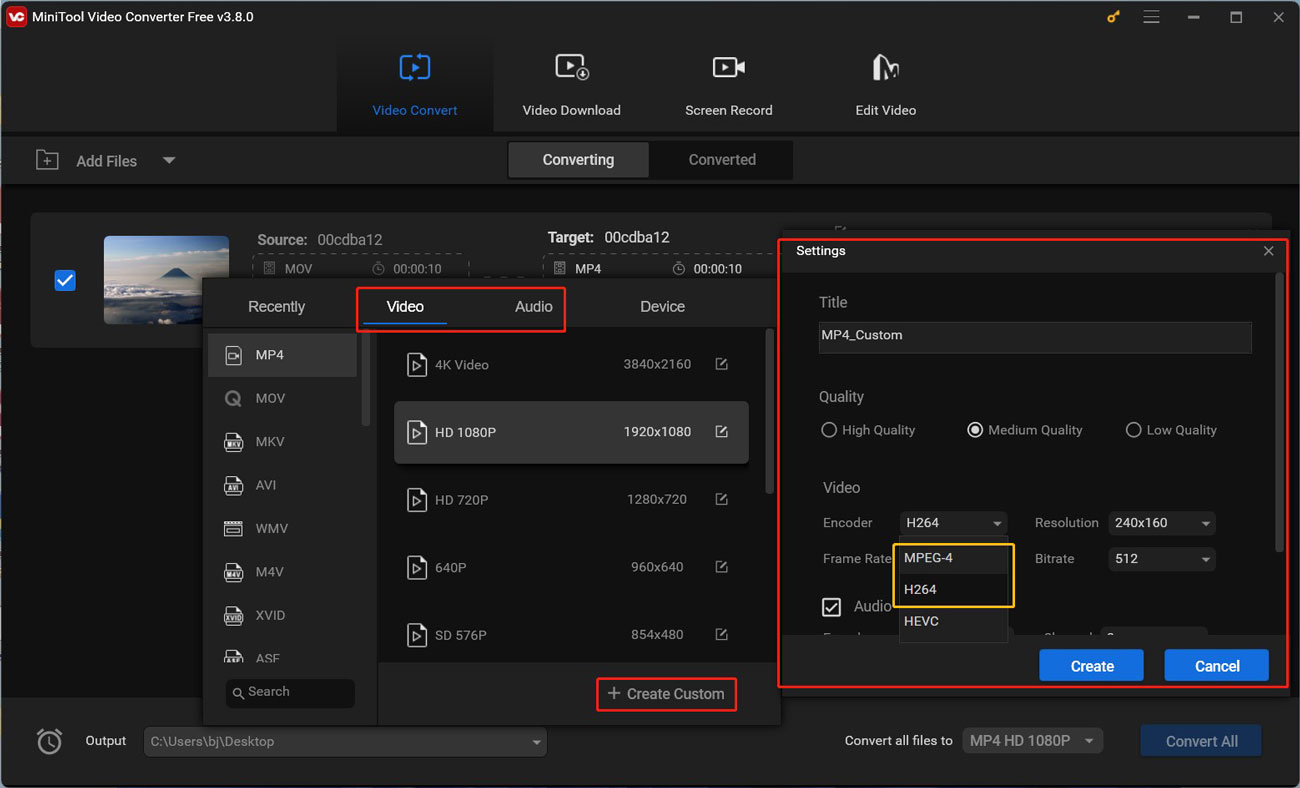
4. Click the pen icon behind Target to give a name to the converted file and choose a folder to save it. Then click OK to save the changes.
5. At last, click Convert to begin the conversion. Once the process is over, switch to the Converted tab and hit Show in folder to locate the converted file.
Chrome Supported Formats and Codecs
Below is a table to show you what formats and codecs are supported by Chrome.
| Supported Container Formats | Supported Video Codecs | Supported Audio Codecs |
| MP4, WebM, OGG, WAV, HLS | AV1, VP8, VP9, H.264, H.265 | FLAC, MP3, Opus, PCM, Vorbis, AAC |
How to Enable Chrome HEVC Hardware Acceleration
When you encounter the HEVC video playback issue in Chrome, you can try to enable Chrome hardware HEVC hardware acceleration to enhance your browser experience. Below is how:
- Click the three-dot icon at the top right corner of the Chrome browser.
- Choose the Settings option from the list.
- Click the System tab from the left sidebar and then toggle on the Use hardware acceleration when available option.
Targeted Solutions for HEVC Video Not Playing in Chrome Browser Error
If the HEVC video still can’t be played on Chrome after enabling hardware acceleration, you can try the following 3 targeted solutions to fix the HEVC videos not playing in Chrome browser error. Let’s check them one by one.
Fix 1. Disable Chrome Browser Extensions
Some extensions in the Chrome browser may disrupt the video playback and cause HEVC video not to play in Chrome browser error. You can try to disable all extensions temporarily. How to disable extensions in Chrome? Click the three-dot icon, choose Settings, and hit the Extensions tab. Then you can toggle off all installed extensions. Later, you can try to play HEVC again.
Fix 2. Download a HEVC Chrome Extension on Chrome
If the HEVC videos not playing in Chrome error is not caused by the installed extensions in Chrome, Fix 1 can’t solve the problem. Another possible solution is downloading a HEVC Chrome extension. This solution is quite workable if your device doesn’t have built-in support for the HEVC codec. You can go to the Chrome Web Store, use the search bar to find a proper HEVC Chrome extension, and add it to Chrome.
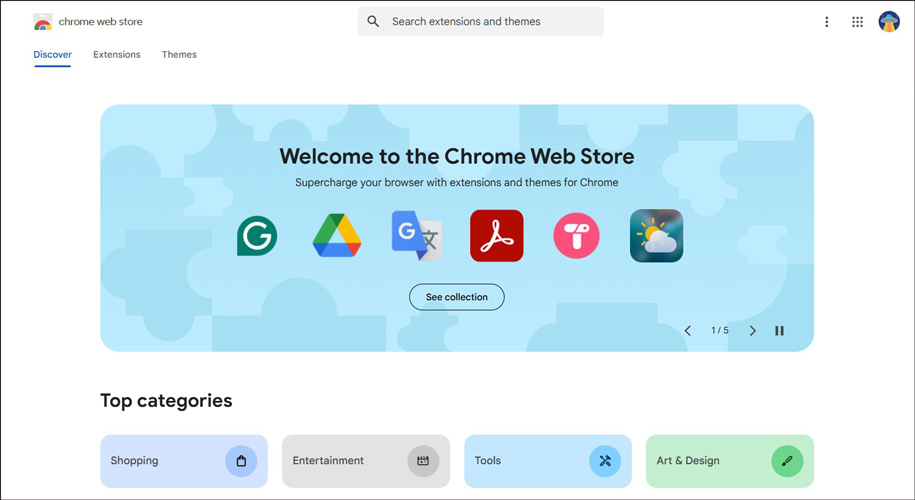
Fix 3. Install a HEVC Video Player Plugin on Chrome
Besides, you can also download and install a HEVC video player plugin on Chrome for HEVC video playback. You can also get the HEVC video player plugin in Chrome Web Store. After adding the plugin to Chrome, it will integrate with the Chrome browser and contribute to the smooth playback of HEVC videos.
Wrapping Up
How to solve the HEVC video playback issue in Chrome? You can try the above solutions to resolve the problem. Also, you can use MiniTool Video Converter to transcode HEVC to other formats and codecs.


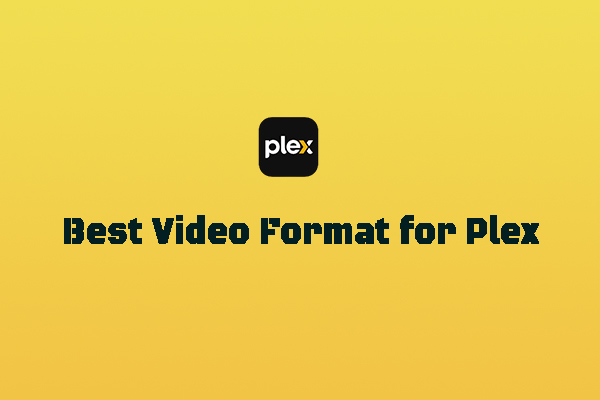

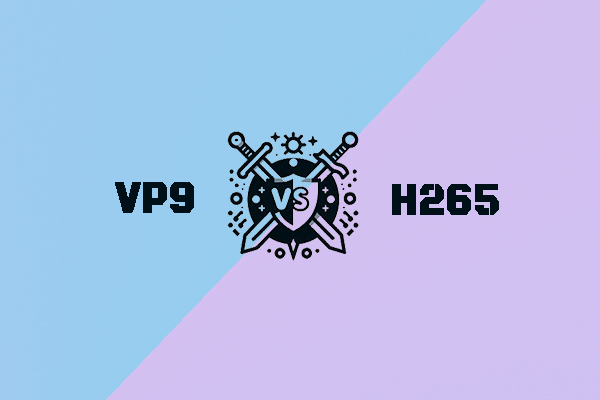

User Comments :