Plex is one of the most popular media servers that enables you to access and stream your media collections. Before streaming files and videos to Plex, it is necessary to know what file format Plex supports and what the best video format for Plex is. This useful free video converter from MiniTool will give you the answer.
In the content below, we will give you a comprehensive introduction to Plex and show you the formats supported by Plex. The answer to the best video format for Plex is also included. Additionally, if your video format is not supported by Plex or you want to convert the video to the best video format for Plex, you can also find solutions in the article. Now, let’s explore this useful article.
About Plex
Plex is a great and free media server with no credit card/subscription costs or hidden fees. On Plex, you can organize, stream, and access your favorite media files, such as movies, TV shows, music, and photos. You can get and use Plex on almost any device, including smart TVs (like Samsung, Hisense, and LG), smartphones, game consoles, streaming media players (like Apple TV, Chromecast, Roku, Amazon Fire TV, Android TV, etc.), and more.
Plex Supported Formats
Before uploading or streaming videos or other media files to other platforms, it is necessary to know their specifications, especially the supported formats. Similarly, before uploading media files to Plex, it’s a good idea to know what file formats it supports. To avoid wasting time searching and gathering the answers on the Internet, we have rounded up the Plex-supported formats here for your reference.
#Video Formats Supported by Plex
| Container | Video Encoding | Audio Encoding |
| ASF | vc1, wmv2 | mwav2 |
| AVI | mpeg4, msmpeg4, msmpeg4v2, msmpeg4v3, vc1, wmv3 | aac, ac3, mp3 |
| MOV | H.264 | aac |
| MP4 | H.264, H.265 (hevc), mpeg4, vc1, wmv3 | aac, ac3, eac3, mp3 |
| MPEGTS TS | H.264, mpeg2video | aac, ac3, mp2 |
| MKV | H.264, H.265 (hevc), mpeg4, msmpeg4v2, msmpeg4v3, vp9, wmv3 | aac, ac3, alac, e-ac3, flac, mp3 |
| WMV | wmv2, vc1 | wmav2 |
Audio Formats Supported by Plex
- aac
- alac
- e-ac3
- flac
- mp3
- m4a
- wav
To help users process files under different situations, Plex provides 3 ways, including Direct Play, Direct Stream, and Direct Transcode. Generally, the video and audio formats mentioned above can be Direct Play by Plex when your client device also supports the above formats and video/audio codecs. The file will be Direct Stream on the client if your client doesn’t support the file format but supports the video and audio codec.
However, if the client doesn’t support any video files (including the container format, video audio codec, and other settings), you can use Direct Transcode. But you’d better avoid using this because it will consume your CPU and cause buffered playback.
The Best Video Format for Plex
To avoid bad situations like poor playback and frequent buffering, converting the format to the best video format for Plex is the best advice. What video format is best for Plex?
- Container: MP4
- Video Codec: H.264 (level 4.0 or lower)
- Resolution: 1920×1080 or lower
- Frame Rate: 30 fps
- Audio Codec: AAC (2 channels)
- Bitrate: 20 Mbps or lower
- Aspect Ratio: 16:9
How to Convert Videos to the Best Video Format for Plex
To meet Plex’s video format requirements and minimize the impact of video format on video playback smoothness, you’d better convert your video files to the best video format for Plex. How to convert video for Plex? A reliable and useful video converter can be of assistance to you. Here, we recommend MiniTool Video Converter. Below is a comprehensive introduction to this free video converter and a tutorial on how to use it for video conversion. Let’s have a look.
About MiniTool Video Converter
MiniTool Video Converter is a completely free video and audio converter that can help you solve the problem of format incompatibility, which makes it a good choice to convert videos to Plex-supported formats. It supports converting from or to a wide range of formats, including but not limited to MP4, MKV, MOV, WMV, TS, ASF, AVI, M4V, AAC, MP3, AIFF, and AC3.
More importantly, MiniTool Video Converter provides you with customizable output format parameters, which means you are allowed to change the encoder, resolution, frame rate, and bitrate of the video, and the encoder, channel, sample rate, and bitrate of the audio. With this free file converter, you can easily and effectively convert a video to the best video format for Plex.
In addition, MiniTool Video Converter comes with the batch video conversion feature to help you convert up to 5 files at the same time, making the file conversion convenient and quick.
MiniTool Video ConverterClick to Download100%Clean & Safe
Other Key Features of MiniTool Video Converter:
- It supports conversing videos for iPad, iPhone, Samsung, Huawei, and Android.
- It can function as an audio-video compressor to reduce file size.
- It helps you to convert videos for YouTube, Vimeo, Instagram, Facebook, and other social media.
- It can convert videos to 4K resolution.
- It is a free screen recorder with no time limit or watermark that can record any activities happening on the screen as well as the audio from the microphone and system.
- It can record the 4K screen at standard, high, or original quality and save the recording in MP4 format.
- It can work as a downloader to help you get Shorts, videos, audio, playlists, and even subtitles from YouTube.
Convert a Video to the Best Video Format for Plex with MiniTool Video Converter
It is quite easy to use MiniTool Video Converter to convert a video to the best video format for Plex. You can refer to the following steps and have a try.
Step 1. Hit the download button below to get the installation package of MiniTool Video Converter. Then follow the on-screen prompts to install it on your computer.
MiniTool Video ConverterClick to Download100%Clean & Safe
Step 2. Run MiniTool Video Converter to get to the Video Convert module and then click the Add Files button or the Add or Drag files here to start conversion option under the Converting subtab to import the target video file. In addition, you can click the inverted triangle next to Add Files to select Add Folder to upload the folder containing the target video files at once.
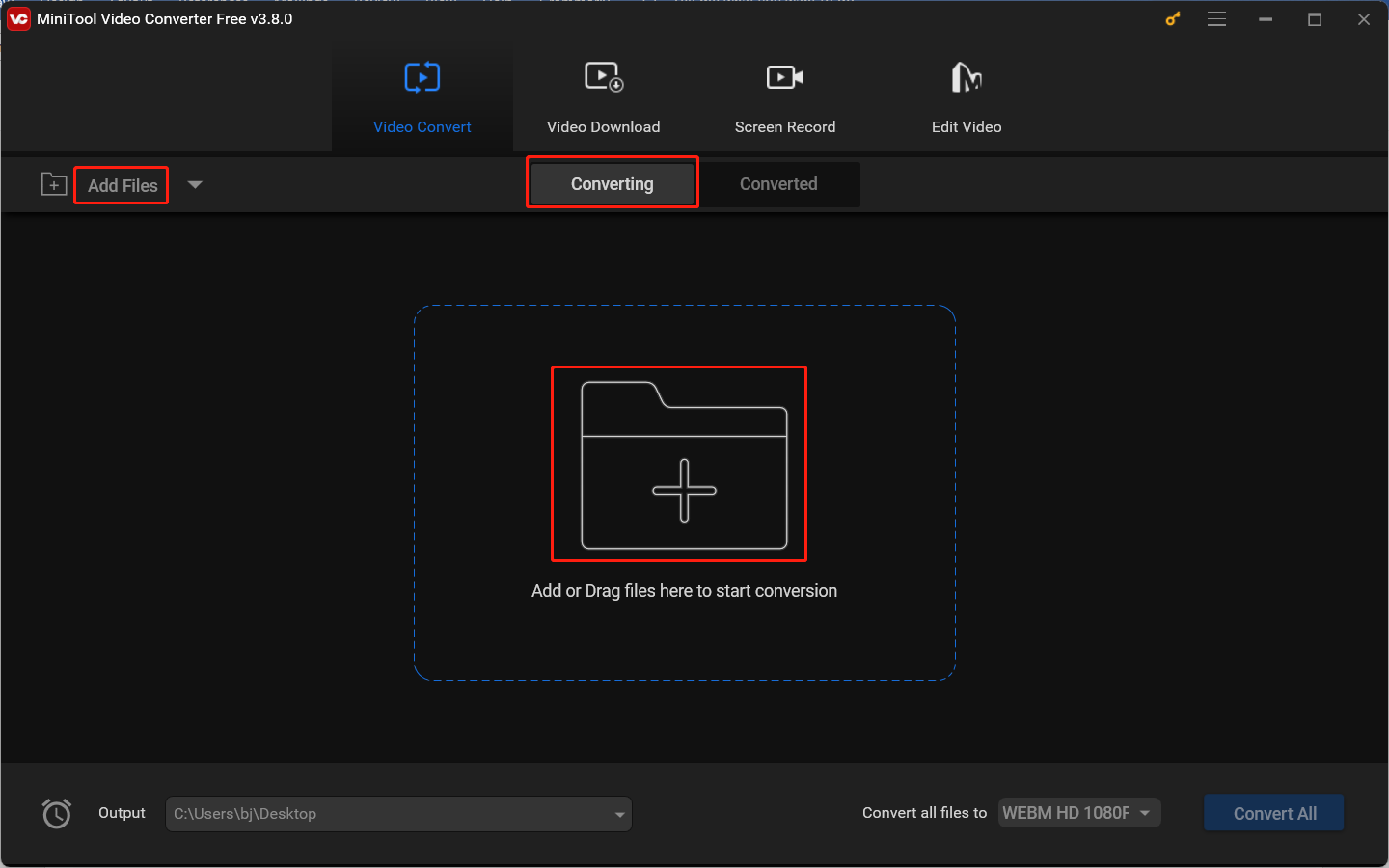
Step 3. Click the diagonal arrow in the Target dotted box and the output format window will pop up. Switch to the Video tab and choose MP4 as the target output format. There are several premade quality presets. To convert the video to the best video format for Plex, you need to click the Edit icon behind the HD 1080P option or the + Create Custom button to enter the Settings window.
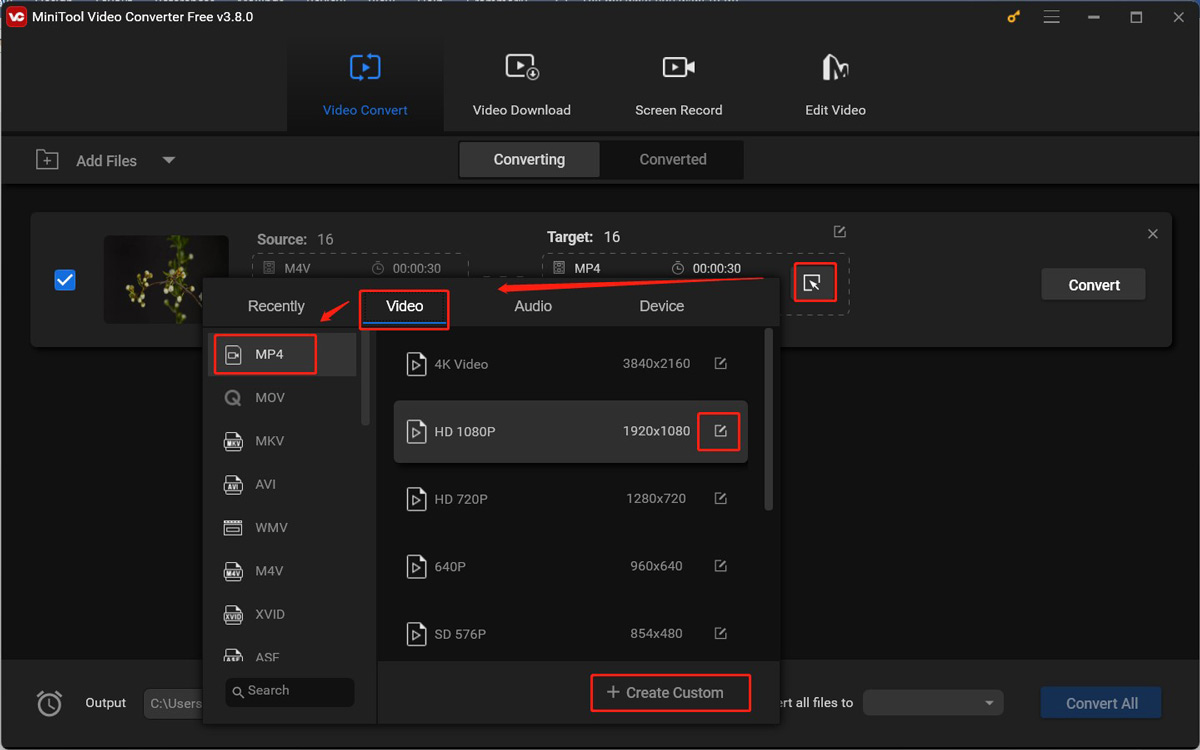
In the Video section, set the encoder to H264, the resolution to 1290×1080, and the frame rate to 30. In the Audio section, set the encoder to AAC and the channel to 2. Click Create to save the customized MP4 format and choose the newly created format.
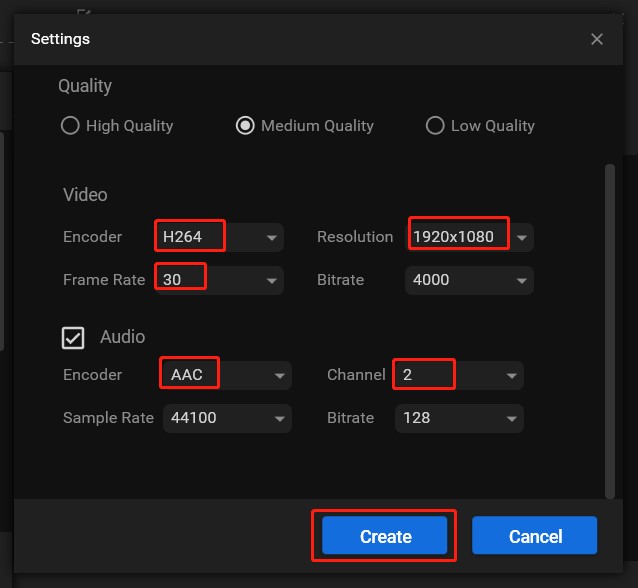
Step 4. Click the pen icon behind Target to rename the converted video file and choose its saving path. Then don’t forget to click OK to save the changes.
Step 5. Simply click the Convert button to start the conversion process. When the conversion is complete, a green “Success” will appear below the conversion button. Later, you can go to the Converted subtab to click the Play icon to directly view it. You can also click the Show in folder button to find out where the converted video file is saved.
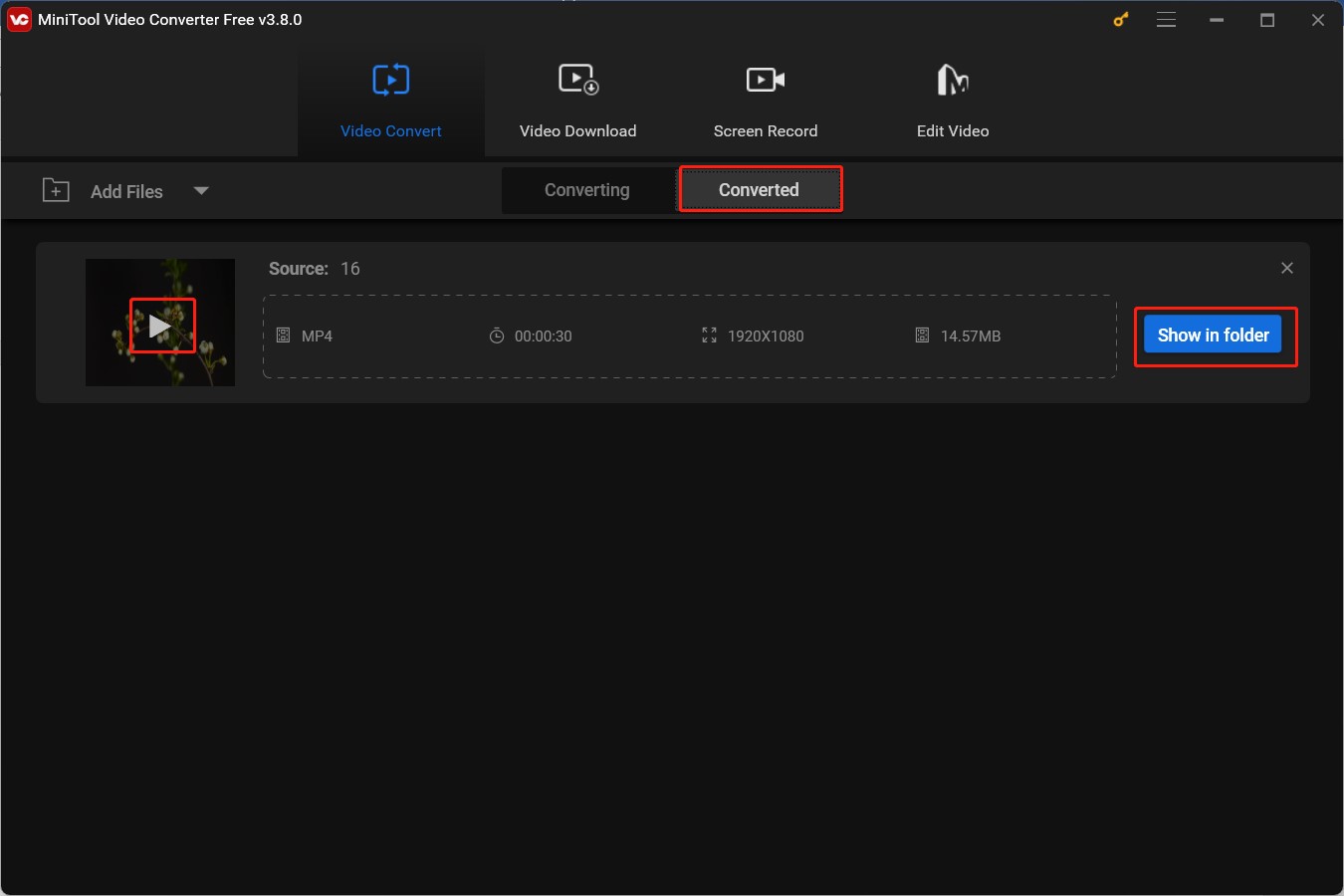
Other Useful Video Converters for Plex
In this section, we have also assembled a list of useful Plex video converters to provide you with more choices. Furthermore, the full introduction is also covered.
#Option 1. MiniTool MovieMaker
MiniTool MovieMaker is known as a professional video editor and movie maker that is suitable for both beginners and professionals. It provides you with not only basic but also advanced editing features for images, videos, and audio.
It supports importing images, videos, and audio in various formats such as WebM, RMVB, AVI, M4R, MP3, M4A, WAV, PNG, JPG, TIF, etc., and then exporting them in MP4, MKV, MOV, WMV, and other formats. Therefore, you can use MiniTool MovieMaker to convert a video to the best video format for Plex. If the aspect ratio of your video is not recommended by Plex, you can also use MiniTool MovieMaker as an aspect ratio changer to change the aspect ratio to 16:9.
MiniTool MovieMakerClick to Download100%Clean & Safe
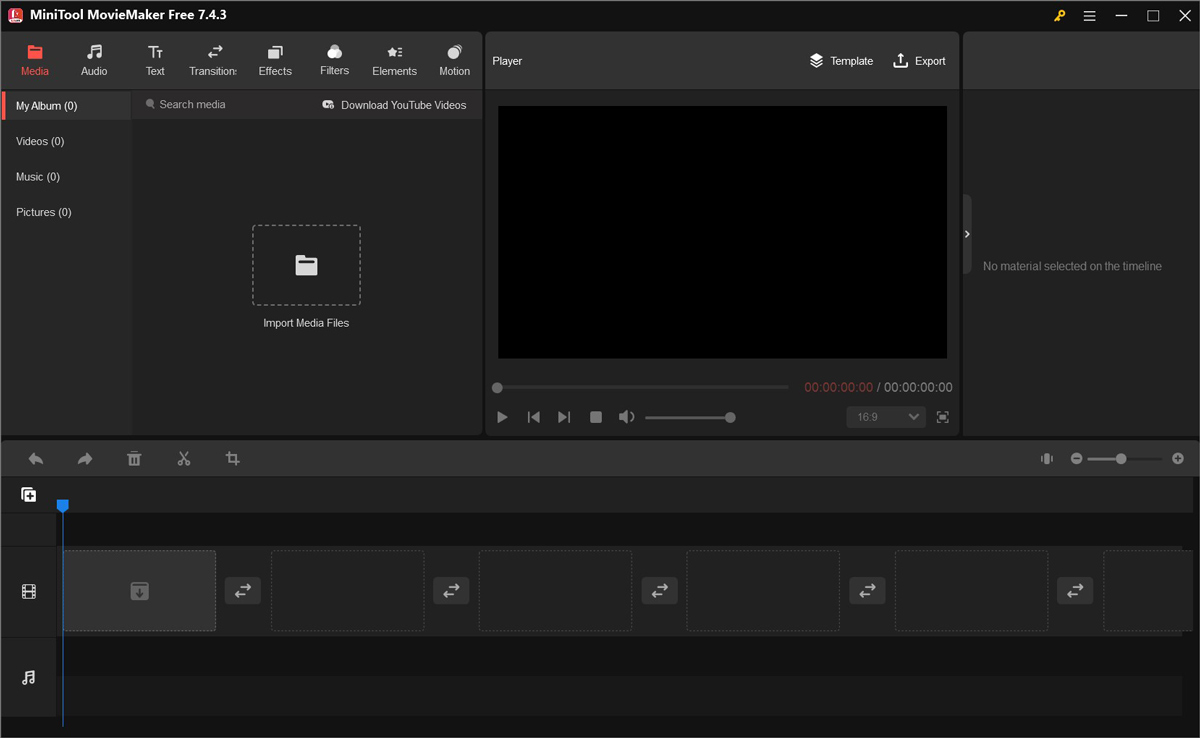
#Option 2. HandBrake
HandBrake is an open-source video transcoder that is available on Windows, macOS, and Linux. It supports converting videos to 3 container formats, including MP4, MKV, and WebM. Moreover, it can convert video in almost any format to a variety of modern codecs, such as AV1, VP9, H.264, AAC, AC3, E-AC3, MP3, and more. Hence, HandBrake can aid you in converting a video to the Plex-supported format.
Additionally, HandBrake is a great DVD ripper to process any DVD or Blu-ray sources for Plex. However, only source files that do not contain any copy protection can be ripped with HandBrake. What’s more, it has a few video editing features, like changing the video aspect ratio, trimming a video, cropping a video, adding subtitles to a video, or applying filters.
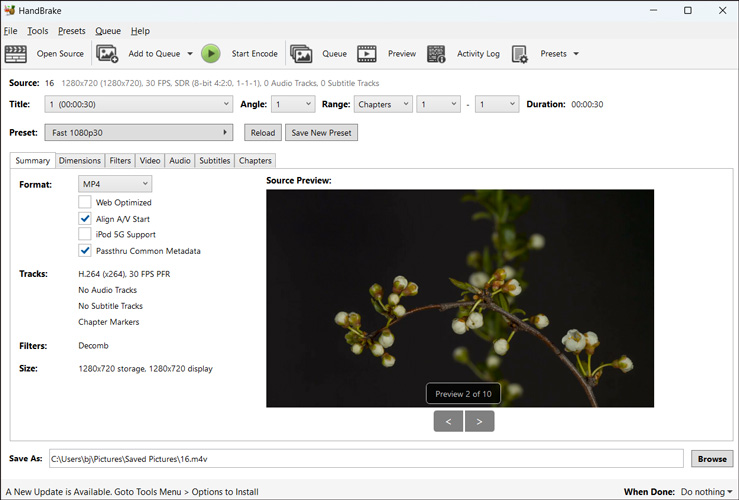
#Option 3. VideoProc Converter AI
VideoProc Converter AI is a versatile program with various features that can help you convert, compress, record, edit, and download media files. As a file converter, it has a huge profile library of more than 370 input codecs and over 420 output formats, such as MOV, ASF, WMV, MKV, and more. Its useful file conversion feature can aid you in converting videos to MP4 H.264 for plex streaming effectively.
However, its free trial version can only convert files for up to 5 minutes. You need a paid subscription to enjoy unlimited features.
#Option 4. VLC Media Player
VLC Media Player is the last recommended video converter for Plex. As we all know, VLC is a multimedia player that is available on various platforms, such as Windows, Mac, Android, iPad, and others.
But some of you still don’t know that VLC has the feature for streaming media over computer networks and can transcode audio and video files. As a file transcoder, it supports various formats, like ASF, MP4, TS, MP3, AAC, etc. It is able to easily convert videos to MP4 format using H.264 and AAC encoding. Like HandBrake, VLC can also rip DVDs to digital formats. In short, it is an effective method to use VLC to convert videos or audio to formats supported by Plex.
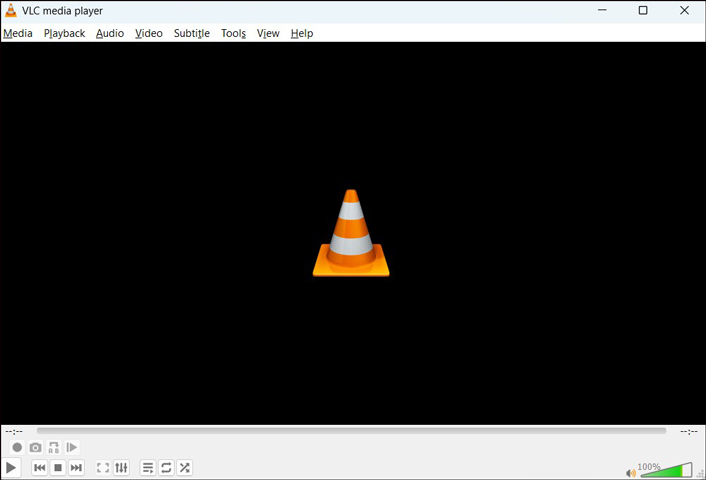
Wrapping Up
With Plex, you can easily access and stream your favorite collections, like TV shows, movies, photos, and others. Before using Plex for video streaming, you need to know what the best video format for Plex is. From the above, we have gotten the answer. Furthermore, you can use the tools mentioned above, like MiniTool Video Converter, to convert videos to the best video formats supported by Plex. Hopefully, this article will be helpful to you.
Finally, when you have any problems with MiniTool Video Converter and MiniTool MovieMaker, you can contact us via [email protected] for help.


![How to Record on Apple TV Easily [Mac/iPhone/Windows]](https://images.minitool.com/videoconvert.minitool.com/images/uploads/2024/10/how-to-record-on-apple-tv-thumbnail.jpg)
![How to Screen Record Snapchat Without Them Knowing [PC/Phone]](https://images.minitool.com/videoconvert.minitool.com/images/uploads/2024/10/how-to-screen-record-snapchat-without-them-knowing-thumbnail.jpg)
![[Answered] Does Lockdown Browser Record Your Screen](https://images.minitool.com/videoconvert.minitool.com/images/uploads/2024/10/does-lockdown-browser-record-your-screen-thumbnail.jpg)
User Comments :