Both HanBrake and VLC are good video converters. HandBrake vs VLC, which is better in terms of video conversion. To help you choose a suitable video converter from them, this MiniTool Video Converter post will give you a comparison of HandBrake and VLC.
Most of us have come across situations where video or audio formats are not compatible or a video that cannot be uploaded due to an unsupported format. In those cases, you’d better convert the video or audio to some more popular formats that have better compatibility. HandBrake and VLC are two useful video converters. HandBrake vs VLC, which one is suitable for you to make video conversion? After reading the following content, you will find the answer.
What Is HandBrake
HandBrake is an open-source video transcoder that is available for Windows, Mac, and Linux. As a video converter, it supports processing most common multimedia files but it only allows you to import video files, which means you can’t use HandBrake to convert audio files. What’s more, it is a DVD ripper that can rip DVD or BluRay sources.
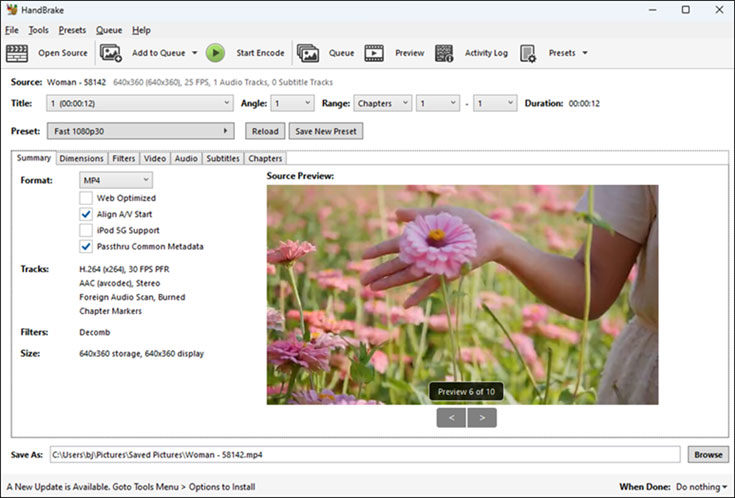
What Is VLC
VLC Media Player is a versatile application that can not only work as a multimedia player but also as a converter that can convert video and audio files. Furthermore, it is also a simple video editor that can rotate or merge videos, add subtitles to a video, or do other editions. Like HandBrake, VLC can also rip DVDs.
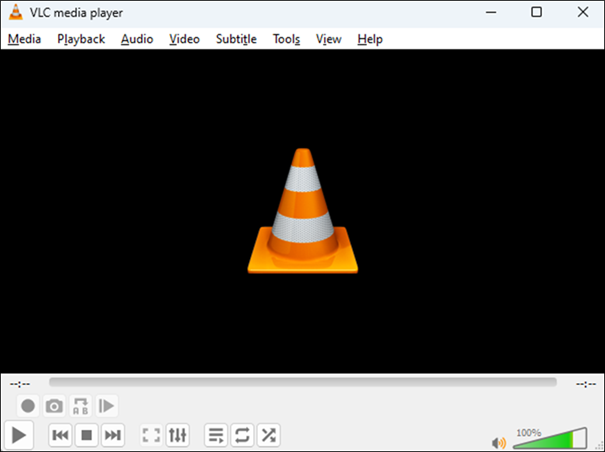
MiniTool MovieMakerClick to Download100%Clean & Safe
HandBrake vs VLC Comparison
This part shows you the comparison of VLC vs HandBrake from 4 aspects including compatibility, supported formats, conversion quality and speed, and their pros and cons. Now, let’s check them one by one.
HandBrake vs VLC: Compatibility
If you need to convert video on your computer, both HandBrake and VLC can meet your needs. But you need to pay attention to the system versions they support. For example, VLC supports Windows 7/8/10/11 while HandBrake only supports Windows 10 and later. HandBrake supports macOS (10.13 and later), while VLC only allows you to use it on macOS (10.7 or later).
If you need to convert video on your phone, VLC is a good choice since it has a mobile version for Android and iOS.
HandBrake vs VLC: Supported Formats
The supported formats are also an important factor to consider when choosing a video converter. VLC supports importing videos and audio in almost mainstream digital formats. Furthermore, it enables you to input video CD/VCD, SVCD, audio CD, Blu-ray sources, and others. Compared with VLC, HandBrake has fewer supported formats, which supports input popular video formats and unprotected DVD and Blu-ray sources.
In terms of supported output formats, HandBrake only allows you to choose from MP4, MKV, and WebM, while VLC supports a wide range of formats.
HandBrake vs VLC: Conversion Quality and Speed
Both HandBrake and VLC offer high-quality video conversion and allow you to customize the output parameters. But HandBrake offers more advanced customizable parameters. Furthermore, it provides you with presets for portable devices. VLC offers limited customizable parameters. For conversion speed, they do have not much difference. But if VLC uses video remixing, VLC can convert a video faster than HandBrake.
HandBrake vs VLC: Pros and Cons
If you still don’t know which one you should choose, you can refer to the pros and cons of HandBrake and VLC.
Pros of HandBrake:
- It has an intuitive and user-friendly interface.
- It offers many advanced features.
- It supports batch video conversion.
Cons of HandBrake:
- It has limited output formats.
Pros of VLC:
- It supports various formats.
- It can input some protected DVDs.
- It supports screen recording.
Cons of VLC:
- Its interface is not intuitive.
Alternative to HandBrake and VLC for Video Conversion
The above has shown you a brief introduction and a comparison of HandBrake vs VLC. If you only need a converter for video conversion and still cannot choose a suitable video converter between them. You can try MiniTool Video Converter which is an excellent alternative to HandBrake and VLC.
MiniTool Video ConverterClick to Download100%Clean & Safe
MiniTool Video Converter is a free and easy-to-use video converter that can help you convert video and audio files easily with its intuitive interface. What’s more, it supports most popular formats and allows converting several files simultaneously. Also, it allows you to personalize the output parameters and enables you to turn 1080P to 4K. Generally, it is a good alternative to HandBrake and VLC for video conversion.
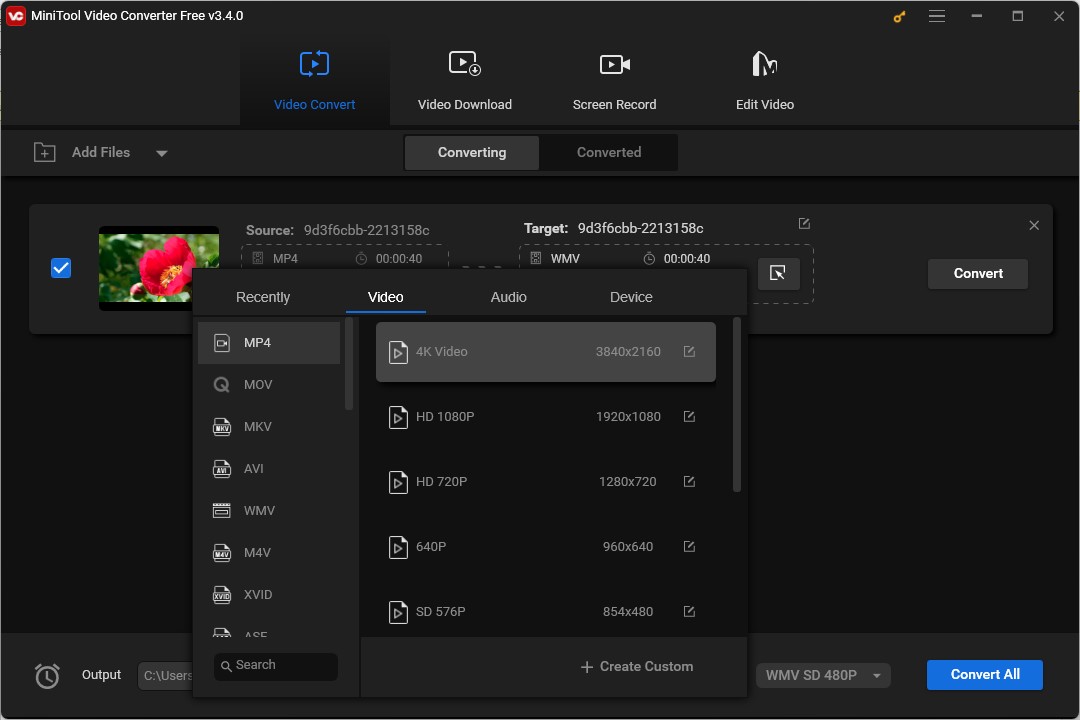
Conclusion
HandBrake vs VLC, which one you should try? After reading this post, you must have a deeper understanding of those two tools and know which one is suitable for you. Alternatively, you can try MiniTool Video Converter for video conversion.



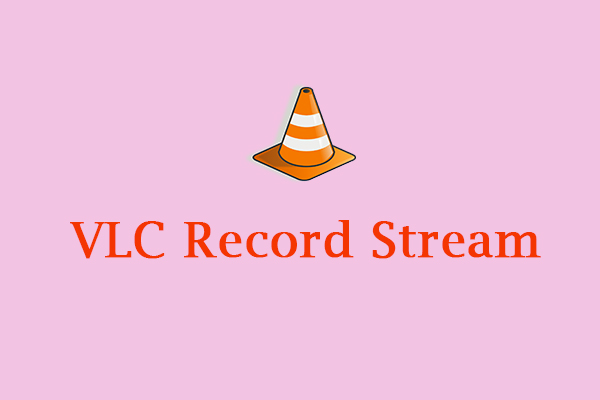
![3 Useful Methods to Convert WMV to MKV Easily [PC/Online]](https://images.minitool.com/videoconvert.minitool.com/images/uploads/2023/11/wmv-to-mkv-thumbnail.jpg)
User Comments :