Are you bothered by the stream being deleted from the streaming platform’s database and not being able to watch it again in the future? Or are you struggling to find a suitable recorder for the stream? If so, you need to know about the VLC and how to use the VLC to record stream. This post from MiniTool Video Converter will show you how to use the VLC to record streams and provide some alternatives to VLC for recording.
How to Record Stream with VLC
VLC media player is a free and open-source cross-platform multimedia player, but you can also use VLC for screen recording. Its record feature is seldom leveraged among users but it is a practical feature. This part will talk about how to record with VLC and will use the VLC to record YouTube streams as an example.
The following step-by-step guide will make you know how to record with VLC and use the VLC to record YouTube streams.
Step 1. Launch VLC, click the Media tab in the top menu, and click the Open Network Stream option to open the relevant window.
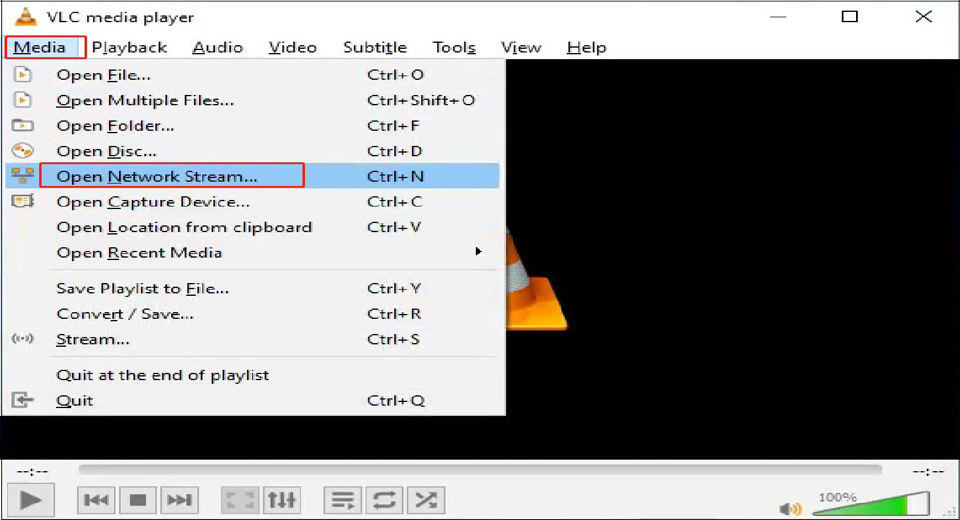
Step 2. Paste the YouTube URL of the stream you want to record in the box under the Network tab, click the drop-down option next to the Play button, and select the Stream button.
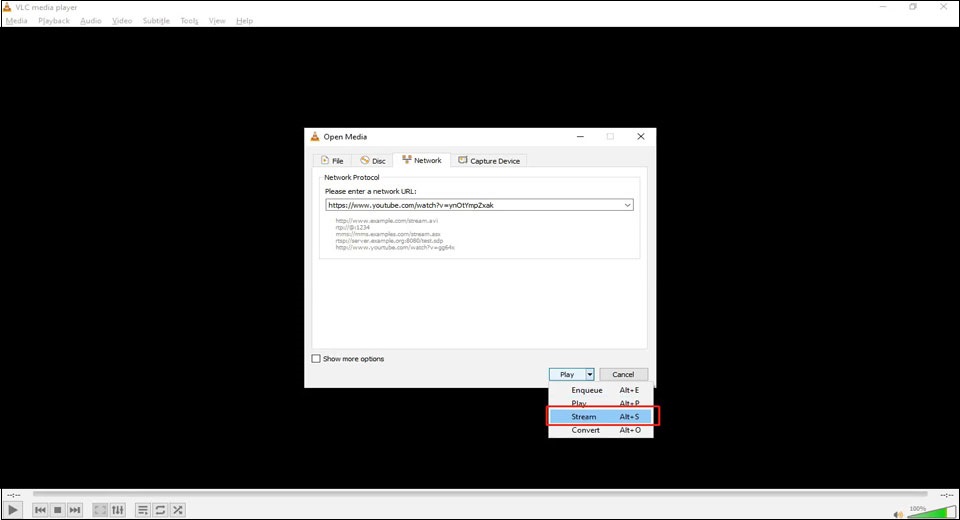
Step 3. Click the Next button, then click the Add icon to enter a filename for your recording.
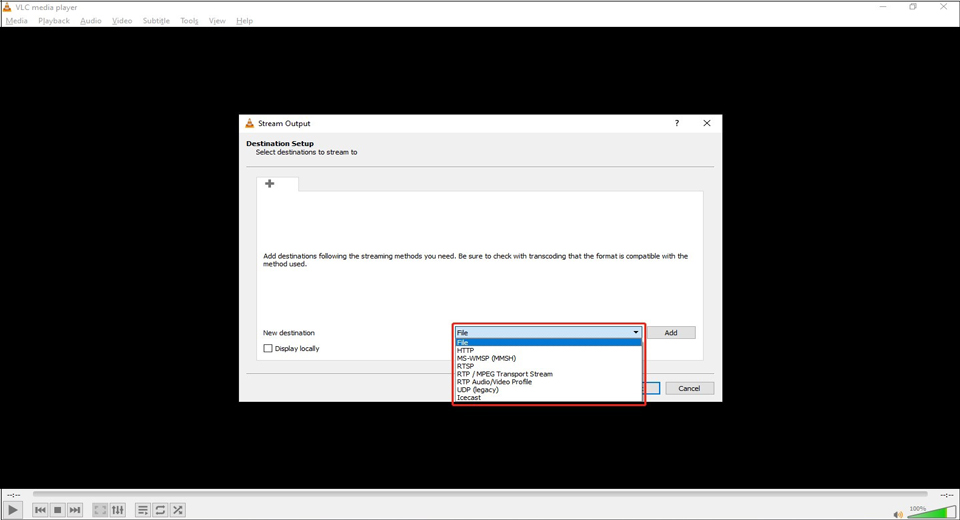
Step 4. Click the Browse button to select a folder on your computer where you will save the stream recording file, then click the Save button.
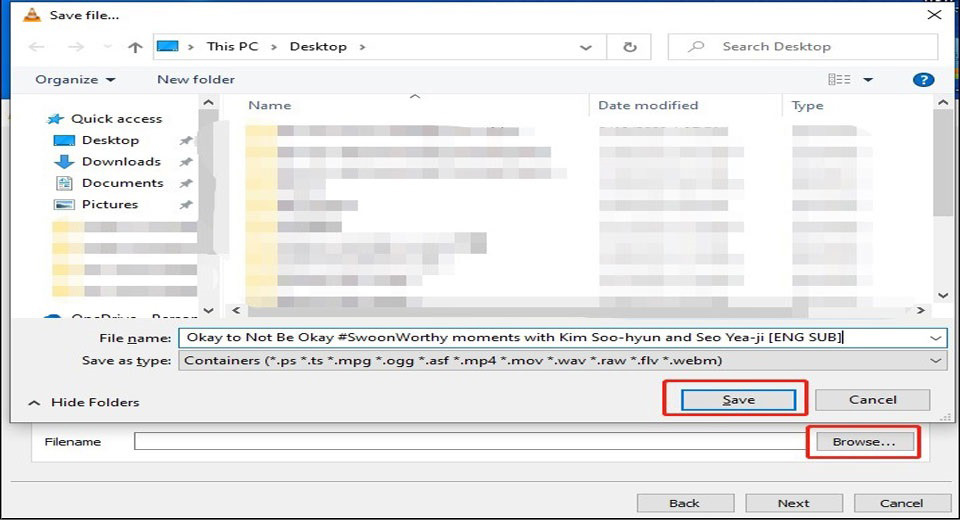
Step 5. Click the Next button in the Destination Setup window to choose the profile, then click the Next button in the Transcoding Option window to click the Stream button in the Option Setup window, then the recording will begin when you see the elapsed time.
Step 6. Click the Stop icon after the recording is finished.
Alternatives to VLC Stream Recorder
There also are various tools that could record streams, so this part shows you a brief introduction to alternatives to VLC for recording streams.
MiniTool Video Converter
MiniTool Video Converter is a useful and free tool that can not only help you convert audio and video files to multiple formats but also record screens with audio.
It’s an optional alternative to VLC for recording streams. You can use the screen recorder of MiniTool Video Converter to record streams. It can capture full screen or selected screen with the option to add audio from the system audio or microphone, and it allows you to save the recording for many formats and adjust recording settings with ease. The following are the easy steps to record a video stream in MiniTool Video Converter.
Step 1. Download and install MiniTool Video Converter, launch it and click Screen Record.
MiniTool Video ConverterClick to Download100%Clean & Safe
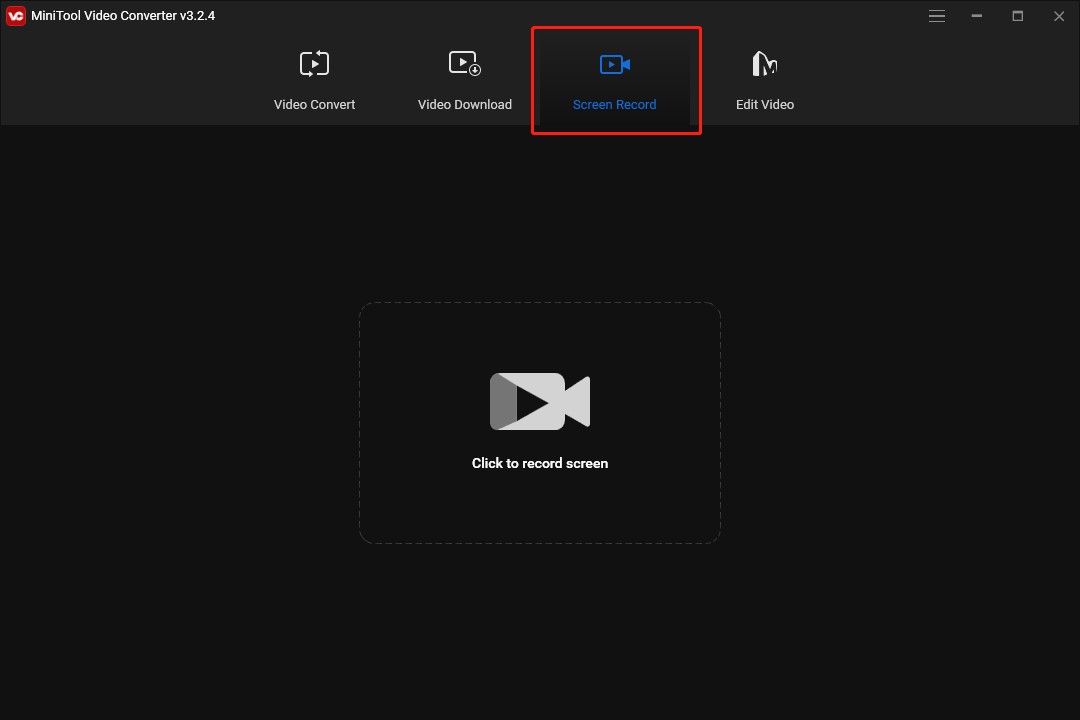
Step 2. Click on the Click to Record Screen area to open the screen recording window.
Step 3. Choose the Full Screen or Select Region according to the area you want to record, open the System Audio to record the stream with all system audio, also you can click the Microphone icon to add your narration.
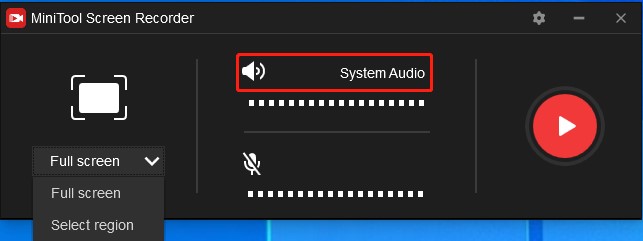
Step 4. Click the Settings icon in the upper-right corner and enter the advanced setting page to set output format, video frame rate, video quality, and much more, click OK to save your change.
Step 5. Click the Record button or press F6 to start recording, press F9 to pause/resume during recording, and once done, and press F6 to stop recording.
Open Broadcaster Software (OBS)
OBS, one of the most popular screen recorders in the market, is a free and open-source streaming app. It can record the streaming video and audio simultaneously, and it allows you to export full HD videos to your computer once recorded.
Screencastify
Screencastify is an excellent recording software for recording streams. It is a browser extension, so you can activate it while watching a stream. Its premium version offers unlimited streaming recording, while the free version can only record for less than ten minutes at a time.
CamStudio
CamStudio is an open-source screen recorder with a simple and clean interface. You can use it easily and it doesn’t require you to possess any special skills. Also, it takes minimal CPU resources while recording to keep your PC fast. So you can use it to record streams. But CamStudio only offers AVI output format. Here MiniTool Video Converter is an optional choice to convert the video format.
MiniTool Video ConverterClick to Download100%Clean & Safe
Bandicam
Bandicam is an open-source program that supports you to record your favorite streams in Ultra HD to save locally to your desktop. This recorder has various editing features such as real-time drawing, webcam overlays, and much more. Also, you can use Bandicam to record YouTube streams like using the VLC for recording YouTube streams.
Screen Recorder Studio
Screen Recorder Studio, a Windows-only video recorder, can be used to record streams like VLC records streams. You can not only record the content of your screen but also record the video of the game and the video of the live broadcast. It has high-performance real-time video/audio capturing and mixing, and it allows you to take screenshots while recording streams.
Conclusion
The above shows how to use the VLC to record streams and introduces 6 alternatives to VLC for recording streams. Hope this post is useful to you. Now, you can choose one recorder from them according to your needs and begin to record your favorite streams.


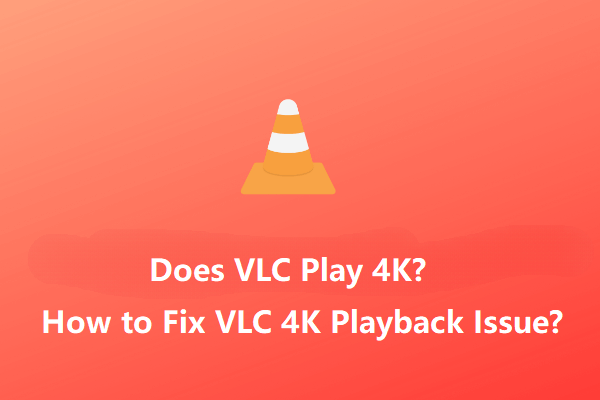
![[Solved] How to Fix OBS Not Recording Full Screen – 7 Solutions](https://images.minitool.com/videoconvert.minitool.com/images/uploads/2023/04/obs-not-recording-full-screen-thumbnail.jpg)
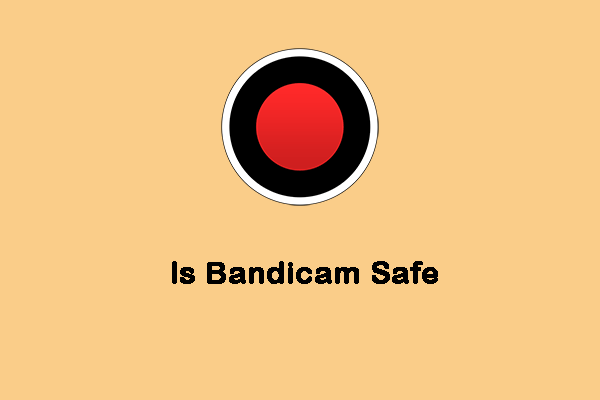
User Comments :